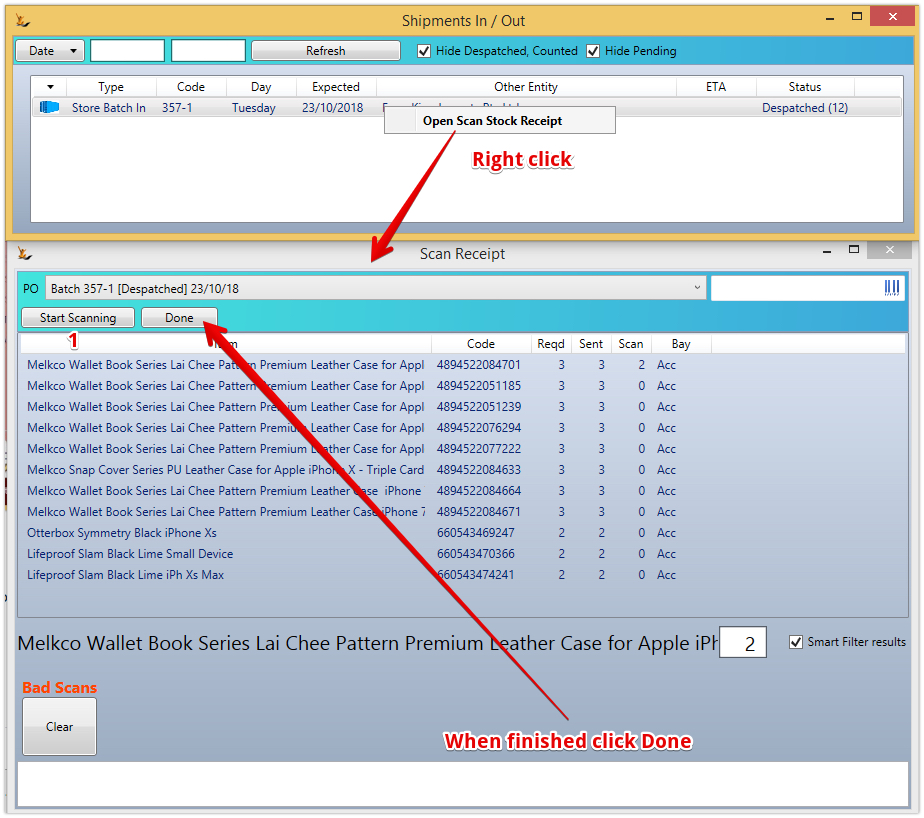...
The franchisor selects one of the orders to process - the lines will now be ready to scan.
| Expand | ||
|---|---|---|
| ||
The Status of the orders listed are as follows
|
...
| Note |
|---|
Intra-Franchise Orders MUST be completely picked as part of the store batch. Unpicked items will be considered short shipped. |
Ready to Scan
When you scan the first item - the batch is created (if there was not one already) and the first box is created and the item is added to the box.
...
| Note |
|---|
If you print a picklist for the orders you are picking you can then walk around the warehouse picking it - and scanning items directly into a box as you go |
Adding Boxes
When ready - can create a second box. Anytime flip between boxes the items scanned will go to the selected box
...
- Not enough were scanned
- Intra-Franchise Orders - the line will be short shipped and the intercompany invoices will reflect the counted quantities
- Any lines with no scan will be considered short shipped (and will trigger a warning)
- Drop Ship PO via Franchisor - the line will be split (expecting the balance later) and only the counted qty will be invoiced
- Any lines with no scan will be considered as expected later (and will not trigger a warning)
- Intra-Franchise Orders - the line will be short shipped and the intercompany invoices will reflect the counted quantities
- Too many were scanned (all will trigger a warning)
- Intra-Franchise Orders - the line will be over shipped and the intercompany invoices will reflect the counted quantities
- Drop Ship PO via Franchisor - the line will over shipped and the intercompany invoices will reflect the counted quantities
...
- Not enough stock
- A stock adjustment will be required before the stock count can be processed
In Out Dashboard > Mark Dispatched
Dispatch when ready (can multi-select )
How do I know which box items were in ?
On the Drop ship purchase order a tool tip
Marking Multiple Batches as Dispatched
When the transport arrives - can multi-select mark the boxes as dispatched
In Store - Receiving the Boxes
When the box arrives in the store - from the in/out dashboard > right click to receipt
| Note | ||
|---|---|---|
| ||
VERY IMPORTANT to use the Done button once complete - no stock is added to the store until the done button is pressed. If the Done button is used before all items as scanned - the unscanned items will be considered short shipped... |