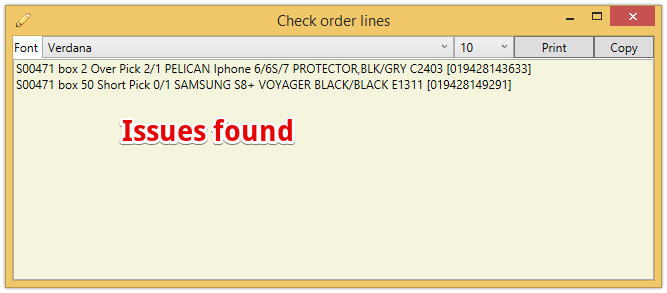Table of Contents
| Table of Contents |
|---|
Store Batches are used by Franchisors to send products to Franchisees.
Why?
- Deliveries are frequent
- It is common for a single delivery to have multiple stock requests
- Intra-Franchise Orders (Sales Order from the Franchisor to the franchisee with mirror PO created in Franchisee)
- New stock items / urgent stock / special requests etc
- Parts replenishment
- Accessories replenishment
- Consumable items
- etc
- Supplier Drop Ship via Franchisor
- Intra-Franchise Orders (Sales Order from the Franchisor to the franchisee with mirror PO created in Franchisee)
...
Franchisee purchase orders on the Franchisor (intra-franchise) CANNOT be split between batches.
- PO's (Purchase order from the Franchisor to a Suppliers that will pack an order per store but send to the Franchisor to check )
- It is expected that the lines on these purchase orders may not all arrive at the same time and hence they can cross store batches - including splitting partially counted lines
- PO's (Purchase order from the Franchisor to a Suppliers that will pack an order per store but send to the Franchisor to check )
- It is important to check at both ends - this is done using scanning
- Every product that departs
- Every product that arrives
With so many things travelling - it is common that they travel together (often mixed in the same boxes) so this process manages that
Starting a Store batch
The Franchisor selects a store they want to send things to. A list of transactions that may be ready to go now are listed
| Note |
|---|
Only ONE store batch exists for each store at any one time. To create a new one the current one must be processed using "All boxes Picked and Packed" Selecting a store will find the existing store batch if one exists. A new store batch is not created until the first scan is done of a product. |
The franchisor selects one of the orders to process - the lines will now be ready to scan.
| Expand |
|---|
The Status of the orders listed are as follows
|
...
|
...
- Will find a batch in planning status for that store (and add to box 1)
- If none found will create a new batch (and add to box 1)
Store is destination
Order is list of suitable orders
Batch
...
Anytime can select another one to work on then go back to one you were previously on.
| Note |
|---|
Intra-Franchise Orders MUST be completely picked as part of the store batch. Unpicked items will be considered short shipped. |
When you scan the first item - the batch is created (if there was not one already) and the first box is created and the item is added to the box.
Just keep scanning
| Note |
|---|
If you print a picklist for the orders you are picking you can then walk around the warehouse picking it - and scanning items directly into a box as you go |
When ready - can create a second box. Anytime flip between boxes the items scanned will go to the selected box
| Note |
|---|
Each item can only be in one box. If you have 10 of an SKU to send - you must put them all in the same box |
Just Keep Scanning items into boxes - if you select "List Option" = Hide Completed then the list will only show the items you are still trying to find
Scanned too many warning
A warning will show at the time of an overscan
Can reduce the scan by one if you made a mistake - or clear the scan for a product completely
Print Labels for the Boxes anytime
The labels are scannable when the box is received
When Finished - All Boxes Picked - will move to Sealed
This process is not reversible. Status will move to "Sealed"
| Expand |
|---|
The process updates all the lines on the related sales orders and drop ship purchase orders with a counted quantity and creates the intercompany invoices and removes the stock from the warehouse (where appropriate) |
Warnings
If the counts are not as expected - a warning box will show and also a list of the issues found
The Details of the warning
Examples
- Not enough were scanned
- Intra-Franchise Orders - the line will be short shipped and the intercompany invoices will reflect the counted quantities
- Any lines with no scan will be considered short shipped (and will trigger a warning)
- Drop Ship PO via Franchisor - the line will be split (expecting the balance later) and only the counted qty will be invoiced
- Any lines with no scan will be considered as expected later (and will not trigger a warning)
- Intra-Franchise Orders - the line will be short shipped and the intercompany invoices will reflect the counted quantities
- Too many were scanned (all will trigger a warning)
- Intra-Franchise Orders - the line will be over shipped and the intercompany invoices will reflect the counted quantities
- Drop Ship PO via Franchisor - the line will over shipped and the intercompany invoices will reflect the counted quantities
In Out Dashboard will show boxes that are expected to be dispatched
How do I know which box items were in ?
On the Drop ship purchase order a tool tip
Marking Multiple Batches as Dispatched
When the transport arrives - can multi-select mark the boxes as dispatched
In Store - Receiving the Boxes
When the box arrives in the store - from the in/out dashboard > right click to receipt