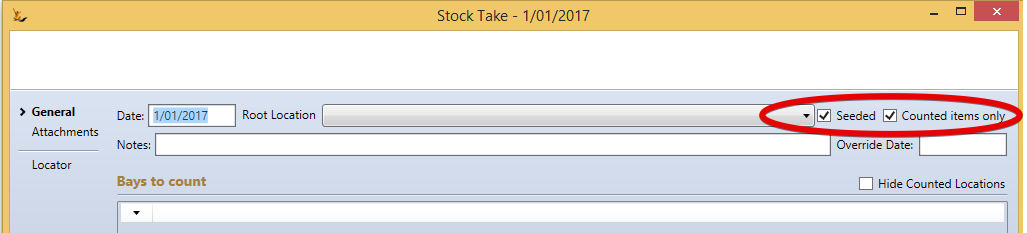...
Stock Locations explained that hold stock are "Lot / Pallet Bay"
Options:
- Seeded
- Selected = will seed the stockcount with items/Expiry dates you expect to find but no counts
- Not Selected = no items seeded - must manually enter all items.
- Counted items only
- Not selected
- all items must be counted
- any not counted will be removed from stock
- Selected
- only the items with a count in count 2 will be updated
- Uncounted stock items will not have their count updated
- Not selected
- Single Location
- Selected = single location only
- Not Selected = Location + child locations
- Seeded
- Selected = will seed the stockcount with items/Expiry dates you expect to find but no counts
- Not Selected = no items seeded - must manually enter all items.
- Any items not counted will be removed from stock if not Counted items only
Shortcuts
Can Copy Count 1 to Count 2 and then finalise from Count 2. This effectively means you only do a single count
For all stocktakes you can Can print out the current stock levels of all stock the system thinks is in the counting locations .to compare with counting sheets
When using Seeded Stocktake - the counting sheets are the same layout as the current stock level sheet - so it is easy to look for discrepancies between the system levels and the counted levels.
When using counted items only - you can enter only the stock items you find a discrepancy.
- So count some or all items using paper
- compare to the stock levels using paper stock levels printout
- mark on your counting sheets only those that are different
- check count them
- Enter only those item counts into the system (much less data entry)
- Finalise the stocktake
Process
...
- First Count
...
- Second Count
...
- Finalising
- Create Journals ( second count vs current system stock levels )
You will need Secure Features to perform stocktakes
...