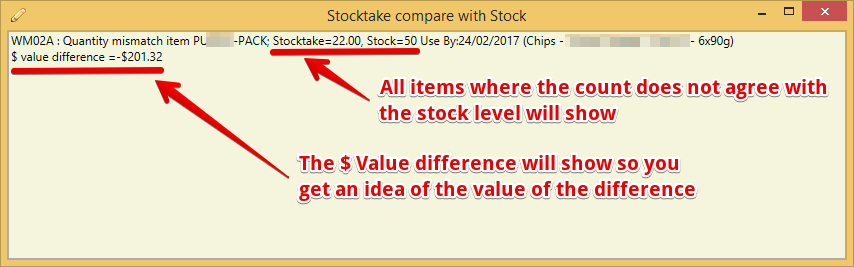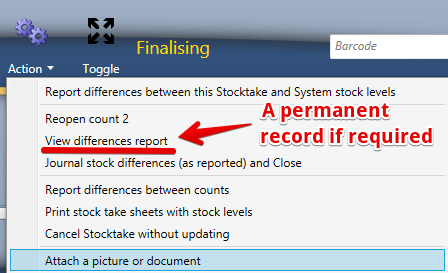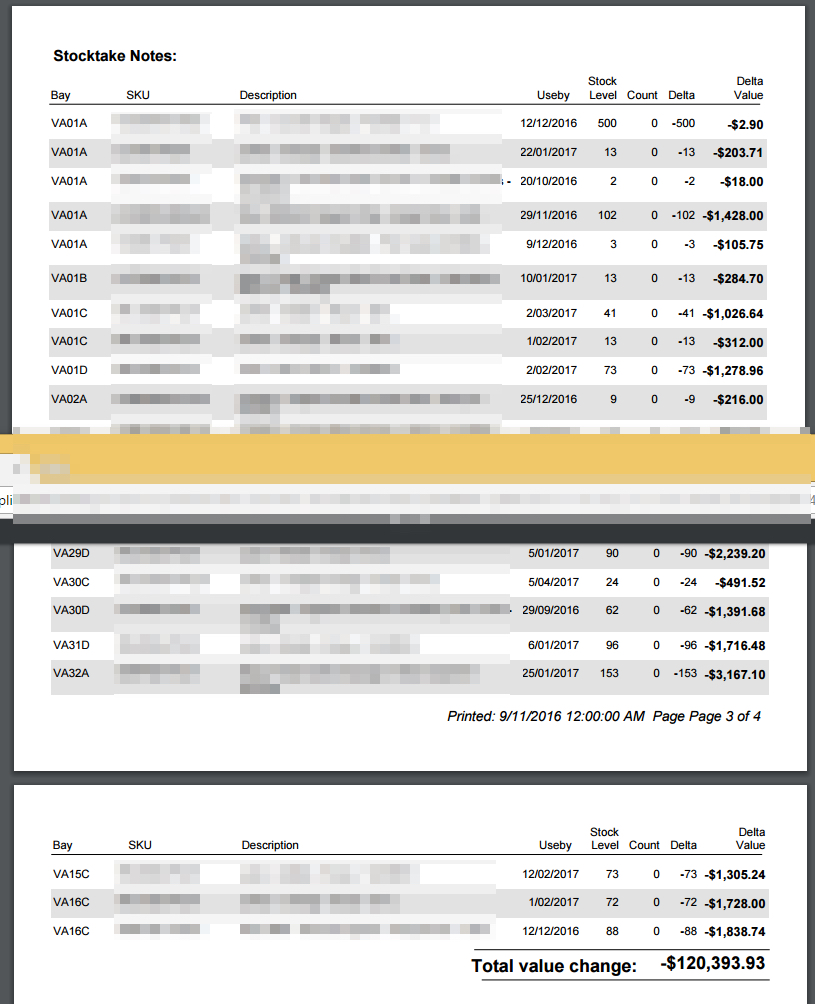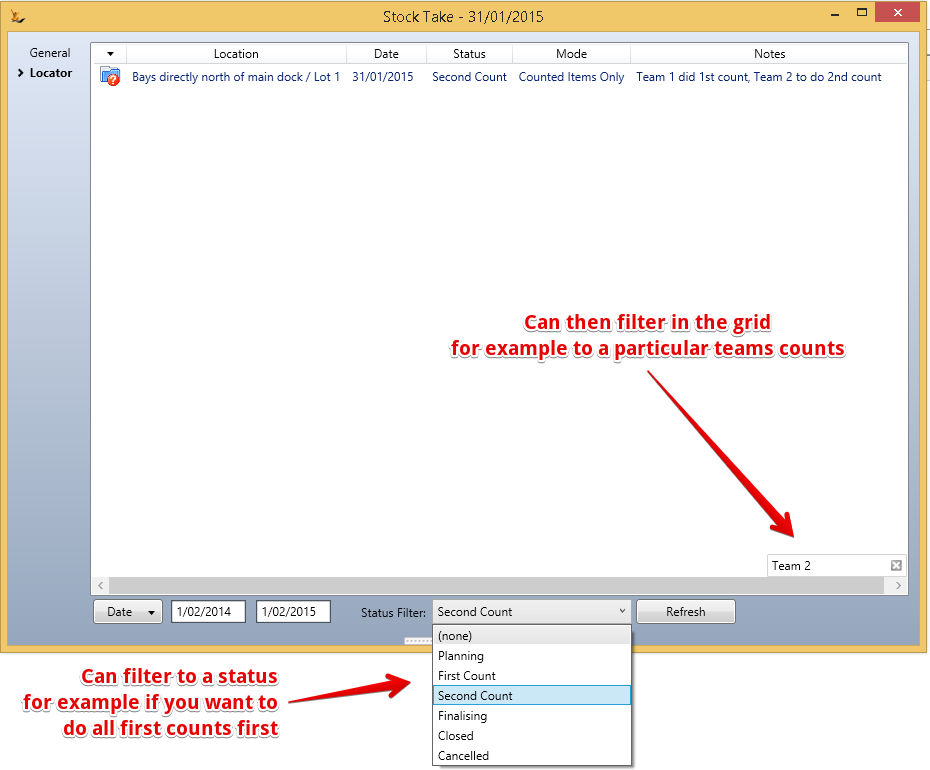...
When using Seeded Stocktake - the counting sheets are the same layout as the current stock level sheet - so it is easy to look for discrepancies between the system levels and the counted levels.
When using counted items only - you can enter only the stock items you find a discrepancy.
- So count some or all items using paper
- compare to the stock levels using paper stock levels printout
- mark on your counting sheets only those that are different
- check count them
- Enter only those item counts into the system (much less data entry)
- Finalise the stocktake
Process
A First Count, A Second Count, Finalising and then create Journals based on the second count vs current system stock levels
...
Multiple users can be entering counts at the same time.
Can compare stock with count.
| Note |
|---|
Barcodes for locations and stock articles can be used to rapidly enter the information - see Setting up Barcode Scanners |
Close first count and start second count
...
Compare 1st count and second count
When Anytime while second count is not complete - do a comparison to check any items that require to be check counted
Finalise
Finalisation enables a review and any counts required can be updated.
Create Journals and Close
Any required journals will be written
| Note |
|---|
The description on the Journals created will include the Notes on the Stocktake. Journals created will also be placed into a single batch for the stocktake so they are easily found and reviewed. |
You MUST compare count with stock levels to proceed
Can re-open Count 2 and update if want to.
After compare count with stock levels - a new option appears: The differences report
Finder
Finding locations that need a second count during the stocktake (if each location has a separate count)
Perishable Items Special Note
...
Will create the required journals for the stock adjustments - the Journal will include the notes from the stocktake screen.
Will place the Journals into a Journal Batch (so they are grouped together) and will close the batch.
| Note |
|---|
Stock take adjustment GL account is configured in Symbols Config as "Stock TakeAdjustmentGLCode" User will require the Secure Feature "Can Record Stock Adjustment" |
Status will become closed.
| Note |
|---|
A stocktake can be cancelled at any time, unless it has a status of Cancelled or Closed, by choosing 'Cancel Stocktake without updating' from the Status/Action menu. |