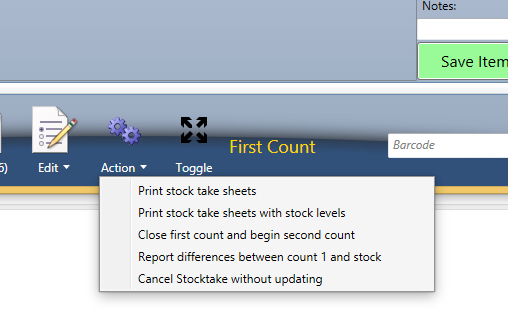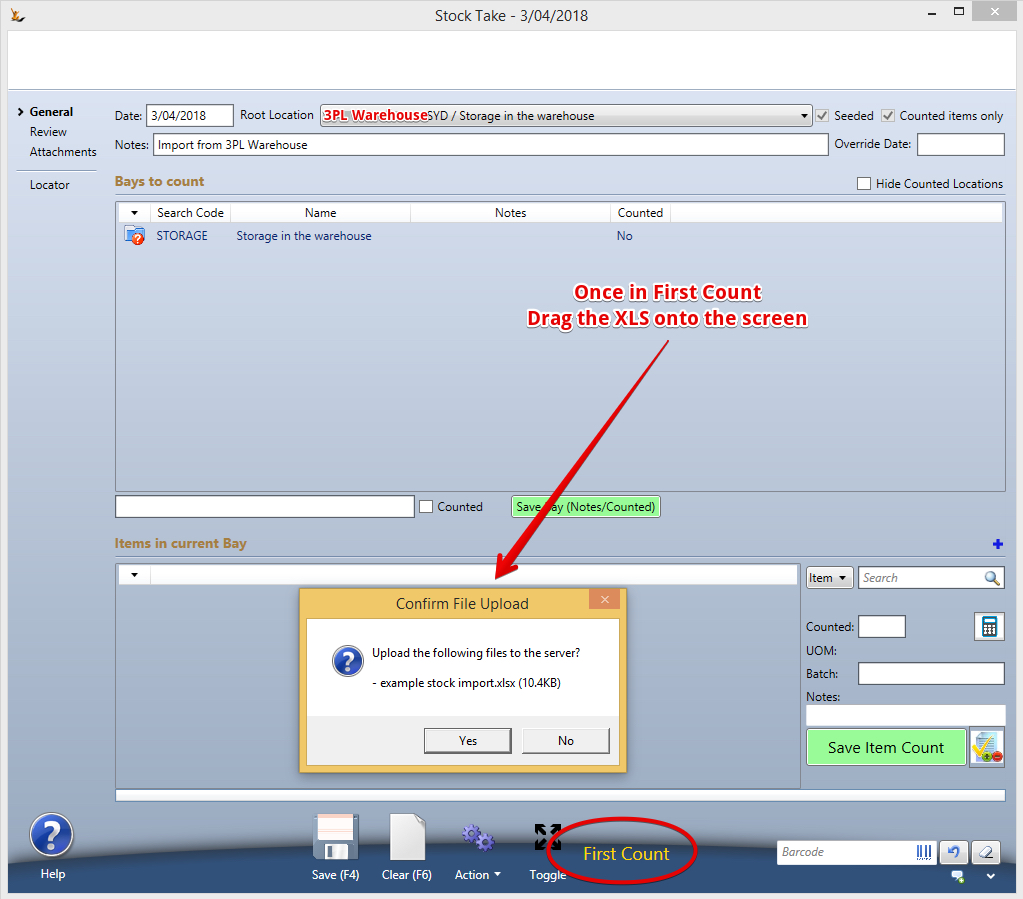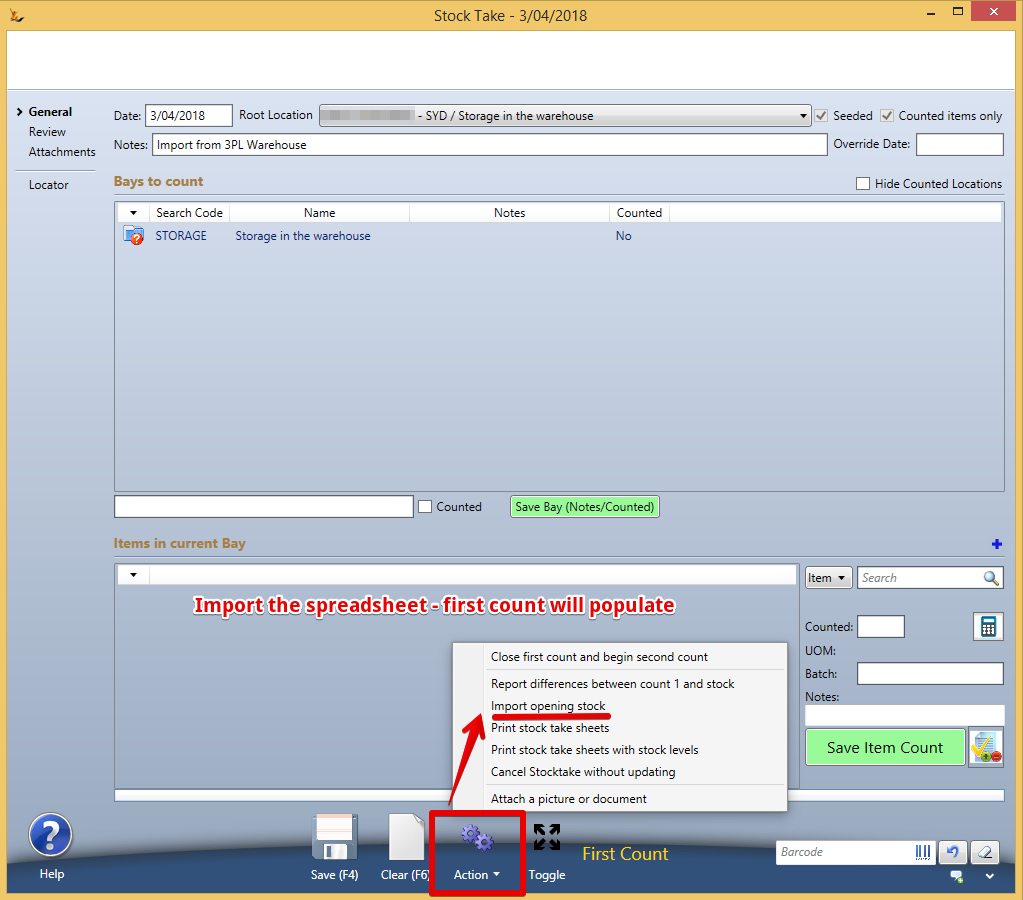...
- So count some or all items using paper
- compare to the stock levels using paper stock levels printout
- mark on your counting sheets only those that are different
- check count them
- Enter only those item counts into the system (much less data entry)
- Finalise the stocktake
You can import an excel sheet with columns Bay, SKU, Qty.
Drag the spreadsheet over the screen - upload - choose "Use as initial stock" - it will populate the stock count.
Process
- First Count
- Second Count
- Finalising
- Create Journals ( second count vs current system stock levels )
You will need Secure Features List and their impactsFeatures#IsStockManager to perform stocktakes
Initial Stock
...
Once first count is started there are a number of print options. A manager is likely to want to print stocktake sheets with stock levels to compare with actuals.
3PL check counts
If you use a 3PL warehouse who send you XLS current counts on a regular basis - you can create a stock count - upload the xls file - and then use that data to compare with system stock levels.
The import simply updates the count information instead of manual entry - follow the rest of the process as described below.
Drag onto the screen once in first count
Then import the stock count
Counting sheet printouts
...
| Note |
|---|
Stock take adjustment GL account is configured in Symbols Config as "Stock TakeAdjustmentGLCode" User will require the Secure Feature "Can Record Stock Adjustment" |
...