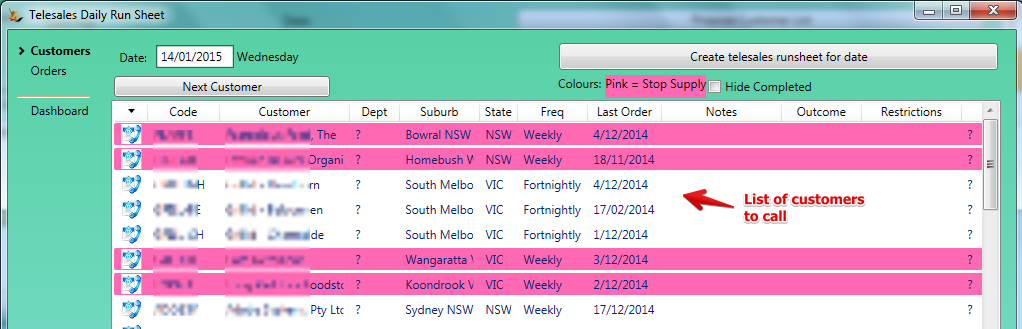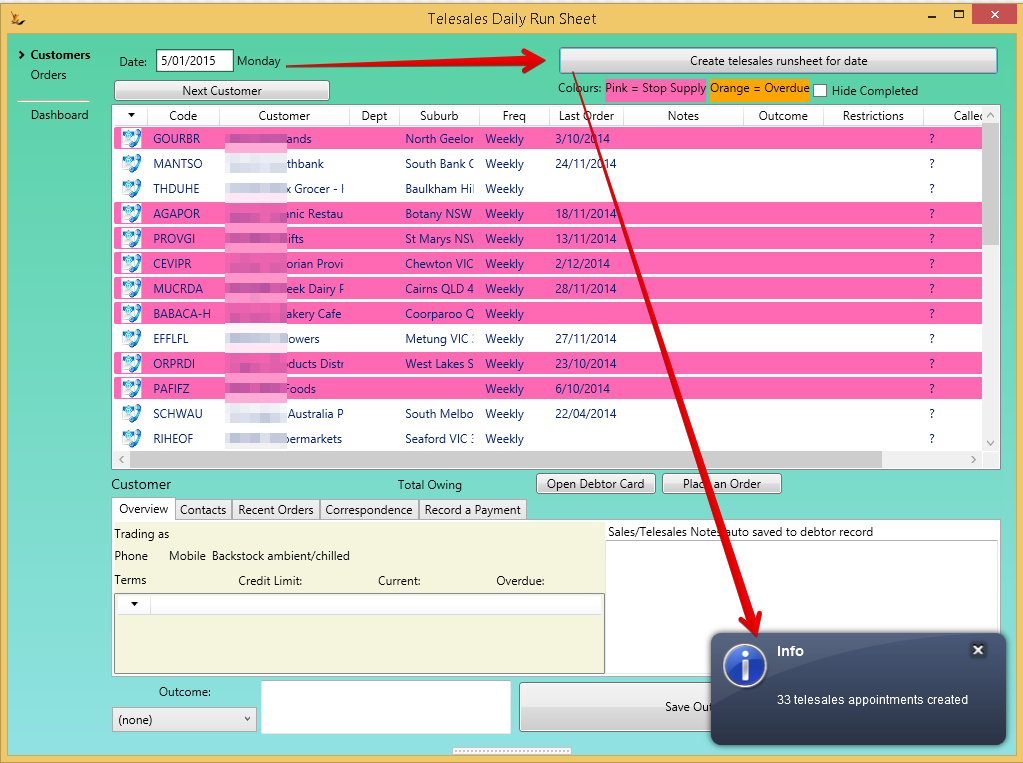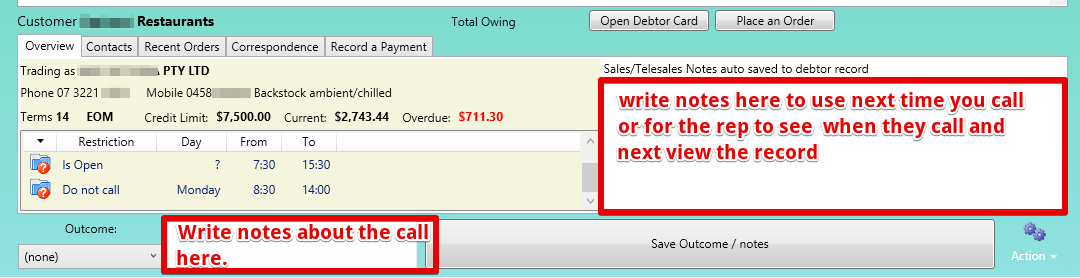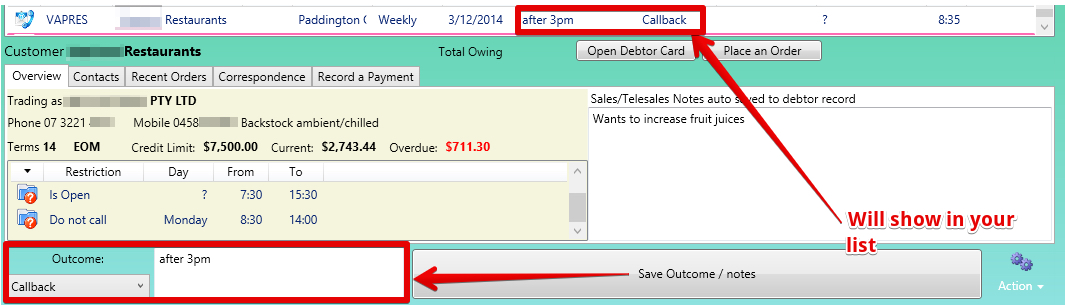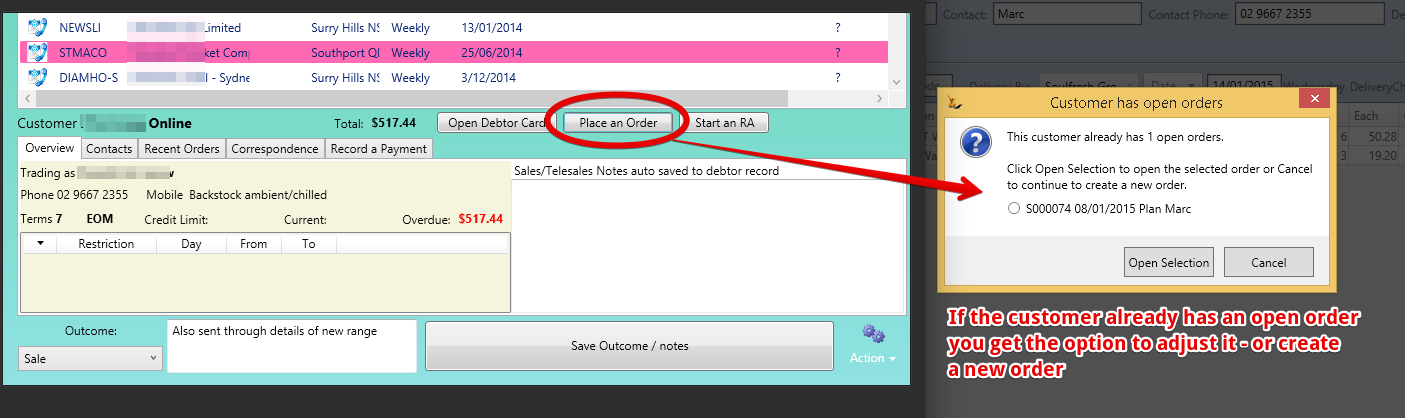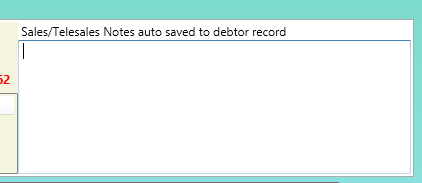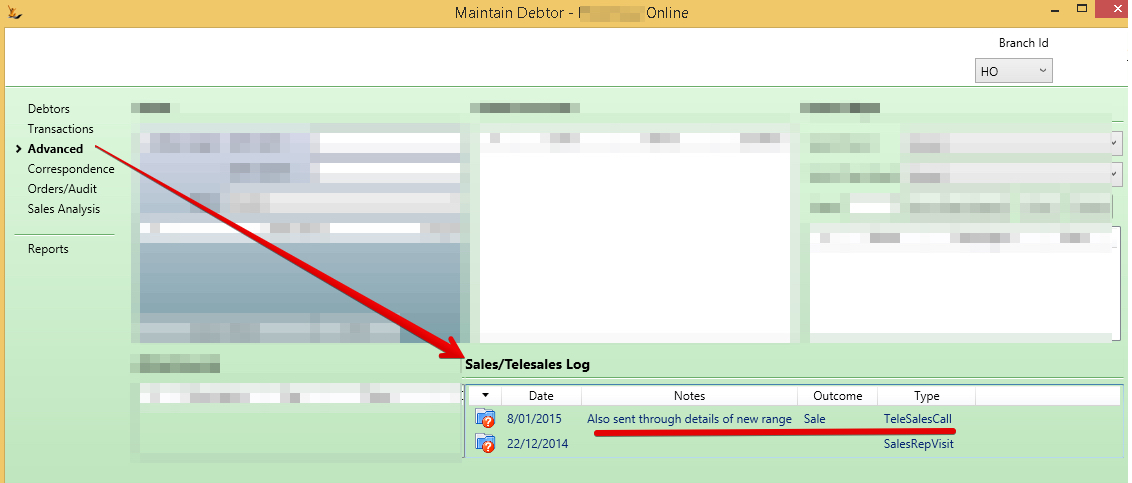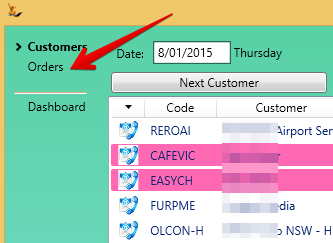...
Table of Contents
| Table of Contents |
|---|
What is a Telesales Call List
Telesales Daily Run Sheet is a list of calls to make for each day.
How does a customer get on the list?
A customer ends up on the list based on the call cycle on the debtor card for Telesales.
...
Each time a planned call is deferred to another date that days call is marked as "cancelled" and a new call is created for the new date.
Step-by-step guide
Start the day
- Open the Telesales Dashboard and create all Telesales Calls for the day
- The result should look like this
Using the screen
- You can sort columns / filter / see only those you have not yet completed
- You can sort columns / filter / see only those you have not yet completed
Leads
- Review any new leads in the dashboard to action first
- Call leads
- Send emails for them to follow up
- Assign a sales rep to call today and arrange a visit
Call Outcomes and Call Notes
- Select a customer to call - review their information before calling.
Wiki Markup {note that Correspondence history only shows emails in the last 180 days}
- Call the customer
- if no answer
- Update the call outcome to "Call Back" to defer the call to later in the day or another day if required
- Update the call outcome to "Call Back" to defer the call to later in the day or another day if required
- if the customer answers
- Take payments
- Enter a new order
- Select the Place an order button
- Select the Place an order button
- if no answer
...
- Back on the Telesales Screen - update notes on the customer for next time
- Update the call outcome - and save.
- Note that all historical call outcomes are on the debtor
- All orders placed on customers in your list will show on the Order list
- Back on the Telesales Screen - update notes on the customer for next time
- Continue until all calls are made - or you cannot get the list finished.
Try it yourself
- Open the Telesales Screen and create the day - it might already exist
- Select a customer and review the information
- Create a sales order using recommended order
- Add lines, remove lines
- Use the promotions wizard
- Submit the order - close the screen
- Update the call outcome and sales notes - Save the Outcome
- Select another customer
- Open the Debtor card and flag "Use recommended Order"
- Create a sales order using the historical order
- Add lines, remove lines
- Use the promotions wizard
- Submit the order - close the screen
- Update the call outcome and sales notes - Save the Outcome
- Repeat for a number of orders
...
| Warning | ||
|---|---|---|
| ||
End of Day Process
|
Related articles
| Filter by label (Content by label) | ||||||||||||||||||||||
|---|---|---|---|---|---|---|---|---|---|---|---|---|---|---|---|---|---|---|---|---|---|---|
|
| Page Properties | ||
|---|---|---|
| ||
|
...