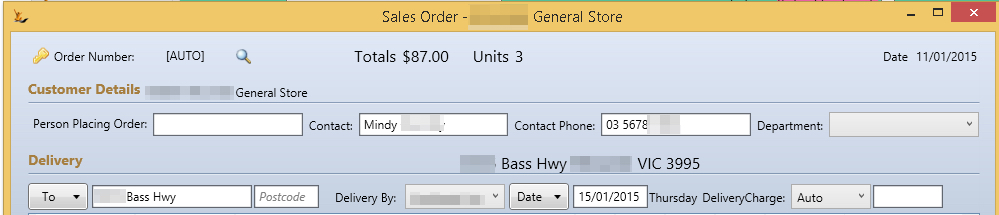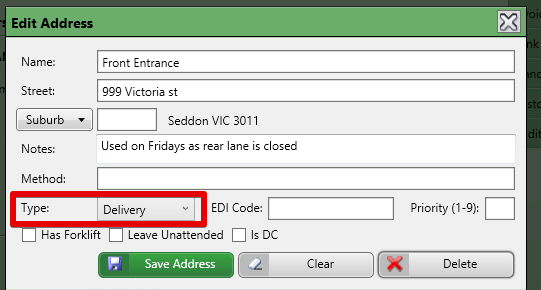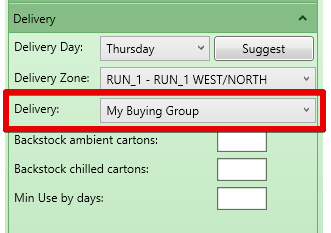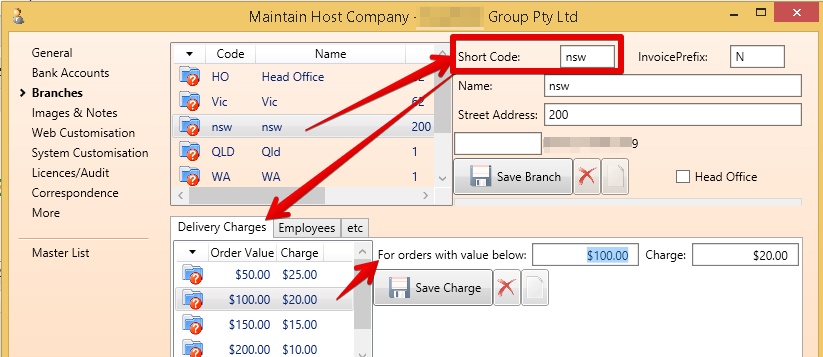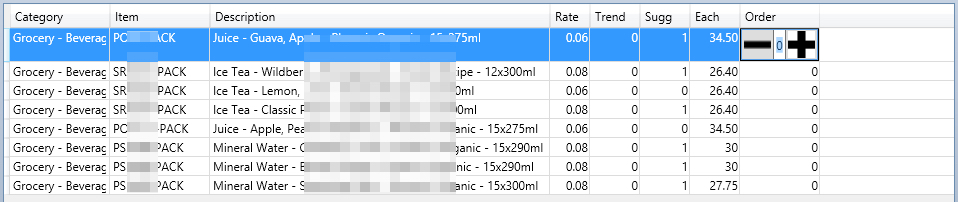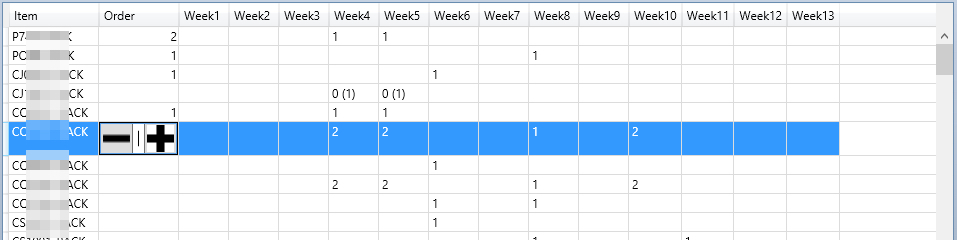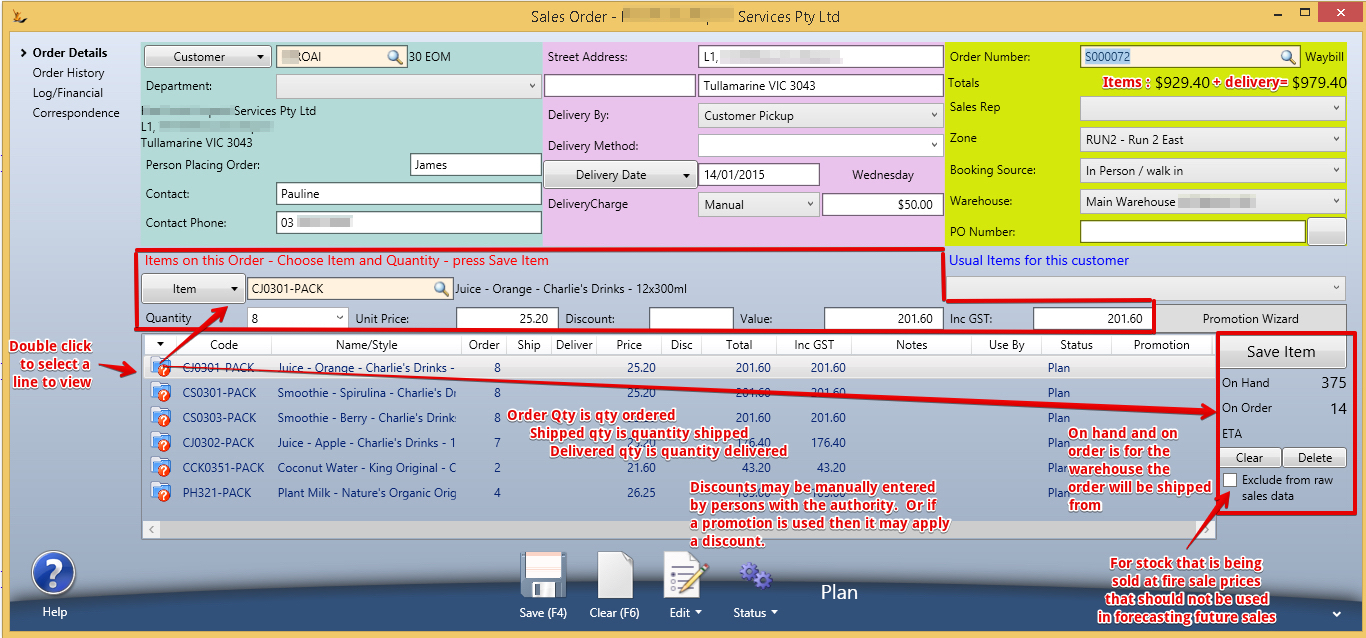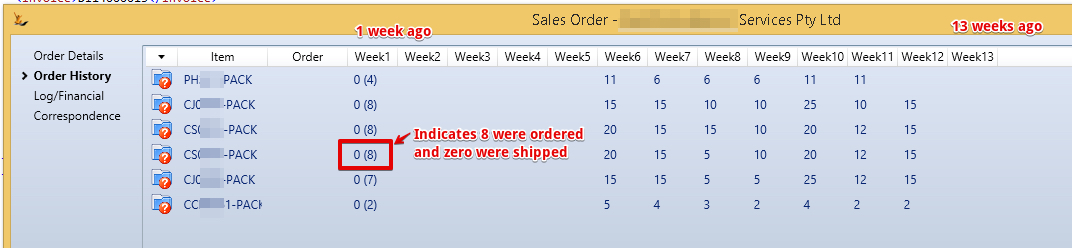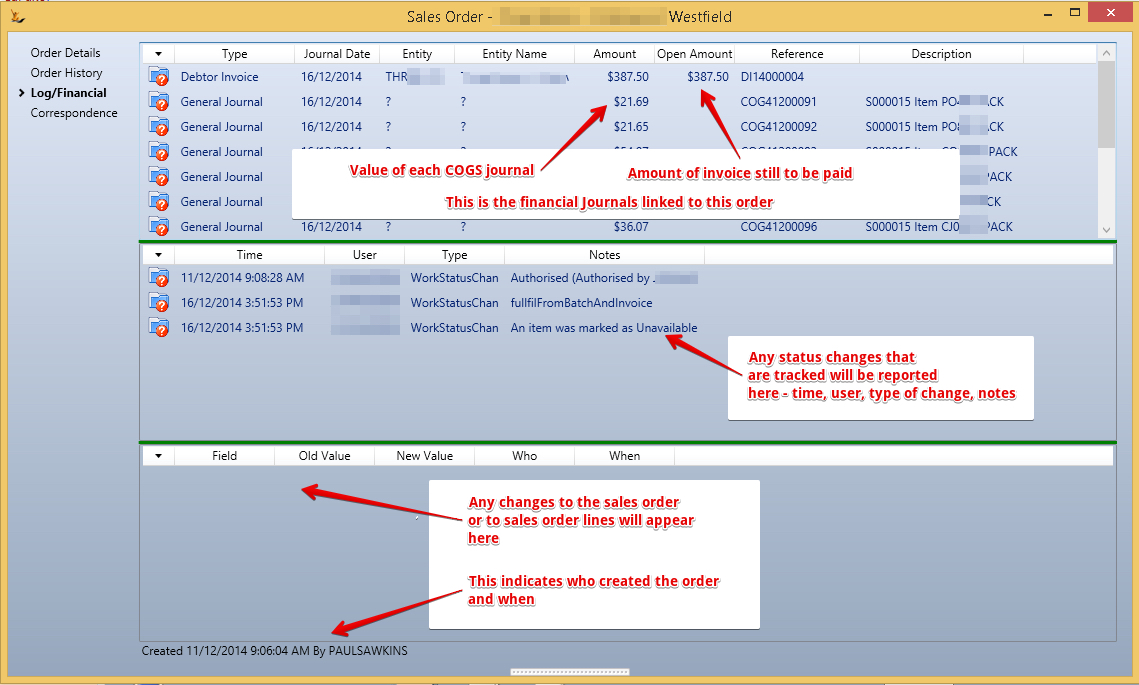...
Table of Contents
| Table of Contents |
|---|
Sales orders in General
A Sales order keeps track of:
- The amount the customer ordered
- Any promotions or discounts that were applied
- The amount that was picked
- It knows how the product is to get to the customer
- The amount that was despatched or delivered
- It links all the related financial documents together (invoices, credit notes, COGS (cost of goods sold) journals)
- It tracks when things happened, who did them and any changes that were made
Sales Reps and Telesales entering Orders
To rapidly enter a sales order without distraction there two slightly different simplified order views (Recommended and History) that have common features :
The top part of the screen
- Order number is created on saving the order
- Totals - is the order total
- When the order is first opened it shows the $ if the recommended order amount was placed
- When you start entering order quantities - this value then shows the order value
- Units is the number of cartons on the order - useful for organisations with limited storage space
- Person Placing Order - a mandatory field - allows capture of the person who placed the order
- Contact, contact phone
- Default value
- If a customer department (eg Grocery) is chosen this is replaced with any contact on the debtor linked to the department
- Otherwise default comes from the Company card details
- Default value
- Department - if the Company has departments - then they are available in this list. Changing the department may change the contact referred to.
- To : is the delivery address the product is to be delivered to
- The list comes from the list of addresses marked as delivery addresses on the Debtor - this is the address details that show when you double click on the debtor.
- The list comes from the list of addresses marked as delivery addresses on the Debtor - this is the address details that show when you double click on the debtor.
- Delivery by - is who provides the goods to the end customer
- Options in the list
- Our Vehicles - indicates our own trucks drop product directly at the customer
- Rep / Other Employee - indicates the order will be taken directly to the customer by an employee - normally a sales rep who will visit the store
- Buying Group - When a customer is part of a buying group - often you will deliver to the buying group DC (Distribution Centre), the buying group will then deliver to store. This is common with very large organisations.
- Courier Pickup - when an external company will pickup the goods and take them to the customer
- Customer Pickup - when the customer will send their own vehicle to pickup the goods.
- Default
- The Debtor has a default value that is showing in the screen.
- The Debtor has a default value that is showing in the screen.
- Options in the list
- Delivery Charge is an additional charge on the sales order for delivery
- Auto - a system calculated charge based on looking up a table by branch
- Setup delivery charges per branch on the Host Company
- Setup delivery charges per branch on the Host Company
- Manual - when a manual value is entered into the system
- None - when delivery charge is being waived
- Yes - when a delivery charge will apply but is not yet known
- Auto - a system calculated charge based on looking up a table by branch
On the bottom part of the screen
- A new line can be added;. You can search for the item you want to add, then enter a qty and save to in order
- Save button saves the order
- Clear button clears the screen
- Edit button has other actions that can be taken on this order
- Status button allows for user to change to available statuses
- The status is visible at all times (not this image shoes it as Not-submitted)
- Create Order button - saves the order as described and is only visible while the recommendations are still visible
- Based on Cycle allows you to change the cycle and recalculate the recommended quantities to order
- The promotion wizard allows you to review the promotions available to this customer and add items to the sales order
Different Views in the Sales Order Grid
The Grids
There are a number of sales order screens in the system
- A Recommended Order
- The Grid
- Columns - product category, Item number, Item Description, Cartons per week for this customer, seasonal trend, Suggested order qty, $ each, Order Qty (touch friendly)
- When to use this
- For customers who do not have a system that tells them how much to order
- For customers who order regularly
- Helps to ensure that all products will run out about the same time - to avoid deliveries for a few products between orders
- The system recommends the qty of each stock line to purchase using
- Rate per week (based on last 13 weeks or 5 orders)
- Plus Trend
- Time to next order (Order cycle)
- Great when you want to change the order cycle and still ensure you get enough stock to last until the next order
- The Grid
- A Historical Order
- The Grid
- Item Code, order qty (touch friendly), qty delivered 1 week ago (qty ordered if different), qty ordered 2 weeks ago (qty ordered if different), etc
- For customers who order frequently and have an internal system that advises them what to order
- Shows history over previous weeks purchases
- Helpful for showing customers their history as part of a discussion
- The Grid
How does the system decide which grid to show?
| Info |
|---|
Note that the default order grid seen when viewing an order may depend on a number of settings in the system The system looks
Unless otherwise nominated the Recommended Order Screen is the Default view when creating new orders from /wiki/spaces/SE/pages/32638139 or Daily Sales Run |
Tracking progress of a sales order
Back Office Sales Order Form
A more detailed view of a sales order is available using the Back Office Sales Order View. This can also be used for entering Sales Orders and keeping track of the sales order over time
Order History
A Tab for historical order history - showing the quantities ordered over the last 13 weeks by this customer
Journals and Audit Trails
A view of the Audit Trail and related financial documents
Sending emails and tracking correspondence
The ability to send emails using templates or track other correspondence relating to the order
...