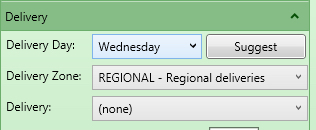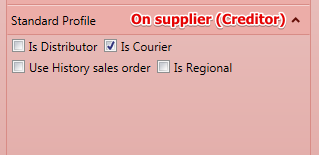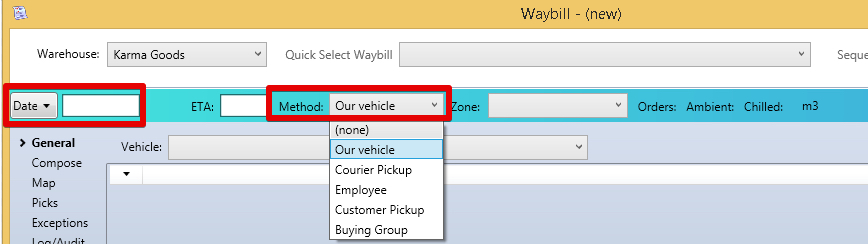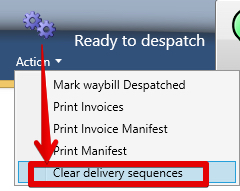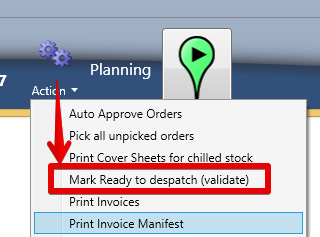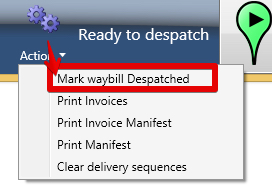Table of Contents
| Table of Contents |
|---|
Overview
Waybills are a way of tracking all the stock that is leaving the building and every time stock is taken from the site a waybill printout will be provided.
...
| Gliffy | ||||
|---|---|---|---|---|
|
Delivery Method
The Waybill has different
...
fields to capture depending on the delivery method:
Variables used on a waybill
- Date: is the date the vehicle will depart with the goods
- ETA is the estimated time the vehicle will arrive at the warehouse to start loading
- Zone is the predetermined normal delivery zones for a particular delivery run
- Customers belong to a delivery zone - the list is sensitive to the Branch of the Customer
- Delivery zones are setup centrally
- Customers belong to a delivery zone - the list is sensitive to the Branch of the Customer
- Vehicle is our Asset of type Truck
- Person is a person in an Employee in the system
- Con note number is provided by the courier
- Courier is a Creditor in the system with flag of Courier - they might be a courier company or a trucking company.
Types of Waybills
| Waybill Delivery Method | Description | Details required |
|---|---|---|
| Our Vehicle | When our delivery trucks are going to be used | Date, ETA, Zone, Vehicle, Driver |
| Employee | If the Sales Rep (or other employee) will deliver the order | Date, ETA, Person |
| Courier Pickup | For orders being sent by courier or other trucking company | Date, ETA, Courier, Con Note # |
| Customer Pickup | When a customer plans to pickup the order with their vehicle | Date, ETA |
| Buying Group > They pickup | Date, ETA, DC Method (they pickup), Buying Group | |
| Buying Group > We Deliver | Date, ETA, DC Method (we deliver), Buying Group, Vehicle, Driver | |
| Buying Group > Courier | Date, ETA, DC Method (courier), Buying Group, Courier, Con Note # |
...
Create a waybill - manually
Waybills are created by the warehouse manager
...
Waybills created on Sales orders
Exceptions to this are:
manually
Enter a date and delivery method and save.
Where the system creates Waybills
Delivery by employee -
...
created from the sales order
These waybills are normally created from the order
...
- creates a waybill (Visible in the waybill finder)
- Opens the Pick confirm screen (See below)
- Prints a paper pick list
On confirming the pick screen the sales order will move to picked and the waybill will become "Ready to Dispatch"
EDI -
...
waybills are created by the EDI process
To View Existing Waybills
...
Create
...
new waybills
...
...
Add orders to a waybill
| Note |
|---|
When a new order is submitted - if a waybill is open and for that date/zone then the order will add automatically to the waybill. |
Perhaps some of tomorrows orders can be delivered today
View all the Exceptions for today - Orders that are not yet on a waybill and add manually
...
| Note |
|---|
When an order is created the system looks for an existing waybill for that delivery zone that would get the order delivered before the required delivery date and adds the order to it |
...
Enter the Delivery Sequence using the Map view
Once you have a list of orders - you can sequence them on the map - note you may want to do this near the end before packing the truck
Late orders can be inserted between two
...
by entering a sequence number and right clicking
Picking the Waybill
You can pick multiple times
Authorise all orders - or do it manually one by one
Pick all Authorised Orders
Create a planned pick
Print Labels before picking or after picking
Once created you can print labels (when labelling as you pick)
...
Only update the system with discrepancies to the expected pick
Finish picking
When you press the "Finished Picking" button
- The stock is allocated to the invoices
Customer Rating and stock allocation
- If there is not enough stock (short pick)Stock Stock is allocated based on customer rating (lowest number first)
Stock Picked and in Floor Stock Location
Once all picks have been done - the stock will be in a floor location awaiting packing
Changing the delivery sequence before departing
You may want to resequence the deliveries) if orders have been added over the day
either start again
or add a delivery in between two others
Labelling as the vehicle is packed
You may label the boxes
...
as you pack
...
the
...
truck in reverse order (if you are
...
doing this) as you pack
Mark Ready to Dispatch
Mark the Waybill as "Ready to Dispatch
...
" when you will not add any more sales orders and all picking is done.
Print the Invoices and Manifest
Then print the manifest and check the invoices / stock with the driver.
Mark as Dispatched
Once the vehicle has left - Mark the waybill as Dispatched
Proof of Delivery, Returns and Payments
Once the driver returns - update POD and Payments Collected
Cash Count
View the payment batch and do a cash count
Second count and then group batches together for the bank deposit
Related articles
| Filter by label (Content by label) | ||||||||||||||||
|---|---|---|---|---|---|---|---|---|---|---|---|---|---|---|---|---|
|
| Page Properties | ||||
|---|---|---|---|---|
| ||||
Related issues