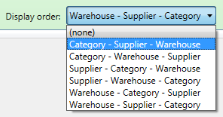...
- Warehouse choice
- If you choose no warehouse - the system lists all warehouse as below
- If you choose all warehouses - you will get a summary view company wide (no warehouses)
- Or you can choose an individual warehouse
- Supplier is optional - but useful if planning for a purchase order. Supplier factory limits products to those shipped from that factory (See settings at bottom).
- Category is product category - useful for planning across suppliers for a single category
- Date Range is the period that will be shown
- Display order is the Grouping of the results - you have different options to see the information in different ways.
- Recalculate Sales Data (Sales Snapshot - per item per week per warehouse includes sell rate - warehouse item table (article ID, date ID, sell rate 1 which is updated weekly, sell rate 2, reorder triggers)
- The sales data will recalculate every Sunday night looking back 4 weeks for changes to sales orders. However if you make some changes to sales orders or other changes and you then want the sales history data used by forecasting updated - use this button.
- Sales data is kept in Raw_UnitWarehouseWeeklySales Unit_Warehouse_Weekly_Sales which is based on sales orders (SKU, weekending date, warehouse, SKU, plan qty, shipped qyt, promotion qty, adjusted quantity as could have been manually adjusted)
- Minimum Lead Days - forecasting will not consider any stock item that has a lead time below this value (on the SKU or if none there then on the supplier) as this will be managed through the daily purchase order screen
...