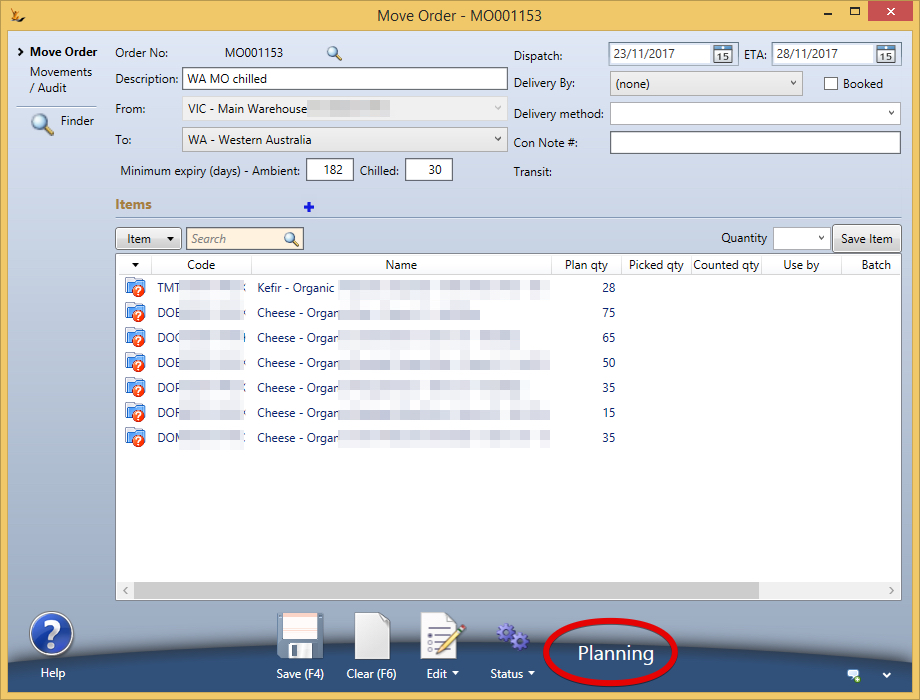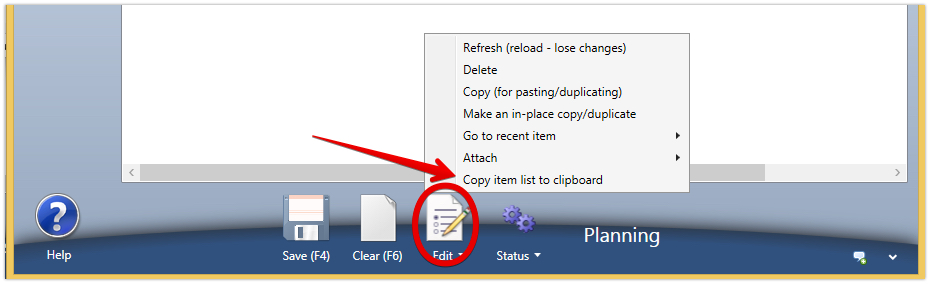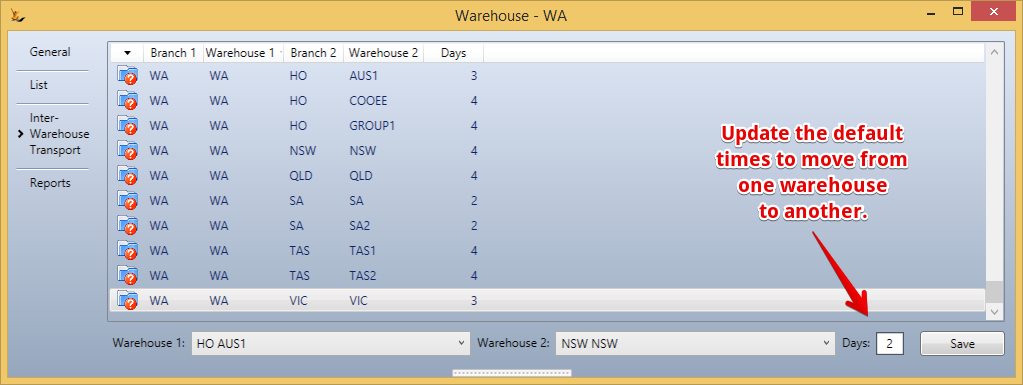Table of Contents
...
Will be in Planning status when first saved = must be moved to Planned status in order to be picked
Check Available Stock
For Stock to be available it must not be reserved for other reasons. To check use the Status Menu to copy the items to the clipboard and then paste into the available stock dashboard
Then review
ETA date
| Note |
|---|
The move order ETA will populate based on default number of days configured on the warehouse definition - it can be overridden |
...
| Note |
|---|
you may have to change the warehouse filter to see all relevant journals Any discrepancy will be stock adjusted in the transit location before it is received in the destination warehouse. This adjustment will therefore not show if you are filtering the stock audit display by a warehouse. The Move Order discrepancy report explains clearly what has happened and what needs to be done.The discrepancy report can be printed or emailed at any time from the Move Order Status menu. Automated emails are sent to branch managers involved for any discrepancies found. If the warehouse managers after discussion
The journal GL Accounts used is based on the Discrepancy Reason chosen by the receiving user.
No stock is left in a transit location or in any questionable state - stock adjustment journals are complete before the move order can be closed. Move Orders with discrepancies can be listed from the Purchase Order from PO to Goods Receipt#PurchaseOrderReports Move Orders tab. Select Show exceptions only and Show closed orders, click Refresh and look in the Discrep column. |
Damaged stock write offs / count discrepancies
...