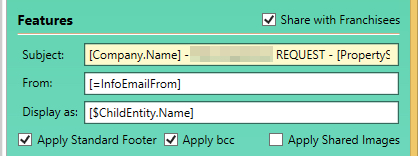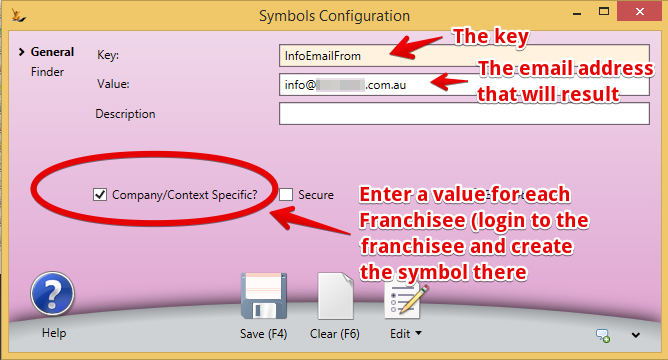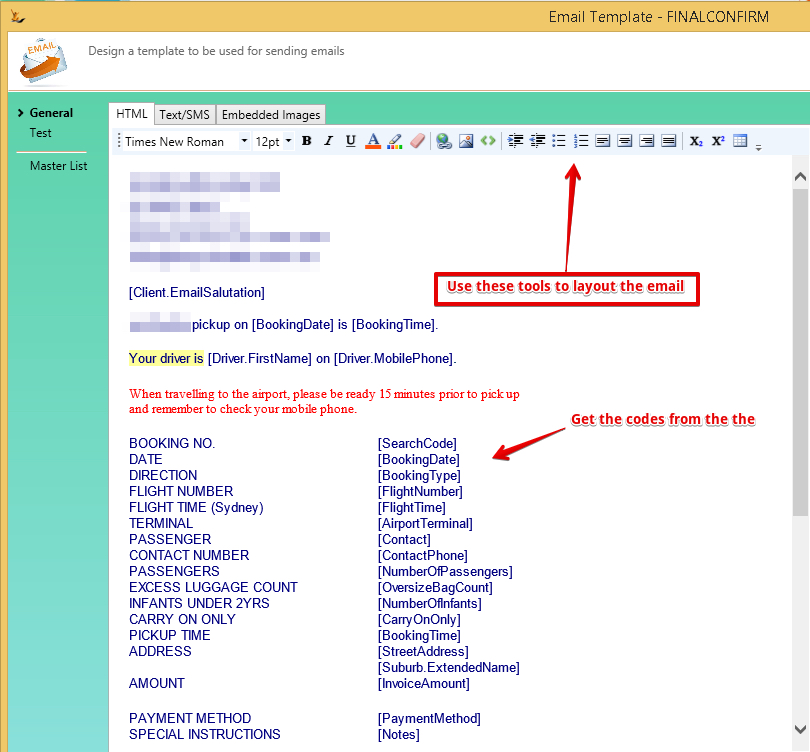See Also Correspondence explained
...
Note - an email template may be linked using Symbols Config in rare cases
From Email Address
The from email address may be entered directly into the email template.
Franchise Groups From Email Address
When franchise groups are using email templates - and they would like to be able to define the from address in each franchisee then use a symbol (seen below in the from box):
Display as below is explained in the useful special codes section
Note that the from email address is stored as a Symbol
Editing the Text
...
| Note | ||
|---|---|---|
| ||
Useful special codesTo get day of the week for any date add @DayOfWeek - [OrderDate] becomes [OrderDate@DayOfWeek] and the result will be "Thursday" When the system is sending to a Creditor or Debtor it could be a company or a person. [Visitor.EmailSalutation] results in
When using any time field - example [Time] - you can specify the property of the result as follows
Day of week - when using a date that you want a day of week - eg [EventDate]
Tags that do not need a field
For current user (all details) - list of fields - identified as $
[=symbol] will look for a configuration entry with ‘symbol’ (Admin>config>Symbols config) Users can invent symbols and maintain them We can add symbols you require:
|
- Body of the email
- Text Tab
If you would like to send text only emails then enter the body text of the email here. This text will only be used in the email if there is no HTML text.
The text can include symbols that will be replaced with data from the entity associated with the email.
- Text tab is used for sms
HTML Tab
This is where you will normally enter the body text of the email.
The editor for this field has limited formatting ability. If you require more formatting than offered by the editor then you can edit the text in an external html editor and then paste the result here.
Alternatively, you can edit the html code by using the button at the right of the editor tool bar.
The HTML text can include symbols that will be replaced with data from the entity associated with the email (see Symbol Substitution below).
- Syncronise Text with HTML checkbox
- If this is ticked then the text portion of the HTML tab, without the HTML tags, will be copied to the Text tab.
- Text Tab
- Apply Standard Footer
- If this is ticked then the Host Company standard footer will be appended to the body text of the email (Administration menu, Host Company (your business/s), select the relevant host company, Web Customisation tab).
- Note: Symbol substitution cannot be used in the standard footer, except that [msg.FromDisplay] will be replaced with the 'Display as' name.
...