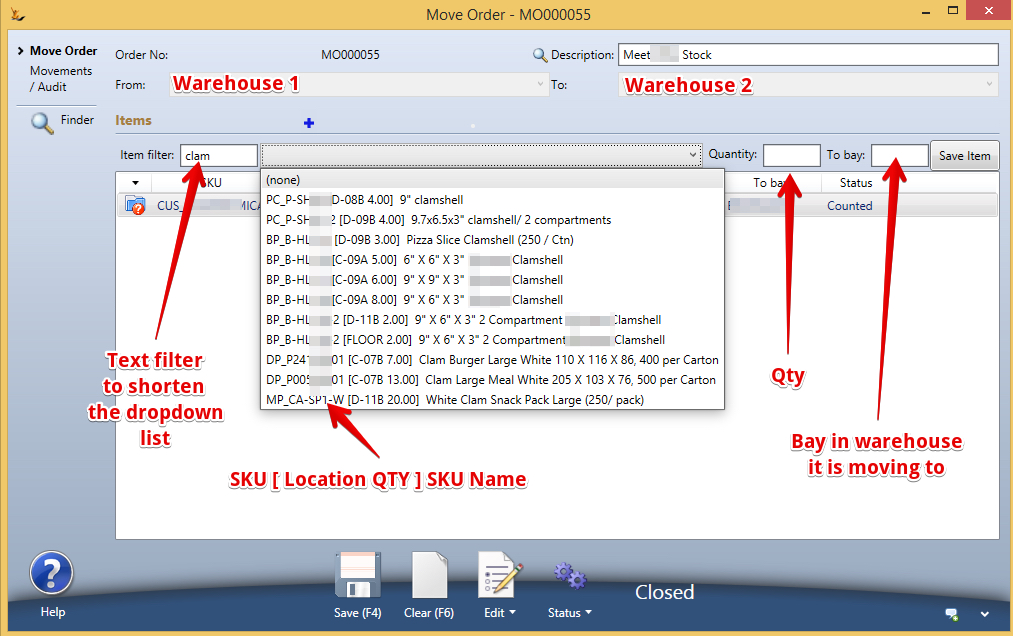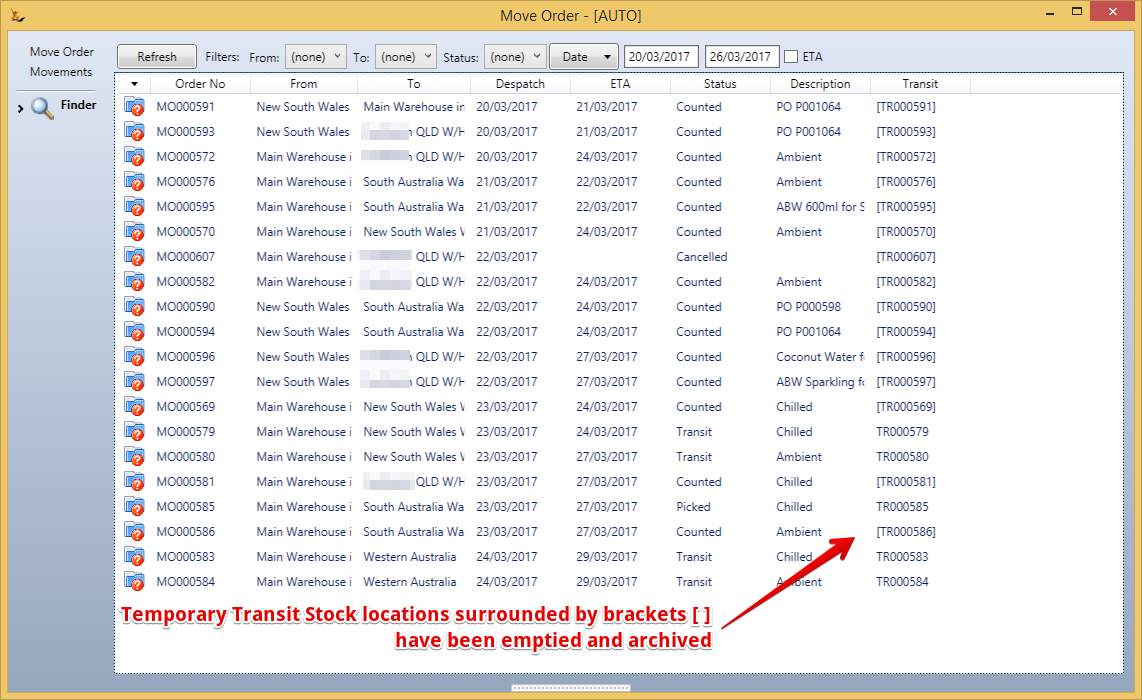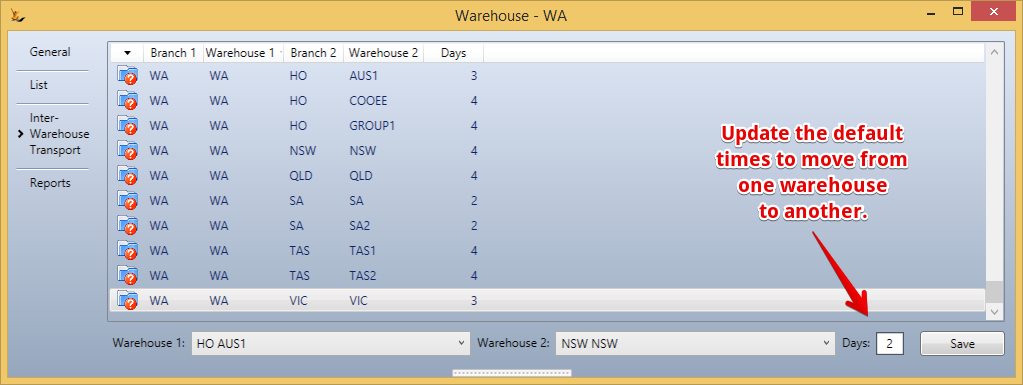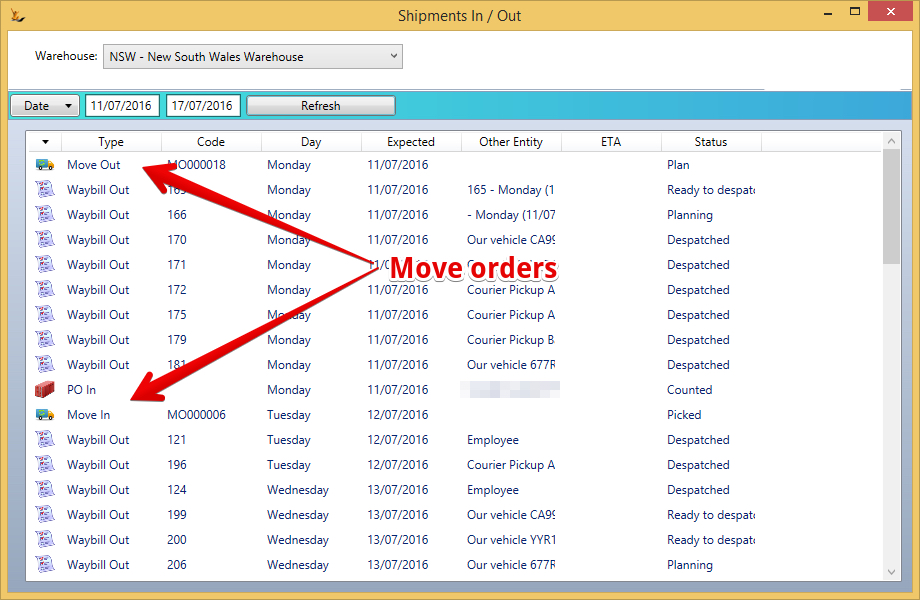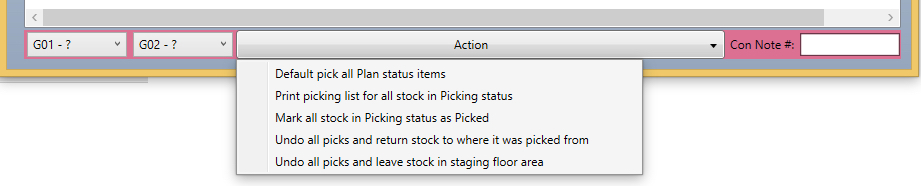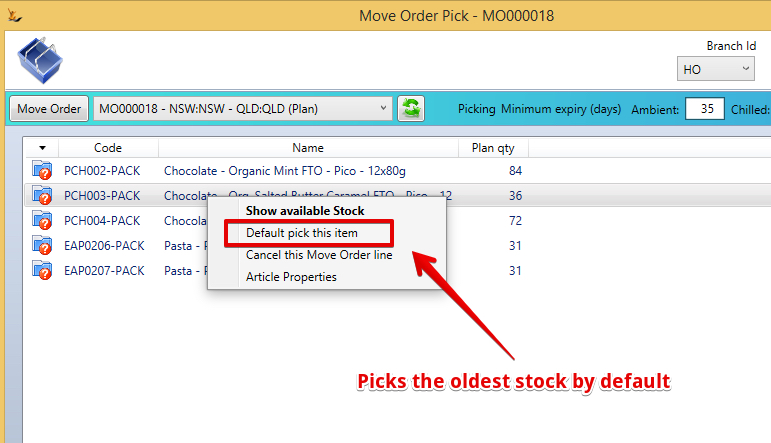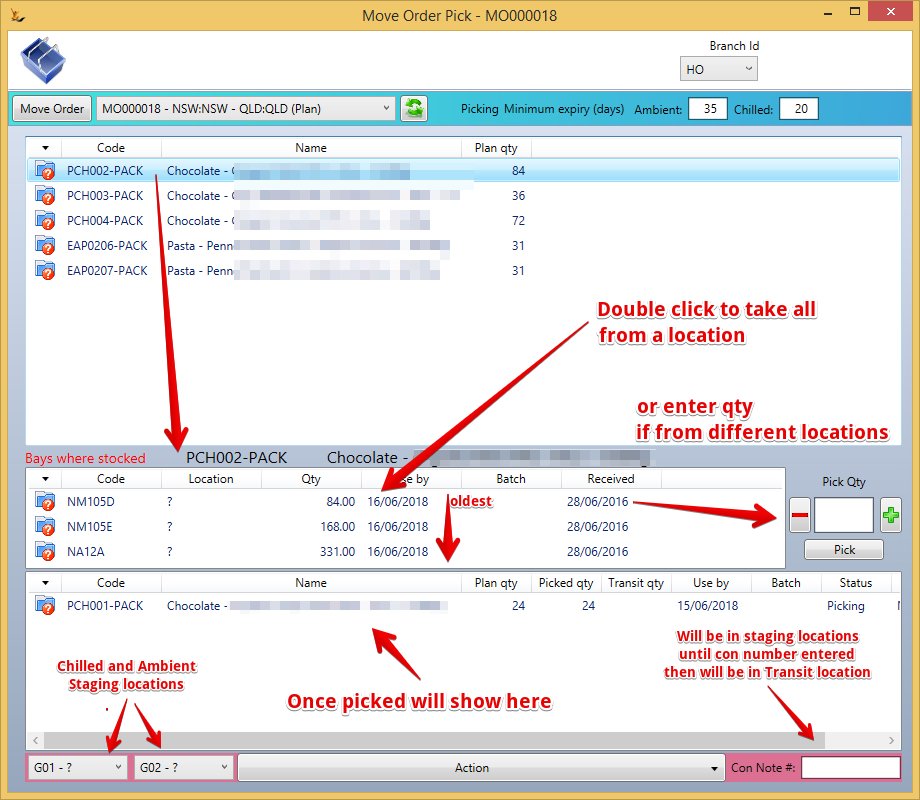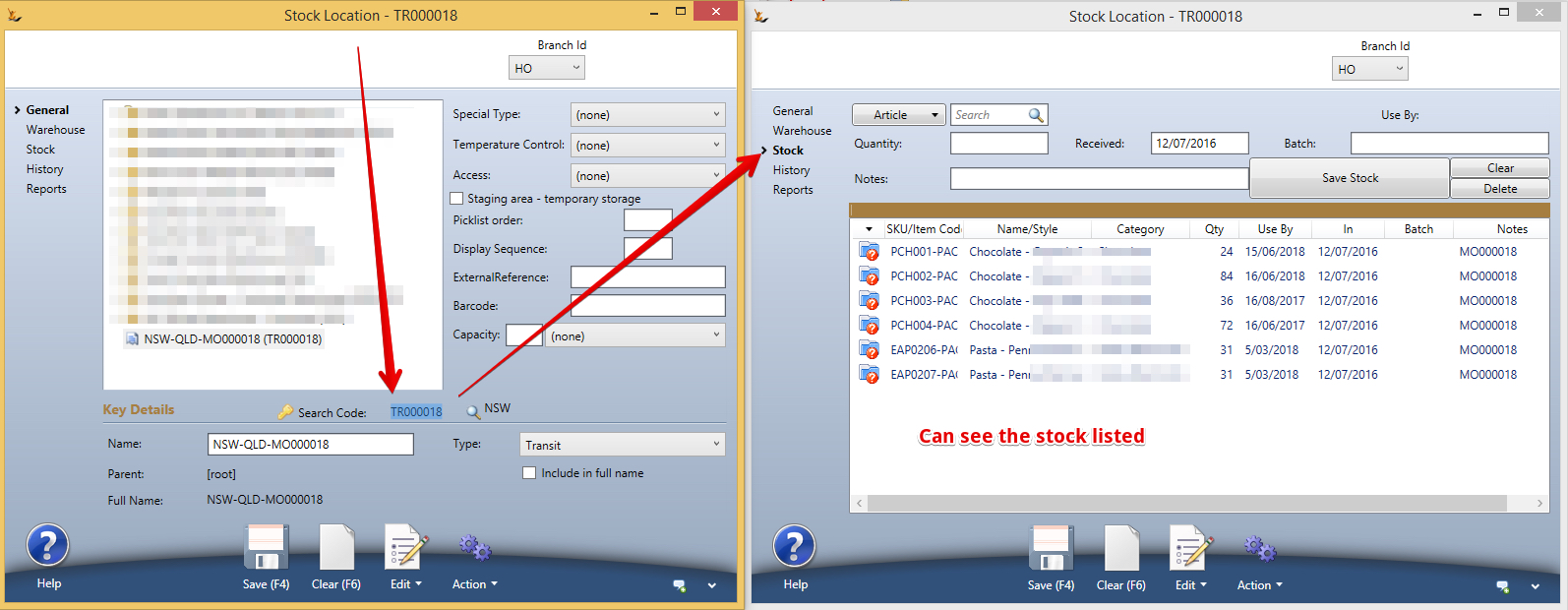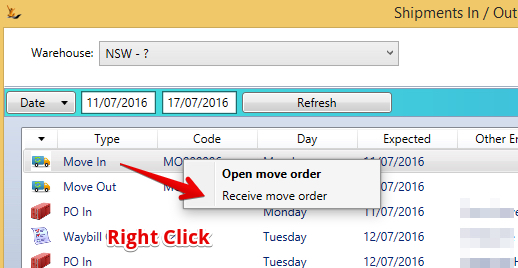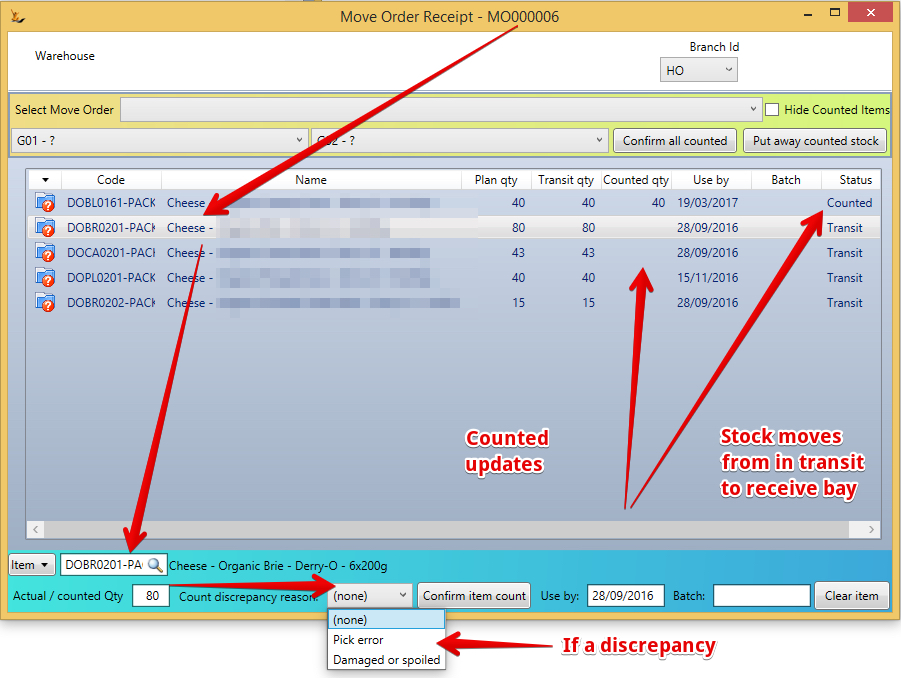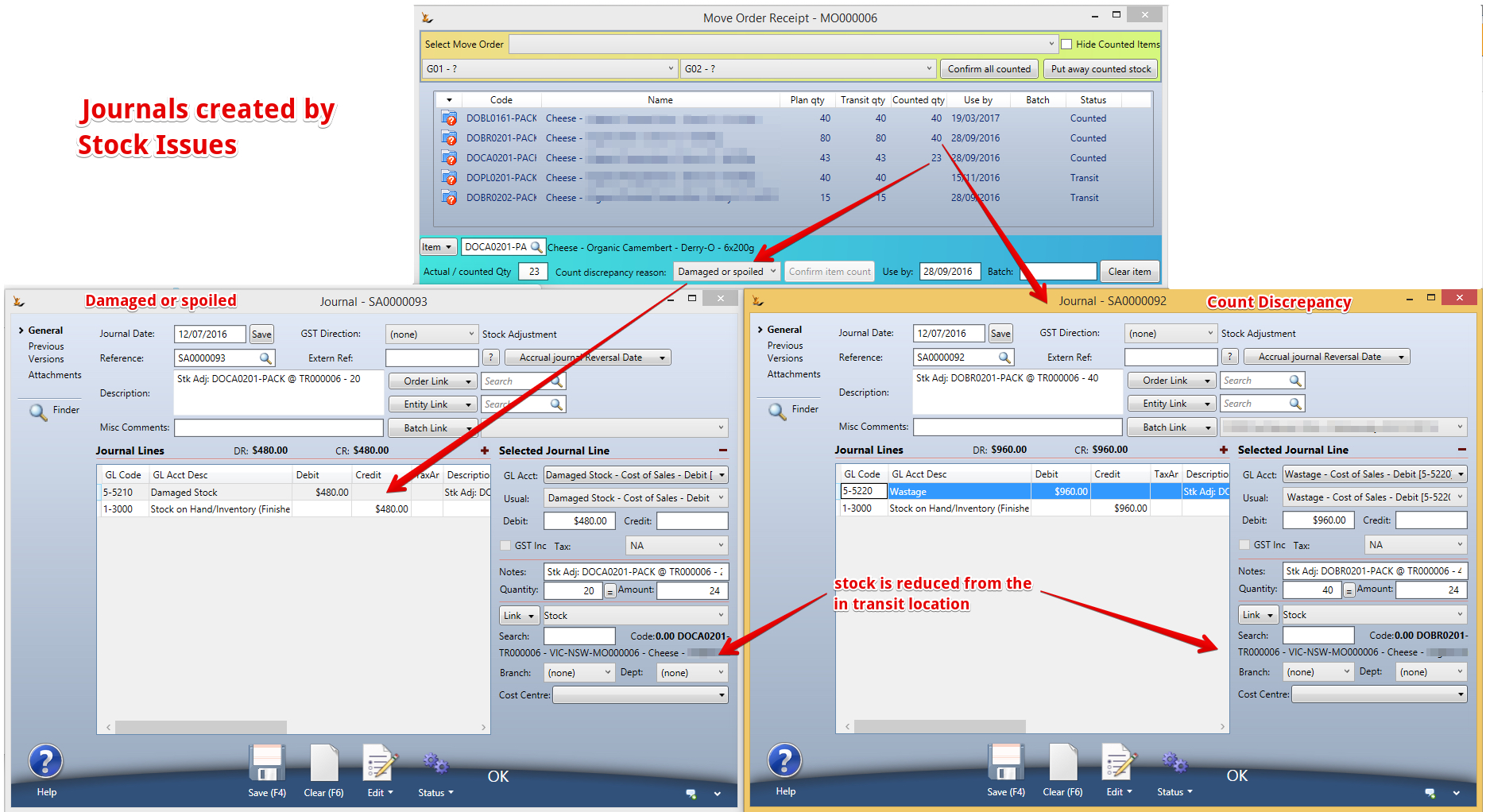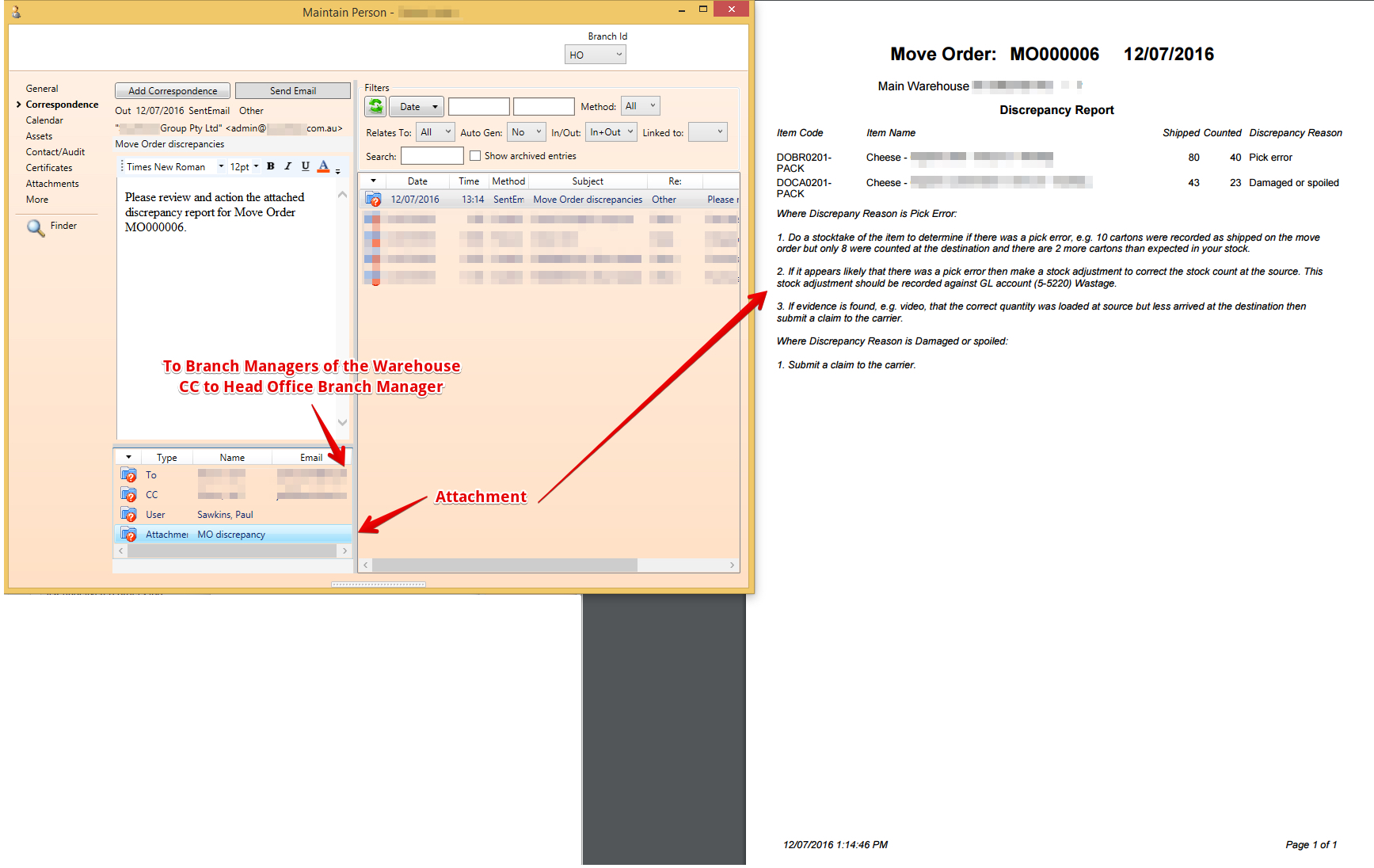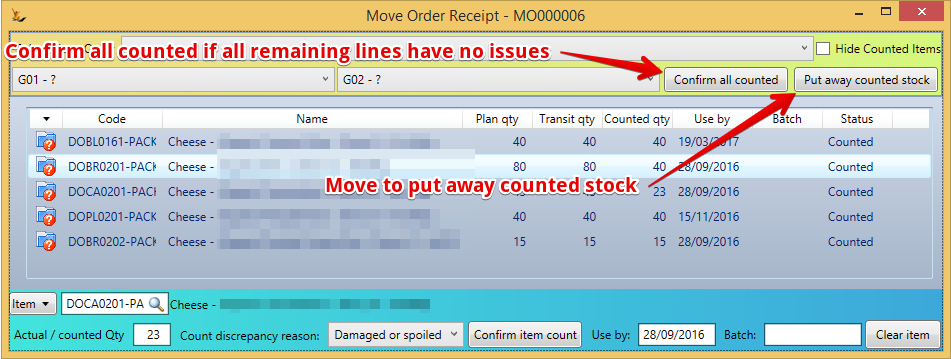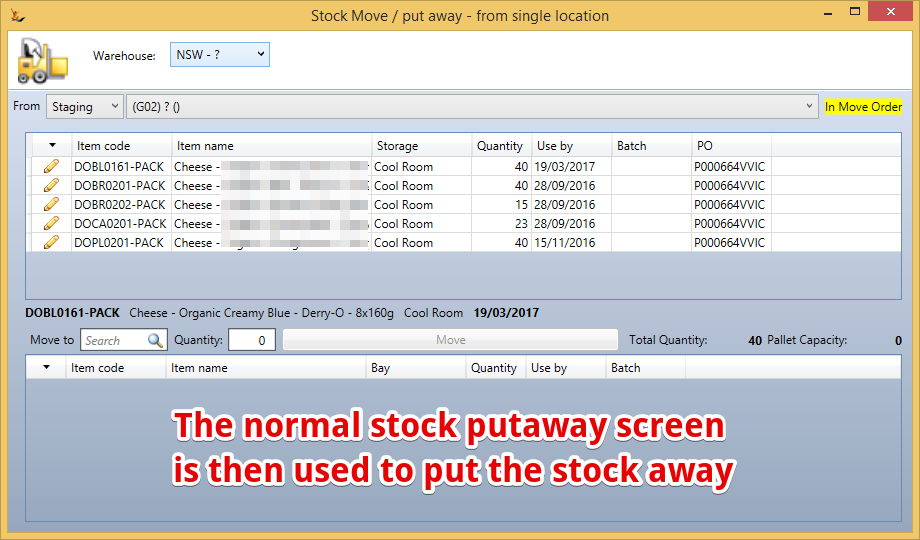Table of Contents
...
The stock is then moved from the staging location into the warehouse locations using defaults based on stock preferred storage locations
Single Step Move Orders
When the warehouses are managed by the same team and there is no transit time - there is no need for pick / pack / ship / receive and a one step move order will sufficesuffice
| Note |
|---|
Can open and act on an existing move order - example created by Purchase Order |
Multi-Step Move Orders with Pick / In Transit / Receive / Variations processes
Default Transit time for a move order
The default time for InterWarehouse move orders comes from the transit time
Finding move orders
The move order finder can be filtered based on Dispatch date or ETA date.
Stock Location Screen shows in transit move orders
All move orders that are in transit will show on the stock location screen.
Creating Move Orders Manually
| Note |
|---|
Where a purchase order has warehouse distributions (ie a single PO is purchasing for multiple warehouses) - move orders are created by the system when the stock is receipted on the purchase order |
...
| Note |
|---|
The move order ETA will populate based on default number of days configured on the warehouse definition - it can be overridden |
Move orders created by Purchase Orders - Warehouse Distribution
The Purchase Order > Warehouse Distribution Tab indicates where the stock is to be sent
...
| Note |
|---|
Each Supplier Delivery to any warehouse is a single purchase order - a Purchase order cannot be delivered to multiple Warehouses by the supplier |
Move orders to be dispatched on the Warehouse Dashboard
Move Orders that are to be dispatched will list on the Warehouse Dashboard
Nominate a time you expect the carrier to arrive to assist in planning the day as the list is sorted by ETA
Picking a move order
To Start the Picking Process - start at the in/out dashboard
...
| Note | ||
|---|---|---|
| ||
|
Expiry date limitations
Are used to limit the stock available to send
Printing picking documents
Use the Action Menu
- Enter all picks
- Action "Mark as picked all lines in picking status" (either line by line or overall)
- Lines that have not been picked yet (short picks for example) will still be on the top of the screen -
 cannot enter CON Note number until these lines have been cancelled
cannot enter CON Note number until these lines have been cancelled
Can use Default pick logic (Oldest first)
Can Pick each line individually
As each stock line is picked the stock is moved to the inTransit location
...
If want to roll back completely - move back to pick status - manually unpick each line until all are unpicked - will have option to cancel.
Entering CON Note Number
Can enter CON note number any status from Plan to in Transit - but must be entered before it can be received.
...
| Note |
|---|
The in-transit stock location is only visible while the stock is in transit |
Move orders to be received
Entering the expected time to facilitate planning the day in the warehouse
| Note |
|---|
CON note number must be entered before stock can be received |
Counting the receipt to floor area
Move order Discrepancies
It is common that move order discrepancies will be found by the receiving warehouse. Damaged stock, missing stock or different stock received.
| Note |
|---|
you may have to change the warehouse filter to see all relevant journals Any discrepancy will be stock adjusted in the transit location before it is received in the destination warehouse. This adjustment will therefore not show if you are filtering the stock audit display by a warehouse. The Move Order discrepancy report explains clearly what has happened and what needs to be done.The discrepancy report can be printed or emailed at any time from the Move Order Status menu. Automated emails are sent to branch managers involved for any discrepancies found. If the warehouse managers after discussion
The journal GL Accounts used is based on the Discrepancy Reason chosen by the receiving user.
No stock is left in a transit location or in any questionable state - stock adjustment journals are complete before the move order can be closed. Move Orders with discrepancies can be listed from the Purchase Reports (Purchase menu) Move Orders tab. Select Show exceptions only and Show closed orders, click Refresh and look in the Discrep column. |
Damaged stock write offs / count discrepancies
Discrepancy report emailed to Branch Managers
Putting the stock away
Related articles
| Filter by label (Content by label) | ||||||||||||||||||
|---|---|---|---|---|---|---|---|---|---|---|---|---|---|---|---|---|---|---|
|
| Page Properties | ||
|---|---|---|
| ||
|