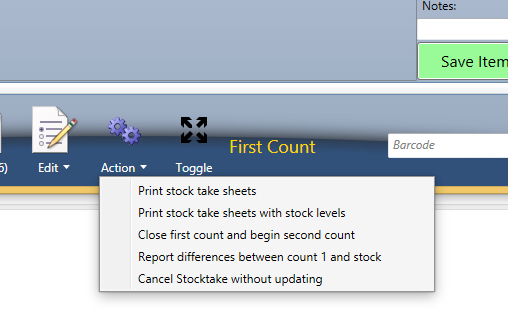...
Drag the spreadsheet over the screen - upload - choose "Use as initial stock" - it will populate the stock count.
Retail Stocktake
The retail stocktake screen uses scanners to count stock and is very fast for a retail setting where multiple persons count the stock in a single stocktake.
The stocktake is defined and count started using the normal stocktake screens - the stocktake is done using the retail stocktake screens.
There is no provision for capturing expiry dates unless the barcode includes the expiry dates of the product.
Process
- First Count
- Second Count
- Finalising
- Create Journals ( second count vs current system stock levels )
...
Once first count is started there are a number of print options. A manager is likely to want to print stocktake sheets with stock levels to compare with actuals.
| Note |
|---|
If doing a Retail Stocktake - use the retail stocktake screen for counting via barcode |
3PL check counts
If you use a 3PL warehouse who send you XLS current counts on a regular basis - you can create a stock count - upload the xls file - and then use that data to compare with system stock levels.
...