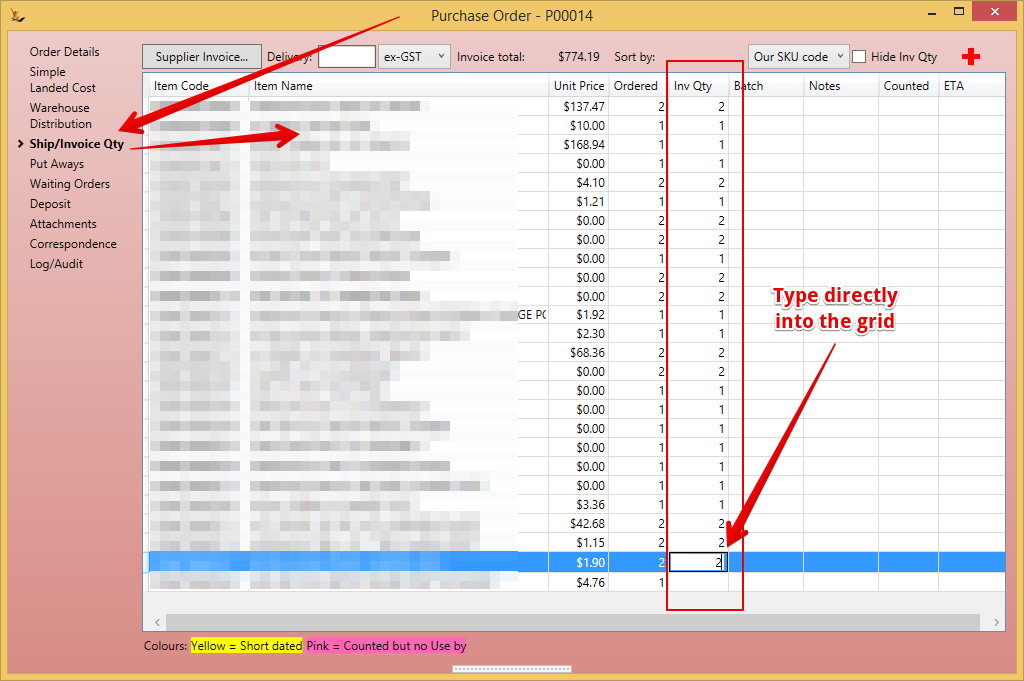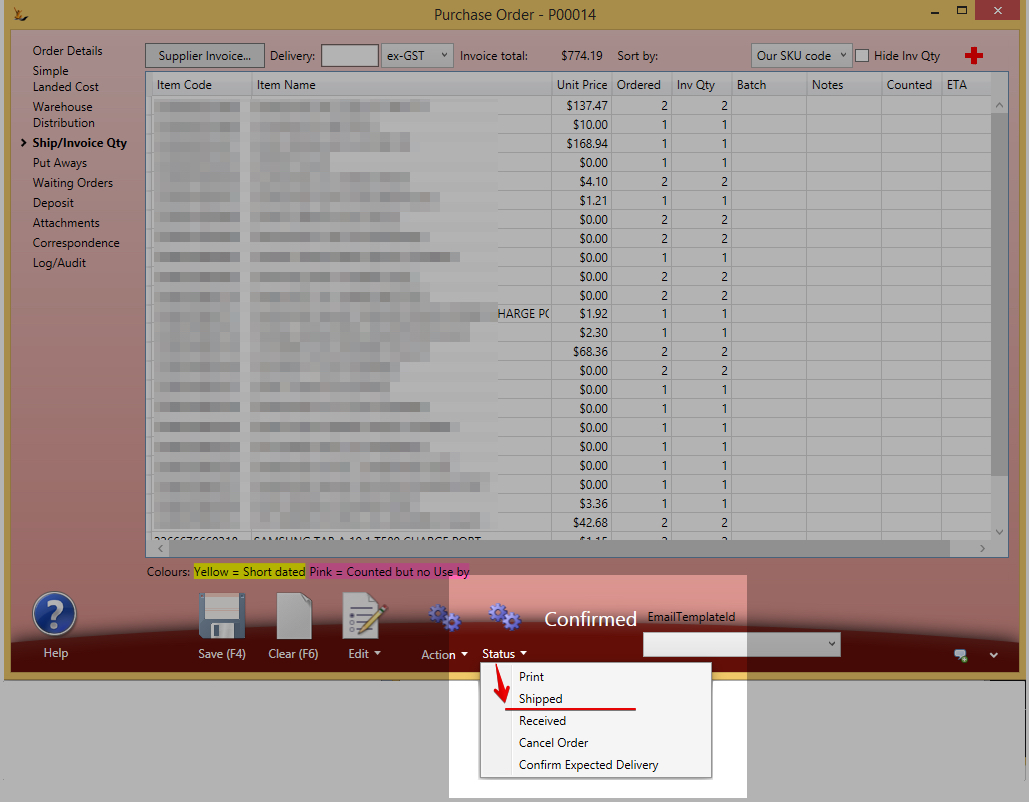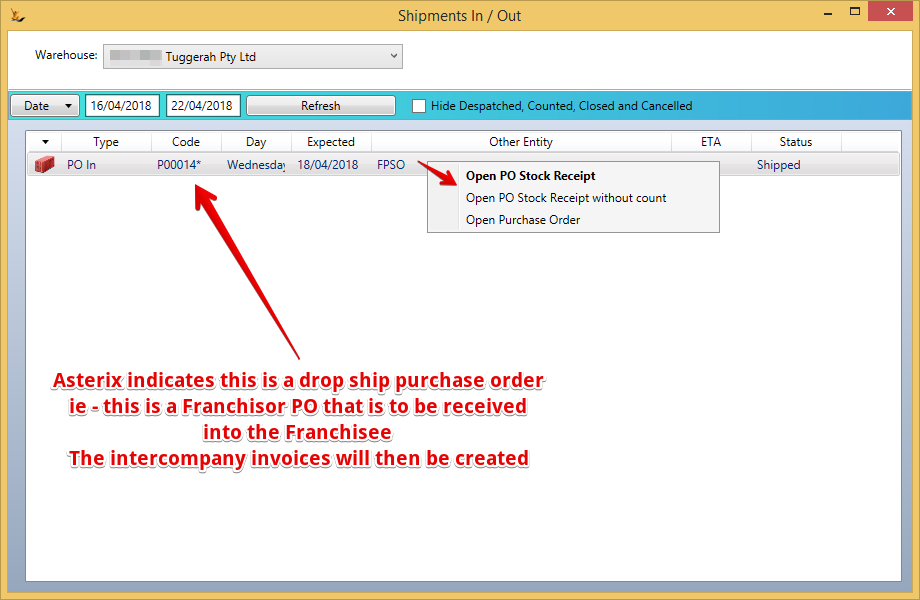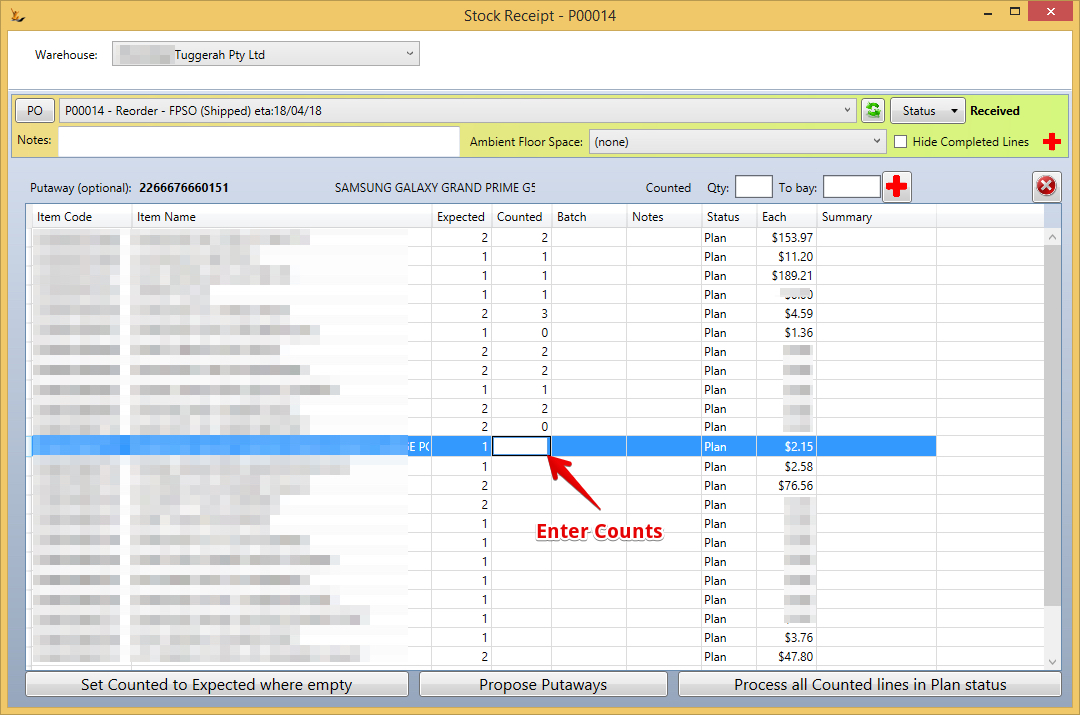...
| Expand | ||
|---|---|---|
| ||
The Franchisor opens the PO when it arrives - updates invoice quantity with countsThe Franchisor will be paying the supplier - these quantities will calculate the amount to pay the supplier. Quantity can be greater or less than expected. If less than expected a prompt will ask if more of the short shipped line is expected later and if so will add another line to the purchase order. Can also update the prices per line if different to that expected
Franchisor sends to Retail Store - Marks the Purchase Order as "Shipped" statusWhen finished updating invoice quantity > Save > then move to Shipped status. Retail StoreRetail Store Shipments in/out dashboard - receives and counts the Purchase OrderCount at the store (if want to)As you can see above - the right click provides a number of options
Propose putaway location (where will the stock end up)Can set a single line as going to multiple locations (eg too much for one location). Closing the form and re-opening it clears all proposed putaways. Process all lines in plan statusReceipts the qty on the PO, Creates stock, creates intercompany invoices. |
...
Purchasing to replenish the Franchisor Warehouse via RFQ
If a franchisor - this dashboard plans using the franchisees order history
if not a franchisor - this dashboard uses your sales order history for SKU's ticked "include in RFQ Dashboard"
| Note |
|---|
This dashboard is for stock that moves regularly and does not have expiry dates This When a Franchisor - this does NOT require the Purchase Orders for each store above to have been created. The stock required in the warehouse IGNORES purchase order/ sales order transactions between the Retail Stores and the Warehouse
Franchisor Warehouse Demand uses the sales in each store to calculate overall daily sell rate that the warehouse needs to support
Not a franchisor uses the host company context you are in sales orders. |
Planning
This purchasing planner uses the sell rate of each item to determine how many to purchase to cover a number of days of stock. By default it only shows Items that need action.
- Pick a supplier (only a single supplier may be actioned at a time)
- Enter days back and days forward
- Sell rate (is calculated) = total sales days back / number of days
- Sales = sell rate * days forward
- Enter Part % Overhead. Where a supplier charges in FX then an overhead can be applied
- Show no req: can list all items that have a sell rate regardless if they are required
...