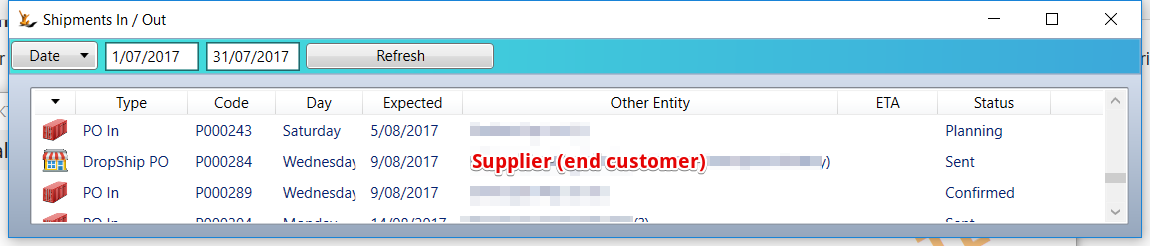...
When in a sales order and a customer has an urgent requirement for stock -
or the volume is very large and the supplier will send direct to the customer.
see also Printed Tableware - customer specific print
| Note |
|---|
To use this functionality - set the Profile on Host Company "Allow Drop Ship Purchase Order Lines"
|
Sales Order entry
Right click on the line(s) to be drop shipped (sent directly from the supplier).
| Note |
|---|
Can multi-select multiple lines on the sales order to Drop Ship OR undo Drop Ship - useful in case many lines are urgent Printed Tableware - customer specific print is forced to Drop Ship If a sales order only has drop ship order lines - when Authorised status will become "Picked" and not show on the Warehouse in/out dashboard |
Purchase Order(s) will be created and shown to the operator
When the Sales Order is Authorised - the Drop Ship Purchase Order(s) will open.
If the customer is a Host Company (eg a Franchisee using the system) then the Purchase Order will not be created if a suitable receiving warehouse has not been defined in the Franchisee.
Do you want your supplier to know your customer ?
- Decide if you are going to manage the delivery (eg booking courier directly) or if your customer is.
- If you are organising delivery - enter the courier and booking number. The PO sent to the supplier will NOT have the end customer details showing.
- If the supplier is organising delivery = the end customer details will show.
- Update notes if required
- Send the PO to the supplier
Processing a Drop Ship Purchase Order
Drop Ship Purchase Orders are normally not received by your warehouse - they are received by your customer. Proof of delivery may come from either your driver doing the delivery - or a courier company providing POD.
Drop Ship Purchase Orders are not listed on the Stock Receipt Form.
Drop Ship Purchase Orders that ARE to be delivered by your company (delivery method) will show on "Shipments in/out Dashboard". Examples are "Drop ship via Warehouse" purchase orders.
Redirection of a Drop Ship PO to the warehouse
If you plan to change the delivery address on a drop ship purchase order to not be the order delivery address but instead be the address of one of your warehouses - you can.
Drop Ship Purchase Order Landed Cost
A drop ship purchase order
...
...
can have an attached landed cost calculation to enable a clear understanding of your costs. As the product never passes through your warehouse this is not used to update average cost
The drop ship calculations will show in the sales order currency the total costs.
- Landed Cost Estimate form, Results tab:
- If linked PO is a drop ship PO generated from a sales order:
- Show sales order code as a link to open the sales order.
- If sales order customer uses foreign currency:
- Show the currency code and the exchange rate from the SO.
- Add 2 columns showing 'Landed cost (ea)' and 'Total landed cost' converted to the SO customer's currency using the SO FX rate.
- If linked PO is a drop ship PO generated from a sales order:
- On a sales order line with SupplierShip YES, if the generated PO has a Landed Cost Estimate then add a context menu option to open the Landed Cost.
- If the landed cost has charges then 'Calculate and show apportions' and switch to the Results tab.
Franchisees receiving drop ship purchase orders sent by Franchisors to Suppliers
Where the Franchisor has sent a drop ship Purchase Order to the supplier the Franchisee is expecting to receive the stock into their warehouse
- The PO will list in the in/out dashboard with an asterix - the number will be the Franchisors PO number
- The Franchisee cannot view any prices
- Right click to open stock count - can count different to expected and can add lines if required as normal
- When counting lines with a linked sales order - the sales order line will be updated to delivered. If all lines move to status delivered then the sales order status will be "Delivered". (ie there is a sales order that was entered in the Franchisor that created the Drop Ship PO)
- Last item counted will update the PO and create the intercompany invoices between the Franchisor and Franchisee
Supplier Invoice Quantity
- You can update counts Manually if required - if more or less than expected arrived - or if unexpected items arrived add them in.
- Status Menu (if status is received and there are lines in plan status) = "All counted. Any uncounted lines will default to invoice or order quantity. Create Invoice"
- All PO lines with a status of Plan and no Counted quantity will have the Counted quantity updated to the Invoice quantity, if any, or the Ordered quantity.
- All PO lines with a status of Plan and a Counted quantity will be set to Counted status.
- If there are any mismatches between Ordered and Counted quantities:
- If the sales order has not been invoiced then the Deliver quantity on the linked sales order line will be set to the PO Counted quantity. When the sales order is invoiced this quantity will be used.
- If the sales order has been invoiced then a text log showing the differences will be displayed so that the user can raise a credit note or invoice as required.
- The purchase order will be invoiced, subject to the usual matches between Ordered, Shipped and Counted.
Sales order Invoicing
- If a sales order has DropShip lines and it has no lines to be picked then the sales order will be invoiced after the DropShip purchase orders have been created (debtor is COD check removed).
- Right click on Drop Ship sales order line to open linked purchase order ( shows PO code and status )
| Note |
|---|
The Journals created on the drop Ship Purchase Order will also be visible from the Sales Order If the Sales Order Debtor Invoice has been created at an incorrect FX rate - Delete the invoice, change the FX rate and re-invoice the Order. |
Purchase Reports
Purchase Report will list POs in Plan status that should be sent to the supplier within the next 7 days to be received by the ETA.
- Sent column highlighted pink if PO should be sent today or earlier.
- Sent column highlighted yellow if PO should be sent in next 7 days.
- Hint shows date PO should be sent.
Drop Shipments to a Franchisee Ordered by a Franchisor
When a franchisee needs some stock from the Franchisor - a sales order is entered in the Franchisor. Some of the order lines may be marked as "Drop Ship" - ie the franchisor instructs a supplier to send a PO direct to a Franchisee store.
So a sales order may be a mix of:
- Ship from the warehouse items
- Drop Ship from a number of supplier direct to store (each supplier will have a unique purchase order)
Where a sales order has only drop ship order lines - the status will change to picked when Authorised.
The Drop Ship Purchase Orders:
- Will show in the Franchisee's Warehouse In/Out dashboard. The PO number will be suffixed with an * if it 'belongs' to Franchisor.
- If the sales order has a 'PO Number' listed then this will display as a hint on the PO number.
- Right click to open a PO Stock Receipt form, with or without counting.
- When the last line is counted the PO status will be set to Counted and intercompany invoices created:
- a debtor invoice from Franchisor to the Franchisee
- a creditor invoice from the Franchisee to Franchisor
- Both invoices will be linked to the sales order.
- The debtor invoice will also sbe visible from the PO
- The creditor invoice from Franchisor to the supplier will not be created at this time.
- The creditor invoice from Franchisor to the supplier will be created when accounts in Franchisor receive the invoice from the supplier.
- The invoice will be linked to the PO as normal
- The Creditor Invoice will also show in the sales order Journals list in the Franchisor - so can clearly see if it has been invoiced
Non-Drop Ship sales order lines
When all of the non-Drop Ship lines on the sales order are picked - then for all non-Drop Ship lines only - invoices will be created
- a debtor invoice from Franchisor to the Franchisee
- a creditor invoice from the Franchisee to Franchisor
| Filter by label (Content by label) | ||||||||||||||||||
|---|---|---|---|---|---|---|---|---|---|---|---|---|---|---|---|---|---|---|
|
| Page Properties | ||
|---|---|---|
| ||
|