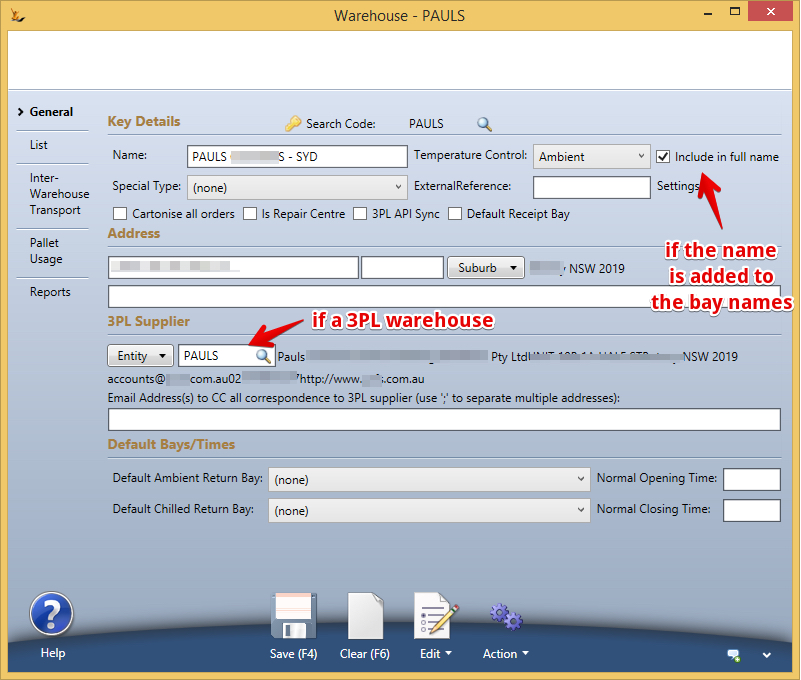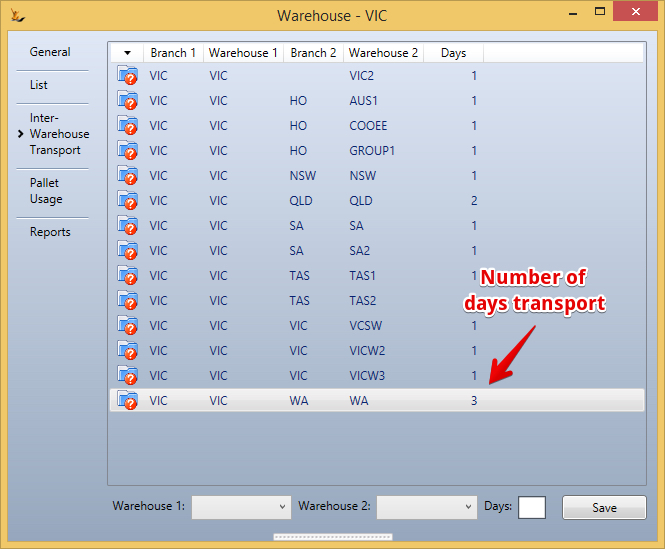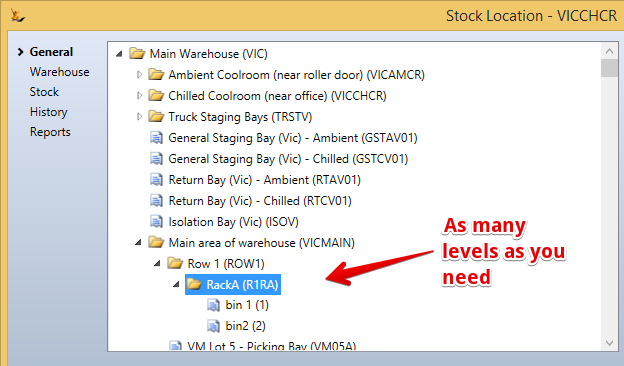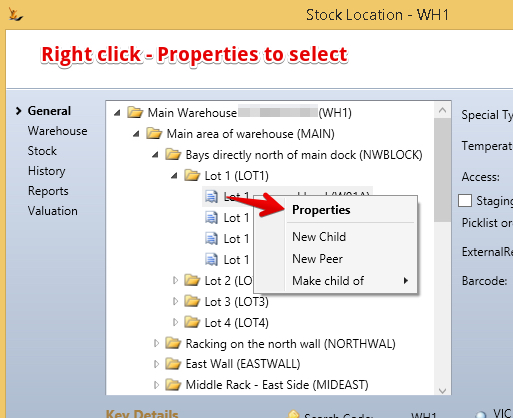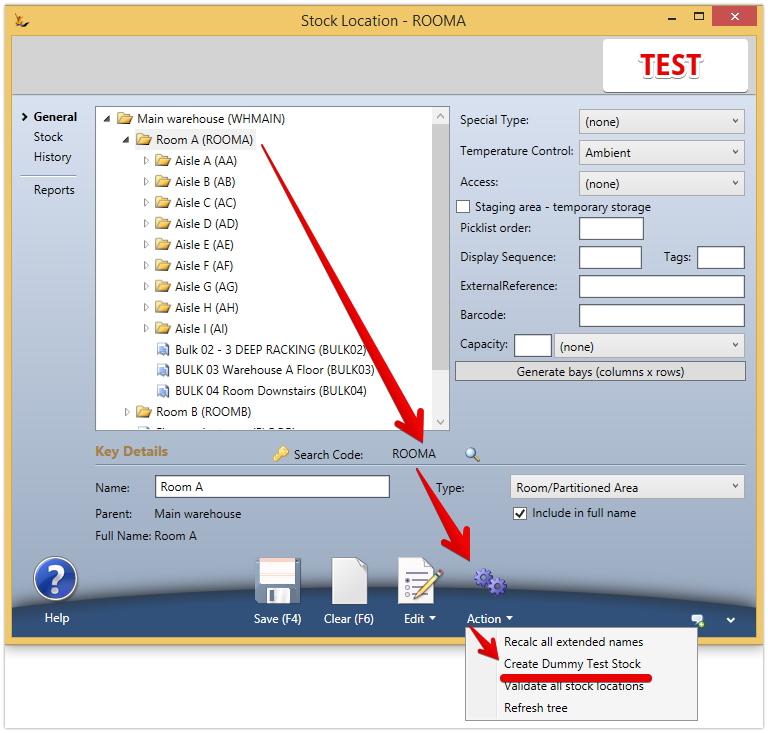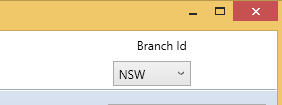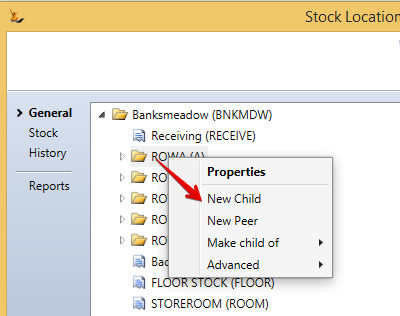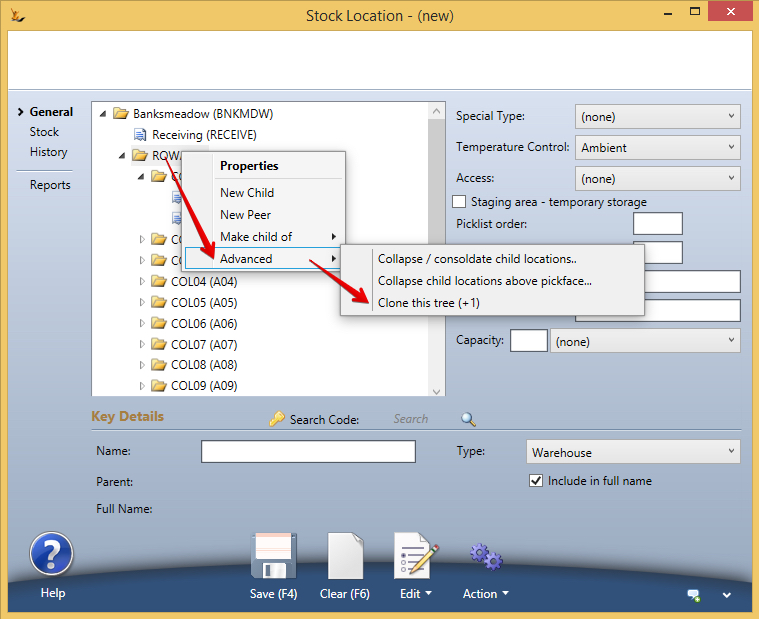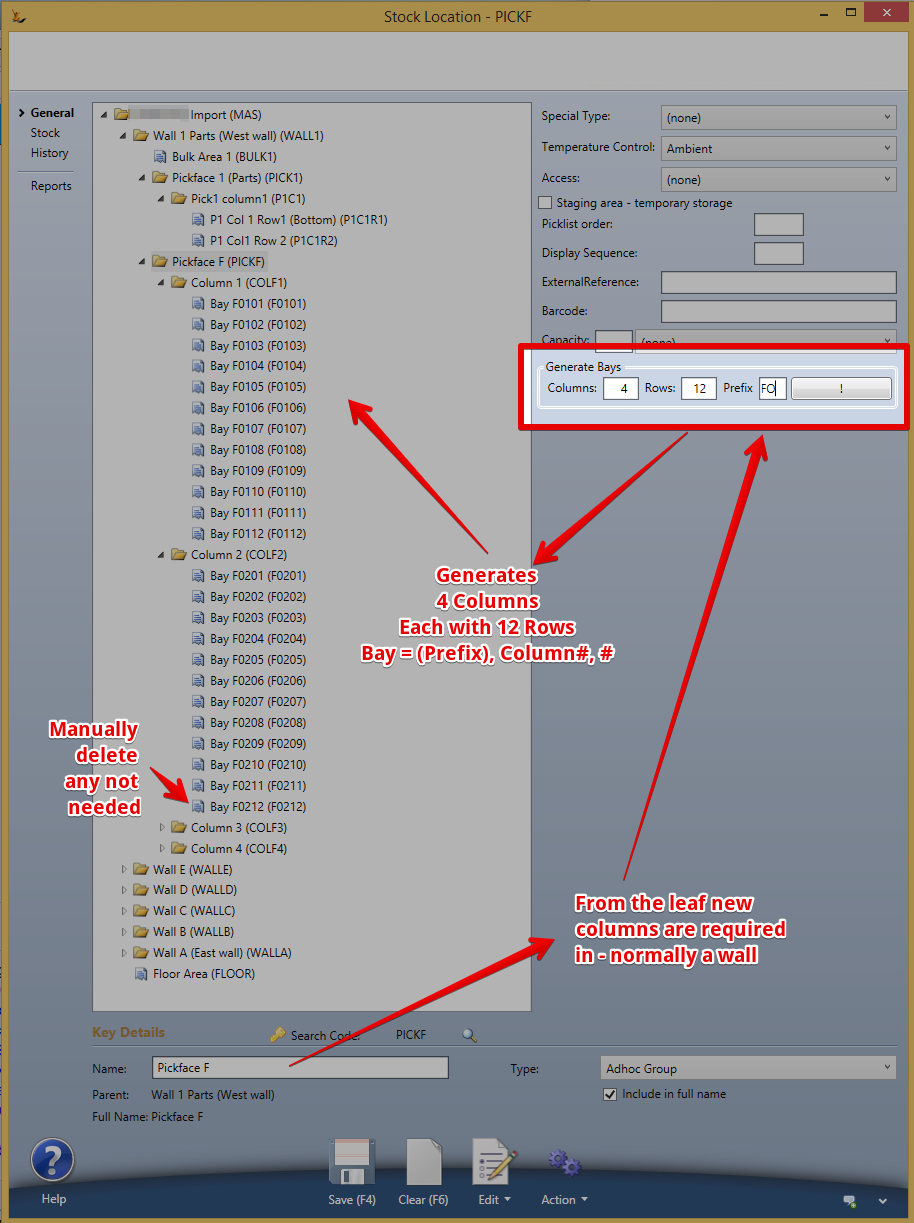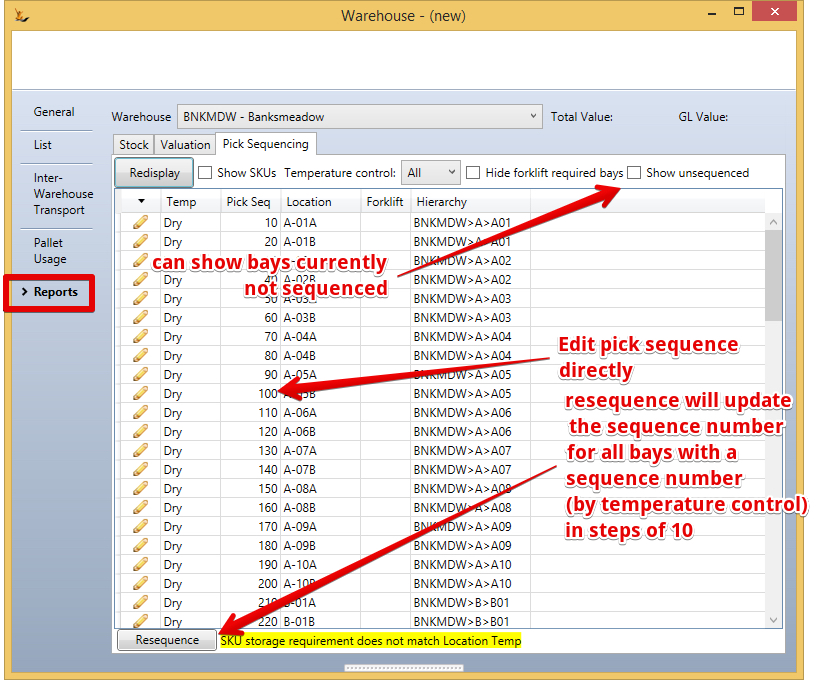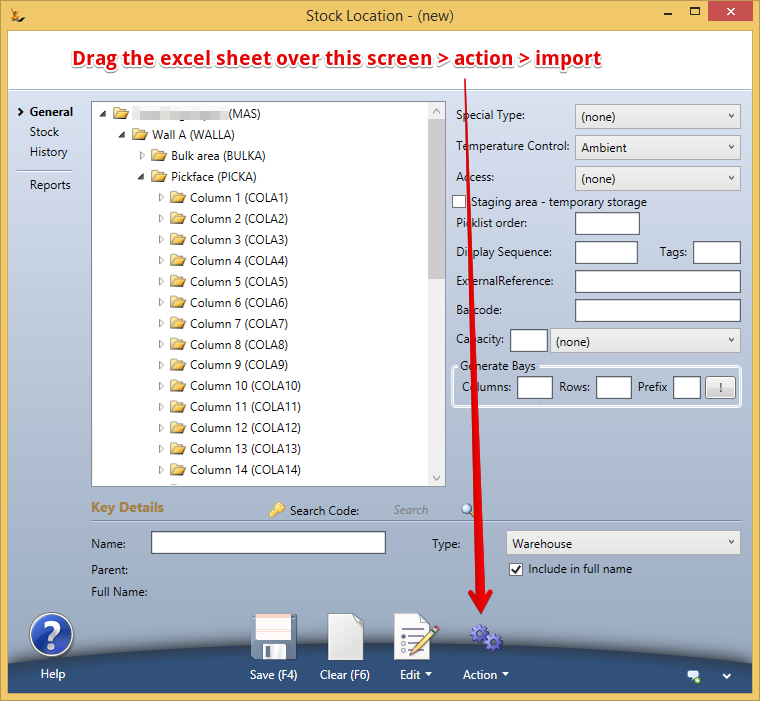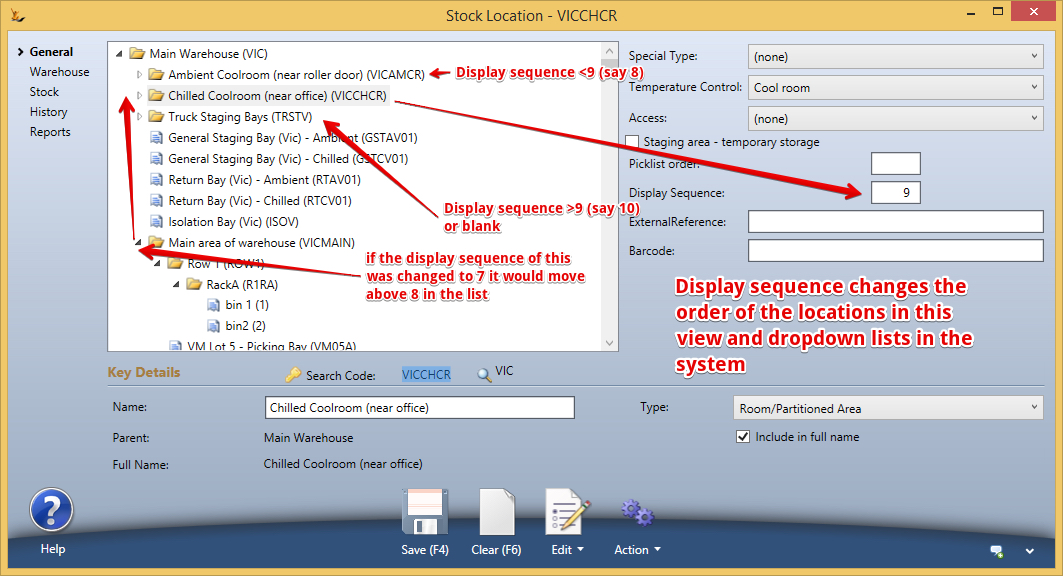...
| Table of Contents |
|---|
Warehouses
Warehouses defines the warehouse and interwarehouse move times. Different types of warehouses can be defined
- Normal Warehouse
- Retail Store
- Mobile Warehouse
- Quarantine Warehouse
When a business has multiple warehouses - stock is commonly moved between locations. The duration of transport can be defined in each direction and is used in move orders and stock availability transactions
| Note |
|---|
If the number of Days is Zero - then the warehouse is considered close enough to be used to fulfill sales orders sent to another warehouse. The orders will have separate picklists for each warehouse and a driver may fill up at one warehouse then drive to fill up at the other warehouse to manage deliveries. |
Stock Locations
Stock location is where all the locations in the organisation that can hold stock are defined. Stock locations are a hierarchy. Right click to add.
How to use the Stock Location
Define all of you locations in a hierarchy using the tree.
- Rightclick to add a new parent of child in the hierarchy.
- Enter information and save To review a location
- Doubleclick or rightclick Select to populate the form.
- Review the information about the location on the Tabs To enter the first location in a new company simply enter details in the form and save.
General Tab
A hierarchy of all stock locations are shown with the ability to edit or create new ones in the bottom of the screen.
- Search Code
- Type
- Warehouse is used by Purchase orders and Sales orders and all inventory transactions. It is the top level that you can pick from and sell from.
- Selling can also look at child warehouses.
- Linked Warehouse is a Warehouse that has been linked as a child of your warehouse that you can see stock but not pick from. You must move stock to your warehouse to use this stock.
- Room or Bay - a room or bay
- Ad-hoc Group - a group of locations in a warehouse
- Lot - a Location in a warehouse
- Warehouse is used by Purchase orders and Sales orders and all inventory transactions. It is the top level that you can pick from and sell from.
- Name is general use name
- Full Name
- Parent Location is used for the Hierarchy levels and is the parent. Note that <nowiki>root< or nowiki> will display for items with no parent
- Access - used to determine areas that require a forklift - anything that does require a forklift is not on the pickface. used in picking algorithms. two lots of identical stock the system will pick the one at ground level (no need of forklift) first.
- Staging area - temporary storage is generally used for pick faces and other areas where stock is not normally stored however it may be temporarily located
- A list of Staging areas is provided to determine the default return bays on Host Company and is used in sales order rollbacks.
- Temperature control is used to indicate areas that temperature controlled stock can be stored an will not yet you put perishable goods into an ambient stock location.
- Picklist order is used when creating pick lists across multiple locations
- Unpickable locations - to set a location as unpickable use a negative number
Advanced-Warehouse Tab
...
- 3PL is a company
- Email address is for all correspondence
- Used for emailing of picklists General use
- Default Ambient Return Bay is the default used for items that are not chilled when an order return is done
- Default Chilled Return bay is the default for chilled items
- Autopickcode - Every sales order can expose a notional code to match - for example the state of the customer can default a warehouse. note multiple states can default to the same warehouse
Stock Tab
...
- Warehouses are the top level of the tree
- A warehouse may have a child which is a warehouse - a way to limit some stock availability for example.
- Ad-Hoc Group is a group of locations
- Transit locations are used to track stock moving between warehouses (and is only system created when stock is moving)
Create a hierarchy of locations to as many levels as you require.
| Note |
|---|
The behaviour in the system of the stock locations recommended for stock transactions get information from the Stock Article such as stocking vs picking locations etc. The default warehouse can be set per host company and per branch at a host company. |
Viewing the details of a stock location
Right click on a stock location to select that location (Properties)
Show the stock listed in the bay
If
- the stock location is type "Lot/Pallet Bay
- then > Edit > Copy Articles / Qty to clipboard
- Can be pasted to a move order using Edit > Paste Items/qty from clipboard
Creating stock for testing purposes in Test
When testing you can either import stock quantities on xls using Stock Take
or in a single click create 500 of each SKU into a location in a warehouse.
Branches
When you have defined Branches on the Host Company (your business/s) then each warehouse (an all lower nodes of the tree) are associated with the branch in the screen when they are created. Choosing a branch will filter the stock locations to that branch.
Adding new stock locations
| Note |
|---|
When stock is received on a purchase order there are two options for where the stock is placed after counting.
|
If no location is chosen - then entered details will become a Root location (base of the tree)
Alternatively - right click on a location to create a new child or peer location - enter the details and save.
Cloning - you can clone sections of the tree ![]() WARNING - do in test system first to check results and confirm which level of the tree you should clone
WARNING - do in test system first to check results and confirm which level of the tree you should clone
Mass adding columns and bays
When creating a new wall - can mass create columns and bays
Stock Locations - Splitting Bays
Splitting Stock Locations into multiple Columns and Rows
Stock - Stock Location
Double click on the bay to be split - needs to be Lot / Pallet Bay
Click on Generate bays (columns x rows)
Enter Columns 2 and Rows 6
Right click on the original bay Advanced and click on Split pick bay: Generate 6 picks bays via 2 groups
Original Bay and Group Bays A and B are Adhoc Groups
6 A picking locations and 6 B picking locations are created
Splitting Bays which have stock
Checks stock in this bay and finds it
Move the stock to another locations and try again
Warehouse Sectors - used for picking
Sectors can be setup to limit where pickers are sent so they do not get sent all over the warehouse. Picking logic is done BEFORE sectors are applied - ie they simply filter the planned pick to only those isles in the sector
Warehouses
Warehouses are the top level of the tree
- A Warehouse has an address
- A warehouse may be temperature controlled or may have rooms within it that are temperature controlled
- Warehouses require opening and closing time defaults for delivery events to be created
If you allow customers to return stock - then the default return bays can be specified.
3rd Party Warehouses (see image above)
When your warehousing is done by a 3rd party.
- Stock may be counted by the 3rd party and you update your purchase orders so the stock will appear as stock at the location and on your balance sheet.
- You simply send pick lists by email to them (hence the email list) and then mark orders confirmed once the Proof of Dispatch or Consignment Note Number (con note number) is entered into the sales order.
- They are a company you deal with - hence the entity link here.
Special Types of Stock Locations (often blank)
There are a number of special types:
- Bin Ends - used by manufacturing for part bags of completed manufactured goods
- Samples - stock that is not available for sale as is normally written off as it is placed here
- Quarantine - stock that is not available for sale as it is being checked. Stock in a quarantine location is not available for picking
- Retail Store - to track stock in a retail shop
- Service Centre - tracking parts etc often in a remote or mobile location
Temperature Control
- Stock that requires temperature control (cool room or freezer) will be limited to these storage areas
Access
If the stock location requires a forklift then all picks will be bundled for the forklift picking run.
Staging Area
A location may also be a staging area - ie not used to store stock normally.
- Stock may be counted out of an arriving vehicle or container into a staging area
- A pick face may be a staging area with stock being picked from the main warehouse to replenish the pickface
- Stock may be bulk picked for multiple orders into a staging area
Small Warehouses may not require a staging location - use Default Receipt Bay
In a small warehouse when stock arrives it is put away after checking and does not require formal processes in the system for (1) counting and (2) putaway - then select "Default Receipt Bay"
If the warehouse does not require a staging location - select "Default Receipt Bay"
- Purchase Order Receipts will no longer require a staging location to receipt stock, a receipt location will be listed and used as the default if not other recent bay can be found for an SKU.
Printing Bay Labels
Right click on an Aisle to get an option to print labels (for a particular layout or barcode type please contact support)
Picklist Order
| Note |
|---|
Picklist order is for pickface. If the warehouse is ticked as "Mainly Bulk Orders" then full pallet quantities will bypass the pickface if required and find the shortest dated full pallet that is suitable |
Stock locations may have a pick order - this is used to sort the pick so picking follows a similar pattern each time around the warehouse
Pick sequences are for each temperature control area
| Note |
|---|
To set a location as un-pickable use a negative number in pick order (eg -1) Stock locations that are blocked by other stock locations can be set as "Blocked by". |
Import of pick list Order
Picklist order can be imported from an excel spreadsheet - columns are "bay" and "seq"
Use the Stock Location Screen > drag over the screen then Action Menu
Unpickable Bays
Set picklist order to a negative number. Stock in an unpickable bay is not considered available stock
Display Sequence
The display sequence allows you to define the order that the locations appear in the view (compared with other locations at the same level)
Moving locations
Move locations to a different parent using rightlclick on the location
External Reference
Used when the system is communicating with another system that has a reference they use to define this stock location - example pick to light system.
Barcode Scanning
Stock locations may have a barcode - used by barcode scanners to confirm the location picked from or moved to.
Search Code
The short code for the stock location (must be unique for the host company)
Name
A name for the location
Include in Full Name Flag
Used to indicate if the children of this stock location will include the parent in their generated name
Stock Location Types
Warehouse - see warehouse section
Room / Partitioned area
A room or partitioned area can contain other stock locations (no system impact). Normally indicates a physical room or other area.
Floor Area
Floor areas are used for temporary stock location areas - such as receiving stock from a purchase order. Or placing stock that is to be packed into a location from where it is packed.
Adhoc Group
Used for grouping stock locations together (no system impact). Normally used for Row / Rack Etc. levels in a warehouse
Lot Pallet Bay
The level normally used for storing stock
Transit
Used to track stock that is in transit from one warehouse to another warehouse. These are system created as the stock move is created and then deleted once the move is completed.
Tags
Tags are used by the system or can be used in reporting.
- P = Parts location - stock that does not have a sell price is considered a part and will be stored in locations with this tag
Making Stock Locations Inactive
Requires a role with the secure feature Secure Features#IsStockManager
Stock locations can be archived - if they do not have any stock in them. The error message will show the first 3 locations found with stock.
Archived locations cannot be used - however the history of them is retained in the system.
Stock Tab
Shows the stock in the chosen location.
Stock can only be added here if on the Maintain Stock Control Settings screen the "Syncronise stock movements with the GL" is NOT checked
Double click on any stock article to see the details or navigate to the Article screen
...
. Right click on an article in order to
- move stock
- Split stock into multiple use by dates
History Tab
Shows the stock movements that have happened in this location
...
Date Analysis Tab
If you have perishable items it shows all stock with expiry less than a variable number of days by Use By date.
Reports Tab
Able to have a look at all stock between two chosen dates
Reports Tab
Stock Quantity and Orders by Warehouse - note that this may take a few minutes to run depending on volumes
- Stock name, Warehouse, qty on order, qty on hand
Stock across all locations with an as-at date. (consolidate consolidates across all locations)
Temperature Log Tab
Enables regular temperature measurements to be recorded for a location for HAZOP compliance
...
Valuation Tab
Shows stock valuation by item by warehouse
- Stock Item, Stock Quantity, Average Cost, Value, Sell Price
If you do not choose a Warehouse then the total value calculated can be compared with the GL value (GL value is always total value)
...
| Note | ||
|---|---|---|
|
...
| ||
The stock value uses average cost - average cost is held at four decimal places. All GL journals have to be rounded to the nearest cent (half a cent does not exist) Example:
As a result the stock value and GL value can vary. |