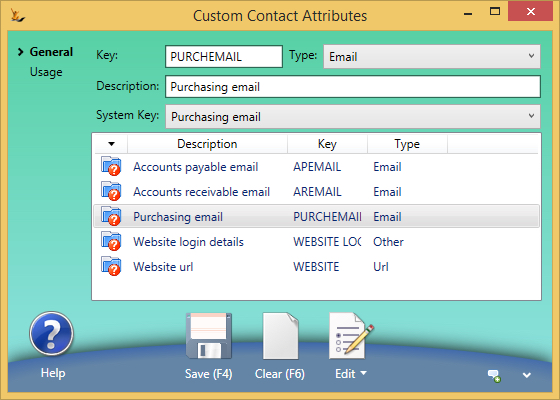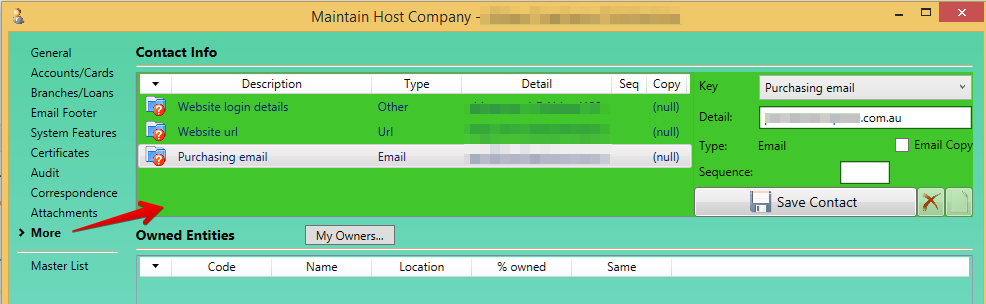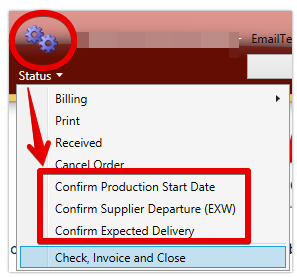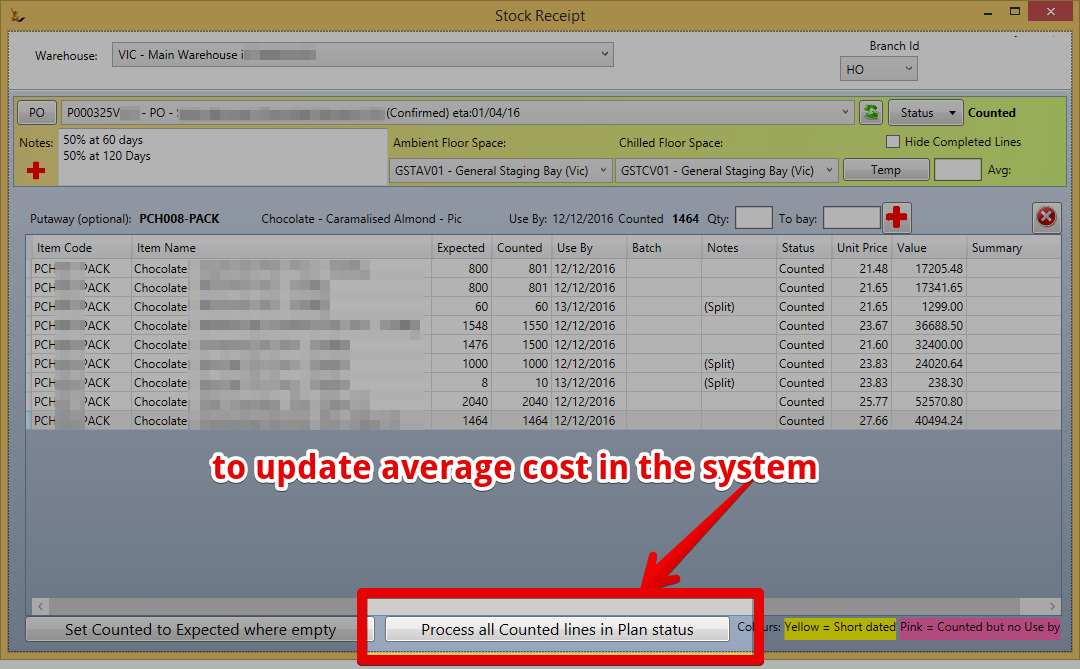...
Status menu > Email this Purchase Order to Supplier
...
> PO status will move to "Sent"
...
will be sent to
- Any contact on the supplier with a role of type "Logistics"
- The Debtor email address (if above not found)
- The Company email address (if above not found)
| Note |
|---|
Can send the PO manually with a preview / edit
In order to print the Purchase Order when in Plan Status you will need the Secure Feature "Can Authorise Purchase Orders" If you want to attach a PDF of the purchase order
To set up a From email address for purchase orders sent via the 'Email this Purchase Order to supplier' status menu option:
|
Status Changes to track progress with suppliers
Change Can also manually change the status to of a PO to keep track of where you are with this POthe supplier.
- Planning - internal planning only and still being adjusted
- Plan - has been planned and is expected quantity
- Sent - has been sent to supplier
- Confirmed - quantities have been confirmed by supplier
- After status confirmed > changes to lines are tracked.
- so if the purchase order status is moved back to unconfirmed then plan and lines are added or removed - an audit trail exists
- After status confirmed > changes to lines are tracked.
- Departed Supplier - supplier notifies they have shipped
Confirm Expected Date (and other key dates)
Use the Status Menu to lock the expected date - so you know it has been confirmed.
...
Updating Supplier Default Price
| Info | ||
|---|---|---|
| ||
Products that suppliers change price of frequently are easily updated from a PO after confirmed status Right click (can multi-select lines) to update the supplier default price to be the PO price If the supplier is not already on the SKU then it will be added
|
Confirm Expected Date (and other key dates)
Use the Status Menu to lock the expected date - so you know it has been confirmed.
It can be unlocked at any time to be updated by using the status menu again - A log entry is written for the lock and the unlock process.
...
This can be done multiple times for each purchase order as stock is counted.
| Note | ||
|---|---|---|
| ||
The Stock Receipt Journal will update the "Goods Received not Invoiced" GL Account and the "Stock on Hand" Control Account from from GL Control Accounts
When the Creditor invoice is created the journal will update the "Goods Received not invoiced" GL account and the Trade Creditors GL Account from GL Control Accounts see Purchase Order Variations for more details |
| Note | ||
|---|---|---|
| ||
Average cost is updated in the following situations
Average cost may also be updated manually by a user with Authority directly on the SKU and this will create the required corresponding stock revaluation journals. |
When the PO is ready to invoice any discrepancies in counted vs ordered quantity are prompted for action
...