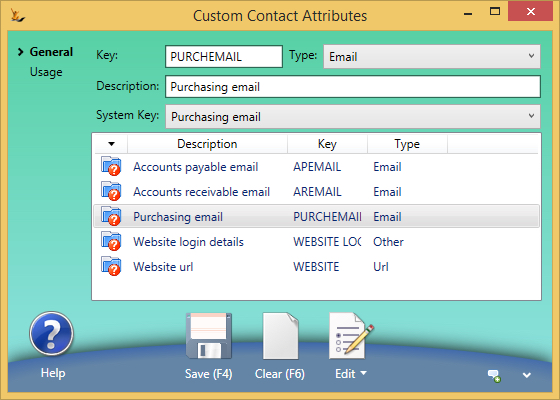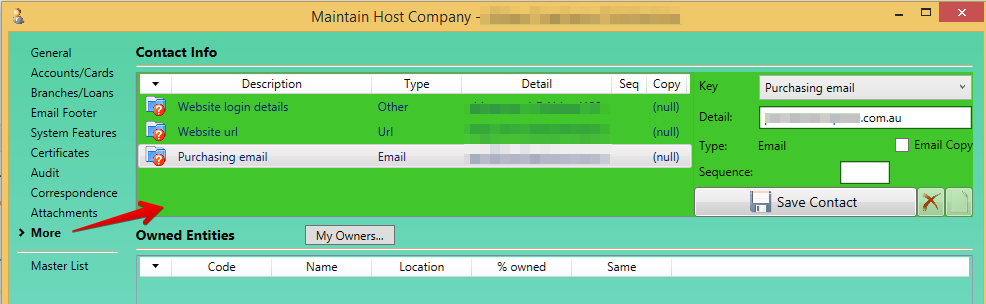...
Status menu > Email this Purchase Order to Supplier
...
> PO status will move to "Sent"
...
will be sent to
- Any contact on the supplier with a role of type "Logistics"
- The Debtor email address (if above not found)
- The Company email address (if above not found)
| Note |
|---|
Can send the PO manually with a preview / edit
In order to print the Purchase Order when in Plan Status you will need the Secure Feature "Can Authorise Purchase Orders" If you want to attach a PDF of the purchase order
To set up a From email address for purchase orders sent via the 'Email this Purchase Order to supplier' status menu option:
|
Status Changes to track progress with suppliers
Change Can also manually change the status to of a PO to keep track of where you are with this POthe supplier.
- Planning - internal planning only and still being adjusted
- Plan - has been planned and is expected quantity
- Sent - has been sent to supplier
- Confirmed - quantities have been confirmed by supplier
- After status confirmed > changes to lines are tracked.
- so if the purchase order status is moved back to unconfirmed then plan and lines are added or removed - an audit trail exists
- After status confirmed > changes to lines are tracked.
- Departed Supplier - supplier notifies they have shipped
Updating Supplier Default Price
| Info | ||
|---|---|---|
| ||
Products that suppliers change price of frequently are easily updated from a PO after confirmed status Right click (can multi-select lines) to update the supplier default price to be the PO price If the supplier is not already on the SKU then it will be added
|
Confirm Expected Date (and other key dates)
...