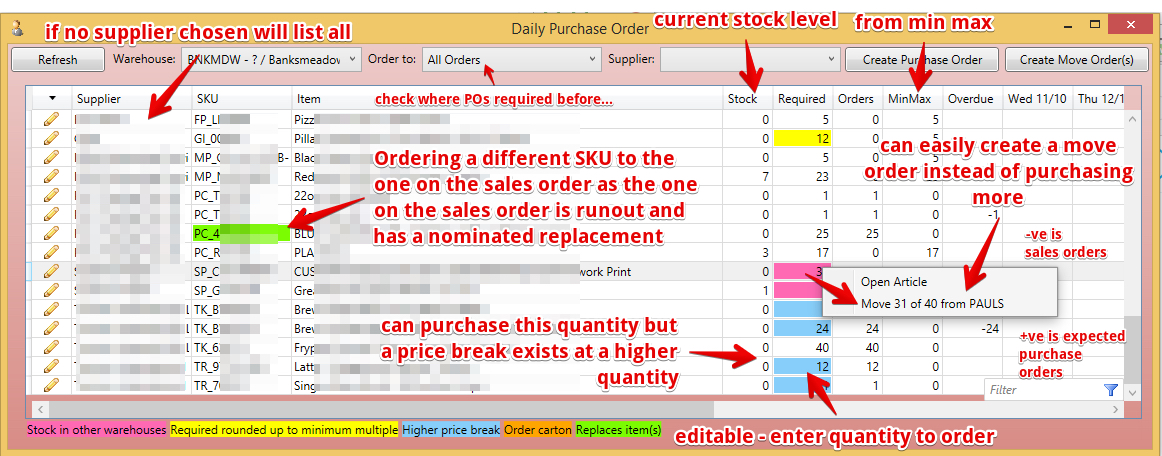...
| Note |
|---|
The system uses - Sales Order Expected Delivery Date - as required ship date
- Lists the smallest item that can be sold
  if a Carton can be broken down into smaller Inners that can be sold (eg carton of gloves = 6 inner packs which can be sold individually) if a Carton can be broken down into smaller Inners that can be sold (eg carton of gloves = 6 inner packs which can be sold individually)- The grid will list the inner (in our example the inner pack) - even if sales of cartons exist (ie sale of 2 cartons will show as 12 Inners)
- The required will lift to the smallest qty that can be purchased (ie if our supplier only sells cartons of gloves and we require 12 + 4 inners then the Purchase Order will be for 3 cartons (18 inners)
- Lead times - adds this to required date to calculate order date
- Item Lead Time (if exists)
- Supplier Lead Time (if no item lead time)
- Min = stock level below the minimum then stock is required
- Max = Stock level to be left after all orders
- User can overwrite required quantity before placing a purchase order
- If a price break exists if you purchase more - a colour will indicate and hovering will provide the price difference
- If stock exists in feeder warehouse - then this will be indicated in another colour - hover will provide the qty available
|
...
- Only "Active" stock articles will appear
- If an article has a 'No new stock before' date and the date is more than the article or supplier delivery days from today then the Required quantity will be shown but highlighted with a hint showing the 'No new stock before' date and the date that it should be ordered.
- If an article has a 'No new stock before' date as described above then it will not be included in a purchase order created for that supplier.
|
Possible Move Orders - move stock from another warehouse
- If an item with a Required quantity has stock in another warehouse (any warehouse for the same host) then the Required cell will be highlighted pink.
- Right clicking the cell will show the quantity and the warehouse and also offer to add the item and the required quantity to a list for creating a move order.
- Only whole packs will be moved unless there are loose components in the from warehouse.
- Clicking the Create Move Order(s) button will create move order(s) for any listed items.
- If the quantity to be moved needs to be changed then this can be done on the created move order.
- Incoming move orders (in Plan, Picking, Picked or Transit status) are accounted for in the Daily PO demand.
- Unpicked move orders (in Plan or Picking status) are accounted for in the other warehouse stock.
Using Daily Purchase Order plan
Note - the next 10 days will list and the rest will list in a single colun
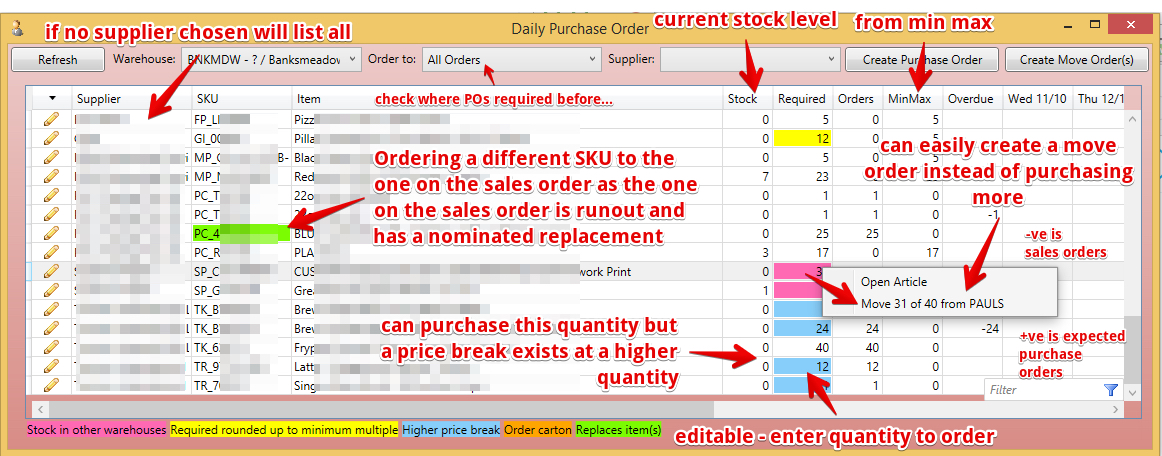 Image Added
Image Added
| Note |
|---|
Right click on a required quantity in the grid - Lists orders that make up that quantity - can open any order
- Lists orders for packs (A pack is a type of assembly with only one component)
- Pink Cells - Right click to Create move order from other warehouse to fulfill requirement
- Shows orders in columns for next 10 working days then 'Later' column for rest. Right click Later column to list 'All Orders'.
|
When ready - "Create Purchase Order"
- The system will provide a confirmation message
- The PO will be created in Draft Status - you will need to open it, check it and send it to the supplier when ready

 the daily purchase order grid will not indicate that you have purchase orders in draft status and will not consider them in calculations
the daily purchase order grid will not indicate that you have purchase orders in draft status and will not consider them in calculations
...

 the daily purchase order grid will not indicate that you have purchase orders in draft status and will not consider them in calculations
the daily purchase order grid will not indicate that you have purchase orders in draft status and will not consider them in calculations