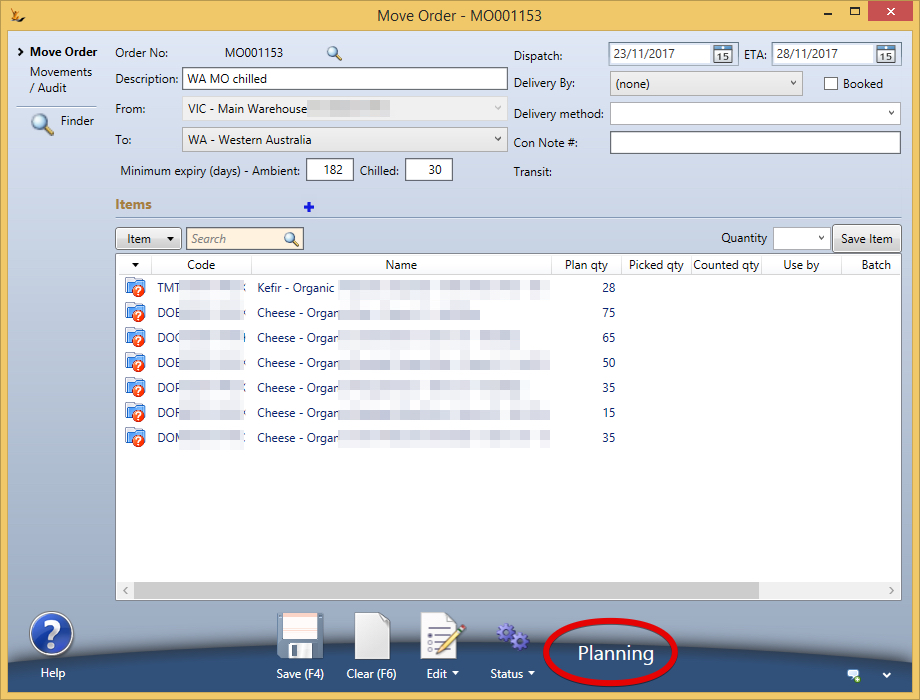Table of Contents
...
The stock is then moved from the staging location into the warehouse locations using defaults based on stock preferred storage locations
![]()
![]() Move orders are created by the system when a purchase order has distributions - see below.
Move orders are created by the system when a purchase order has distributions - see below.
...
Multi-Step Move Orders with Pick / In Transit / Receive / Variations processes
Created from XLS upload
Common when providing stock to a customers warehouse that they send xls to indicate stock requirements
upload a spreadsheet with the following columns
- SKU
- Qty
Created Manually
Select the From and To Warehouses
...
Will be in Planning status when first saved = must be moved to Planned status in order to be picked
Check Available Stock using Available Stock Dashboard
The move order will NOT allow Authorisation unless there is available stock across the group
For Stock to be available it must not be reserved for other reasons. To check use the Status Menu to copy the items to the clipboard and then paste into the available stock dashboard
...
| Note |
|---|
you may have to change the warehouse filter to see all relevant journals Any discrepancy will be stock adjusted in the transit location before it is received in the destination warehouse. This adjustment will therefore not show if you are filtering the stock audit display by a warehouse. The Move Order discrepancy report explains clearly what has happened and what needs to be done.The discrepancy report can be printed or emailed at any time from the Move Order Status menu. Automated emails are sent to branch managers involved for any discrepancies found. If the warehouse managers after discussion
The journal GL Accounts used is based on the Discrepancy Reason chosen by the receiving user.
No stock is left in a transit location or in any questionable state - stock adjustment journals are complete before the move order can be closed. Move Orders with discrepancies can be listed from the Purchase Order from PO to Goods Receipt#PurchaseOrderReports Move Orders tab. Select Show exceptions only and Show closed orders, click Refresh and look in the Discrep column. |
Damaged stock write offs / count discrepancies
...
The default time comes from the transit time from warehouse to warehouse
Creating move order from one location to another warehouse
...
From Stock Location - Action - Copy articles/qty to clipboard (for paste into move orders , etc)
Create Move Order
From Move Order - Edit - Paste items/qty from clipboard
Secure feature - Can Manage Move Orders (with level > 9)
Move Order- Authorise (no available stock check) -will authorise the total quantity on hand rather than the available quantity
Pick Move Order -
Default pick line items
When all lines are picked - Action - Mark all stock in Picking Status as picked
Action - Set Move Order to Transit Status
Shipments In/Out Dashboard - Warehouse INTER
RIght click on Move In and Receive move order
Select Receiving bay
Confirm Count for each item
Move Order Closed and all stock has been moved
Related articles
| Filter by label (Content by label) | ||||||||||||||||||
|---|---|---|---|---|---|---|---|---|---|---|---|---|---|---|---|---|---|---|
|
...