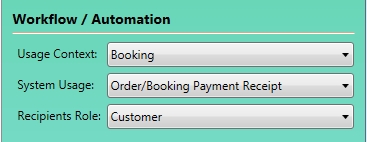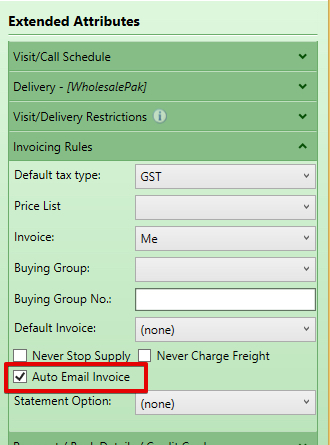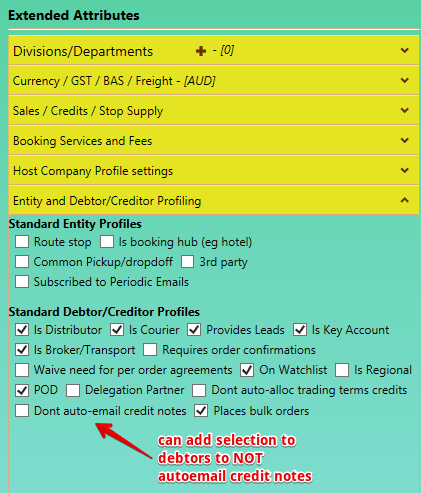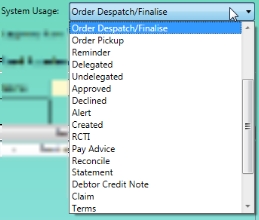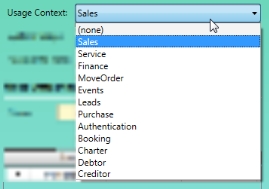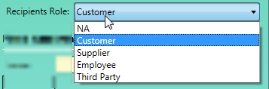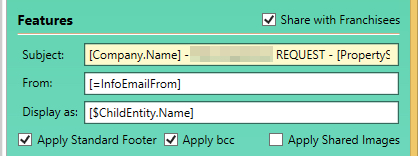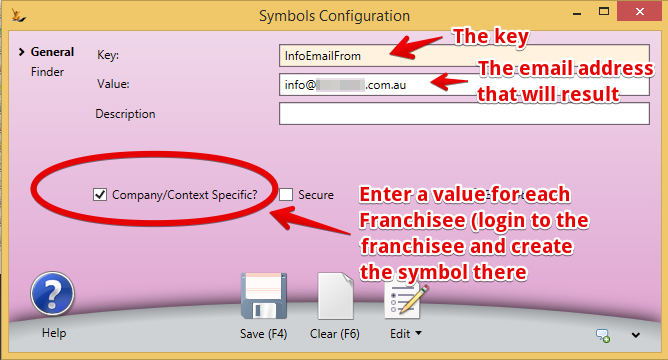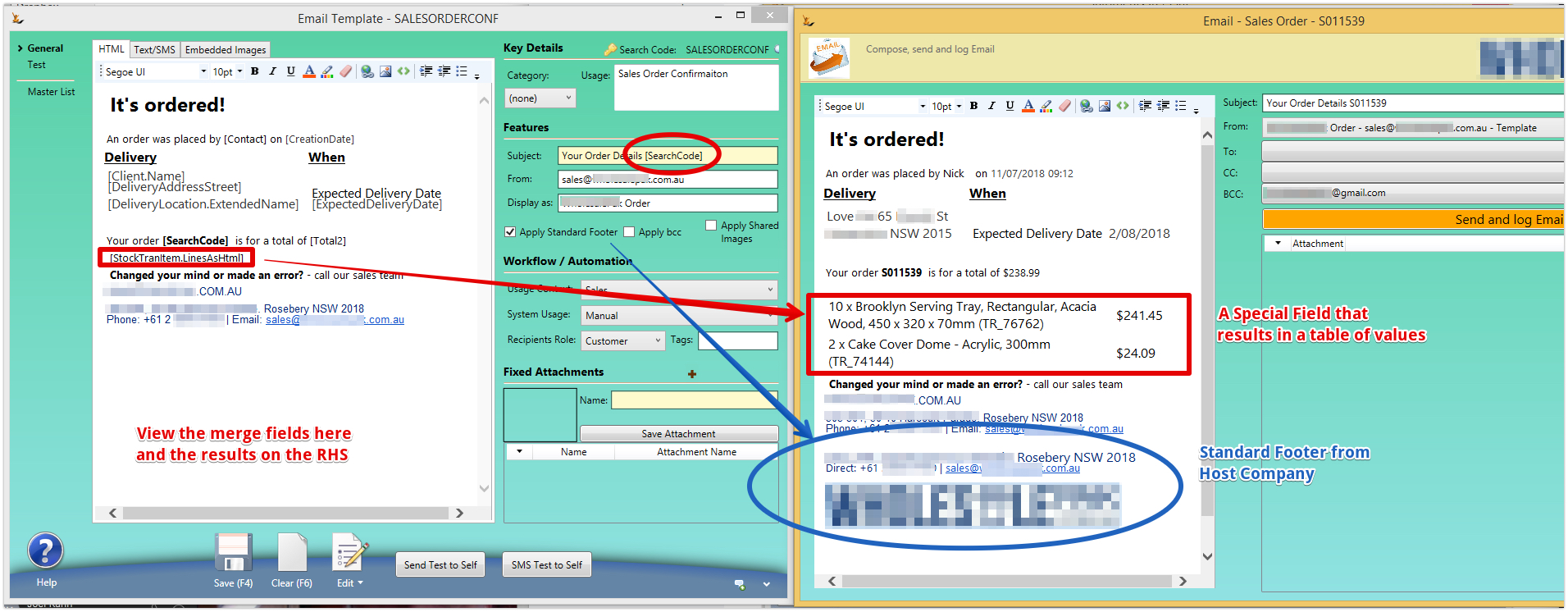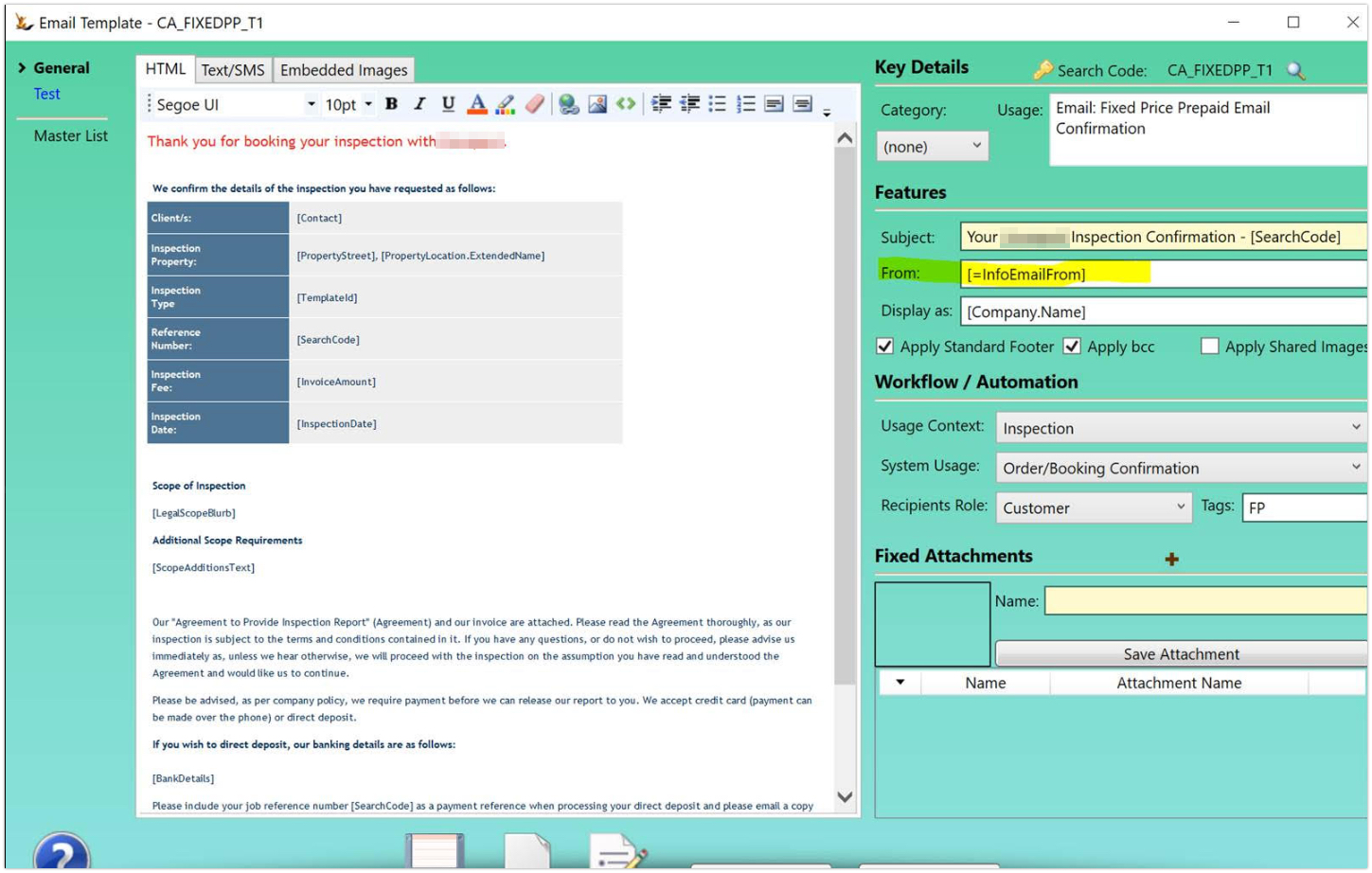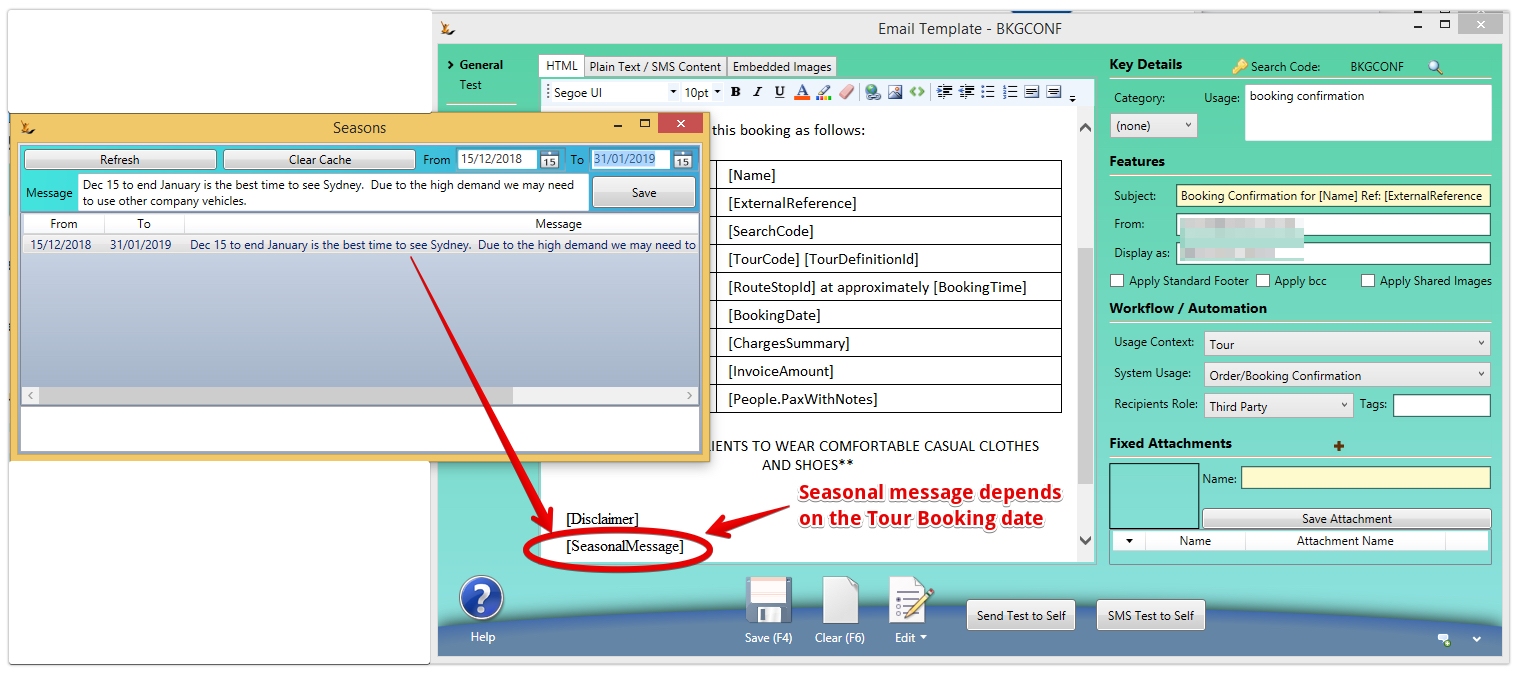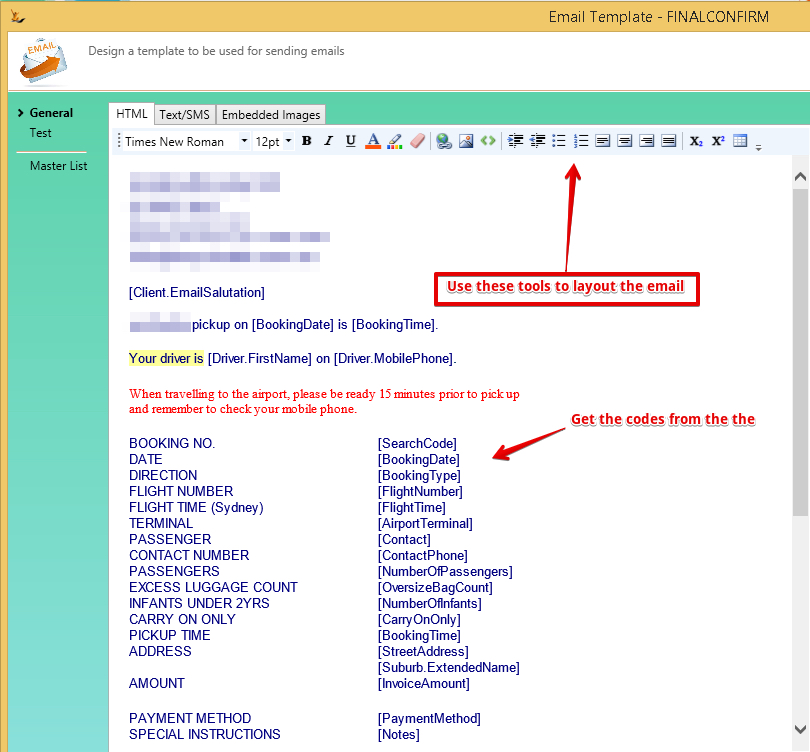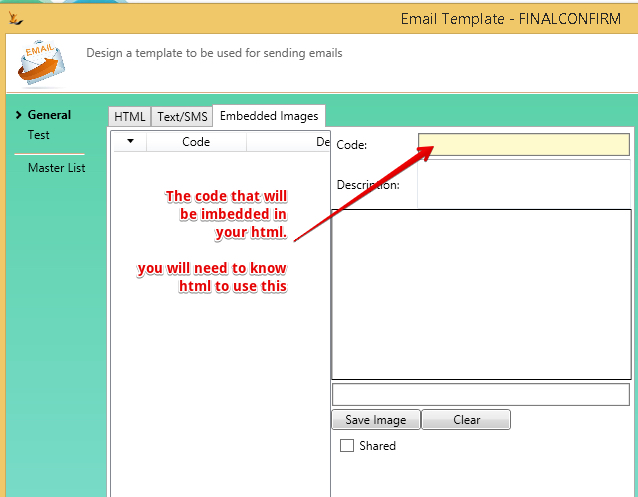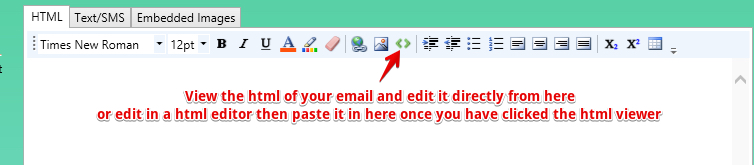See Also Correspondence explained
Table of Contents
| Table of Contents |
|---|
Used when setting up email Templates in your system - see also Correspondence Management
An email may be sent:
- On a system event with no user input
- For example a sales order is dispatched or a booking is confirmed
- Ask us if you want a new event to trigger an email.
- When a user selects from a menu
- Example on an invoice - Action - email invoice
- Manually
- example from the Correspondence Tab - send email
How does the system know which email template is appropriate
The system finds the appropriate email template/s by looking at Email Template Workflow Information
| Note |
|---|
If the company is a franchisee - the franchisor emails that have been shared are available. Automation checks for a result in the franchisee and if none found then looks in the franchisor. |
When a sales order is picked:
- If the Debtor form, Extended Attributes, Invoicing Rules, Auto Email Invoice is ticked
- If there is an email template with System Usage: Credit Note, Usage Context: Sales and Recipients Role: Customer
- The customer has at least 1 accounts email address
then an email with the invoice will be sent.
When a new debtor credit note is saved for the first time:
- If the value > $1
- If the Debtor form, Extended Attributes, Invoicing Rules, Auto Email Invoice is ticked
- If there is an email template with System Usage: Order/Booking Invoice, Usage Context: Debtor and Recipients Role: Customer
- The customer has at least 1 accounts email address
then an email with the credit note will be sent.
Auto-email invoices is on the Debtor
Note this can be setup to run by default on the Debtor
How to set Auto Email Invoice is ticked by default for new customers (on host company)
Note - it might not be ticked for all customers - but will for all new customers added.
Accounts email addresses include:
- Company or Person Contact with a key of Accounts payable email
- Debtor Contact with a role of Accounts
- Debtor Email address if none of the above
- Company or Person Email address if none of the above
System Usage - indicates the situation that would call for this template
- Any time an email is to be sent - the system looks for the correct email to send. So you need to first identify how the system identifies which email to send
- This might be in the wiki for the application area that is using the email template or might be obvious. If not, ask us.
- Use "Manual" if you would like this template available anytime a manual email is to be sent
Usage Context - indicates the document this template will be used by
Recipients Role
Used by the system when multiple templates are sent to different roles on the same trigger.
Note - an email template may be linked using Symbols Config in rare cases
From Email Address
The from email address may be entered directly into the email template.
Franchise Groups From Email Address
When franchise groups are using email templates - and they would like to be able to define the from address in each franchisee then use a symbol (seen below in the from box):
Display as below is explained in the useful special codes section
Note that the from email address is stored as a Symbol
Editing the Text
The text editor allows the building up of an email template easily
| Note | ||
|---|---|---|
| ||
Useful special codesTo get day of the week for any date add @DayOfWeek - [OrderDate] becomes [OrderDate@DayOfWeek] and the result will be "Thursday" When the system is sending to a Creditor or Debtor it could be a company or a person. [Visitor.EmailSalutation] results in
When using any time field - example [Time] - you can specify the property of the result as follows
Day of week - when using a date that you want a day of week - eg [EventDate]
Tags that do not need a field
For current user (all details) - list of fields - identified as $
[=symbol] will look for a configuration entry with ‘symbol’ (Admin>config>Symbols config) Users can invent symbols and maintain them We can add symbols you require:
|
Overview
Email Templates pickup values from the system using merge codes also known as Symbols - here is an example
See Also Correspondence explained
Table of Contents
| Table of Contents |
|---|
Used when setting up email Templates in your system - see also Correspondence Management
An email may be sent:
- On a system event with no user input
- For example a sales order is dispatched or a booking is confirmed
- Ask us if you want a new event to trigger an email.
- When a user selects from a menu
- Example on an invoice - Action - email invoice
- Manually
- example from the Correspondence Tab - send email
BCC email addresses are setup on host compant Host Company (your business/s)#Emailbcc-allemailssentfromthesystemwillbcctothisaccount
How does the system know which email template is appropriate
The system finds the appropriate email template/s by looking at Email Template Workflow Information
| Note |
|---|
If the company is a franchisee - the franchisor emails that have been shared are available. Automation checks for a result in the franchisee and if none found then looks in the franchisor. |
Sending an Employee a new password
Note - no template is required - if one does not exist a simple email is sent with the password to the employee.
To define a template = Template settings : usage “reminder” context “authentication” role “employee”
When a sales order is picked:
- If the Debtor form, Extended Attributes, Invoicing Rules, Auto Email Invoice is ticked
- If there is an email template with System Usage: Credit Note, Usage Context: Sales and Recipients Role: Customer
- The customer has at least 1 accounts email address
then an email with the invoice will be sent.
When a new debtor credit note is saved for the first time:
- If the value > $1
- If the Debtor form, Extended Attributes, Invoicing Rules, Auto Email Invoice is ticked
- If there is an email template with System Usage: Order/Booking Invoice, Usage Context: Debtor and Recipients Role: Customer
- The customer has at least 1 accounts email address
then an email with the credit note will be sent.
Auto-email invoices is on the Debtor
Note this can be setup to run by default on the Debtor
How to set Auto Email Invoice is ticked by default for new customers (on host company)
Note - it might not be ticked for all customers - but will for all new customers added.
Accounts email addresses include:
- Company or Person Contact with a key of Accounts payable email
- Debtor Contact with a role of Accounts
- Debtor Email address if none of the above
- Company or Person Email address if none of the above
System Usage - indicates the situation that would call for this template
- Any time an email is to be sent - the system looks for the correct email to send. So you need to first identify how the system identifies which email to send
- This might be in the wiki for the application area that is using the email template or might be obvious. If not, ask us.
- Use "Manual" if you would like this template available anytime a manual email is to be sent
Usage Context - indicates the document this template will be used by
Recipients Role
Used by the system when multiple templates are sent to different roles on the same trigger.
Note - an email template may be linked using Symbols Config in rare cases
From Email Address
The from email address may be entered directly into the email template.
Franchise Groups From Email Address
When franchise groups are using email templates - and they would like to be able to define the from address in each franchisee then use a symbol (seen below in the from box):
Display as below is explained in the useful special codes section
Note that the from email address is stored as a Symbol
Editing the Text
The text editor allows the building up of an email template easily
| Note | ||
|---|---|---|
| ||
Useful special codes"Attention Company Name" or "Hi Fname Lname"When the system is sending to a Creditor or Debtor it could be a company or a person. [Visitor.EmailSalutation] results in
Time Fields - Time@AMPM etcWhen using any time field - example [Time] - you can specify the property of the result as follows
Day of week from Date - Date@DayOfWeek, Today etcTo get day of the week for any date add @DayOfWeek - [OrderDate] becomes [OrderDate@DayOfWeek] and the result will be "Thursday" Day of week - when using a date that you want a day of week - eg [EventDate]
Tags that do not need a field
Sending User (person who sent the email) - "$"For current user (all details) - list of fields - identified as $
Global symbols that can be used anywhere regardless of what is being sent - "="[=symbol] will look for a configuration entry with ‘symbol’ (Admin>config>Symbols config) Users can invent symbols and maintain them. They are per host company - however if a franchisee does not have a value the franchisor symbol will be found. Example of use We can add symbols you require:[#symbol]will look for a Session Temp Value (requires programming) - a value that is related to your current login [property]assuming no Field is found with name property, will try to reflect that property from the business object (a standard c# property) examplesTour DisclaimerTour Booking has a link to a tour definition - which has a disclaimer. Tour booking has a property called "disclaimer" Tour SeasonTour Booking has a link to Season which has a text field. Use '[SeasonalMessage]' to include this message in an email linked to a Tour Booking Here is the seasonal configuration ( Admin > General > Seasons ) and how to use it. Note that seasonal dates cannot overlap. To change a message - delete it and create a new one Lookups using $symbol[$symbol] will look at the HostActivity for symbol. Useful if you want emails to come from the logged in user. Complex Query ResultsComplex Queries can be the result of a single symbol
|
- Body of the email
- Text Tab
If you would like to send text only emails then enter the body text of the email here. This text will only be used in the email if there is no HTML text.
The text can include symbols that will be replaced with data from the entity associated with the email.
- Text tab is used for sms
HTML Tab
This is where you will normally enter the body text of the email.
The editor for this field has limited formatting ability. If you require more formatting than offered by the editor then you can edit the text in an external html editor and then paste the result here.
Alternatively, you can edit the html code by using the button at the right of the editor tool bar.
The HTML text can include symbols that will be replaced with data from the entity associated with the email (see Symbol Substitution below).
- Syncronise Text with HTML checkbox
- If this is ticked then the text portion of the HTML tab, without the HTML tags, will be copied to the Text tab.
- Text Tab
- Apply Standard Footer
- If this is ticked then the Host Company standard footer will be appended to the body text of the email (Administration menu, Host Company (your business/s), select the relevant host company, Web Customisation tab).
- Note: Symbol substitution cannot be used in the standard footer, except that [msg.FromDisplay] will be replaced with the 'Display as' name.
...
- Upload the image into our system
- Give it a CodeCopy
- Imbed the following in your html where you want the image to be placed (where Code is replaced with the Code you entered).
- <IMG src="cid:CodeURL"/>
Do you know HTML?
If you do - you can write the email directly in html - toggle the window using the symbol
The text editor is a display of html. The toolbar actually is creating html when you add a table etc
...