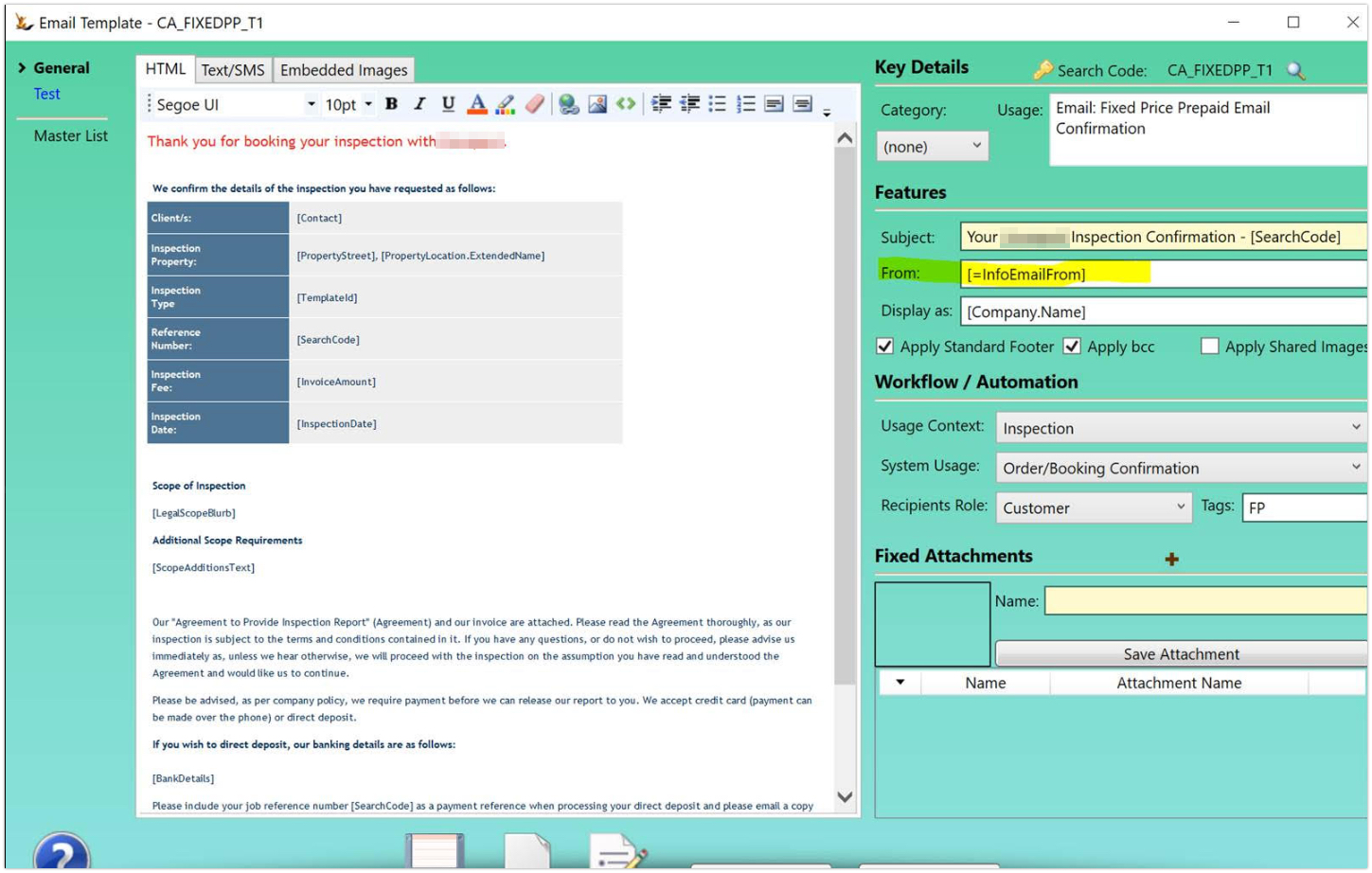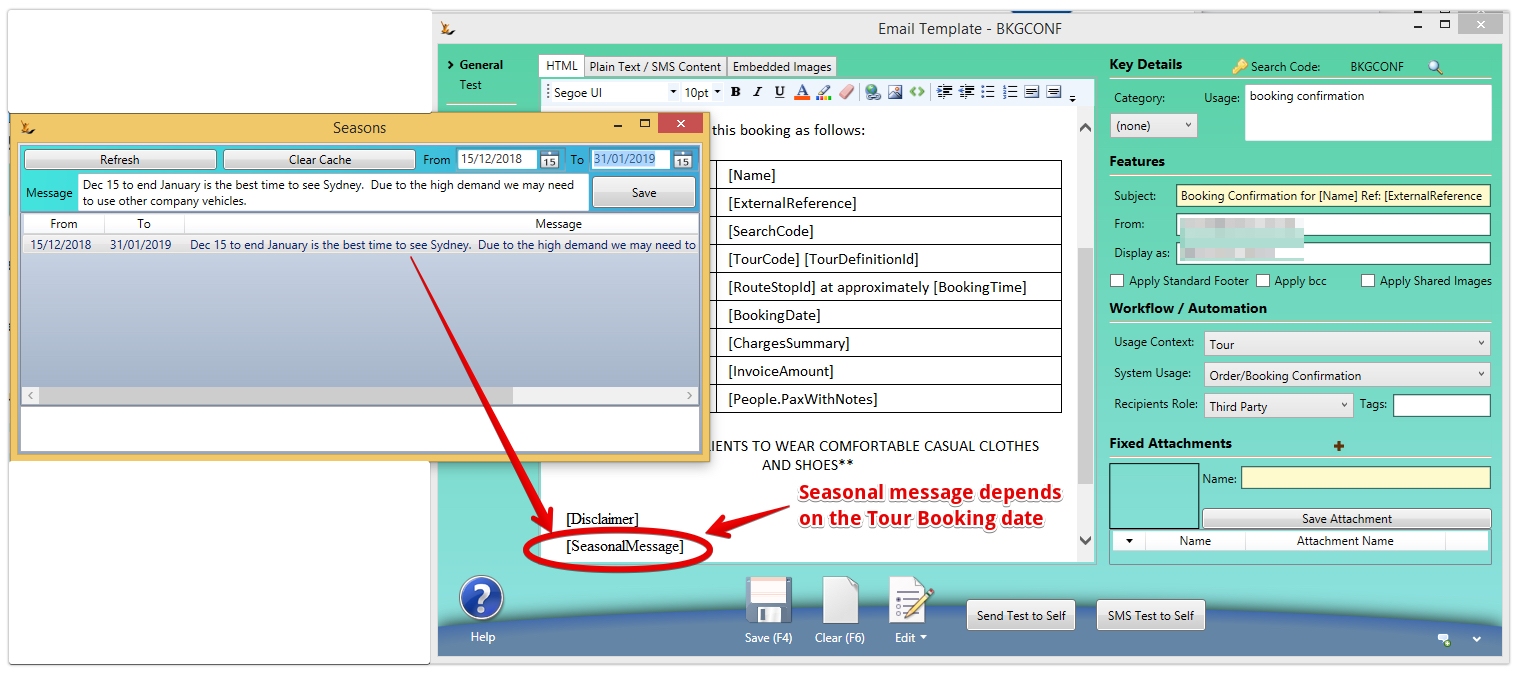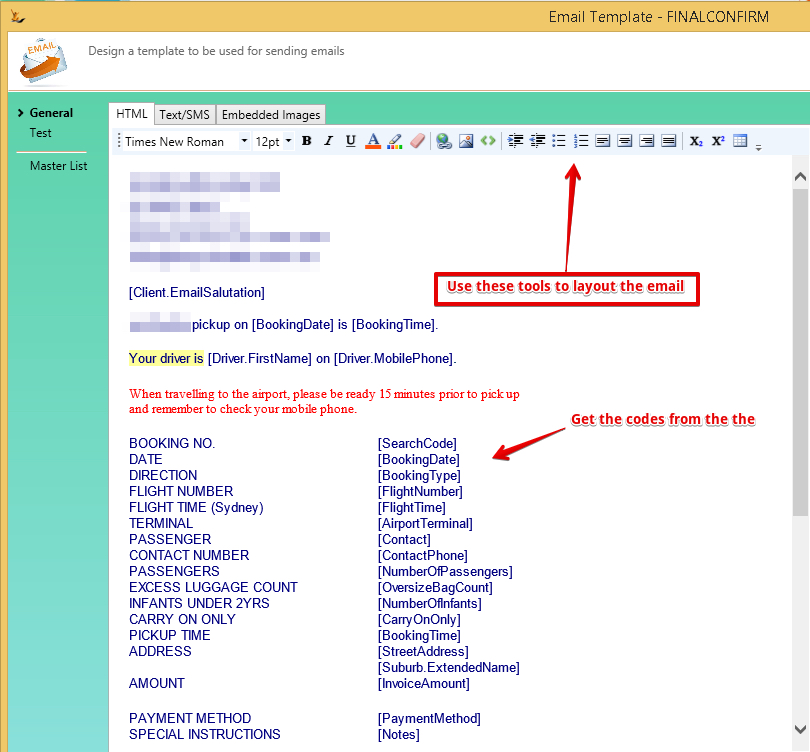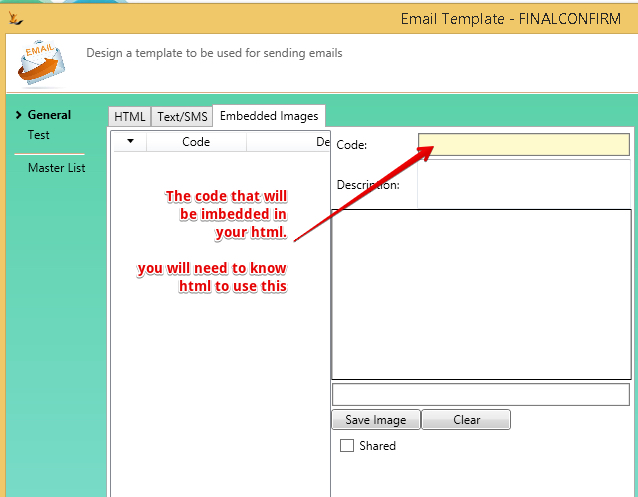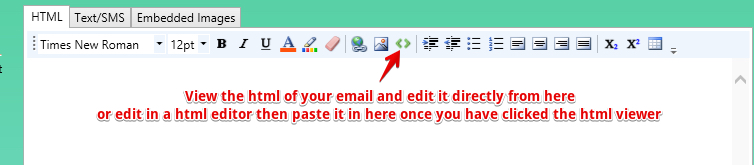Overview
Email Templates pickup values from the system using merge codes also known as Symbols - here is an example
...
- On a system event with no user input
- For example a sales order is dispatched or a booking is confirmed
- Ask us if you want a new event to trigger an email.
- When a user selects from a menu
- Example on an invoice - Action - email invoice
- Manually
- example from the Correspondence Tab - send email- send email
BCC email addresses are setup on host compant Host Company (your business/s)#Emailbcc-allemailssentfromthesystemwillbcctothisaccount
How does the system know which email template is appropriate
...
| Note |
|---|
If the company is a franchisee - the franchisor emails that have been shared are available. Automation checks for a result in the franchisee and if none found then looks in the franchisor. |
Sending an Employee a new password
Note - no template is required - if one does not exist a simple email is sent with the password to the employee.
To define a template = Template settings : usage “reminder” context “authentication” role “employee”
When a sales order is picked:
...
| Note | ||
|---|---|---|
| ||
Useful special codes"Attention Company Name" or "Hi Fname Lname"When the system is sending to a Creditor or Debtor it could be a company or a person. [Visitor.EmailSalutation] results in
Time Fields - Time@AMPM etcWhen using any time field - example [Time] - you can specify the property of the result as follows
Day of week from Date - Date@DayOfWeek, Today etcTo get day of the week for any date add @DayOfWeek - [OrderDate] becomes [OrderDate@DayOfWeek] and the result will be "Thursday" Day of week - when using a date that you want a day of week - eg [EventDate]
Tags that do not need a field
Sending User (person who sent the email) - "$"For current user (all details) - list of fields - identified as $
Global symbols that can be used anywhere regardless of what is being sent - "="[=symbol] will look for a configuration entry with ‘symbol’ (Admin>config>Symbols config) Users can invent symbols and maintain them. They are per host company - however if a franchisee does not have a value the franchisor symbol will be found. Example of use We can add symbols you require:[#symbol]will look for a Session Temp Value (requires programming) - a value that is related to your current login [property]assuming no Field is found with name property, will try to reflect that property from the business object (a standard c# property)example - examplesTour DisclaimerTour Booking has a link to a tour definition - which has a disclaimer. Tour booking has a property called "disclaimer"example - " Tour SeasonTour Booking has a link to Season which has a text field. Use '[SeasonalMessage]' to include this message .in an email linked to a Tour Booking Here is the seasonal configuration - ( Admin > General > Seasons ) and it's use.how to use it. Note that seasonal dates cannot overlap. To change a message - delete it and create a new one Lookups using $symbol[$symbol] will look at the HostActivity for symbol. Useful if you want emails to come from the logged in user. Complex Query ResultsComplex Queries can be the result of a single symbol
|
...
- Body of the email
- Text Tab
If you would like to send text only emails then enter the body text of the email here. This text will only be used in the email if there is no HTML text.
The text can include symbols that will be replaced with data from the entity associated with the email.
- Text tab is used for sms
HTML Tab
This is where you will normally enter the body text of the email.
The editor for this field has limited formatting ability. If you require more formatting than offered by the editor then you can edit the text in an external html editor and then paste the result here.
Alternatively, you can edit the html code by using the button at the right of the editor tool bar.
The HTML text can include symbols that will be replaced with data from the entity associated with the email (see Symbol Substitution below).
- Syncronise Text with HTML checkbox
- If this is ticked then the text portion of the HTML tab, without the HTML tags, will be copied to the Text tab.
- Text Tab
- Apply Standard Footer
- If this is ticked then the Host Company standard footer will be appended to the body text of the email (Administration menu, Host Company (your business/s), select the relevant host company, Web Customisation tab).
- Note: Symbol substitution cannot be used in the standard footer, except that [msg.FromDisplay] will be replaced with the 'Display as' name.
...
- Upload the image into our system
- Give it a CodeCopy
- Imbed the following in your html where you want the image to be placed (where Code is replaced with the Code you entered).
- <IMG src="cid:CodeURL"/>
Do you know HTML?
If you do - you can write the email directly in html - toggle the window using the symbol
The text editor is a display of html. The toolbar actually is creating html when you add a table etc
...