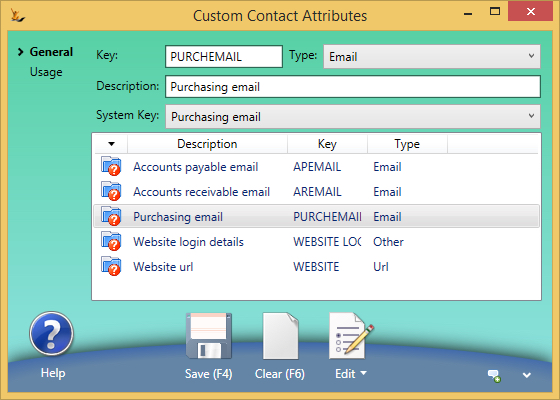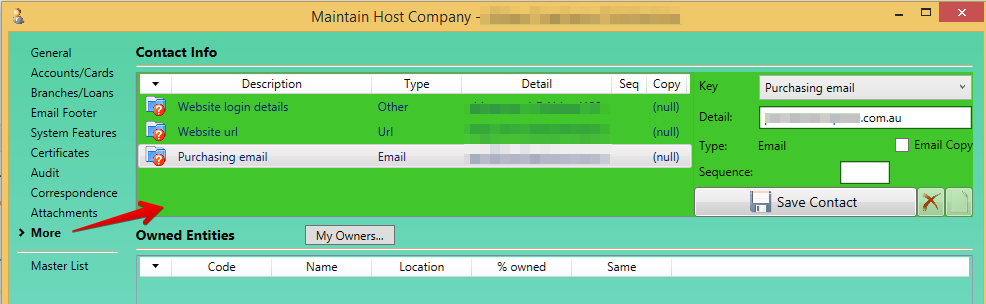...
Status menu > Email this Purchase Order to Supplier > PO status will move to "Sent"
...
Email
...
will be sent to
- Any contact on the supplier with a role of type "Logistics"
- The Debtor email address (if above not found)
- The Company email address (if above not found)
| Note |
|---|
Can send the PO manually with a preview / edit - Edit the email and view the pdf attachment before you send it.
- Email Template = System usage "Manual" and System Context "Purchase Order"
In order to print the Purchase Order when in Plan Status you will need the Secure Feature "Can Authorise Purchase Orders" If you want to attach a PDF of the purchase order - Print Template YOURCOMPANYNAMEPurchaseOrder.mrt will be used - if not found then PurchaseOrder.mrt will be used
- XLS will also be attached with SKU, Barcode and Carton Barcode to each purchase order sent (if xls is attached)
- All emails sent of purchase orders will BCC to the senderif sender is setup as Company BCC
To set up a From email address for purchase orders sent via the 'Email this Purchase Order to supplier' status menu option: - Admin menu, config, Contact/ID Types
- System Key, select Purchasing email
- Save (F4)
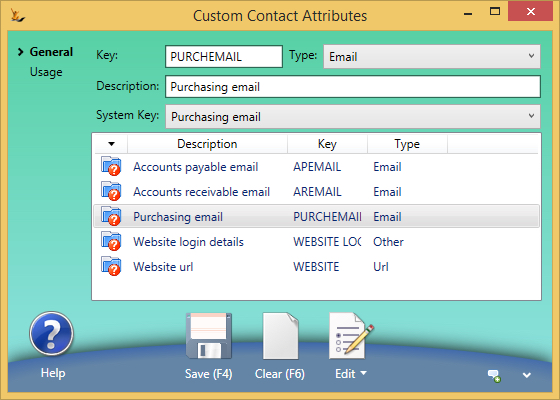
- Admin menu, Your Host Company, More tab
- Contact Info, Key, select Purchasing email
- Enter From email address in Detail
- Save Contact
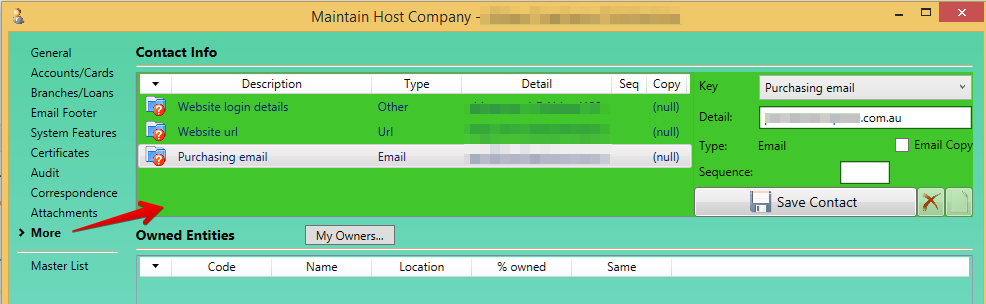
|
...