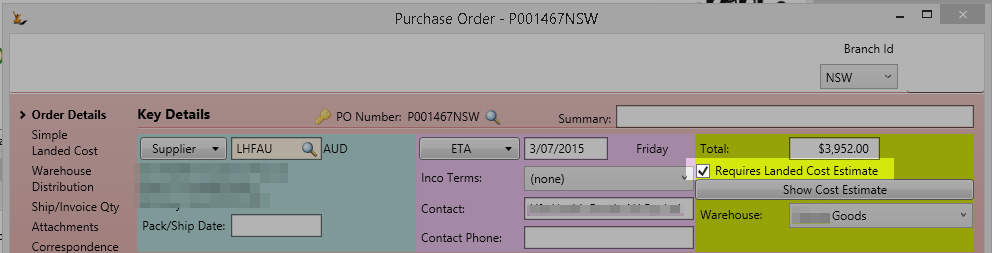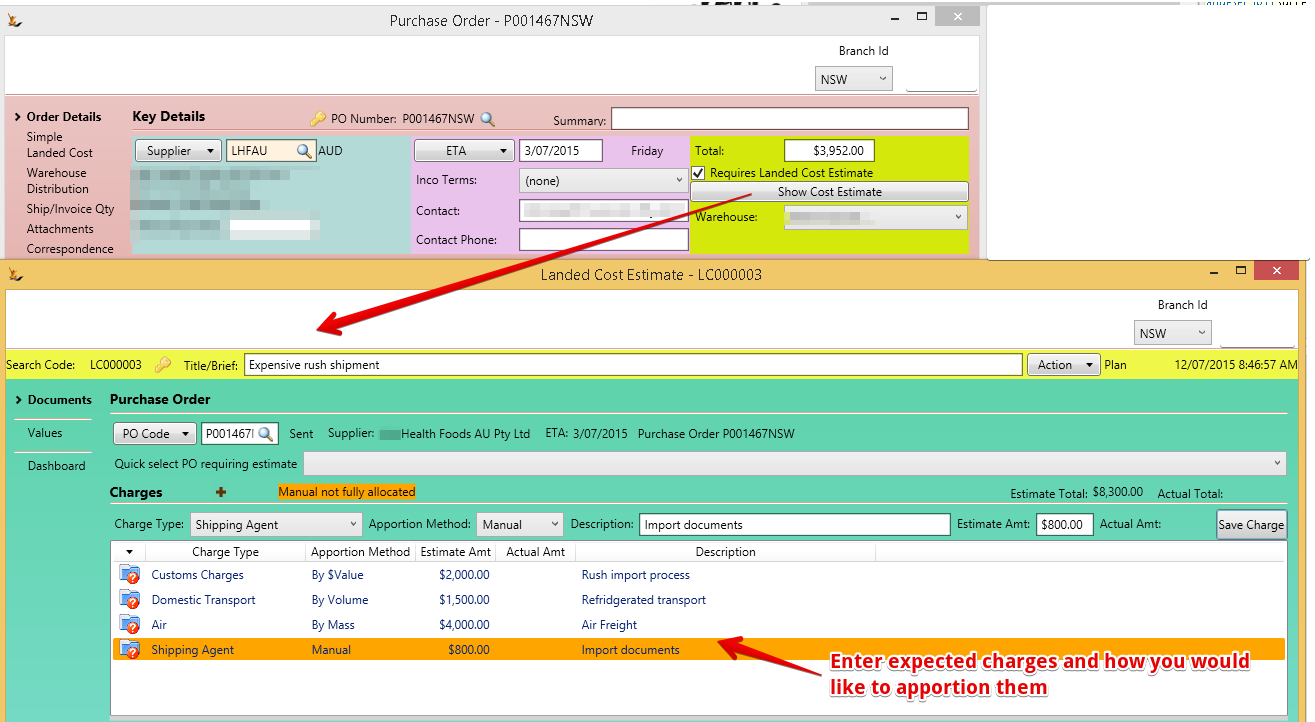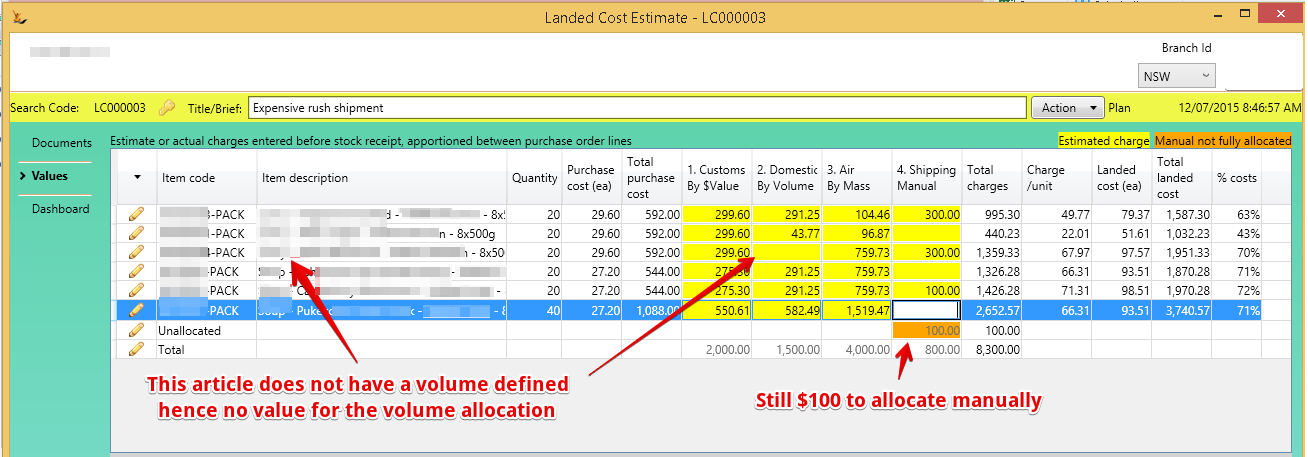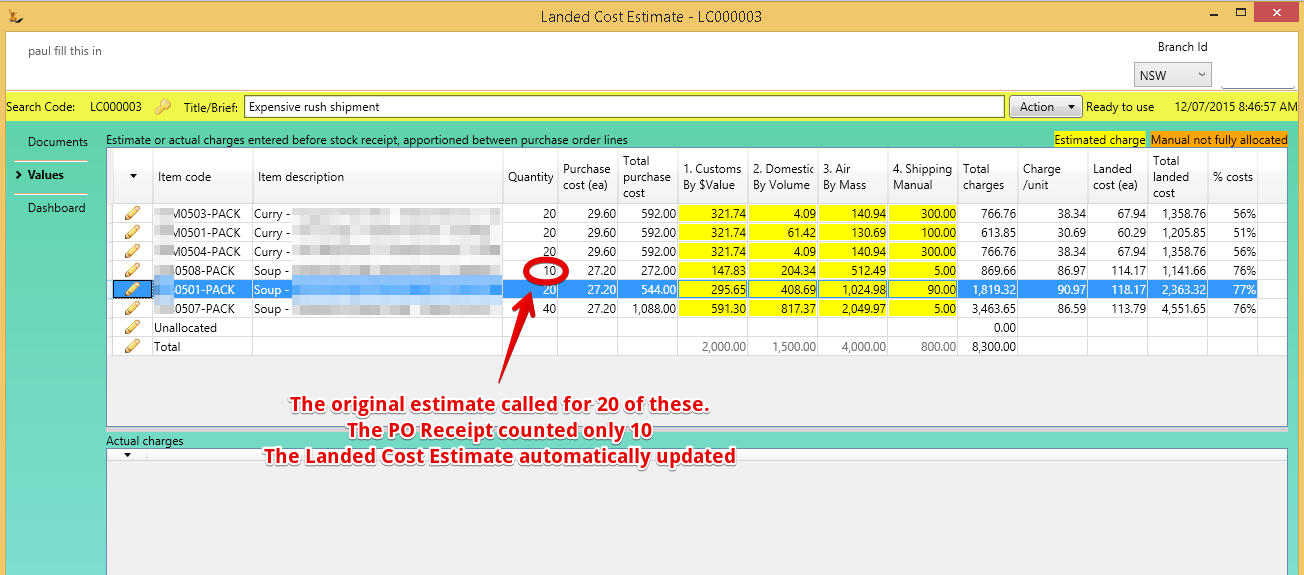Table of contents
Summary
The landed costing screen is used to enter all the costs that are related to items that are arriving from overseas that you are allowed to add to the value of the item.
There are two stages used because actual costs are often not known until after the products have been receipted into store. Refer to the flow diagram for more details.
- Estimated stage = costs are estimated and the product can be reciepted and the average cost adjusted using the estimated costs
- Actual stage = actual costs are compared with the costs used in the estimate and the average costs are then adjusted to suit.
Note you can use Manage Shipments incoming to track the containers arriving and count by container.
Note to use Landed costing configurations are required in Maintain GL Control for "Landed Cost Clearing Account" and "Landed Cost Expense Account" and Lookups "ChargeType"s
On the Purchase Order
Set the flag
The landed cost Estimate
- Select purchase order that will require landed cost adjustment
- Provide a name
Entering the Charges
- Enter Type of charge
- Charges are setup at Administration > configuration > Lookups > "ChargeType"
- enter Method of apportioning the charge
- By weight will look at the weight of each item and allocate by weight and is useful for shipping or air freight that is charged by weight
- By Dollar value uses the dollar value on the purchase order
- By volume uses the article volume
- Manual enables you to manually allocate the charges across all related lines
- Description - add a note to so you can remember what this charge was intended to cover
View the Estimated charges by Purchase Order Line
Action Button: Calculate and show Apportions
- Review calculations
- Manual values need to be entered in the grid - the remainder will show until you have allocated all the expected cost
- Each line will show the purchase order value, the landed costs being added and the final cost ea. This will then be used to update the average cost
- New Average cost = (current average cost * current stock qty + qty from the PO * final cost ea) / (current stock qty + PO stock Qty)
- Review calculations
Set the Estimate Ready to Use
When you have completed the estimate then Action Button: Set Estimate Ready to use
Receiving Stock
Stock can only be received if the Landed Cost Estimate has been set to "Ready to Use"
Receive stock as normal
- The system will use the calculated average cost for stock value journals - see Purchase Order for Perishable Goods from PO to Goods Receipt
- The Journals created are at the bottom of this page
Landed Cost Estimate recalculates based on counts before stock journals created
When the stock is counted the landed cost allocation is updated and recalculated before the Stock Journals are created
- If less stock than was expected is counted during receipt - then the average cost of all items will increase
- If more stock than than was expected is counted during receipt - then the average cost of all items will decrease
Note: The $ of the stock placed into Assets will be greater than the amount to be paid to the stock supplier. The balance is placed into a clearing account (see Maintain GL Control ) until later cleared out when the actual payments/ invoices are linked to the landed cost calculation
Once product is receipted the estimated calculations have been used and cannot be changed.
Later updating the estimate to Actuals
Once actual costs for shipping, customs, inspections etc have arrived it is time to enter the actuals.
If you do not update the estimate with actuals you will have a balance in the GL Control Account "Landed Cost Clearing Account"
- From the Purchase Order for Perishable Goods from PO to Goods Receipt - open the estimate
- Select a cost estimate line to Link to actual payments made
- Choose the supplier that you paid (or you have an invoice for)
- Choose from a list of invoices / payments from that supplier
- Note that the list of invoices is filtered by (1) those against a GL account flagged as a Landed Cost Account that have not yet been associated with a landed cost
- Determine the amount to use for this landed cost calculation (you can change this later)
- Add additional payments there were more costs than contained in the estimate
- Action Button: Calculate Actual Average costs
- Review calculations and adjust manual allocations in the grid
- Use status when ready to apply
- Application will then compare the estimated landed costs with the actual landed costs
- Where changes are to be made
- The average cost of the article will be adjusted to the new average cost
- Journals will be written including clearing out any balance in the clearing account
- Where changes are to be made
- Application will then compare the estimated landed costs with the actual landed costs
- The status will then move to Actual used.
Landed costing diagram of the flow.
The typical scenario is as follows:
- A number of products are to be imported from an overseas country from a number of suppliers
- Therefore there are multiple purchase orders each with multiple lines on them
- Costs are then incurred
- A shipping company is engaged - and will cost money
- Transport is arranged in the foreign country, travelling to your country and then within your country to your dock
- Export and import fees and duty may apply
- The product is then shipped
- The product arrives in your store and is placed into stock
- Some of this product may be used or sold
- The final charges are presented to you
Because of the timing of the final charges being presented we need to:
- Use estimated values in order to receipt the stock to store and arrive at an approximate cost
- Update the cost once the actuals have been received.
Accounting Journals
| Journals for receipt of Stock item with locked estimate | Debit | Credit | Estimate of $20 costs |
|---|---|---|---|
| Stock on Hand - assets | 120 | Increase in stock value | |
| Trade Creditors Liabilities | 100 | Amount paid to stock supplier | |
| Landed cost clearing account - liabilities | 20 | Total allocated other costs for these items based on the estimate | |
| Totals | 120 | 120 | |
| Stock Supplier Invoice | Dr | Cr | Payment to supplier for stock |
| Trade Creditors - Liabilities | 100 | ||
| Goods Received not Invoiced | 100 | ||
| Total | 100 | 100 | |
| CR Invoice Journal for a cost paid (customs) - no changes required | Dr | Cr | Payment of $25 costs |
| Trade Creditors - Liabilities | 25 | ||
| General Cheque Account - Assets | 25 | ||
| Totals | 25 | 25 | |
| Adjustment journal required once actuals are associated | Dr | Cr | Adjustment of stock from $20 estimate to $25 Actual |
| Landed Cost Expenses To Stock - Expense Account | 25 | Expense account tracking landed costs in separate account | |
| Landed cost clearing account - liabilities | 20 | Clear the clearing account of the estimate value | |
| Stock on Hand - Assets - Credit | 5 | Update the stock on hand with the increase (Decrease) in value required | |
| Totals | 25 | 25 | Result = Stock increases $5 (now $25 more than paid to stock supplier) and Landed Cost Clearing account = 0 Landed cost expense account = Actual = $25 |
| Adjustment Journal if Actuals are used prior to stock receipt | Dr | Cr | When $25 actuals are known prior to receipt of stock |
| Stock on Hand - assets | 125 | Increase in stock value | |
| Trade Creditors Liabilities | 100 | Amount to be paid to stock supplier | |
| Landed cost expenses to stock - expense account | 25 | Expense account tracking landed costs in separate account | |
| Totals | 125 | 125 | Result = Stock increases $25 more than paid to stock supplier Landed cost expense account = Actual = $25 |
GL Control Accounts for Landed Costing
So two new control accounts have been added to Maintain GL Control
- Landed Cost clearing account
- Filled with values when stock is receipted using estimated costs
- Cleared once known costs are allocated
- Landed Cost Expense account
- Tracks all costs that have been added to stock as part of an actual landed cost update.