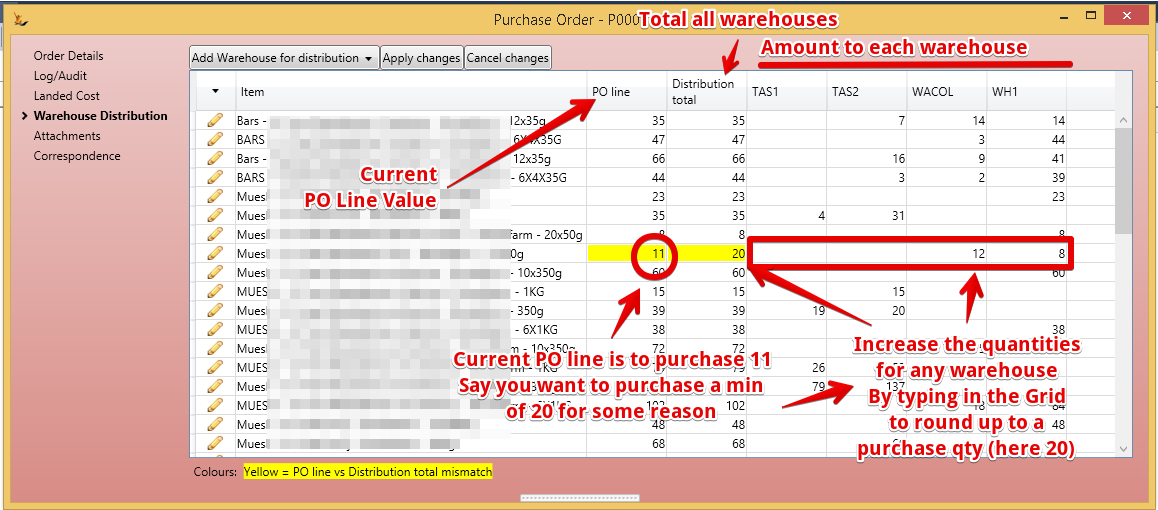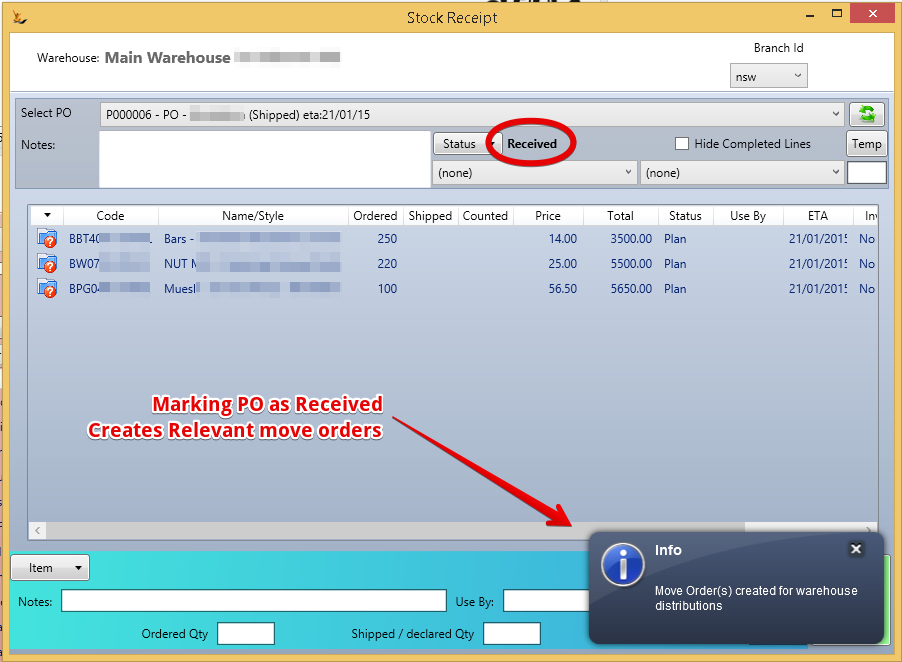Table of Contents
Overview
Move orders take stock from one warehouse to another warehouse that you own.
The stock is picked and placed into a staging location. From here you can palletise and await the arrival of the vehicle
When the vehicle arrives - print the waybill and confirm the stock has left.
When the stock leaves the first warehouse it is placed into a temporary transit location until it arrives at the new warehouse
- Hence the value of the stock is still in stock, it is visible and you can see the value of the shipment at any time
When the stock arrives in the new warehouse it is taken off the vehicle and placed into a staging location
The stock is then moved from the staging location into the warehouse locations using defaults based on stock preferred storage locations
Creating Move Orders Manually
Select the From and To Warehouses
Select the Expiry Date limitations
The system will find the stock with the shortest expiry date that does not breach the Expiry Date Limitations
Enter the Stock Articles that are to be moved and the quantities
Move orders created by Purchase Orders - Warehouse Distribution
The Purchase Order > Warehouse Distribution Tab indicates where the stock is to be sent
The stock will initially Land at the Warehouse nominated by the Purchase Order
Each Supplier Delivery to any warehouse is a single purchase order - a Purchase order cannot be delivered to multiple Warehouses by the supplier
Stock will be put away in the Warehouse the stock first arrived in
When the PO is receipted - the system will create the relevant Move Orders to move the stock based on the Warehouse Distribution
Move orders to be dispatched on the Warehouse Dashboard
Move Orders that are to be dispatched will list on the Warehouse Dashboard
Nominate a time you expect the carrier to arrive to assist in planning the day
Picking a move order
To Start the Picking Process
Picking stock
Expiry date limitations
Printing picking documents
Packing and labelling a move order
Enter the number of Pallets and print labels
Printing Shipping Documents
Print Shipping documents - Waybill
Marking Move Order Dispatched
Update move order to dispatched
Viewing the stock in Transit
Temporary Stock Location
Move orders to be received on the Warehouse Dashboard
Warehouse dashboard showing Move Orders to be receipted
Entering the expected time to facilitate planning the day in the warehouse
Counting the receipt to floor area
Initially counting the stock
Comparing stock to Waybill
Damaged stock write off
Incorrect stock count adjustment
Putting the stock away
Stock Put Away Screen
Defaulting rules for Stock Put Away
Related articles