Table of Contents
Waybills are a way of tracking all the stock that is leaving the building and every time stock is taken from the site a waybill printout will be provided.
A waybill printout is:
Most waybills are manually created - however their are exceptions
At a high level the waybill process is consistent across all types of waybills.

The Waybill has different fields to capture depending on the delivery method:
Variables used on a waybill
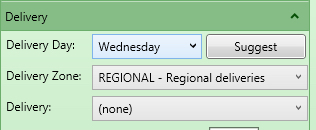
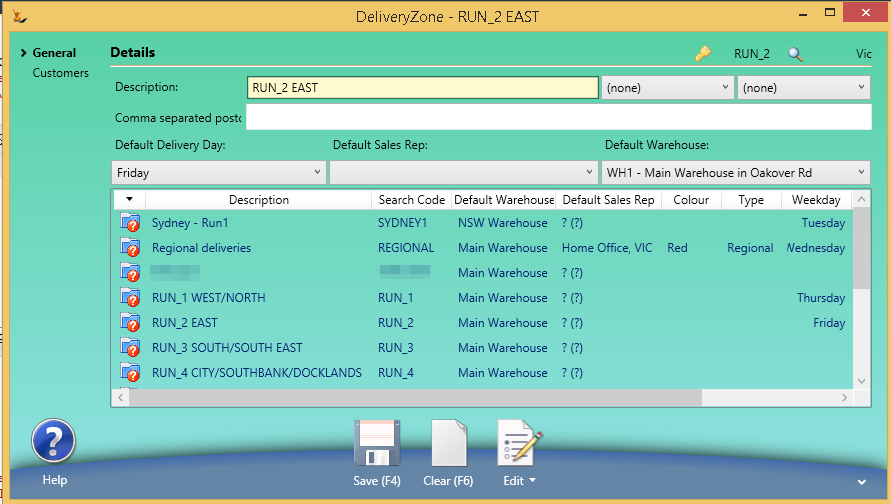
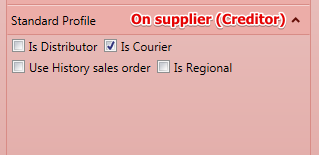
| Waybill Delivery Method | Description | Details required |
|---|---|---|
| Our Vehicle | When our delivery trucks are going to be used | Date, ETA, Zone, Vehicle, Driver |
| Employee | If the Sales Rep (or other employee) will deliver the order | Date, ETA, Person |
| Courier Pickup | For orders being sent by courier or other trucking company | Date, ETA, Courier, Con Note # |
| Customer Pickup | When a customer plans to pickup the order with their vehicle | Date, ETA |
| Buying Group > They pickup | Date, ETA, DC Method (they pickup), Buying Group | |
| Buying Group > We Deliver | Date, ETA, DC Method (we deliver), Buying Group, Vehicle, Driver | |
| Buying Group > Courier | Date, ETA, DC Method (courier), Buying Group, Courier, Con Note # |
Waybills are created by the warehouse manager manually
Enter a date and delivery method and save.
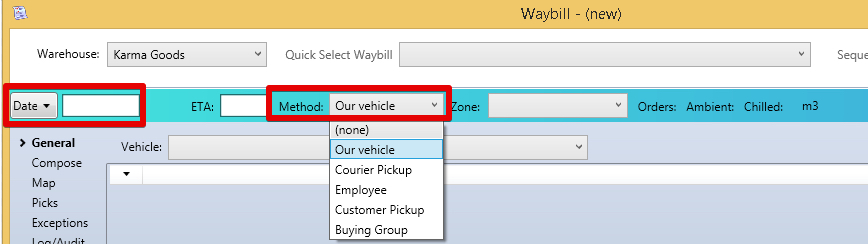
These waybills are normally created from the order

On confirming the pick screen the sales order will move to picked and the waybill will become "Ready to Dispatch"

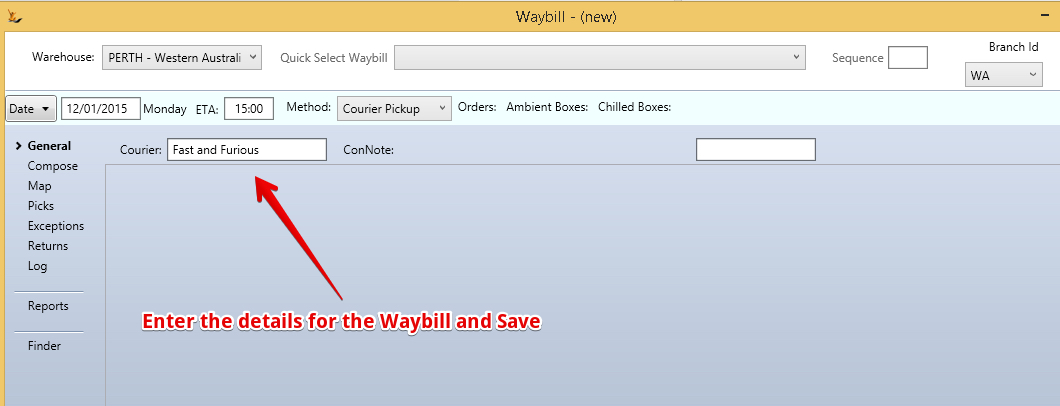
When a new order is submitted - if a waybill is open and for that date/zone then the order will add automatically to the waybill. |
Perhaps some of tomorrows orders can be delivered today
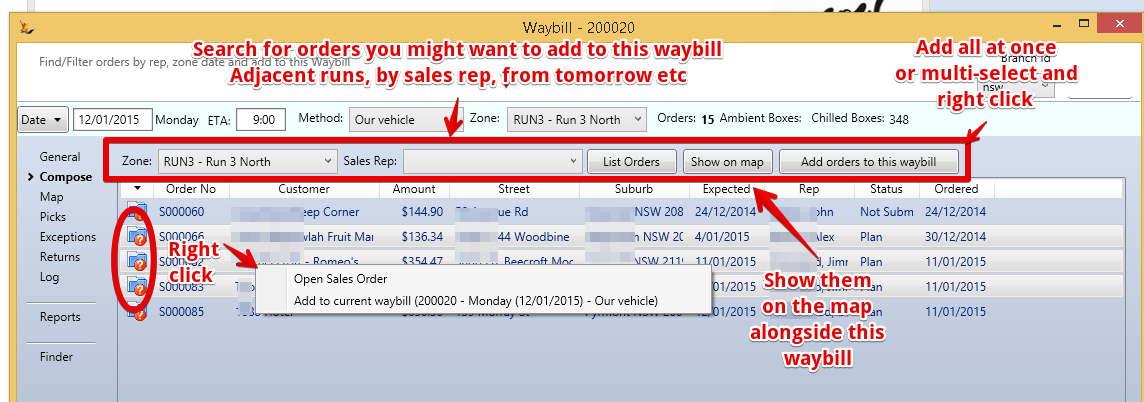
View all the Exceptions for today - Orders that are not yet on a waybill and add manually
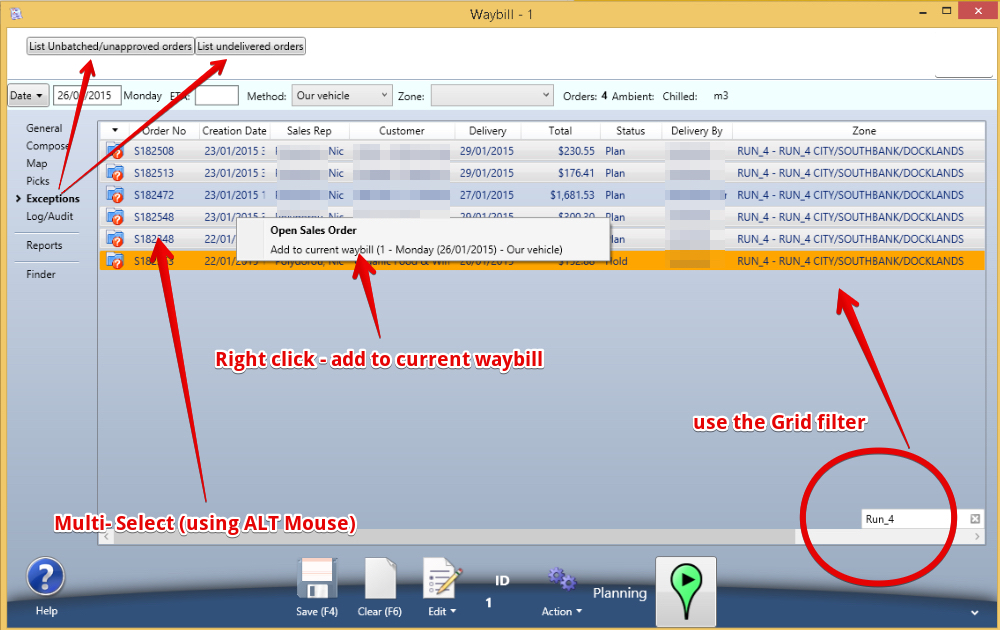
Once you have a list of orders - you can sequence them on the map - note you may want to do this near the end before packing the truck
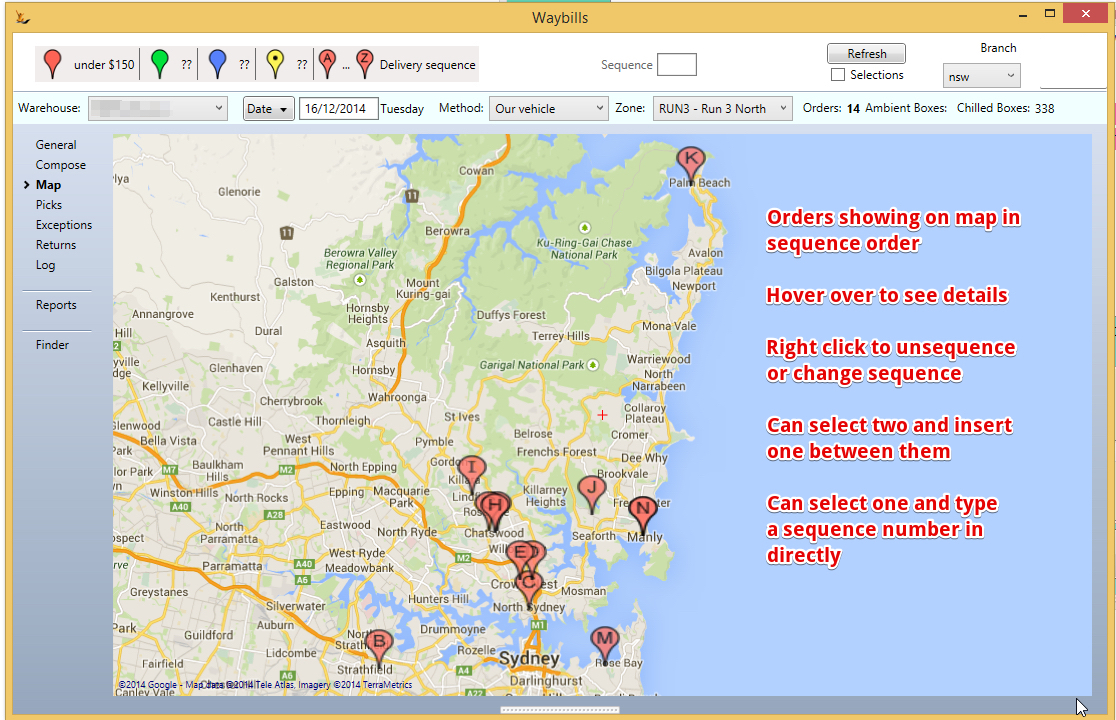
Late orders can be inserted between two by entering a sequence number and right clicking
Some addresses are not found by the map. In this case you can enter a manual sequence number from the general list of sales orders
|
You can pick multiple times
Create a planned pick

Once created you can print labels (when labelling as you pick)
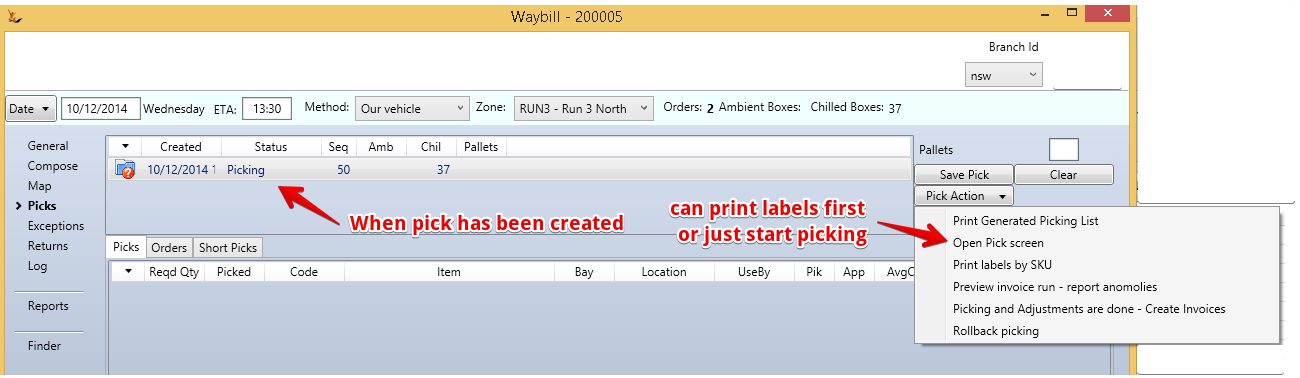
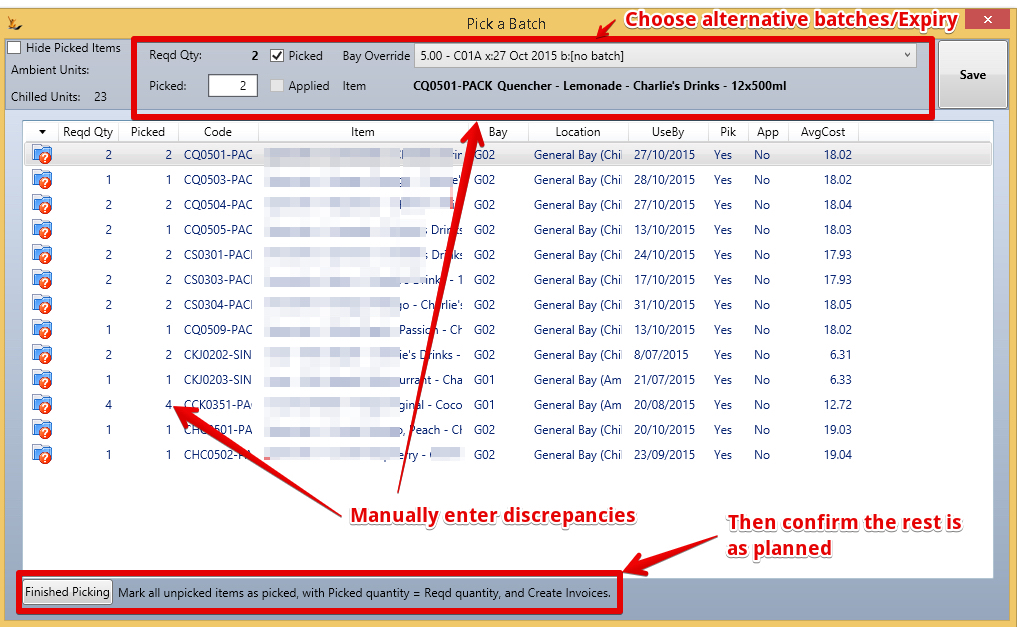
When you press the "Finished Picking" button

Once all picks have been done - the stock will be in a floor location awaiting packing
Roll back any individual pick from the pick - to stock or returns bay
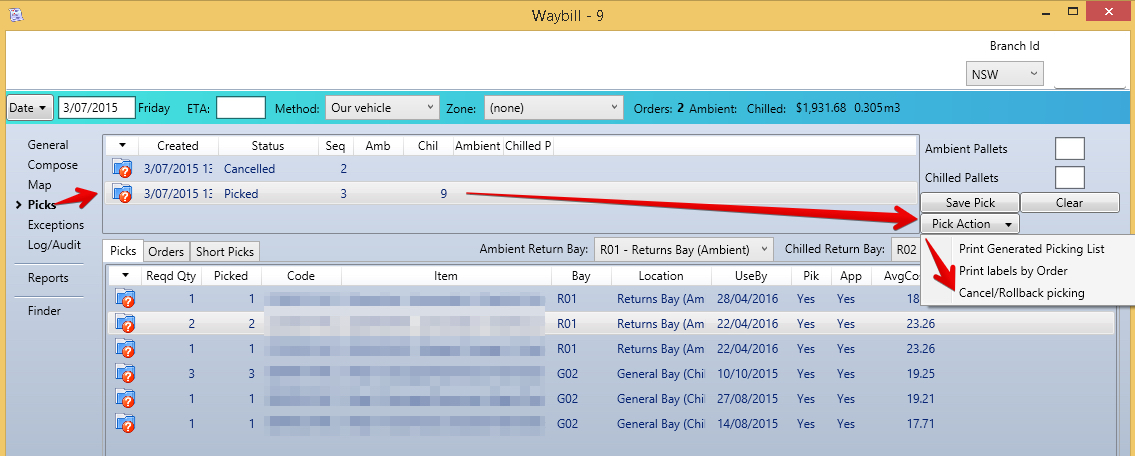
Can then pick again
You may want to resequence the deliveries) if orders have been added over the day
either start again
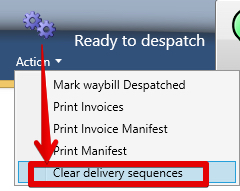
or add a delivery in between two others
You may label the boxes as you pack the truck in reverse order (if you are doing this) as you pack
Mark the Waybill as "Ready to Dispatch" when you will not add any more sales orders and all picking is done.
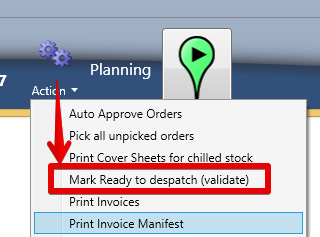
Then print the manifest and check the invoices / stock with the driver.
Once the vehicle has left - Mark the waybill as Dispatched
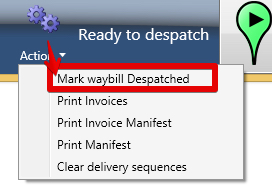
Once the driver returns - update Proof of Delivery (POD) and Payments Collected
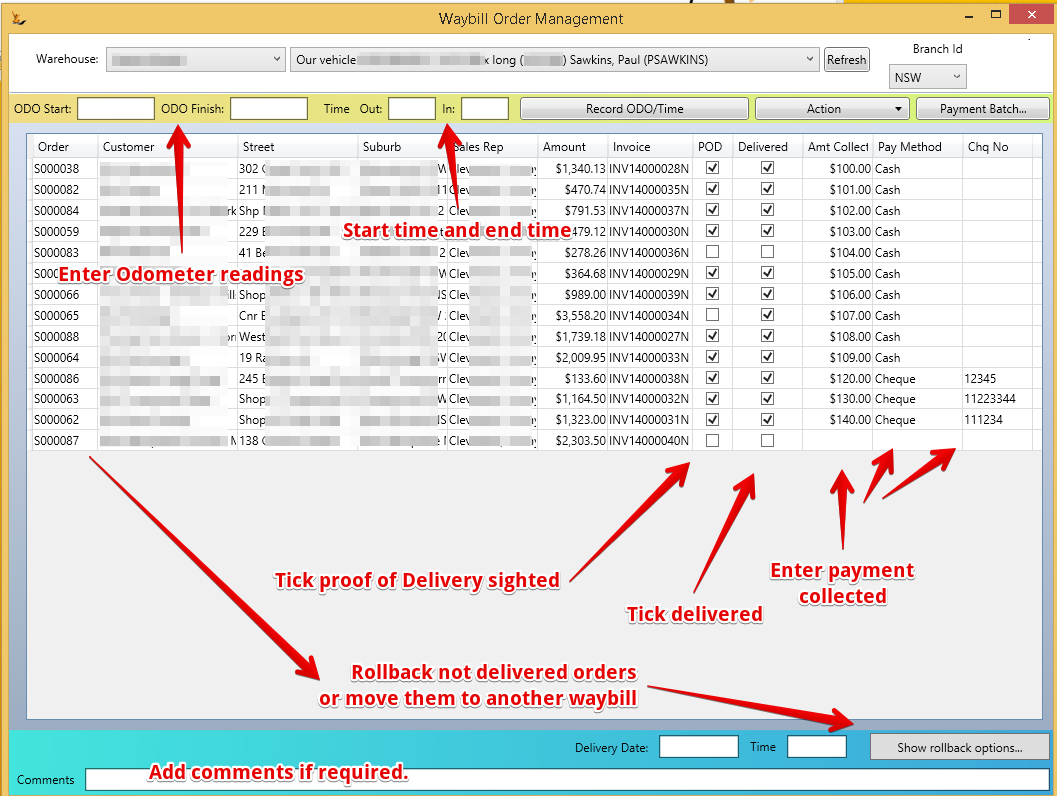
To finish off and create the payments - all orders must be marked delivered..... so if an order is not marked delivered then it must be
|
When an order has not been delivered for some reason and will not be moved to a different waybill.
Rollbacks will either (1) cancel the order or (2) put the order back into plan status
Rollbacks reasons after delivery attempt that cause the order to rollback and be cancelled
All other reasons will roll back the order to plan status.
Finalising and creating the payments adds the payments to that drivers batch for the day (or creates one if one does not exist already.

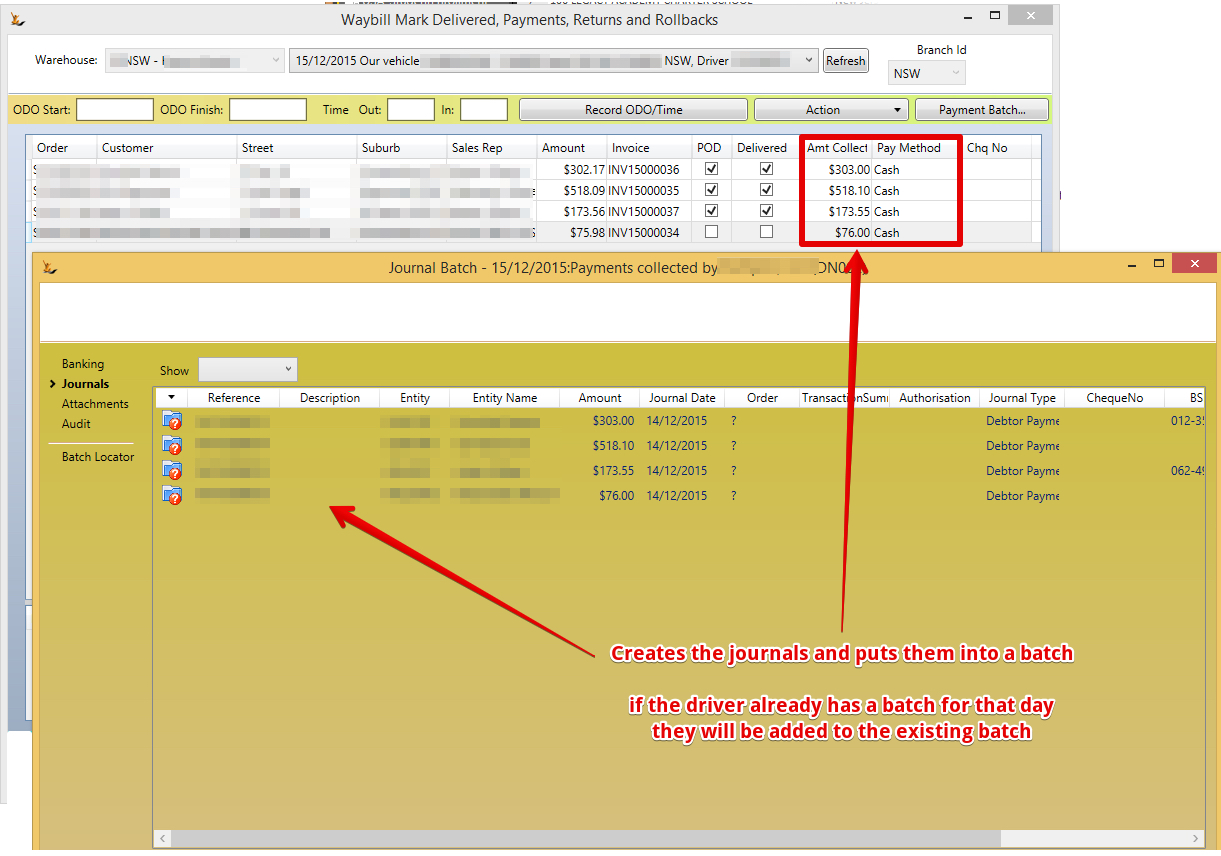
First count. If missing or extra cash then create a cash discrepancy journal. Save first count. Have another person do second count and enter any petty cash they plan to keep on hand.
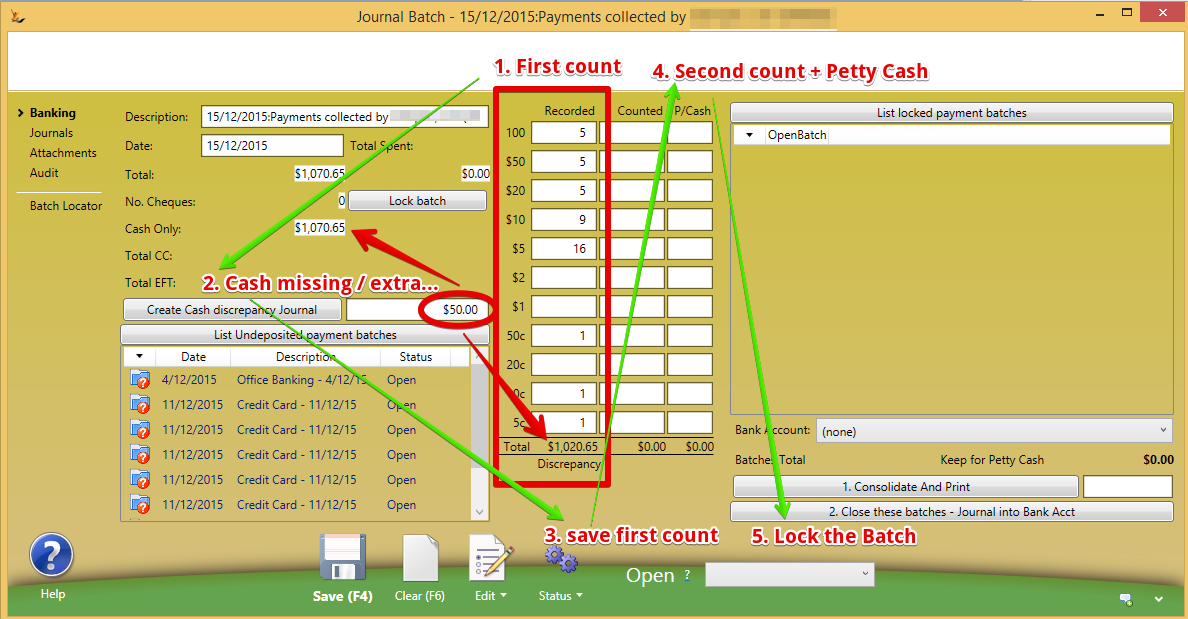
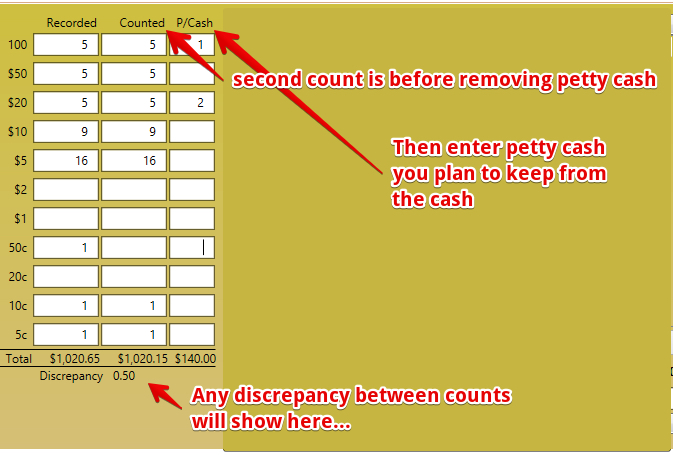
Multiple locked batches can be put together into a single bank deposit. ie.. If multiple drivers hand you a bag of cash for the day then you would count and check each drivers batch, lock it and the put all the bags together into a pool of money to take to the bank.
Enter the amount of petty cash you are going to keep aside from an batch (if any)
Lock the batch. This indicates that it has been reoconciled
List all Locked Batches - remove any that you are not banking with this deposit.
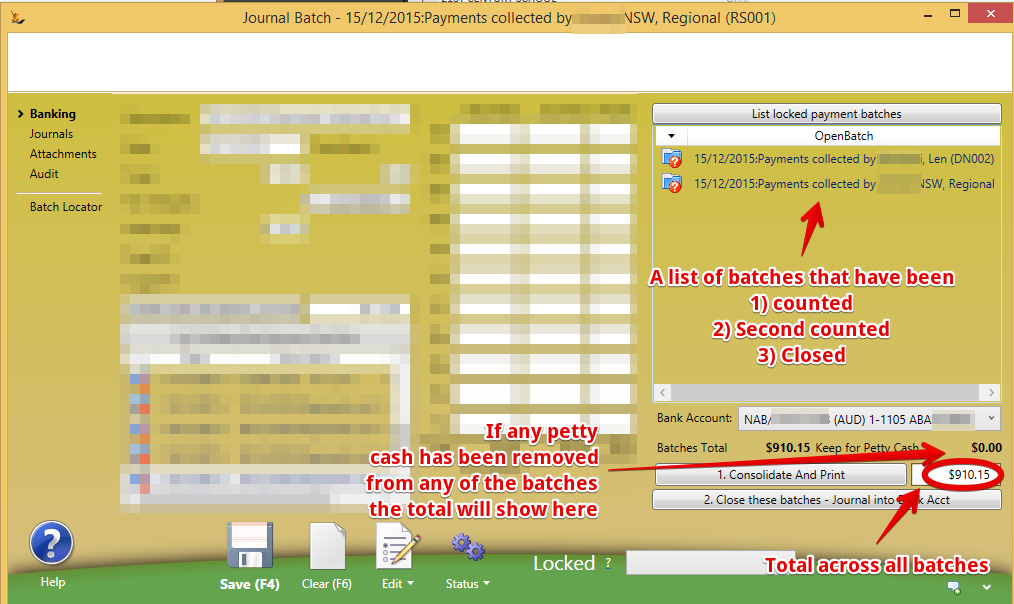
Th system will create a journals where required.
Related articles
Related issues