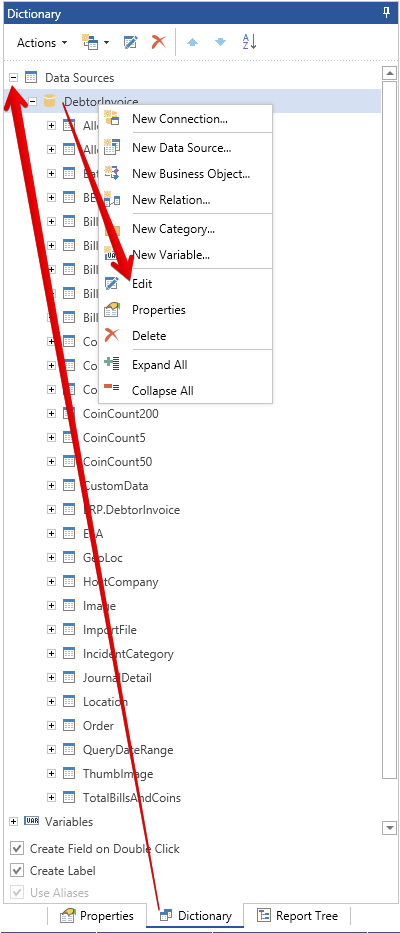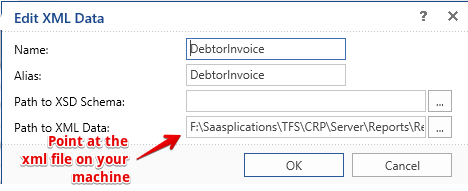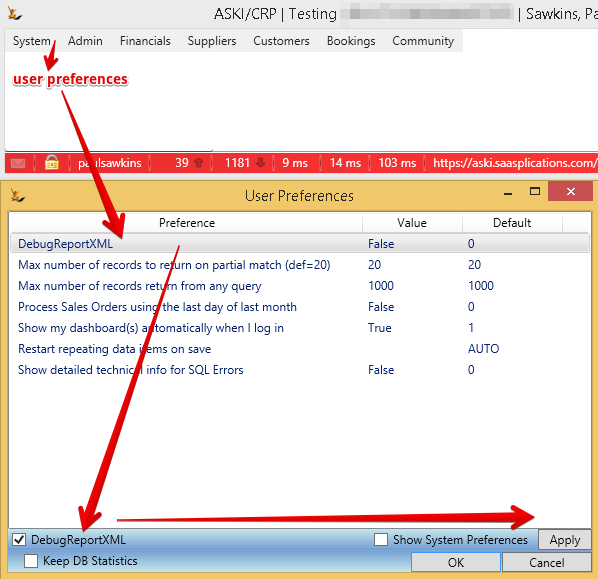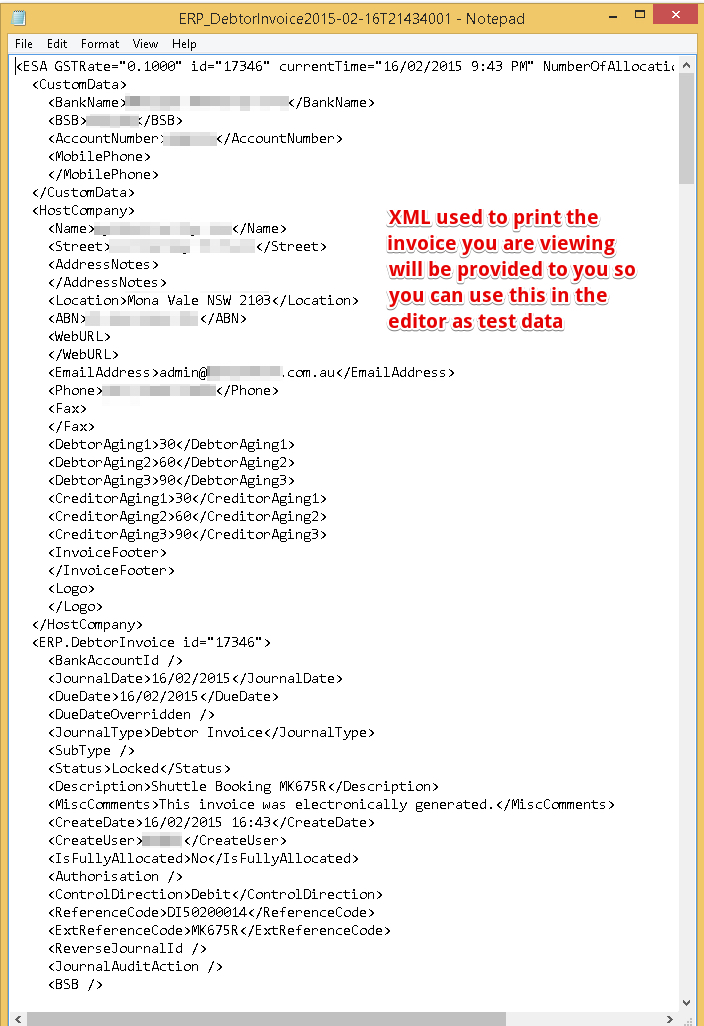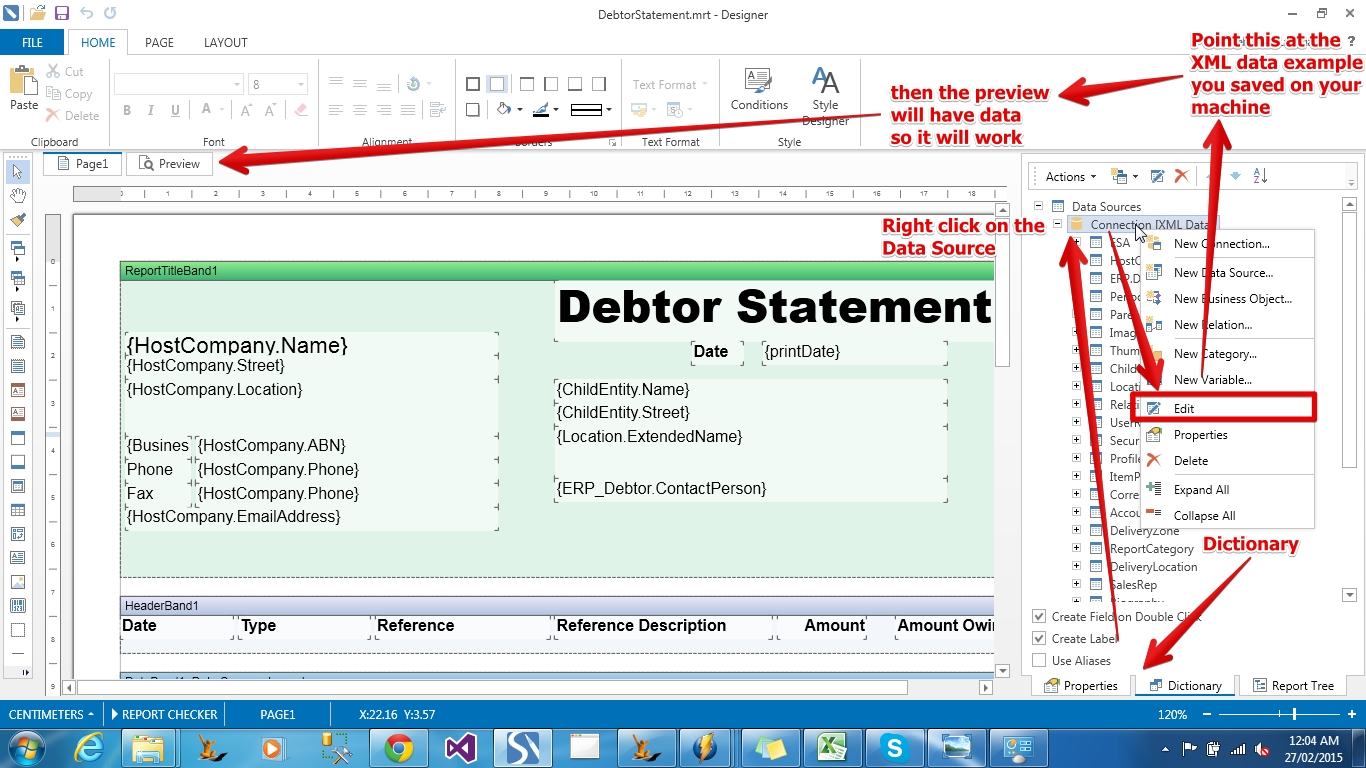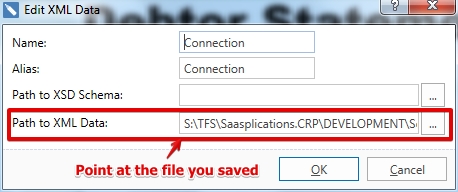Use Sidebar LHS to navigate
For global help click here
PDF Reports - using Stimulsoft to modify the reports
Where are PDF reports used
PDF reports are used throughout the system - anywhere the result is a PDF. For example Invoices, Sales Orders, Picking Slips, Labels etc.
What editor is required
PDF Reports have been defined using stimulsoft
You must have the Stimulsoft Editor - this will require you to obtain a license. http://www.stimulsoft.com/en/online-store. You can use the fully functional demo they provide as a starting point.
What do I need to get started
The process of defining a report is as follows:
Use existing example as a starting point
We can send you the current mrt file on the system to use as a starting point (the extension of the file is .mrt - in the same way an excel file is .xls )
You will receive two files
- mrt = this is the report definition
- xml = this is the layout of the data - stimulsoft uses this to provide a pallet of the data fields
After opening the mrt - you will have to modify it to point at the xml - it will have the path as used by the last person to edit it.
Get some sample data to view the report as you build it
Update your user preference for DebugReportXML to Selected (NAV: System > User Preferences)
Using this setting, when you print an existing report in the system it will provide a download for you of the XML used in the report which you can use in Stimulsoft as the XML source
You will get the following:
Save this file - it is example data.
This does not tell the system the fields that are available - we will provide that as part of the report definition. It does provide some example data in the available fields for you to use.
If a field you want to use is not available - you will need to talk to us so we can add it to the report definition.
Upload this sample data file to the editor.
in the edit screen...
Preview should now work
Use the Stimulsoft Editor to edit the report
See the Stimulsoft help to learn how to do this
Some tips:
- A data band will repeat lines as defined until no more lines are available
- A Report summary band will sit below the data band results
- Page header and footers are repeated across multiple pages
- A column header band provides the column headings for the data band and will repeat across pages
- Report title is only the first page
- Expressions can be used to add fields together, combine strings etc.
- A field may link directly to a data column
- you will need a field with text in the expression for labels
Loading into the test system for testing
Provide the finished MRT to us to upload into the test system.
Providing the finished report for use in the test system requires us to generate a new app server and make the new one the default for new users. You will have to logout and log back in to start using the new default app server.
- The report name (eg invoice.mrt) prefixed by the search code of the host company
- eg COMPANY1invoice.mrt if you are logged into the host company called COMPANY1
- or COMPANY2invoice.mrt if logged into the host company called COMPANY2
- The report name prefixed by the host company Report Prefix, eg C1invoice.mrt - if the host company you are logged into has the search code C1.
- The report name with no prefix, eg invoice.mrt (the default report)
Problems viewing PDF Reports
Some customers have problems with EDGE browser - see https://ugetfix.com/ask/how-to-fix-microsoft-edge-that-wont-open-pdf-files/#:~:text=Method%201.,-Reset%20MS%20Edge&text=Click%20the%20link%20Choose%20default,as%20default%20PDF%20viewer%20temporarily.
Othertimes it can be an unusual font used in the report that the PDF renderer does not have available - stick with Ariel and other standard fonts.
For information about SaaSplications go to http://saasplications.com.au