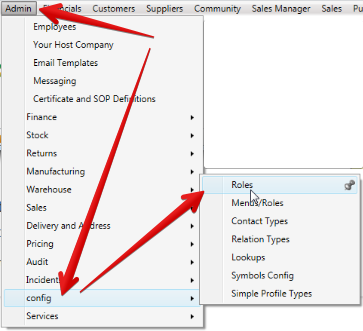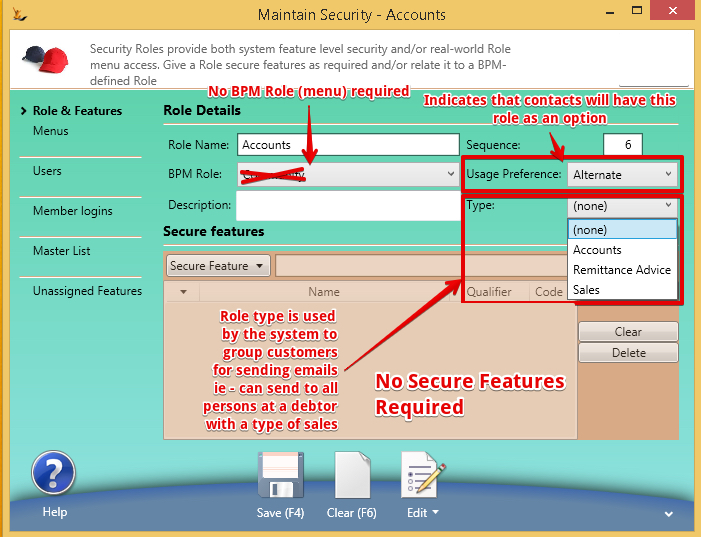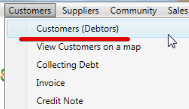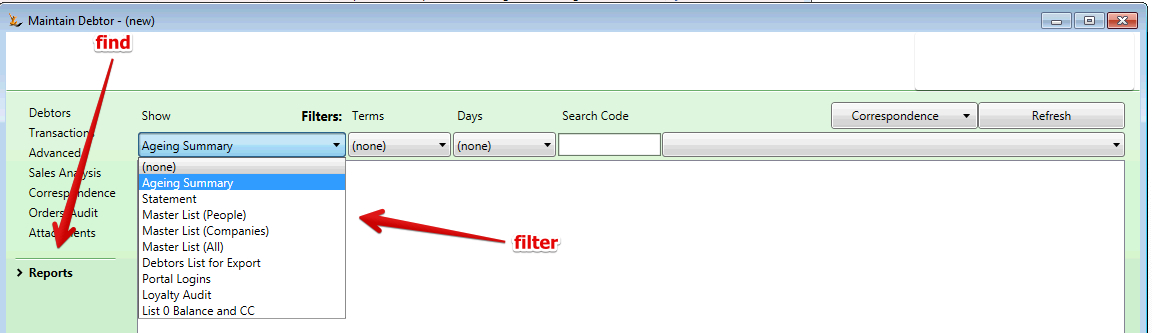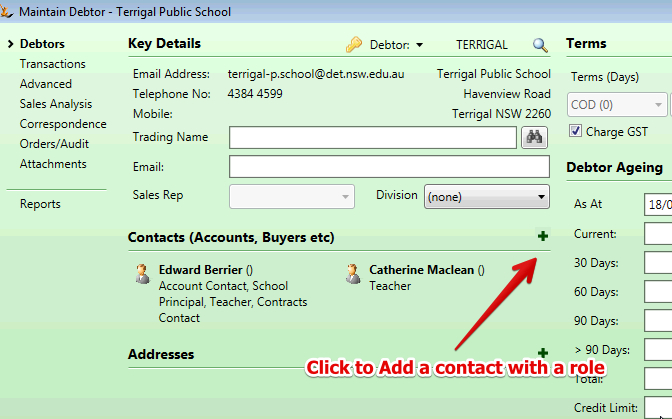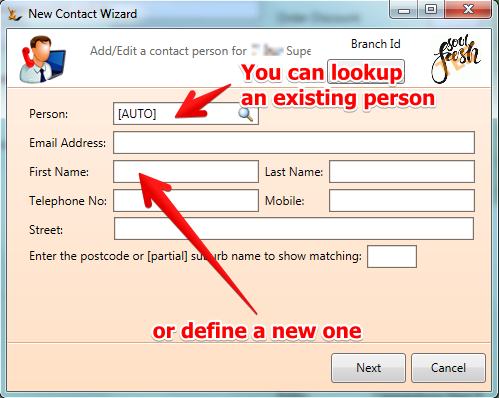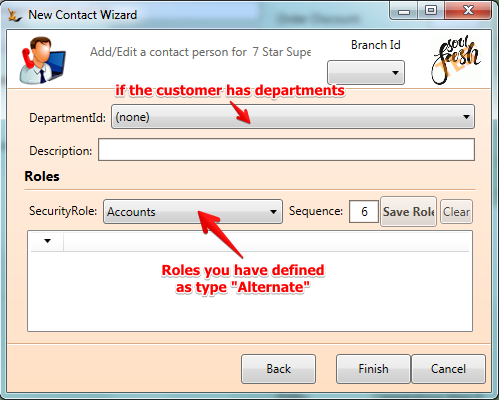Use Sidebar LHS to navigate
For global help click here
Setting up Contacts at Company Debtors and Creditors
When setting up debtor or Creditor contacts or reviewing debtor information - first review Customers and the Debtor Card
Table of Contents
Defining the roles the contact can have
First you setup the contact roles and then you add contacts to debtors and link to the roles.
- Setup the Contact Types you want to use - note you can skip this step if this is already setup in your system.
- Navigate to the role
- Setup a role of type "Alternate" - these are the only types used at Contacts
- Navigate to the role
Adding a contact to a debtor
- Navigate to Debtor
- Find your Debtor (or Create one)
- Find using search field or Find using Reports
- Find using search field or Find using Reports
- Add the contact to the debtor and choose the associated roles
- Add the contact
- Find the person or create a new one
- Add the contact
- Save the roles and then finish the wizard and the contact will be added.
Where are contact roles used?
Contact roles are used in a number of places
- Correspondence - when sending out emails you can ask the system to send to all person with role of "Accounts" for example at the company - see correspondence Training
- For example when Invoices and statements are sent to contacts with the role of "Accounts"
- Perishable goods
- Orders for customers with Departments - when an order is being created for a customer who has multiple departments then the contact with the sales role at that department is put on the sales order see Perishable Goods sales order training
Related articles
For information about SaaSplications go to http://saasplications.com.au