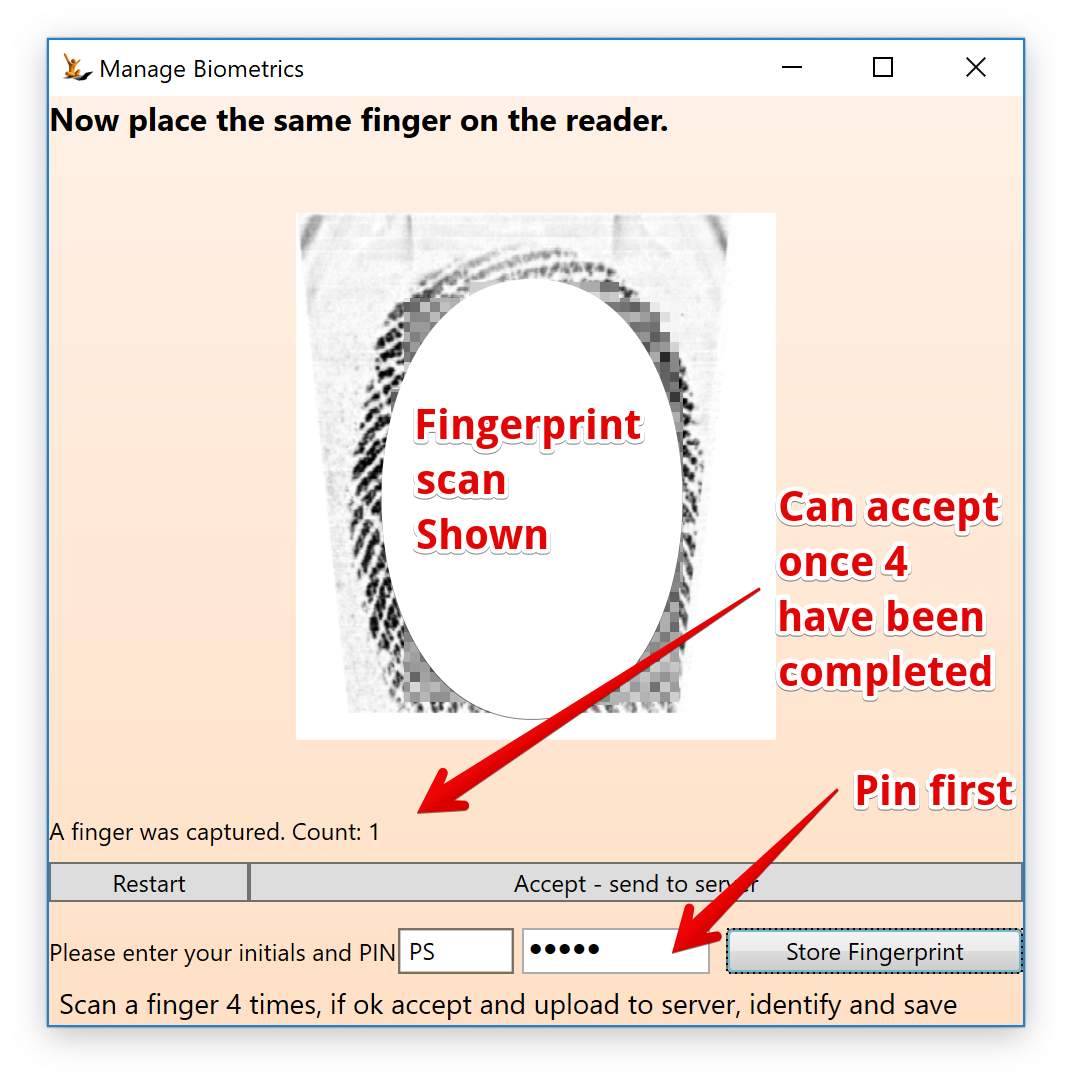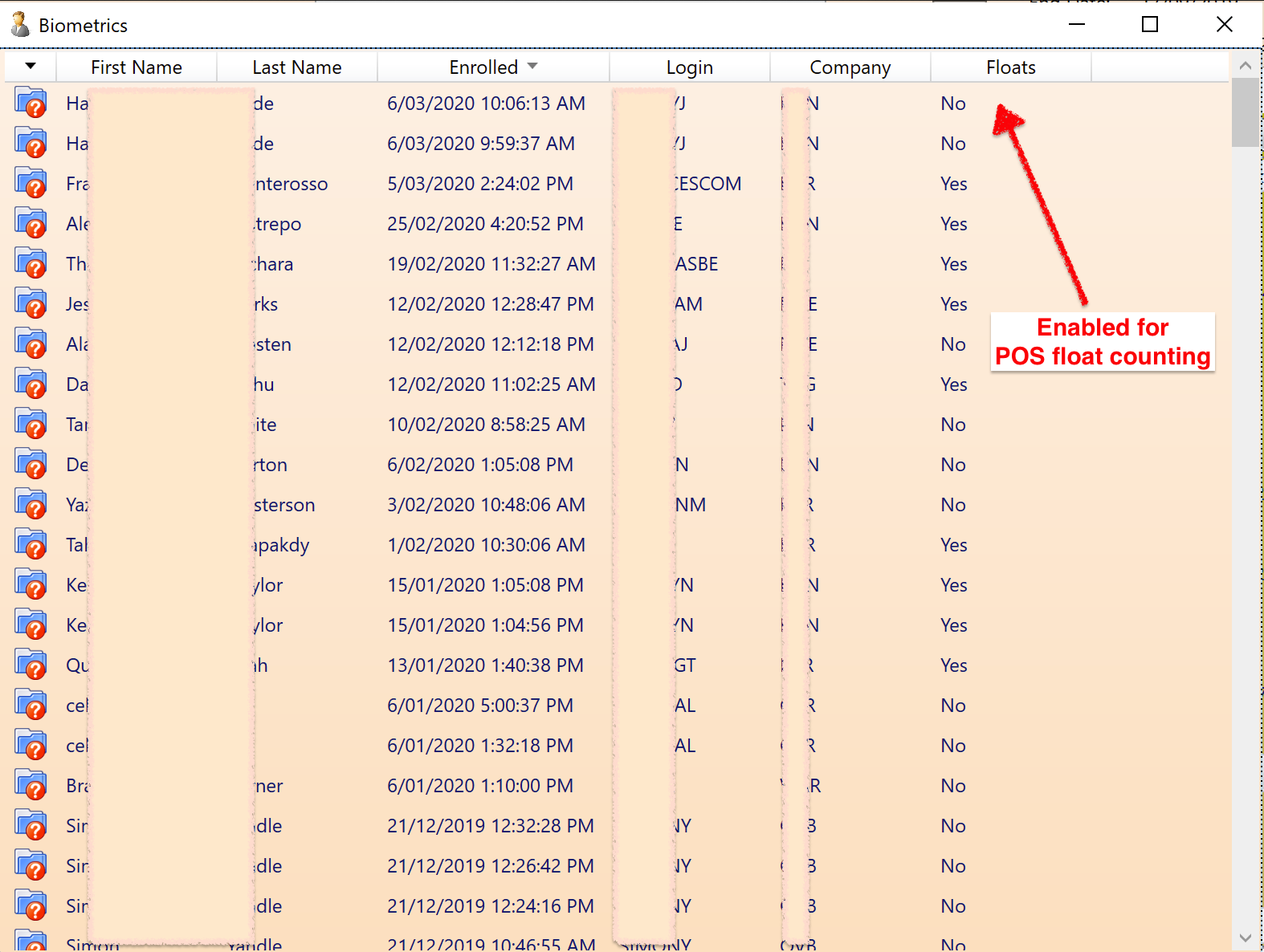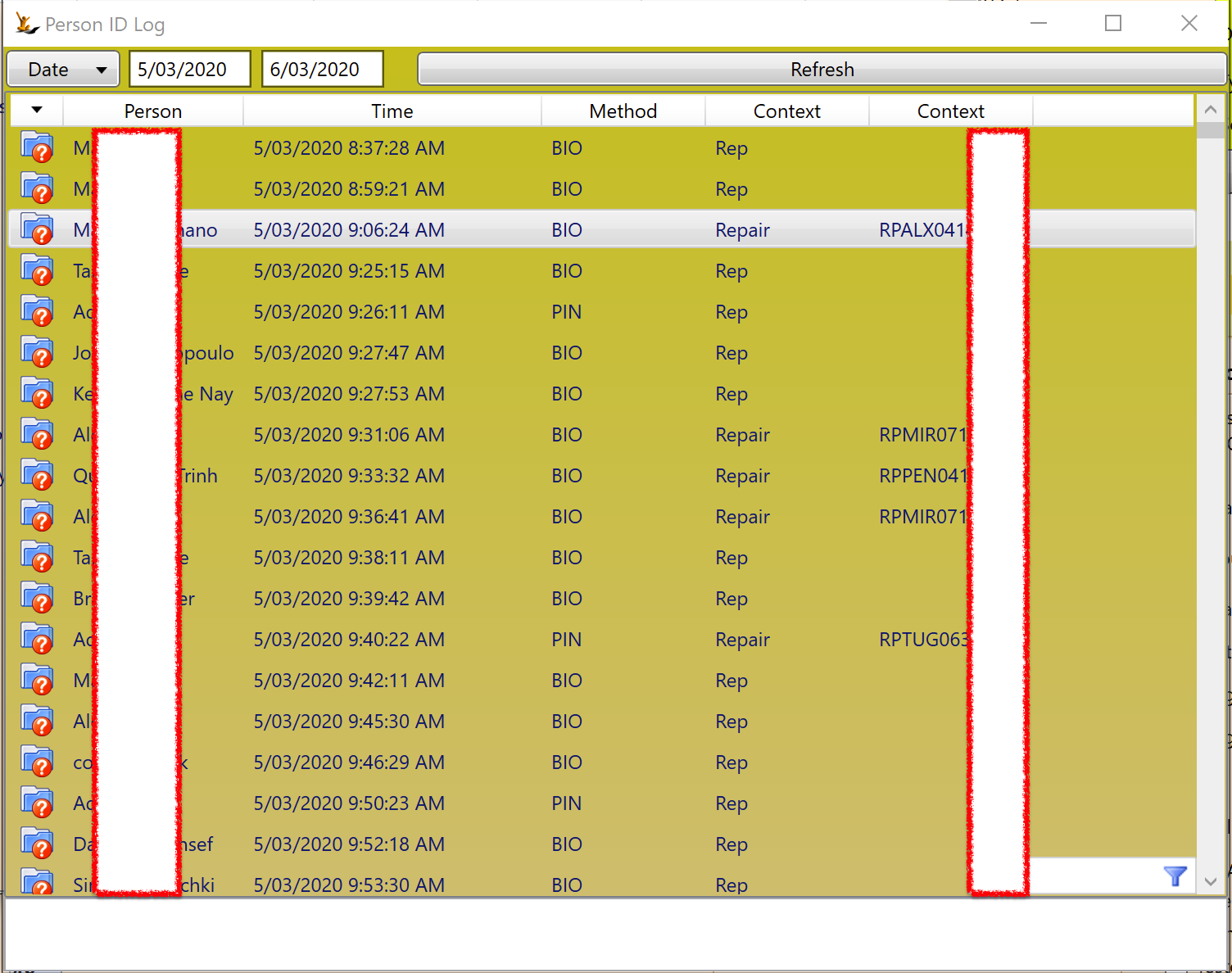Thumbprint Scanner Setup
Thumbprint scanners are used at the POS or where authentication is required for a transaction - example timesheet capture.
Not all Thumbprint scanners will operate seamlessly - please contact with details.
- Point of Sale (POS): The thumbprint scanner is used to identify the person who is capturing the sales order
- Repairs: the thumbprint scanner is used to identify the person who initiated the repair (for sales analysis purposes)
The thumbprint scanner is connected via USB to the computer you are using.
- Each person needs to record their thumbprint (The person needs to login to the system using their own login - then capture their thumbprint.)
- The thumbprint is stored once and then can be used on any of the scanners across the network
Steps to capture a fingerprint scan master
Individuals login using their unique login to the system on a computer with a fingerprint scanner connected and driver installed.
Enroll my Biometrics screen
- Swipe a single finger 4 times until the save button is enabled
- Save
- a single fingerprint has been captured.
The system uses a single fingerprint for security reasons
User PIN codes
Update the users Pin while they are logged in.
In cases when the fingerprint scanner hardware has failed or is not responding - users can use their initials and PIN code (different to their login password).
The use of pin numbers is open to abuse - so it is discouraged, logged and monitored
Thumbprint Scanner Setup on the computer
Download the driver from FECPOS.com > Download section > Peripherals > top thumbprint > download then install
Audit Trails
Capturing and updating the fingerprint
Use of fingerprint or Pin in the system