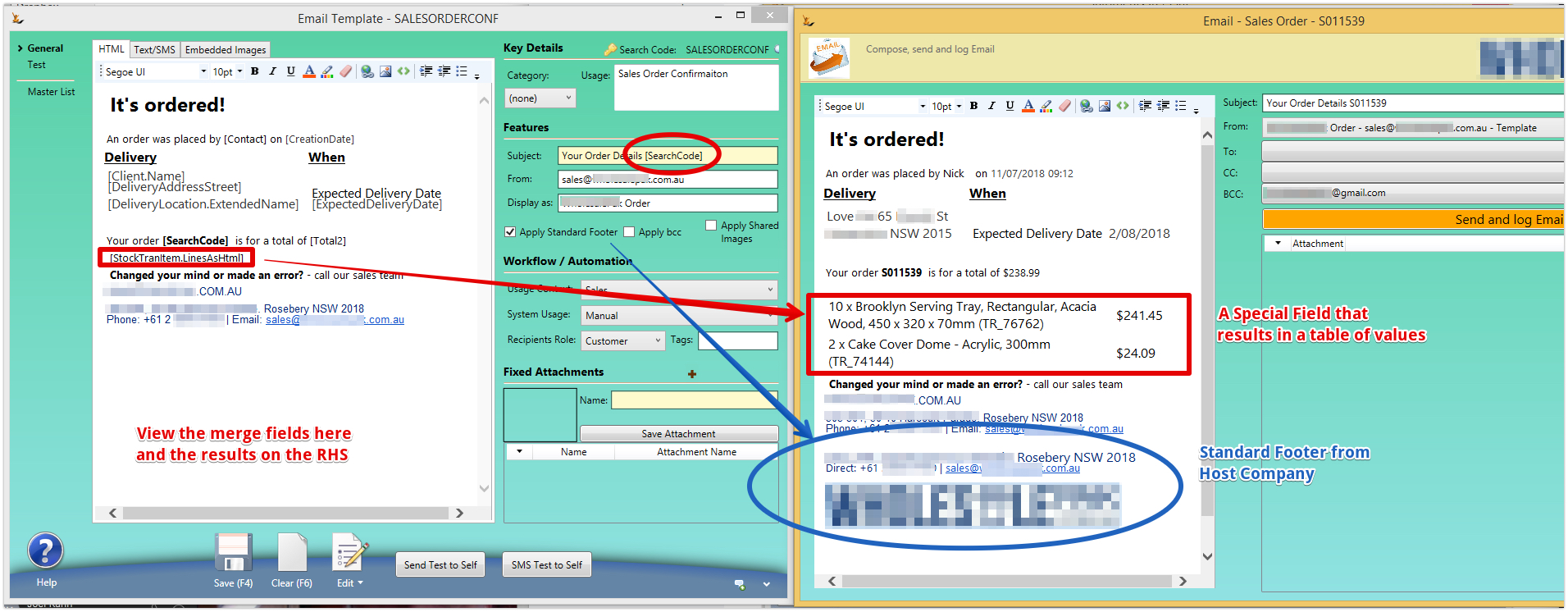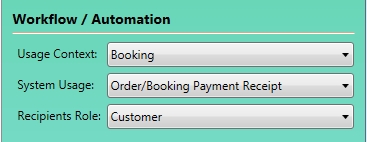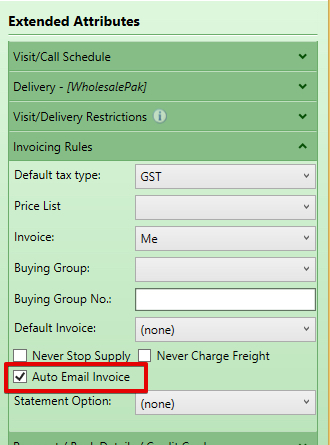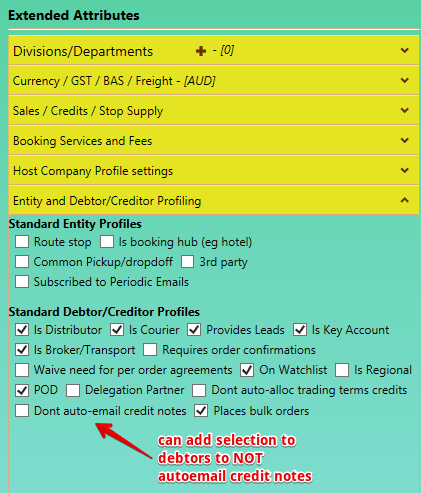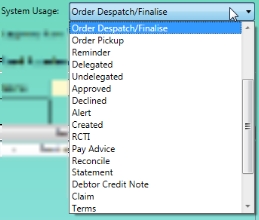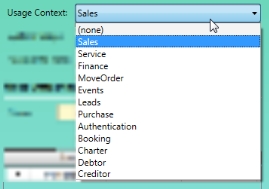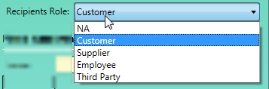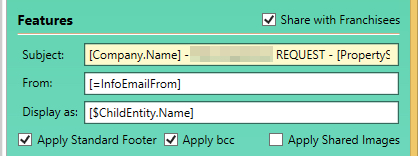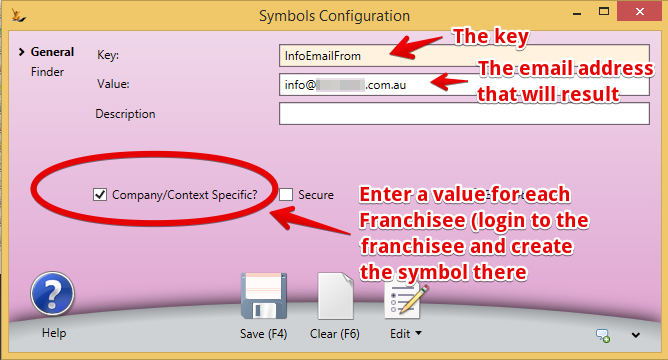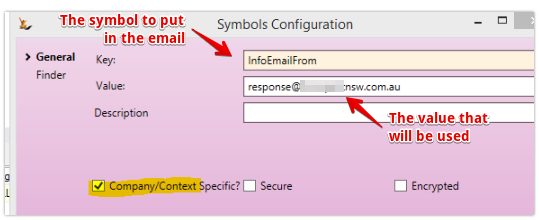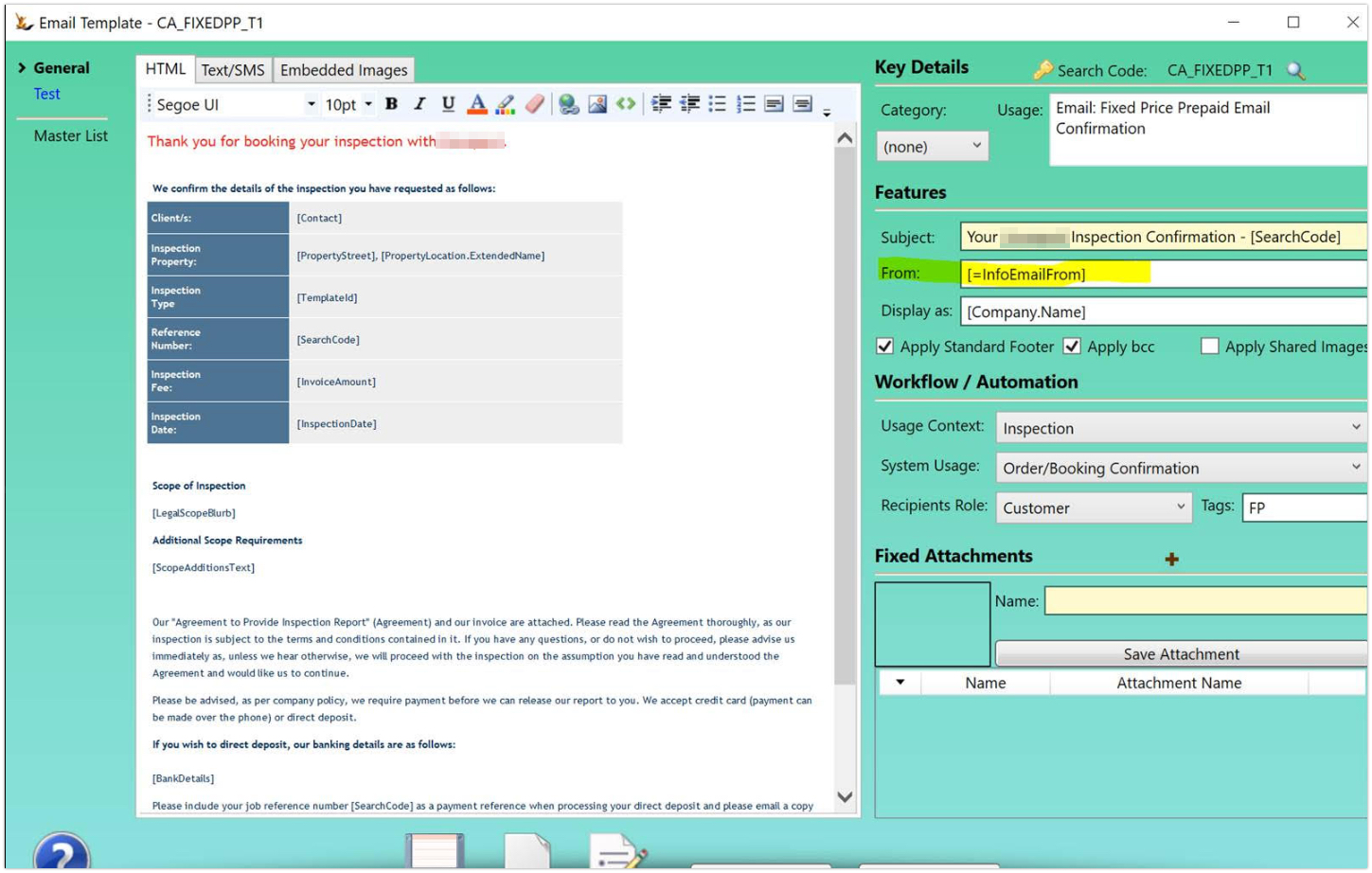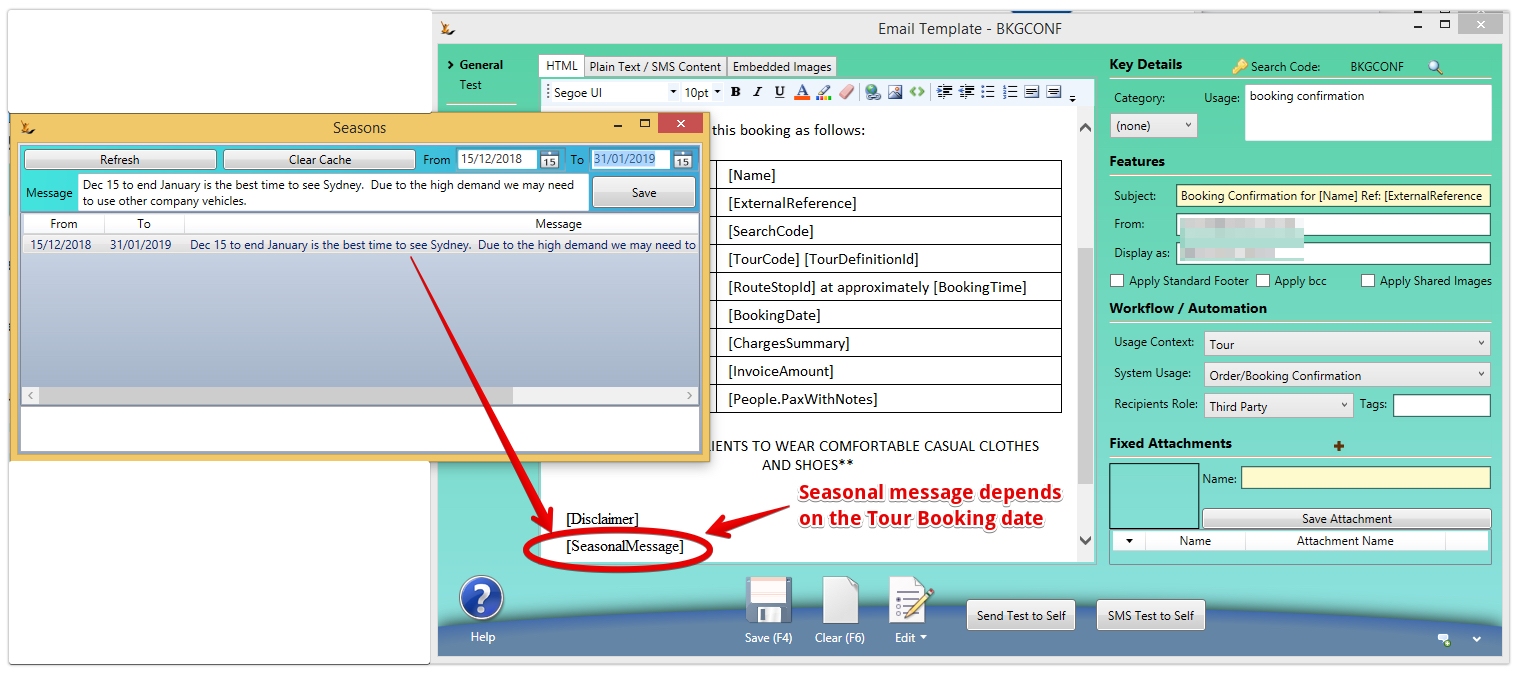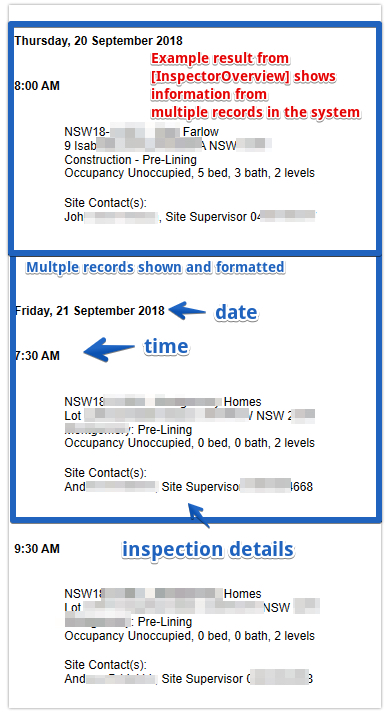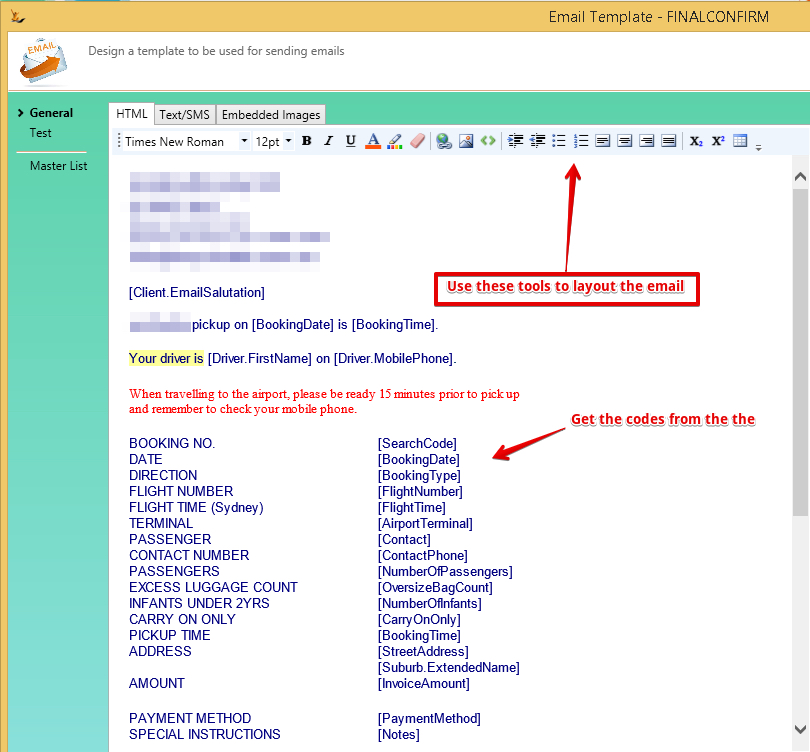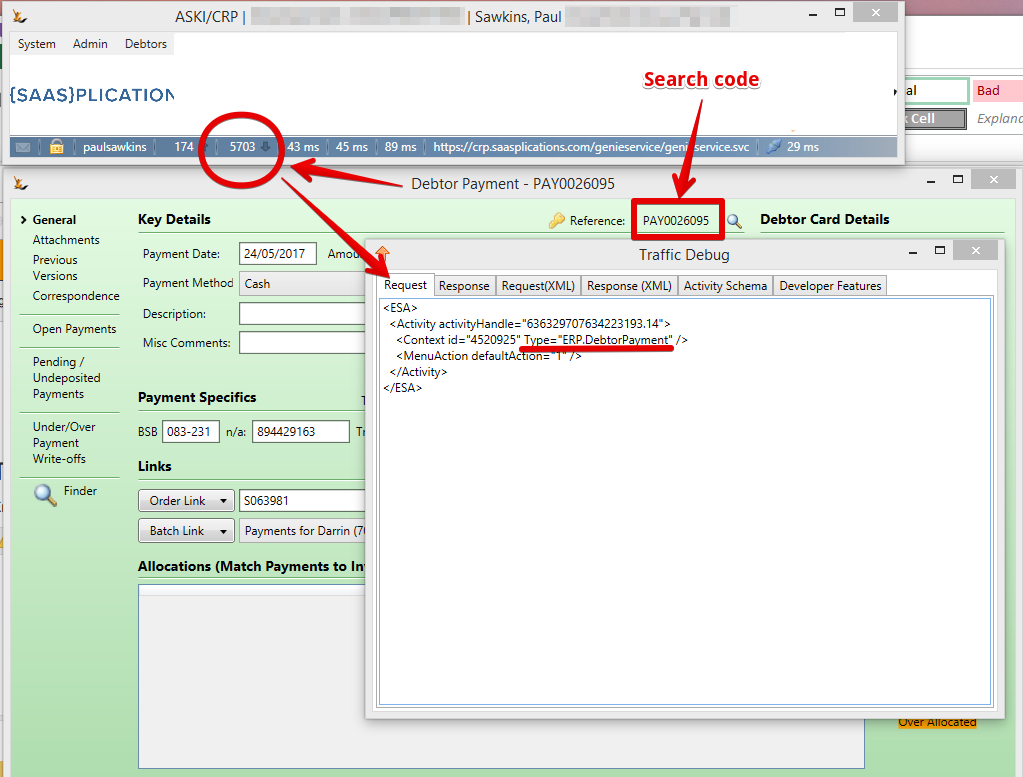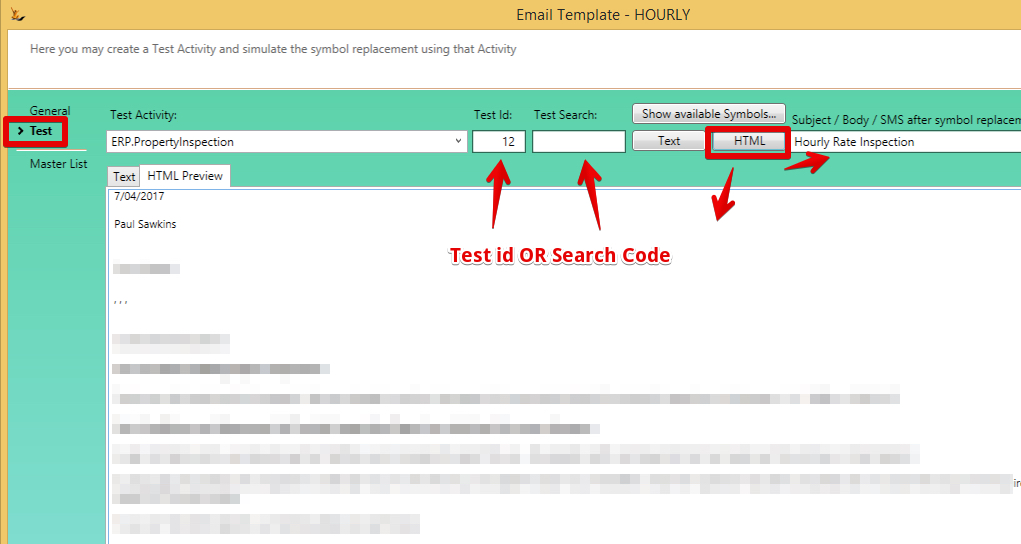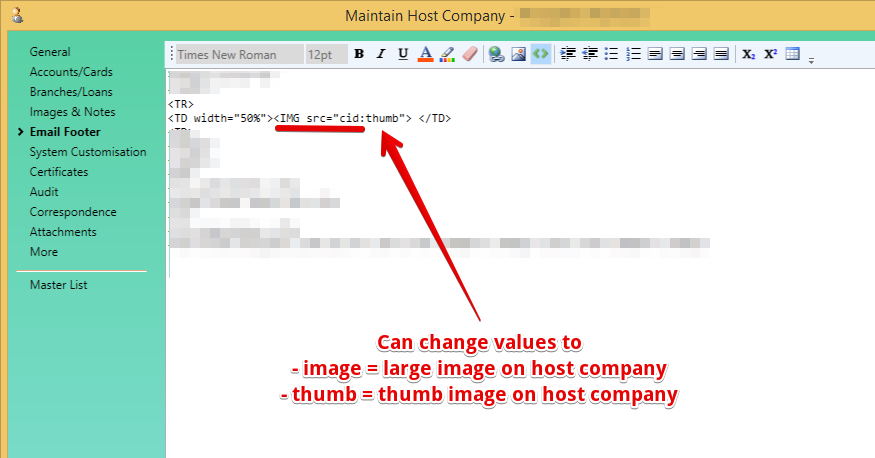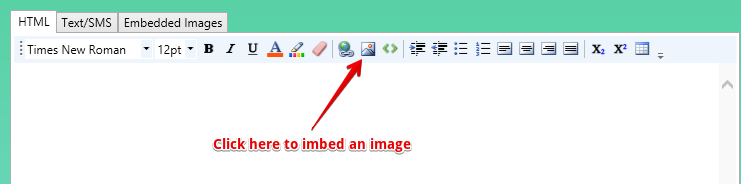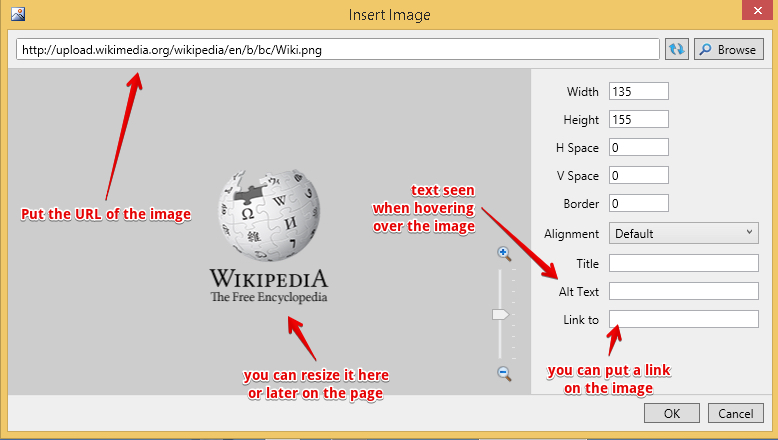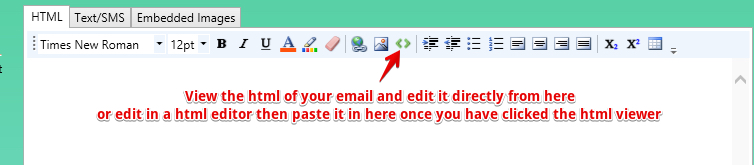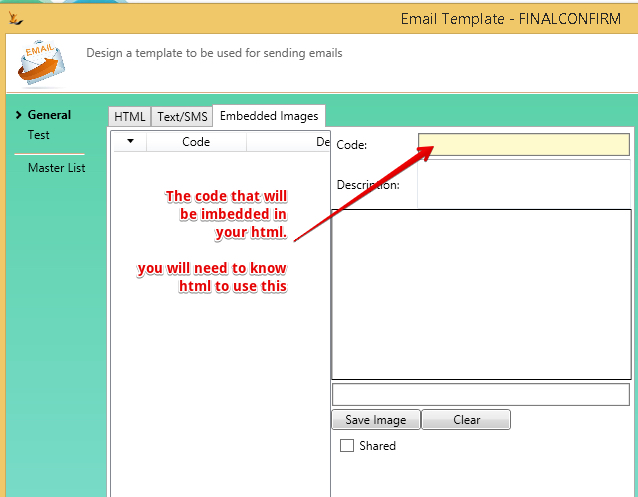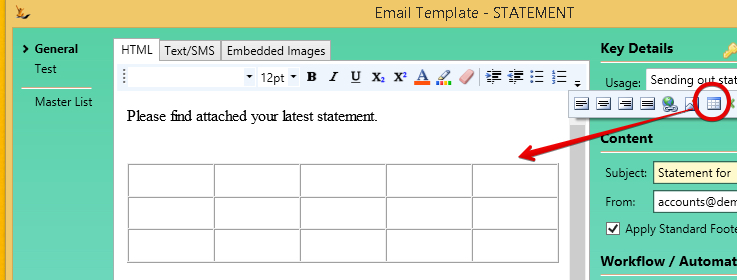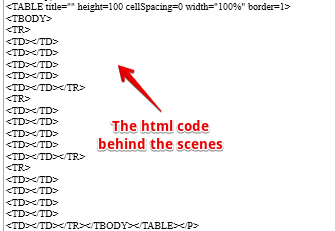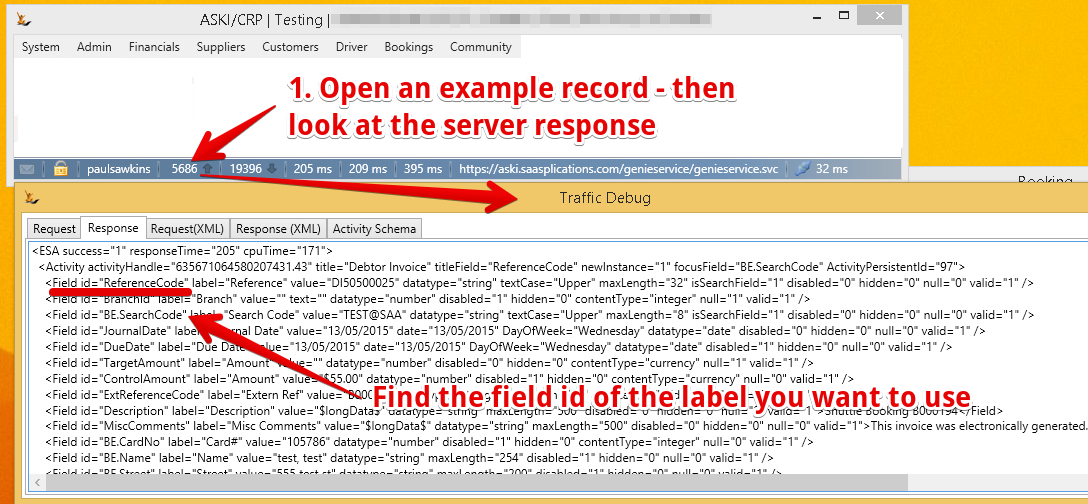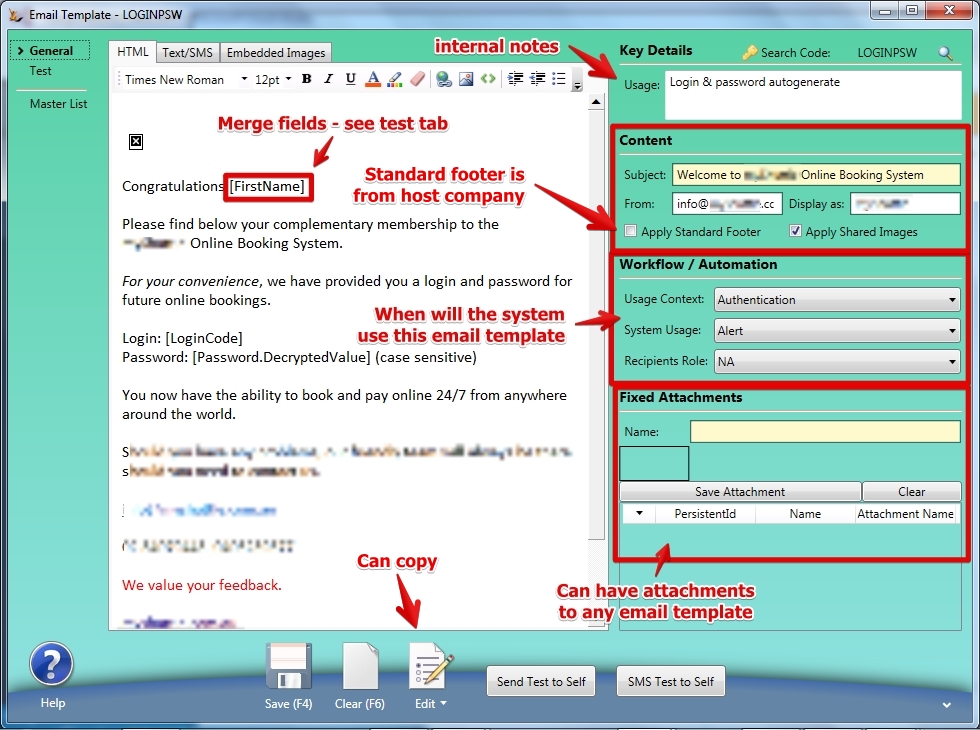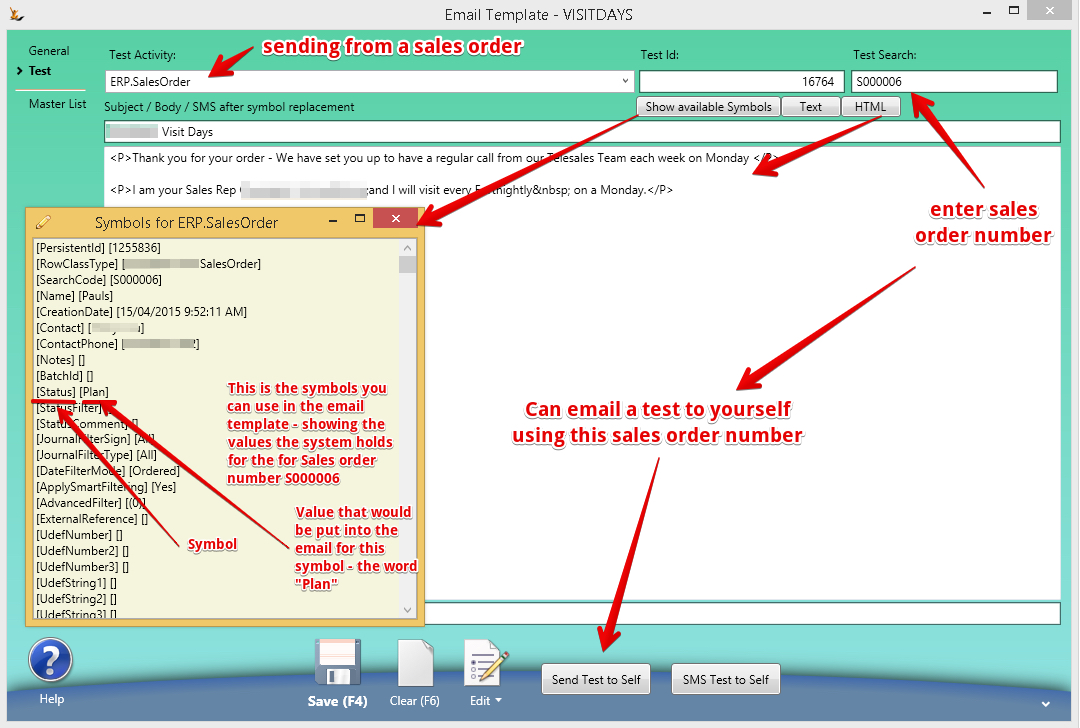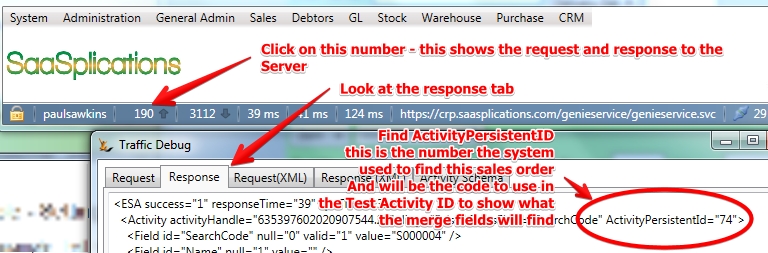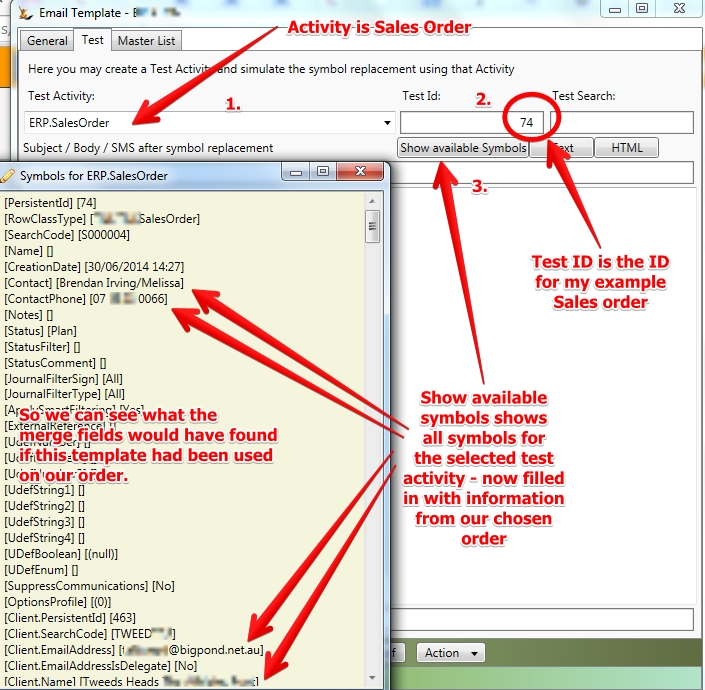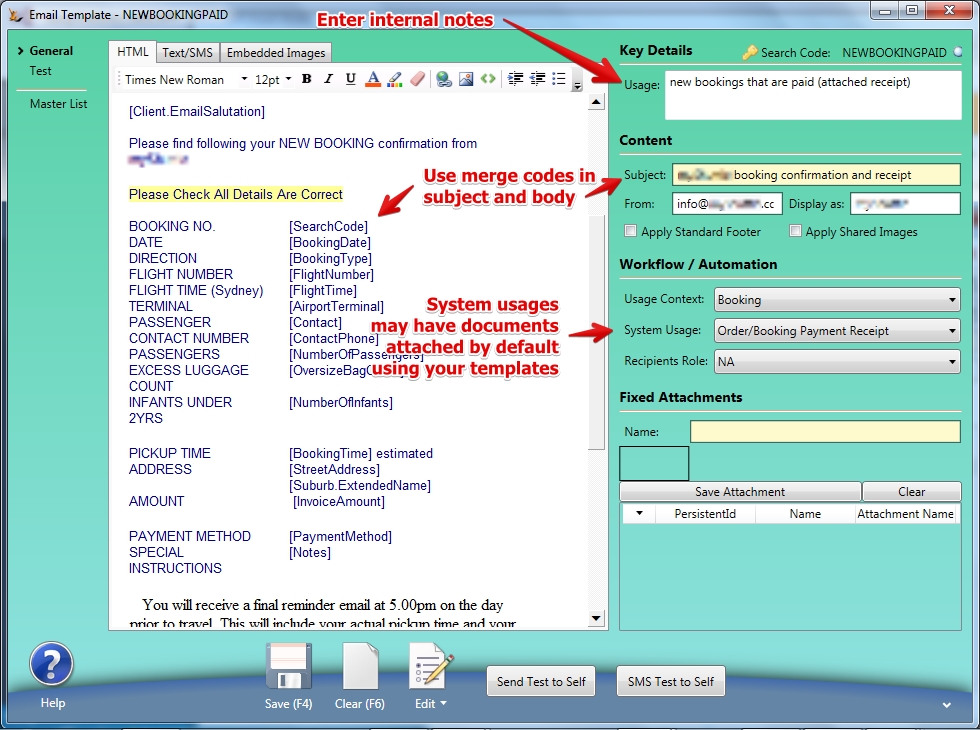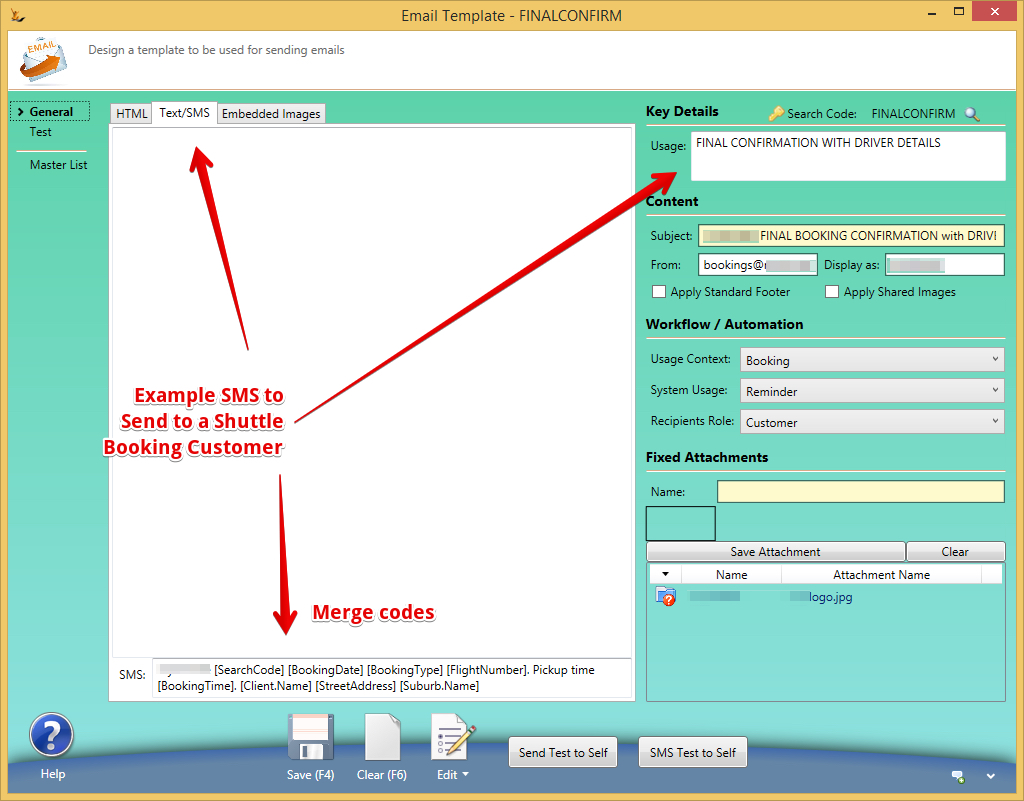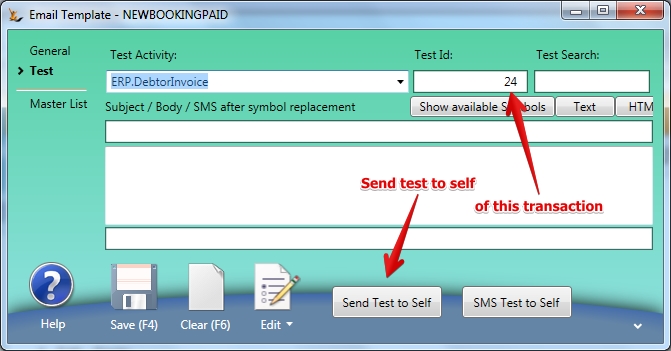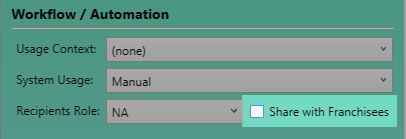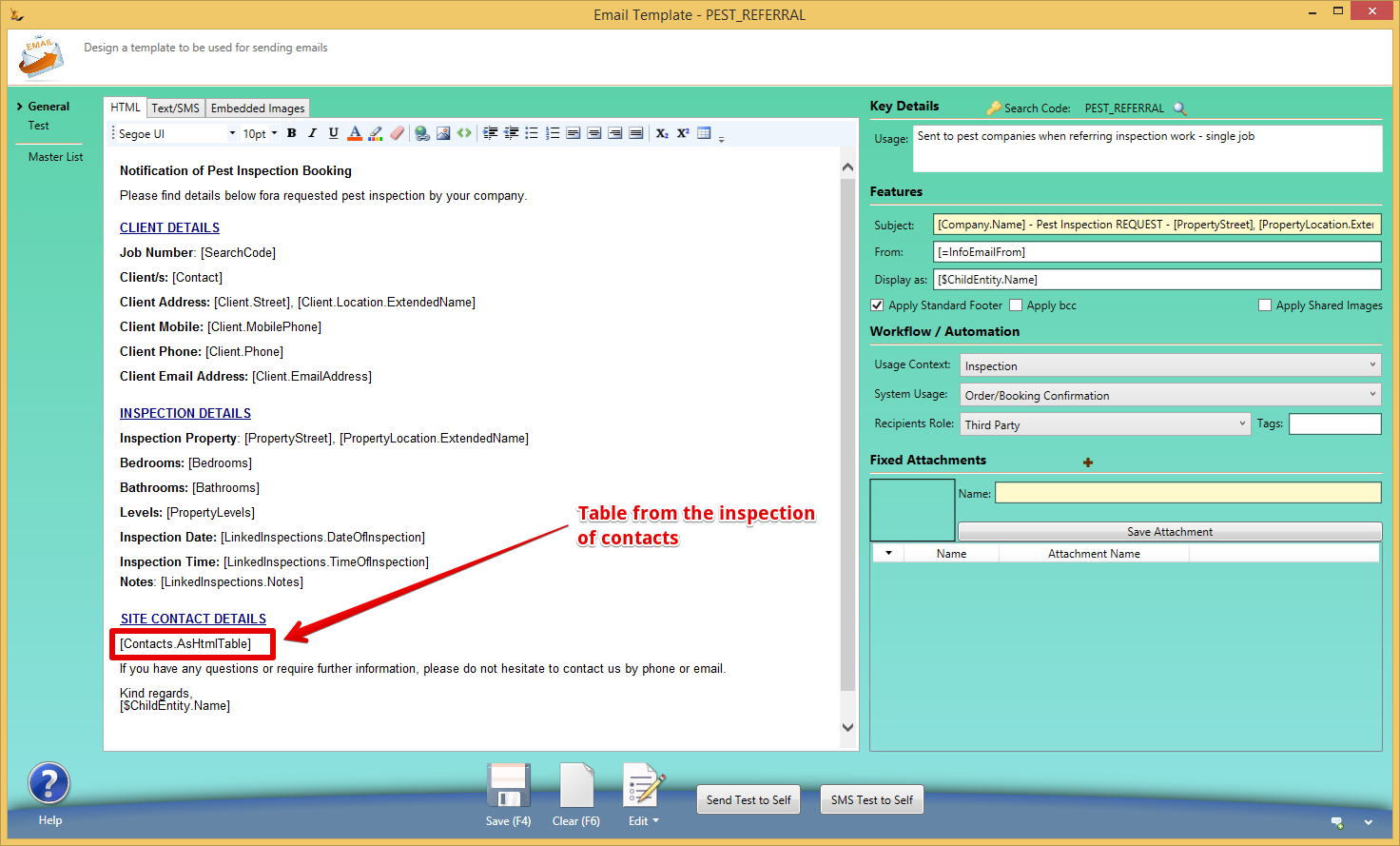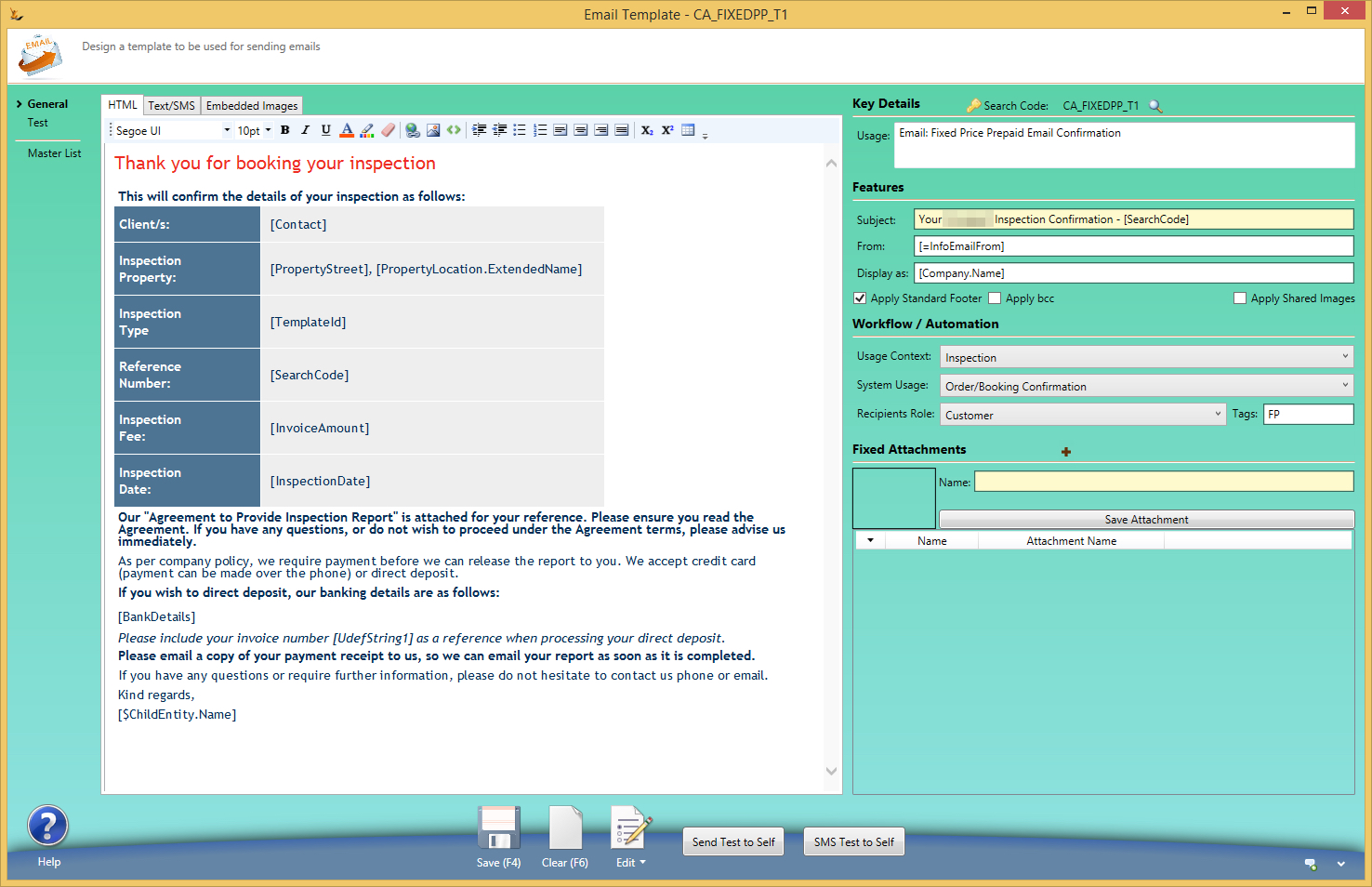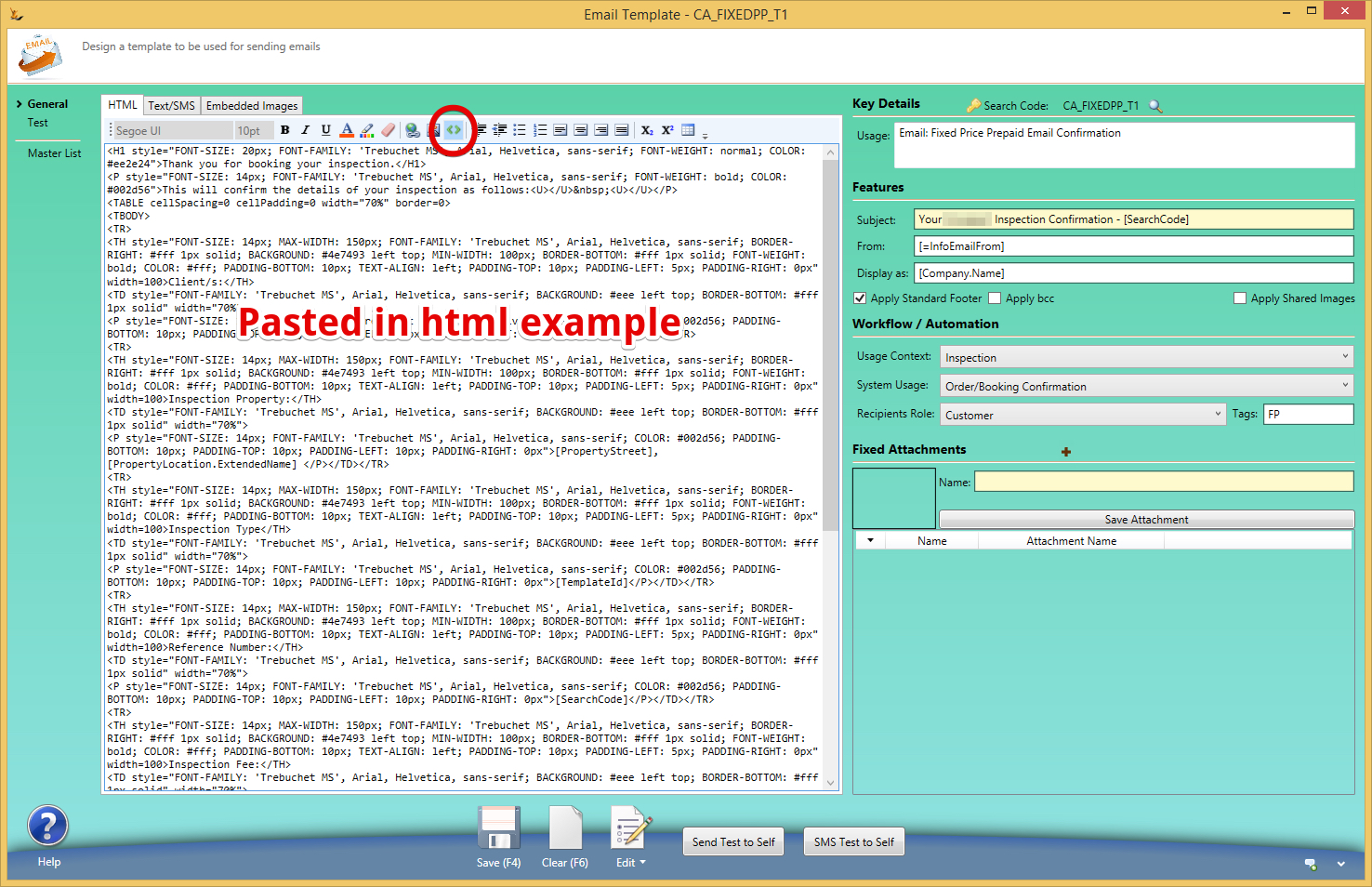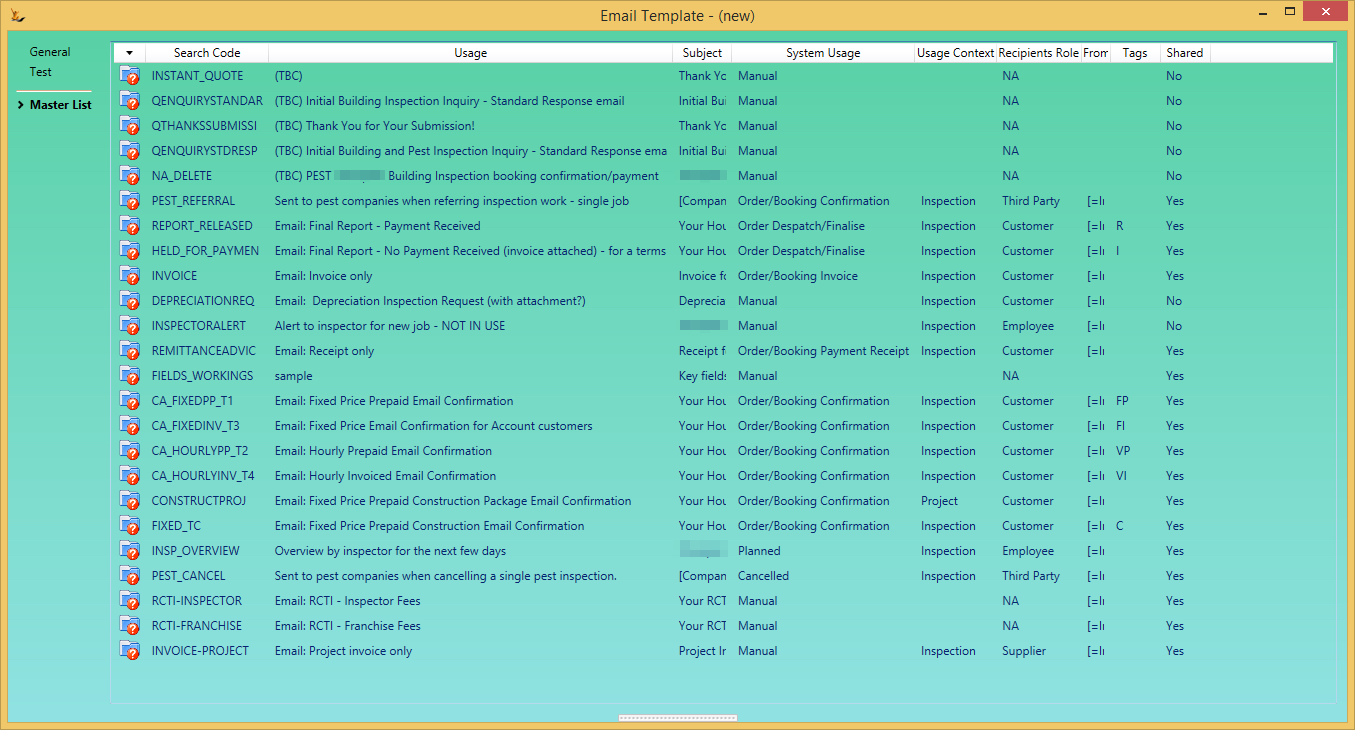Overview
Email Templates pickup values from the system using merge codes also known as Symbols - here is an example
See Also Correspondence explained
Table of Contents
Used when setting up email Templates in your system - see also Correspondence Management
An email may be sent:
- On a system event with no user input
- For example a sales order is dispatched or a booking is confirmed
- Ask us if you want a new event to trigger an email.
- When a user selects from a menu
- Example on an invoice - Action - email invoice
- Manually
- example from the Correspondence Tab - send email
How does the system know which email template is appropriate
The system finds the appropriate email template/s by looking at Email Template Workflow Information
If the company is a franchisee - the franchisor emails that have been shared are available. Automation checks for a result in the franchisee and if none found then looks in the franchisor.
Sending an Employee a new password
Note - no template is required - if one does not exist a simple email is sent with the password to the employee.
To define a template = Template settings : usage “reminder” context “authentication” role “employee”
When a sales order is picked:
- If the Debtor form, Extended Attributes, Invoicing Rules, Auto Email Invoice is ticked
- If there is an email template with System Usage: Credit Note, Usage Context: Sales and Recipients Role: Customer
- The customer has at least 1 accounts email address
then an email with the invoice will be sent.
When a new debtor credit note is saved for the first time:
- If the value > $1
- If the Debtor form, Extended Attributes, Invoicing Rules, Auto Email Invoice is ticked
- If there is an email template with System Usage: Order/Booking Invoice, Usage Context: Debtor and Recipients Role: Customer
- The customer has at least 1 accounts email address
then an email with the credit note will be sent.
Auto-email invoices is on the Debtor
Note this can be setup to run by default on the Debtor
How to set Auto Email Invoice is ticked by default for new customers (on host company)
Note - it might not be ticked for all customers - but will for all new customers added.
Accounts email addresses include:
- Company or Person Contact with a key of Accounts payable email
- Debtor Contact with a role of Accounts
- Debtor Email address if none of the above
- Company or Person Email address if none of the above
System Usage - indicates the situation that would call for this template
- Any time an email is to be sent - the system looks for the correct email to send. So you need to first identify how the system identifies which email to send
- This might be in the wiki for the application area that is using the email template or might be obvious. If not, ask us.
- Use "Manual" if you would like this template available anytime a manual email is to be sent
Usage Context - indicates the document this template will be used by
Recipients Role
Used by the system when multiple templates are sent to different roles on the same trigger.
Note - an email template may be linked using Symbols Config in rare cases
From Email Address
The from email address may be entered directly into the email template.
Franchise Groups From Email Address
When franchise groups are using email templates - and they would like to be able to define the from address in each franchisee then use a symbol (seen below in the from box):
Display as below is explained in the useful special codes section
Note that the from email address is stored as a Symbol
Editing the Text
The text editor allows the building up of an email template easily
Useful special codes
Useful special codes
"Attention Company Name" or "Hi Fname Lname"
When the system is sending to a Creditor or Debtor it could be a company or a person. [Visitor.EmailSalutation] results in
- For a company = "Attention - Company name" or "Attention - Contact Name"
- For a person = "Hi FirstName" (note that the Hi can be changed to Dear or another salutation )
Time Fields - Time@AMPM etc
When using any time field - example [Time] - you can specify the property of the result as follows
- [Time@TimeAMPM] - will result in am or pm
- [Time@Time24] - will result in a 24 hour time
- [Today@LongDate] - will result in day of week, month, day, year = Tues 15th February 2016
- [fieldname@property] Finds a Field called "Fieldname" and then a property such as Time24, DayOfWeek etc within that field - example "InspectionTime@time24 = 13:02
- Properties:, dayofweek, time, time24
Day of week from Date - Date@DayOfWeek, Today etc
To get day of the week for any date add @DayOfWeek - [OrderDate] becomes [OrderDate@DayOfWeek] and the result will be "Thursday"
Day of week - when using a date that you want a day of week - eg [EventDate]
- [EventDate@DayOfWeek] - will show day of the week.
- Ie: [EventDate@DayOfWeek], [EventDate] will render - Tuesday, 17/05/2016
Tags that do not need a field
- [ Today] will return todays date and so will [ Now ]
- [ Today+1 ] will give tomorrow - etc using +number of days or - number of days
Sending User (person who sent the email) - "$"
For current user (all details) - list of fields - identified as $
- - ie [ $ChildEntity.FirstName ] - child entity = child of employee currently logged in - ie the person
- ie Host Company of Employee = [ $ParentEntity.Name ] = as host company is the parent of the employee
Global symbols that can be used anywhere regardless of what is being sent - "="
[=symbol] will look for a configuration entry with ‘symbol’ (Admin>config>Symbols config) Users can invent symbols and maintain them. They are per host company - however if a franchisee does not have a value the franchisor symbol will be found.
Example of use
We can add symbols you require:
[#symbol]
will look for a Session Temp Value (requires programming) - a value that is related to your current login
[property]
assuming no Field is found with name property, will try to reflect that property from the business object (a standard c# property)
examples
Tour Disclaimer
Tour Booking has a link to a tour definition - which has a disclaimer. Tour booking has a property called "disclaimer"
Tour Season
Tour Booking has a link to Season which has a text field. Use '[SeasonalMessage]' to include this message in an email linked to a Tour Booking
Here is the seasonal configuration ( Admin > General > Seasons ) and how to use it. Note that seasonal dates cannot overlap. To change a message - delete it and create a new one
Lookups using $symbol
[$symbol]
will look at the HostActivity for symbol. Useful if you want emails to come from the logged in user.
Complex Query Results
Complex Queries can be the result of a single symbol
an example of a complex query result is [InspectorOverview] when used with ERP.PropertyInspection - provides a list with details for an inspector of their inspections for the week.
- Body of the email
- Text Tab
If you would like to send text only emails then enter the body text of the email here. This text will only be used in the email if there is no HTML text.
The text can include symbols that will be replaced with data from the entity associated with the email.
- Text tab is used for sms
HTML Tab
This is where you will normally enter the body text of the email.
The editor for this field has limited formatting ability. If you require more formatting than offered by the editor then you can edit the text in an external html editor and then paste the result here.
Alternatively, you can edit the html code by using the button at the right of the editor tool bar.
The HTML text can include symbols that will be replaced with data from the entity associated with the email (see Symbol Substitution below).
- Syncronise Text with HTML checkbox
- If this is ticked then the text portion of the HTML tab, without the HTML tags, will be copied to the Text tab.
- Text Tab
- Apply Standard Footer
- If this is ticked then the Host Company standard footer will be appended to the body text of the email (Administration menu, Host Company (your business/s), select the relevant host company, Web Customisation tab).
- Note: Symbol substitution cannot be used in the standard footer, except that [msg.FromDisplay] will be replaced with the 'Display as' name.
Testing the email
Email test view is available on the test tab
Your user will need to have an email address on your employee or on your person.
The email template must be saved
You will need to ensure the Test Activity has been chosen for the template and enter a Search Code as well.
As an example - if testing an email for a payment. Choose the correct test activity ( ERP.DebtorPayment ) and a search code from an actual payment in the system.
How to find the correct test activity? Open the screen that has the information (here is an example using debtor payment ) and view the traffic to see the activity that was initiated.
Or can send test to self on the bottom of the screen (will use test id /search code to identify the record to use for the merge).
Standard Footer on Host Company
Standard footer can display images from the host company imbedded in the email (rather than a link to a url)
Displaying Images
Images that are on a public website can be imbedded in the email template.
This is a great way to have your logo displayed - simply imbed the url and the image will display
The imbed an image window will display
If you put a link in then your customers can click on the link and go directly to the url you have entered.
Alt-text is the text they will read if they hover their mouse over the image
Refresh next to the URL to view the image
If the image is changed - but the url of the image stays the same - then the image will always be the latest one
The image is NOT sent with the email - it goes and gets it when the person views the email
Imbedding Images - for html savvy users - requires knowledge of html
An imbedded image is sent with the email (instead of simply being a link). There are reasons people do this - but it is a little more complicated.
- Upload the image into our system
- Copy
- Imbed the following in your html where you want the image to be placed (where Code is replaced with the Code you entered).
- <IMG src="URL"/>
Do you know HTML?
If you do - you can write the email directly in html - toggle the window using the symbol
The text editor is a display of html. The toolbar actually is creating html when you add a table etc
So if you imbed a table like this
the html looks like this - standard html.
Merging information from the system into your template
Use labels you see on the screen
You can imbed the labels used for a particular record into your email template. This is especially useful if the labels on the screen change depending on information in the booking.
How to find the names of the field to use and the related label
Use square brackets with the field name - followed by the @ label symbol
For example [FlightTime@Label]
Setting up a new template
Example - Setting up a template for order confirmation
For this example - I will assume that an email is required to be sent on Sales Order Confirmation.
Get a list of the merge fields in this situation - with example values from an existing Sales Order.
Retrieve a sales order in the system - Open the sales order list and find a suitable sales order example
If you were looking to build an email template for a invoice you would choose ERP.Invoice and then put in an invoice number ... etc.
Use the sales order number to view the symbols you can use.
Or using the ID - Find the ID of this order (ActivityPersistentId) as per below
This is done by reviewing the xml that was returned by the server when the sales order was found
Enter the ID into the Test ID Field - then review the symbols to see what you would have got
Now build your email (on the General Tab) using the merge codes in the Header line, the body of the email etc.
Here is an example built from a Booking
Send a test to yourself anytime using the test booking number on the test tab.
Or build the SMS you would like to send
Cloning an Email Template
To create a new email template similar to an existing one:
- Display the existing template.
- Edit - Copy for Pasting Duplicating
- Clear the form
- Edit - Paste
- Enter the new Search Code to create a unique template
- Make whatever other changes are required for the new template.
- Click Save F4.
Testing an Email Template
- Select the template to be tested
- Go to the Test tab
- Select the activity that the Email Template will be associated with
- Enter a valid transaction number (in the test search) or the ID for an existing transaction
- Depending on the type of test that you want to do:
- Click the 'Text' button. If your template has Text the Subject and Body will be displayed after symbol replacement.
- Click the 'HTML' button. The Subject and Body will be displayed after symbol replacement, however HTML markup will also be displayed without interpretation.
- Click the 'Send Test to Self' button at the bottom of the form. This will send the generated email to your Employee email address using the ID
Franchise Networks
Franchisors can create email templates that are visible and used by the Franchisee.
Manual templates will all be listed (Franchisee + Franchisor Shared templates)
Automated emails - Will check the franchisee and if not found will use Franchisor template.
Franchisee's can see and test these templates - but not edit and save changes.
Workflow templates can have footers with information from the host company they are sent from (eg franchisee name, address, bank details etc)
Franchisees can easily create a variation
It is common that a franchisees want to create a minor variation to the franchisor email template
- Edit > Make an inplace copy / duplicate
- Give the copy a search code > save
Now you have a copy of the franchisor template in the franchisee and this can be modified.
Examples
Using text editor
html view
view of html
If you define your email in a html editor and then export the html you can load it up into the system
Email Templates usages
Email templates can be setup for different usages / context / recipient roles - example order confirmation.
The same configuration may trigger a different template depending on the tag used. For example below email confirmations uses a different template depending on the tag trigged by the situation. Where you want to have different email templates triggered in the same situation based on rules in the system - talk to us and we will setup a new tag