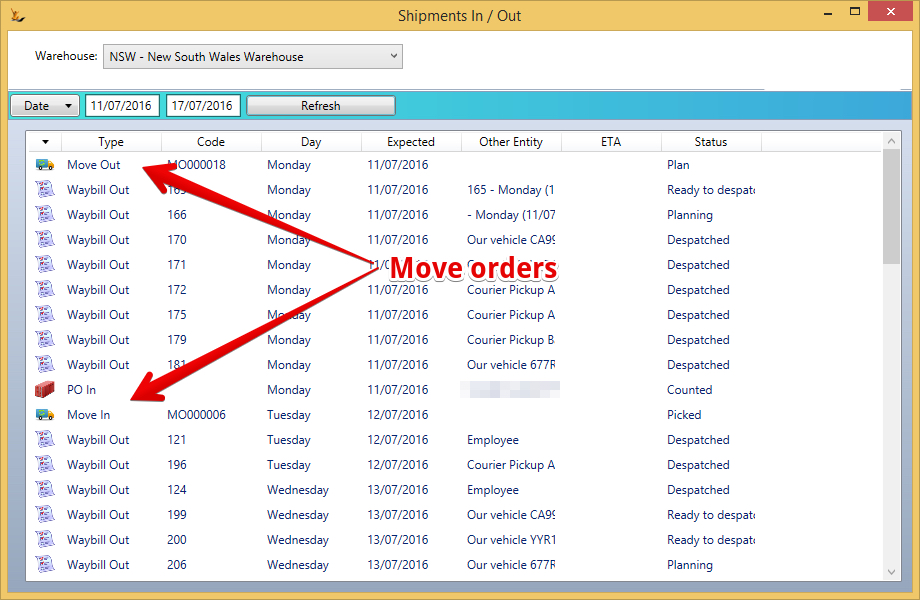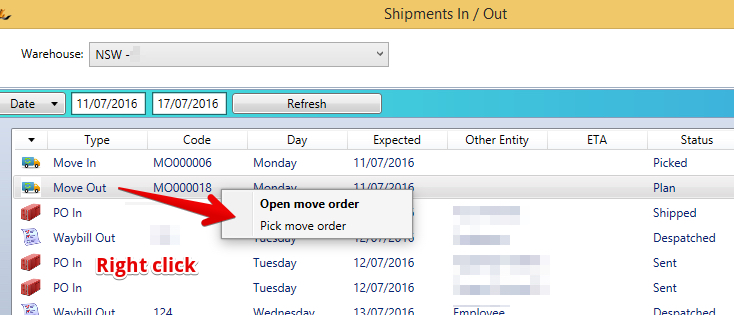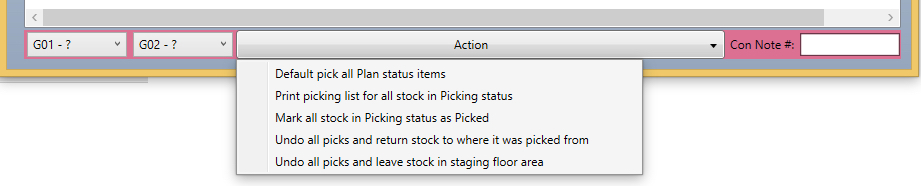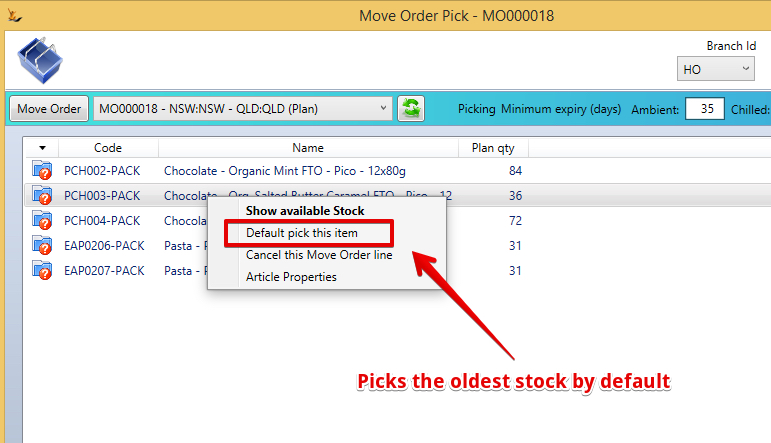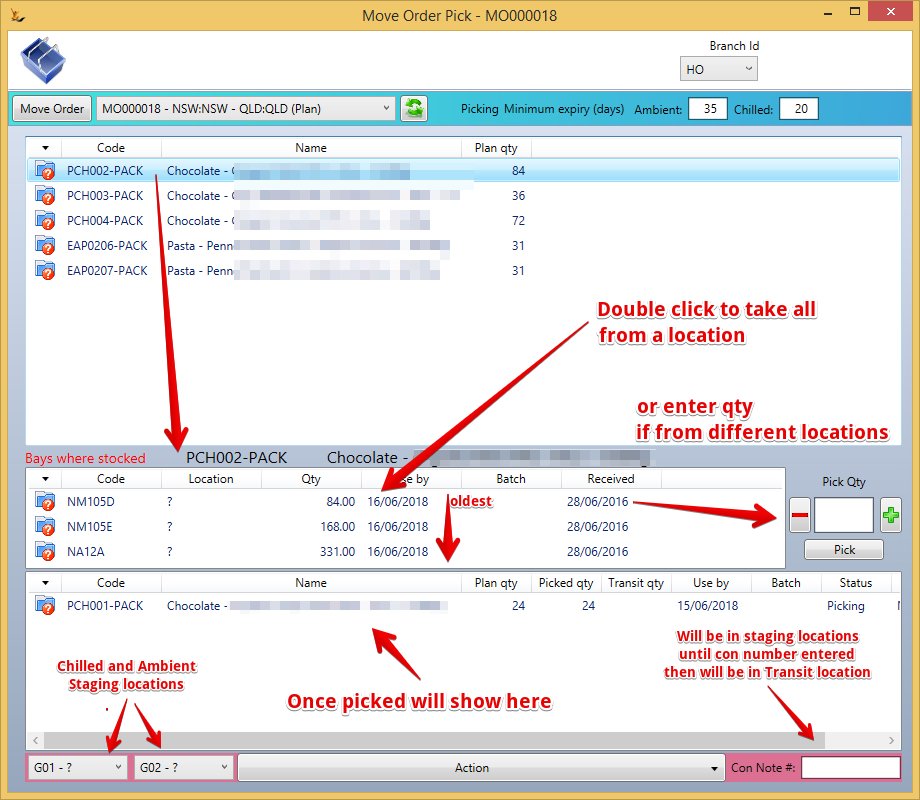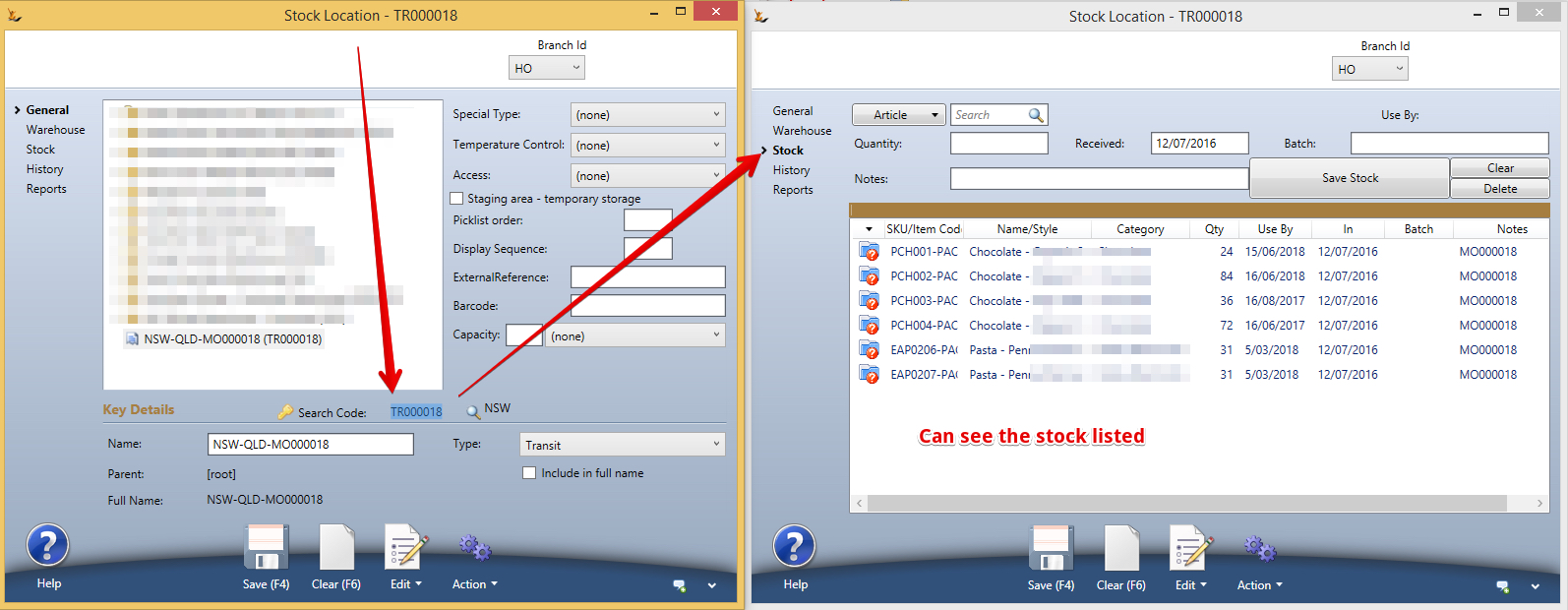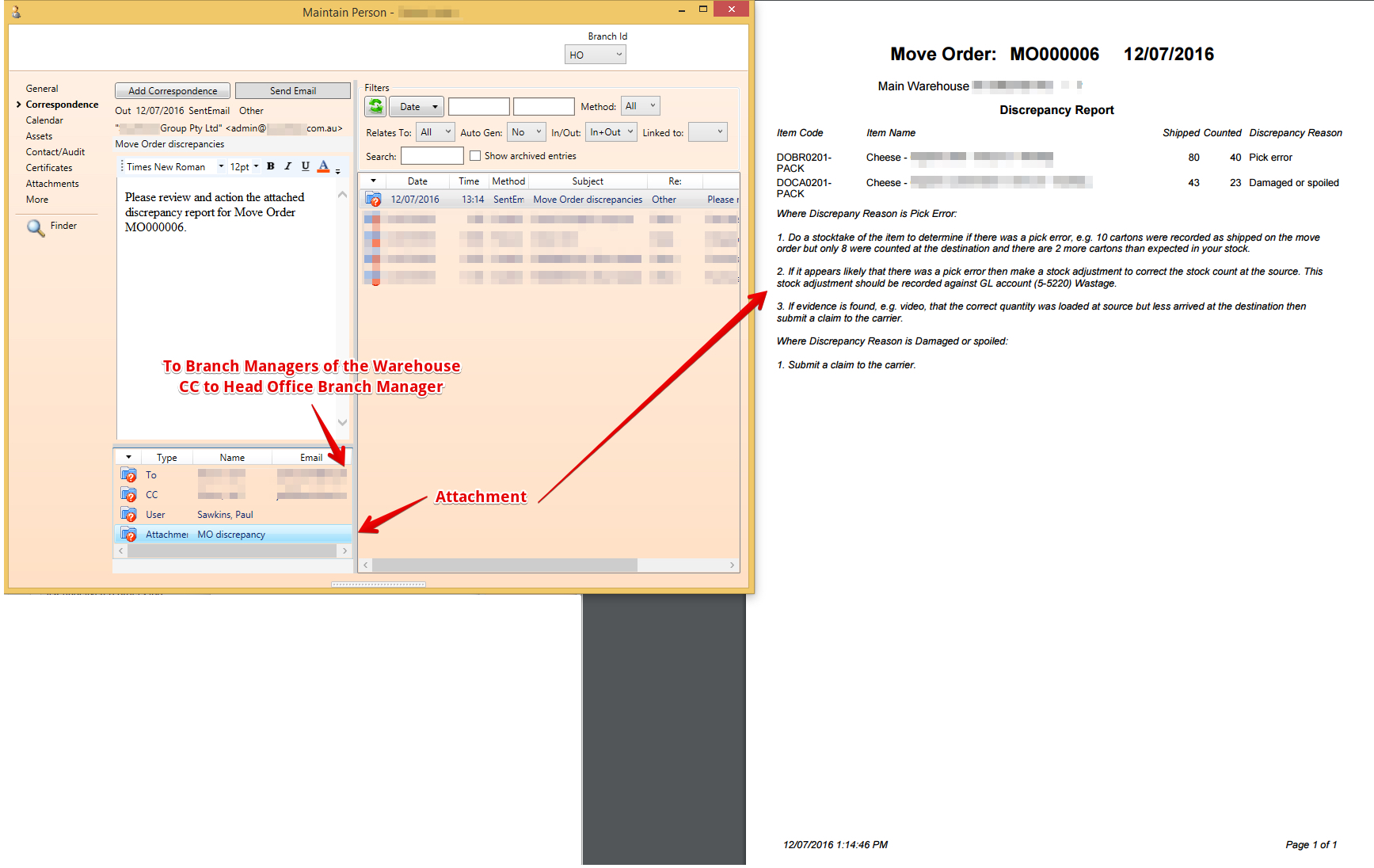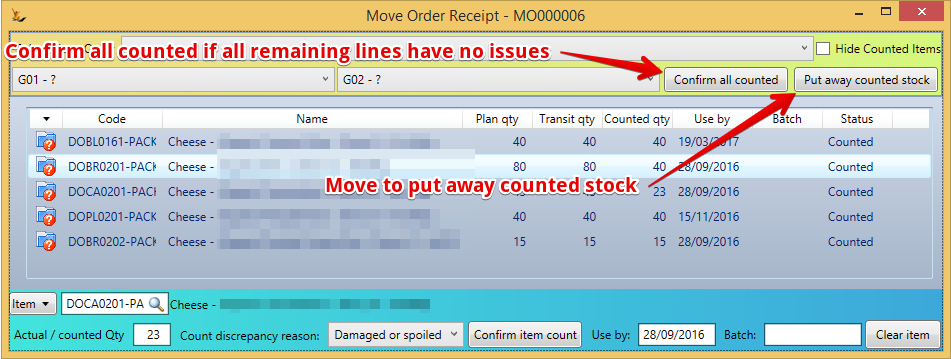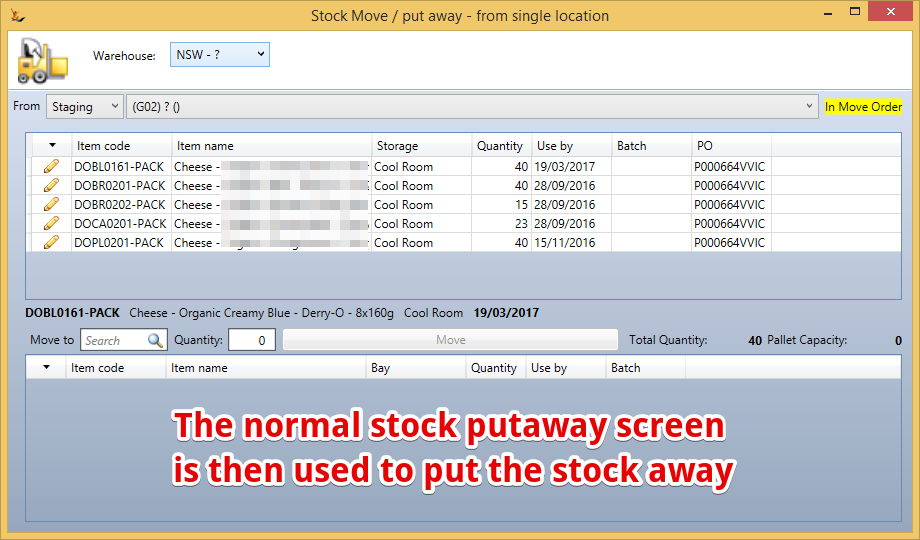...
The stock is then moved from the staging location into the warehouse locations using defaults based on stock preferred storage locations
Creating Move Orders Manually
Select the From and To Warehouses
...
Enter the Stock Articles that are to be moved and the quantities
Move orders created by Purchase Orders - Warehouse Distribution
The Purchase Order > Warehouse Distribution Tab indicates where the stock is to be sent
...
| Note |
|---|
Each Supplier Delivery to any warehouse is a single purchase order - a Purchase order cannot be delivered to multiple Warehouses by the supplier |
Stock will be put away in the Warehouse the stock first arrived in
When the PO is receipted - the system will create the relevant Move Orders to move the stock based on the Warehouse Distribution
Move orders to be dispatched on the Warehouse Dashboard
Move Orders that are to be dispatched will list on the Warehouse Dashboard
Nominate a time you expect the carrier to arrive to assist in planning the day as the list is sorted by ETA
Picking a move order
To Start the Picking Process
...
| Note | ||
|---|---|---|
| ||
|
Expiry date limitations
Are used to limit the stock available to send
Printing picking documents
Use the Action Menu
| Note | ||
|---|---|---|
| ||
|
- Enter all picks
- Action "Mark as picked all lines in picking status" (either line by line or overall)
- Lines that have not been picked yet (short picks for example) will still be on the top of the screen -
 cannot enter CON Note number until these lines have been cancelled
cannot enter CON Note number until these lines have been cancelled
Can use Default pick logic (Oldest first)
Can Pick each line individually
Entering CON Note Number - moves stock to transit
Cannot enter CON note number until all lines are
...
| Note |
|---|
The in-transit stock location is only visible while the stock is in transit |
Move orders to be received
...
Entering the expected time to facilitate planning the day in the warehouse
...
Discrepancy report is emailed to Branch Managers
Putting the stock away
Related articles
| Filter by label (Content by label) | ||||||||||||||||||
|---|---|---|---|---|---|---|---|---|---|---|---|---|---|---|---|---|---|---|
|
...