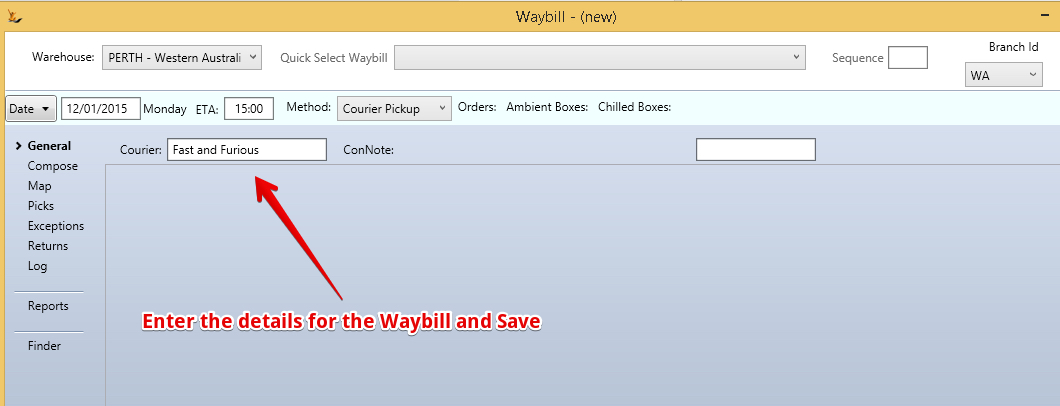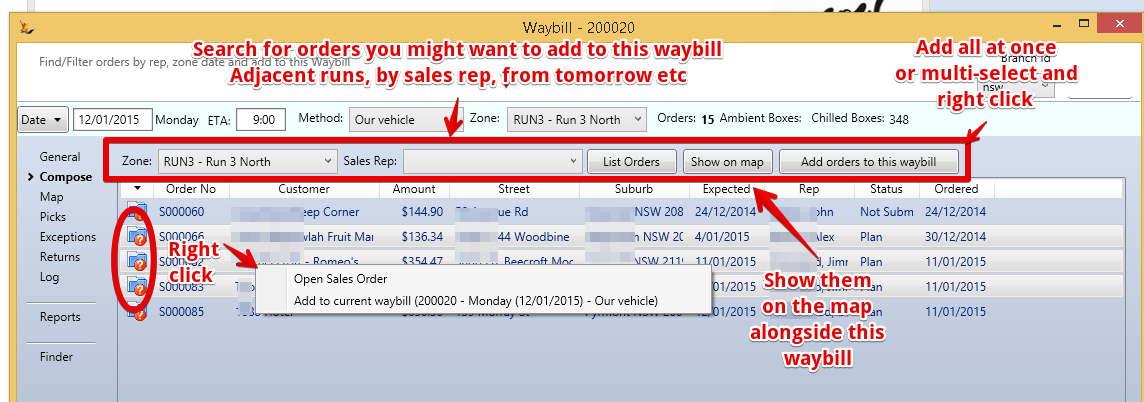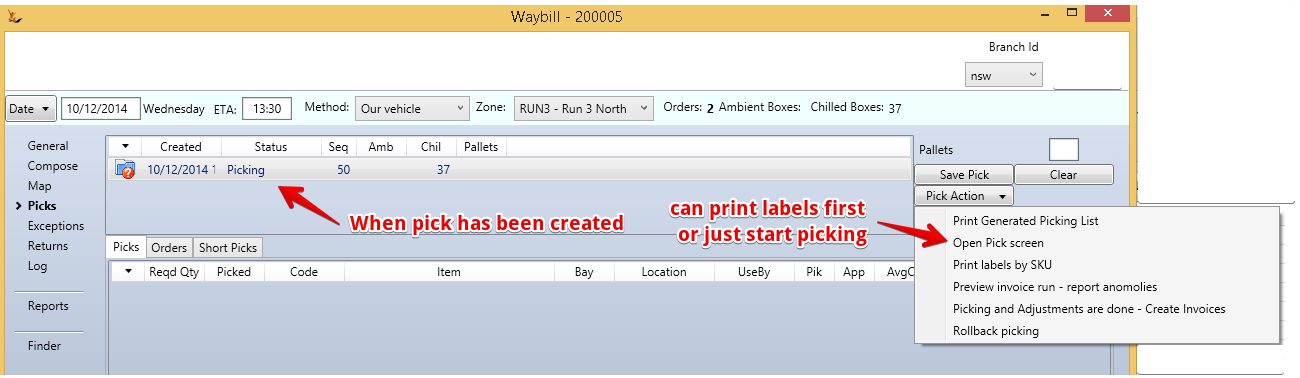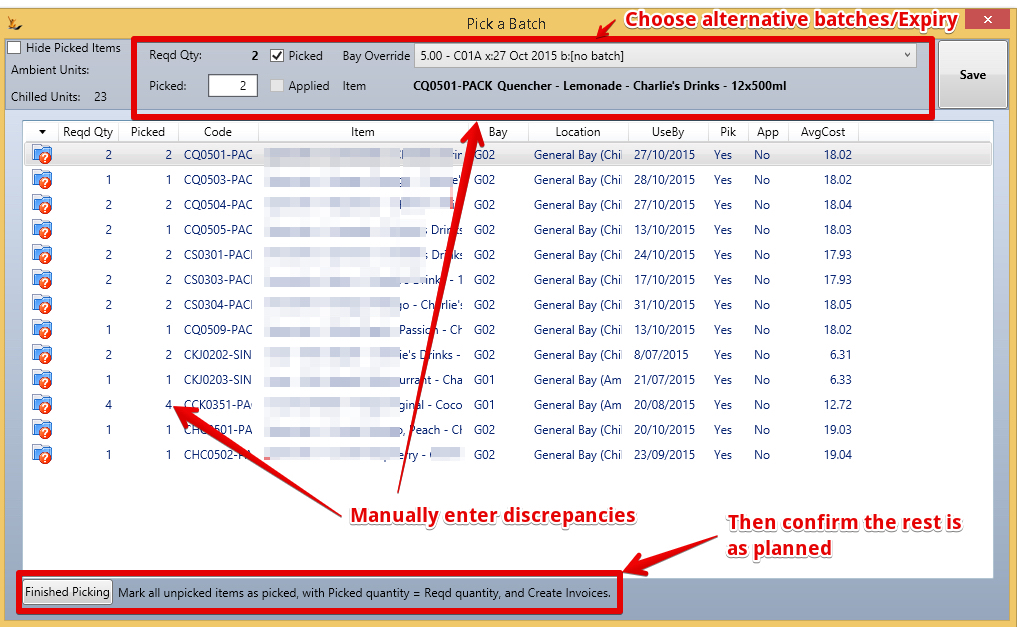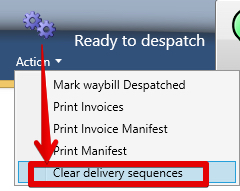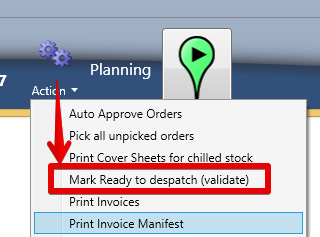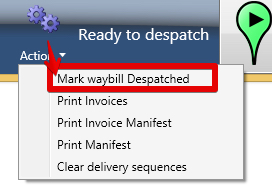...
- View all the waybills for today
- Create any new waybills that you know about
- Find any orders that could be added to it - perhaps some of tomorrows orders can be delivered today
- View all the Exceptions for today - Orders that are not yet on a waybill
Note When an order is created the system looks for an existing waybill for that delivery zone that would get the order delivered before the required delivery date and adds the order to it
- Once you have a list of orders - you can sequence them on the map - note you may want to do this near the end before packing the truck
- Late orders can be inserted between two
- You can pick multiple times
- Create a planned pick
- Once created you can print labels (when labelling as you pick)
- or just start picking
- Create a planned pick
- Once all picks have been done - the stock will be in a floor location awaiting packing
- You may want to resequence the deliveries) if orders have been added over the day
- either start again
- or add a delivery in between two others
- either start again
- You may label the boxes at this time (if you are doing this) as you pack
- You may pack the vehicle in reverse order (if you are packing by order)
- You may want to resequence the deliveries) if orders have been added over the day
- When the vehicle has arrived
- Mark the Waybill as "Ready to Dispatch?
- Mark the Waybill as "Ready to Dispatch?
- Then print the manifest and check the invoices / stock with the driver.
- Once the vehicle has left - Mark the waybill as Dispatched
| Info |
|---|
Related articles
| Filter by label (Content by label) | ||||||||||||||||
|---|---|---|---|---|---|---|---|---|---|---|---|---|---|---|---|---|
|
| Page Properties | ||
|---|---|---|
| ||
Related issues