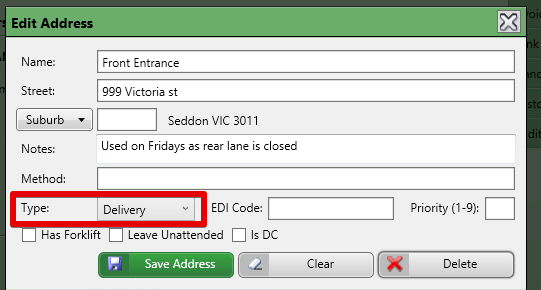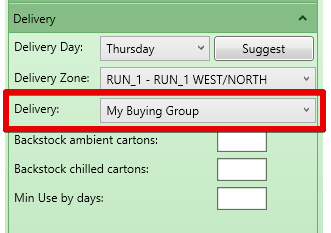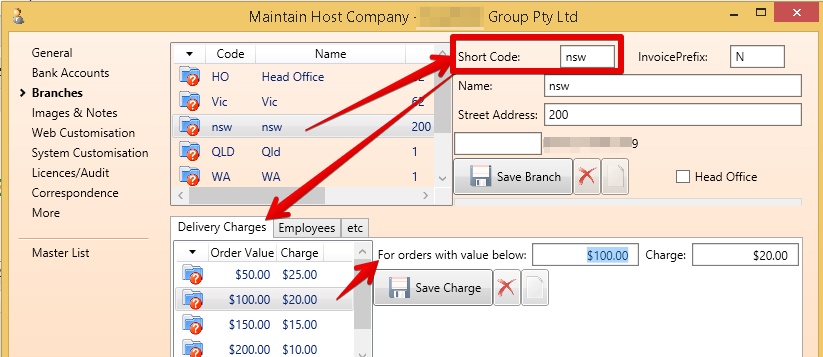...
- Order number is created on saving the order (note that it currently has "AUTO" - indicating the next sequential number will be used when saved.
- Totals - is the order total
- When the order is first opened it shows the $ if the recommended order amount was placed where a recommended order is used
- When you start entering order quantities - this value then shows the order value
- Units is the number of cartons on the order - useful for organisations with limited storage space
- Person Placing Order - can be a mandatory field - allows capture of the person who placed the order
- Department - if the Company has departments - then they are available in this list. Changing the department may change the contact referred to.
- Contact, contact phone
- Default value
- If a customer department (eg Grocery) is chosen this is replaced with any contact on the debtor linked to that customers department
- Otherwise default comes from the Company card details
- Default value
- To : is the delivery address the product is to be delivered to
- The list comes from the list of addresses marked as delivery addresses on the Customer this is the address details that show when you double click on one of the debtor addresses
- The list comes from the list of addresses marked as delivery addresses on the Customer this is the address details that show when you double click on one of the debtor addresses
- Delivery by - is how the goods are transported to the customer
- Options in the list
- Our Vehicles - indicates our own trucks drop product directly at the customer
- Rep / Other Employee - indicates the order will be taken directly to the customer by an employee - normally a sales rep who will visit the store
- Buying Group - When a customer is part of a buying group - often you will deliver to the buying group DC (Distribution Centre), the buying group will then deliver to store. This is common with very large organisations.
- Courier Pickup - when an external company will pickup the goods and take them to the customer
- Customer Pickup - when the customer will send their own vehicle to pickup the goods.
- Default
- The Customer has a default value
- The Customer has a default value
- Options in the list
- Delivery Charge - is an additional charge on the sales order for delivery
- Auto
- Company wide settings on Host Company
- Delivery Zone calculations for customers Delivery Zone
- a system calculated charge based on looking up a table by branch (if using branches) on the Host Company
- Manual - when a manual value is entered into the system
- None - when delivery charge is being waived
- note the customer can be flagged as "Never charge freight"
- Yes - when a delivery charge will apply but is not yet known
- Delivery charges are re-calculated with changes until Authorised status (and not after that - ie after short picking)
- Auto
Managing the Sales Order
- Save button saves the order
- Clear button clears the screen
- Edit button has other actions that can be taken on this order
- Status button allows for user to change to available statuses
- The status is visible at all times (note this image shows the order as "Not Submitted")
- Create Order button - saves the order as described and is only visible while recommendations are still visible
- Based on Cycle allows you to change the cycle and recalculate the recommended quantities to order
- The promotion wizard allows you to review the promotions available to this customer and add items to the sales order
...
Gross profit is only visible to users with secure feature "Sales Manager" - see Secure Features List and their impacts
The Gross Profit Calculation is as follows
...
| Page Properties | ||
|---|---|---|
| ||
|