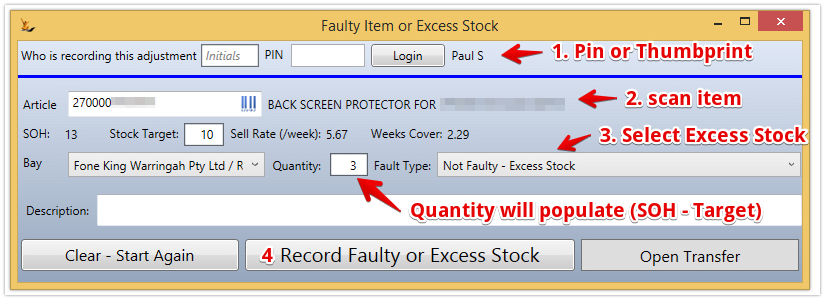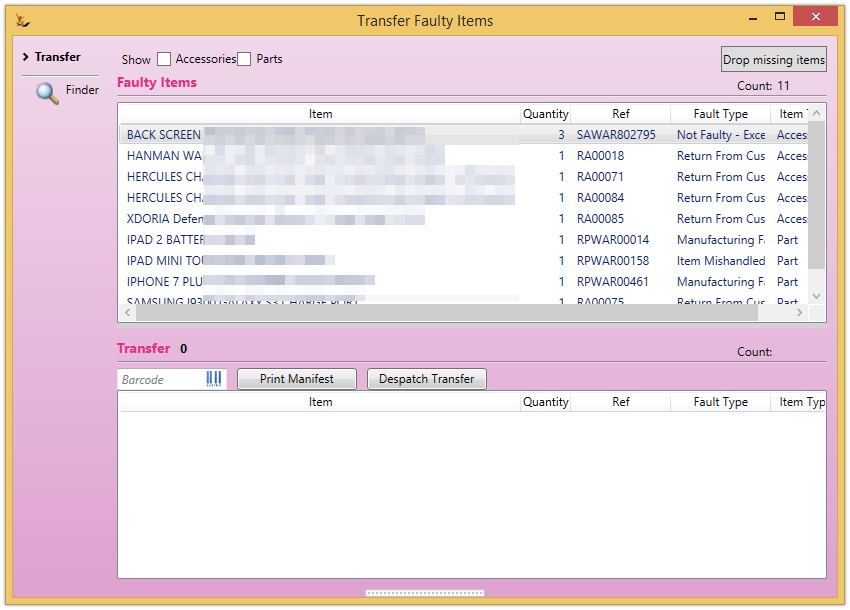...
- Edit directly in the grid - type in a Max Setting
- Fill in the "Default" Column > then use the button to copy this value across to all stores
Removing Excess stock from a Store or warehouse
In the Grid there are items where the stock in the warehouse is > the max level set. A picklist can be emailed for these items to be removed.
On the bottom RHS is the button to send a picklist to the store to remove excess stock
| Note |
|---|
Users receive the email based on the following:
|
The picklist is accurate at the time it is created. The target value is also listed in case sales are made before the pick is actioned so the picker can check the quantity that is remaining after the pick
Picking the excess
Excess stock uses the same form as damaged stock to scan and label ready for return to the supplier (in a franchisee situation to the franchisor)
Update the quantity if required.
The items will be added to a Transfer to be returned to the supplier (in a franchisee situation to the franchisor)
| Note |
|---|
If Logged in or Authenticated user has the secure feature Secure Features#IsStockManager then the following fields will show on the form
|
Labelling the excess stock
A Labels will then print. Attach to the item. The label will be scanned on receipt by the Franchisor.
At any time can check all the items that have been removed from the shelf by looking at the transfer
These items then become part of