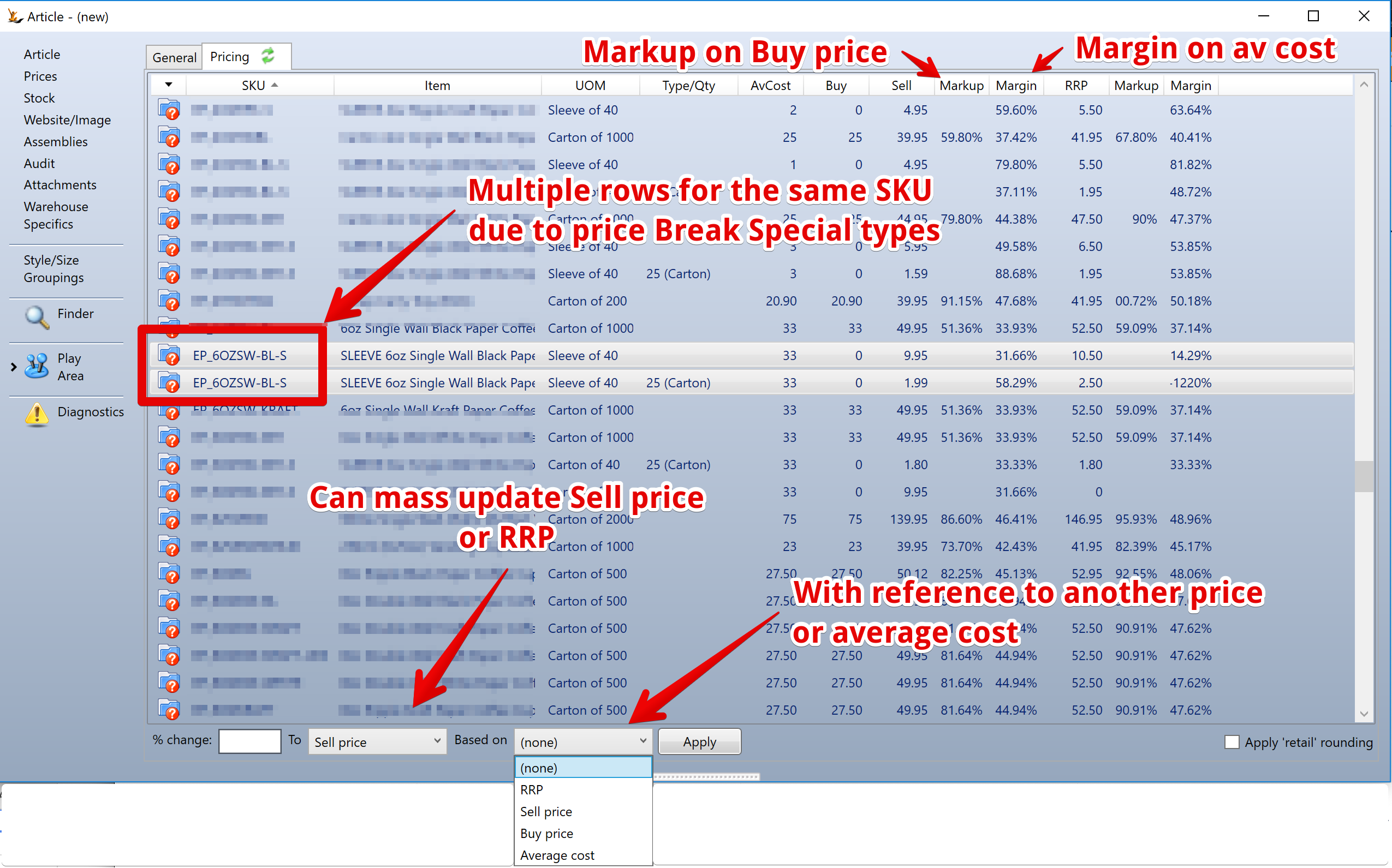...
| Note |
|---|
The Stock Article screen may have different capabilities visible depending on your company. All capabilities are available to any company - but if you do not need them they may be turned off to reduce clutter. Clothing companies see Managing Clothing Articles |
...
- Create a play list
- Use Finder to find items to add to the list (Add via multi-select and right click)
- Go to play area to update
...
- Remove items from playlist as required (Right click - multi select is also possible)
| Note |
|---|
If there is NO SKU selected in the Article form - set the relevant fields then change all items in the playlist
If there is a SKU selected in the Article form - then select key fields you want to update on the play list
If a selected SKU is a runout SKU
|
Pricing Sub Tab > for managing pricing for stock articles on mass
There are a number of pricing fields on the SKU. Also price break quantities can be entered for Buy price, Sell Price and RRP at different standard quantities (carton, pallet etc).
Add the items to the play list > then update the prices on mass
Review Store Stock Targets (special play list)
...