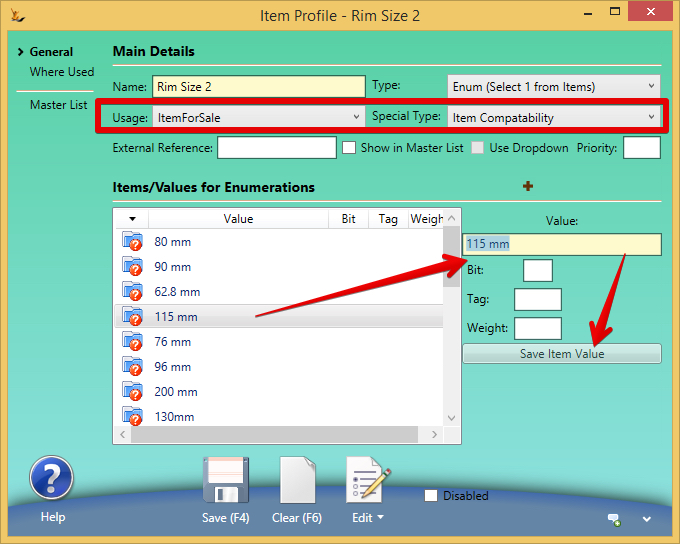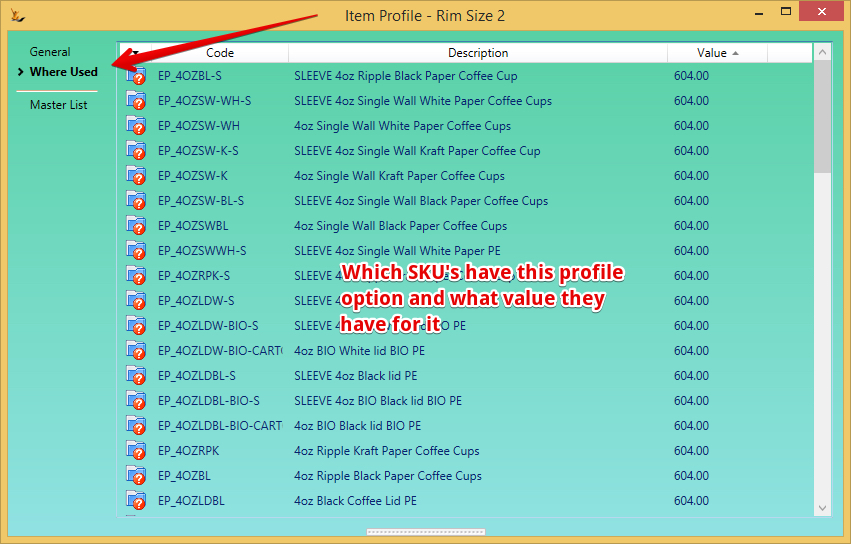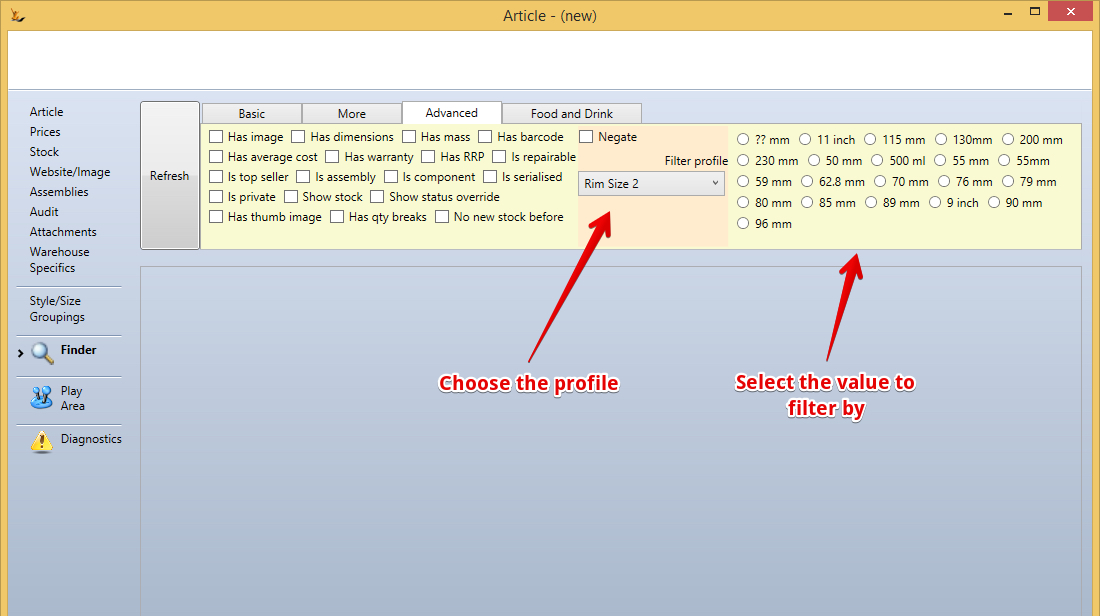| Note |
|---|
The Stock Article screen may have different capabilities visible depending on your company Clothing companies see Managing Clothing Articles |
...
- If this is an Assembly from other items setup the components used to assemble it.
- Assemblies can use other Assemblies as components.
- If this item is used in other Assemblies use the "Show where used in other Articles" button to display - double click to view the article and it will populate it to the top area to make changes.
- Find the component item
- Indicate the number of component items used in this assembly.
- Note to quickly assemble an item fill in the quantity use the "I have assembled this many" button. This does create journals and does update the average cost of the item.
- If the item is manufactured
- The "Quantity" field is the amount in g of the product used to create one finished article
- The next field will calculate a % based on the g of the product (Quantity Field) and the weight of the ingredient pack (Article Tab - Net Mass, KG or g)
- Eg: if a 1kg bag is being produced from an ingredient with pack size 25, UOM Kg then enter 1000 in the quantity field and the % field will show 4% of the raw material bag is required
- Sequence is to enable raw materials to be sequenced in manufacturing jobs to prefered sequence for picking
- Total Mass is the total mass of the Assembly
Profile
...
Options
| Include Page | ||||||
|---|---|---|---|---|---|---|
|
- Dietry Claims and Allergens can be listed here
- Organic / Natural flag used for reports and equivalent items
- Equivalence Master flag - if this article is a master that sets values for child articles
- Equivalence Master Pointer - if this Article points at another Article as it's master
Here is an example using coffee cup rim size (used to match lids and cups or ensure cups are equivalent)
Orders Tab
Enables the ability to see all Sales Orders, Purchase Orders, Service Orders, Returns that reference this Article. Enter the dates and then click the button or right click + Refresh to view the list