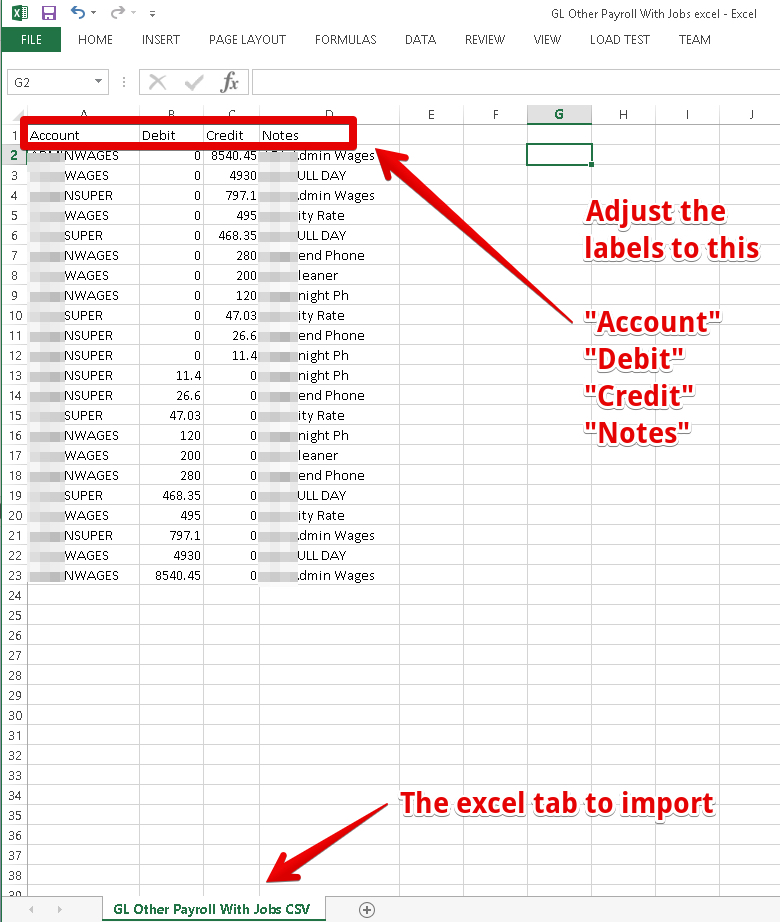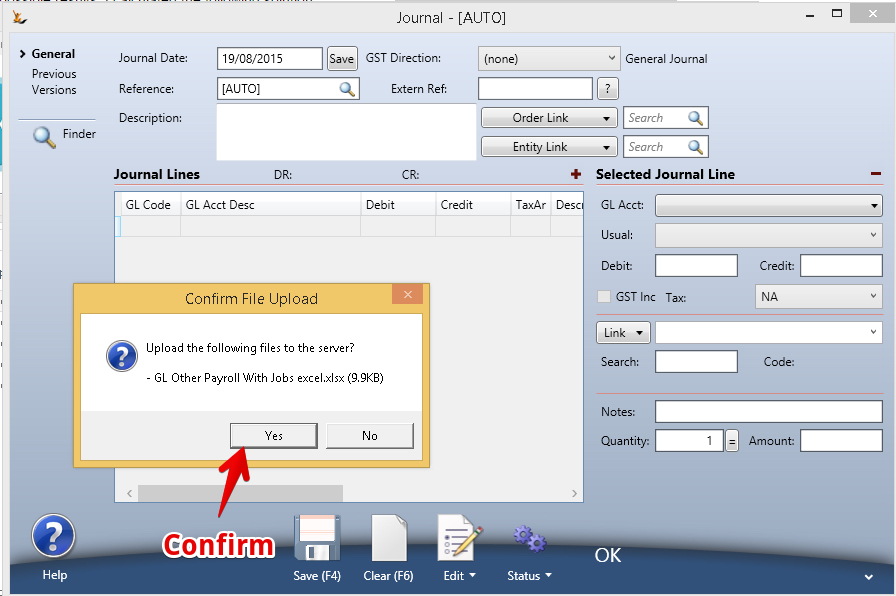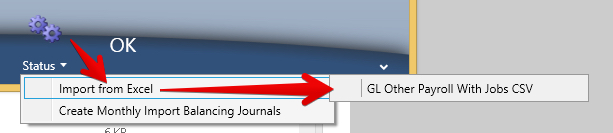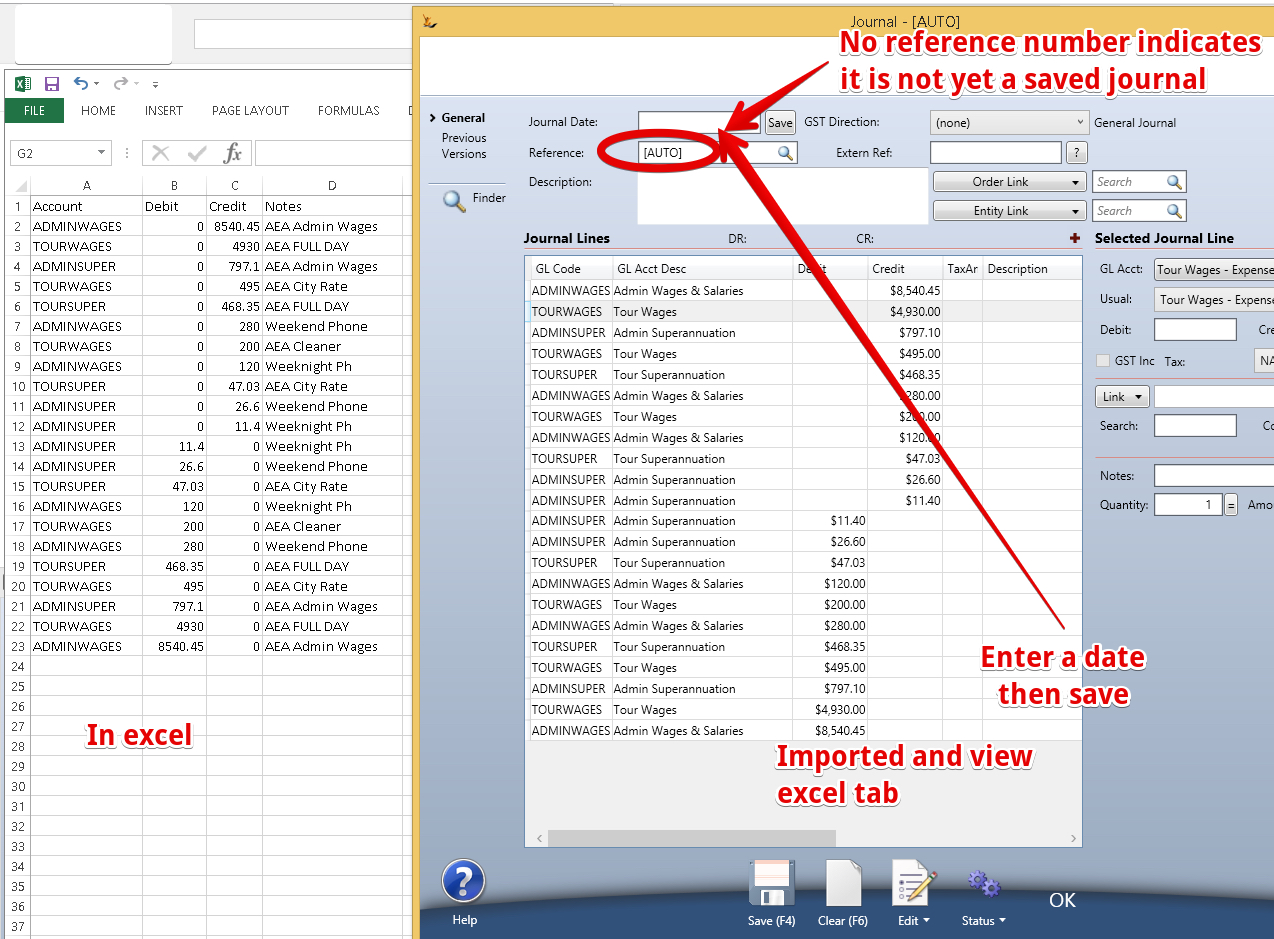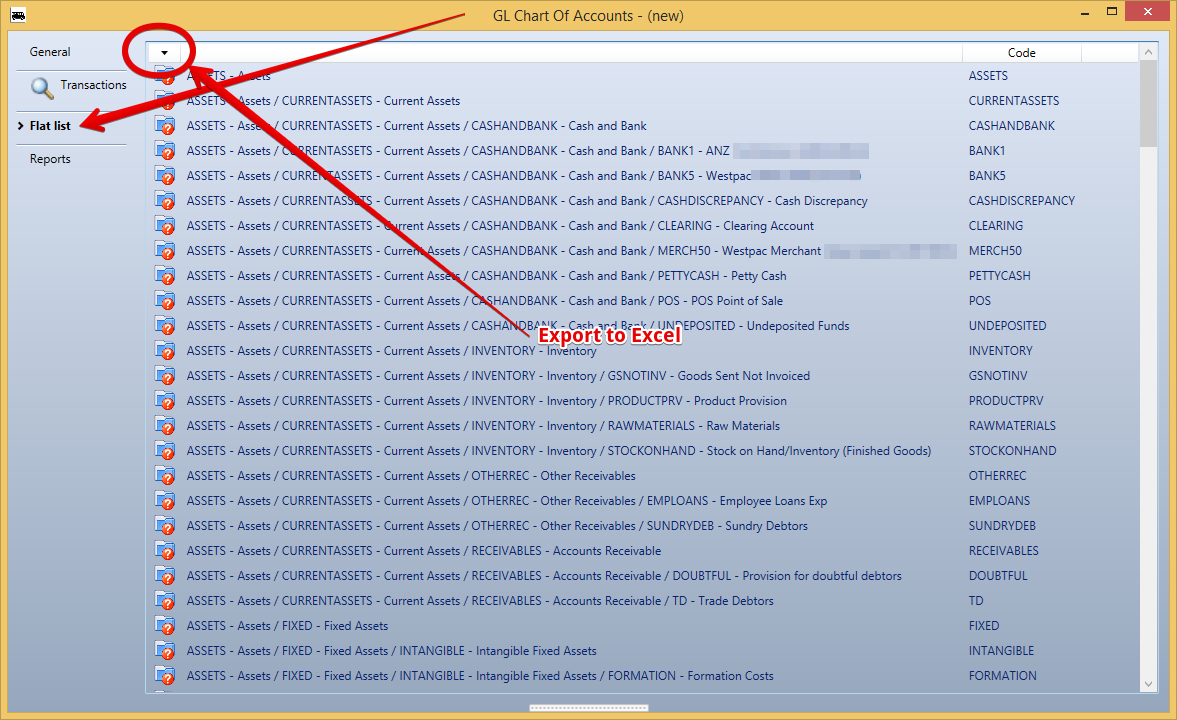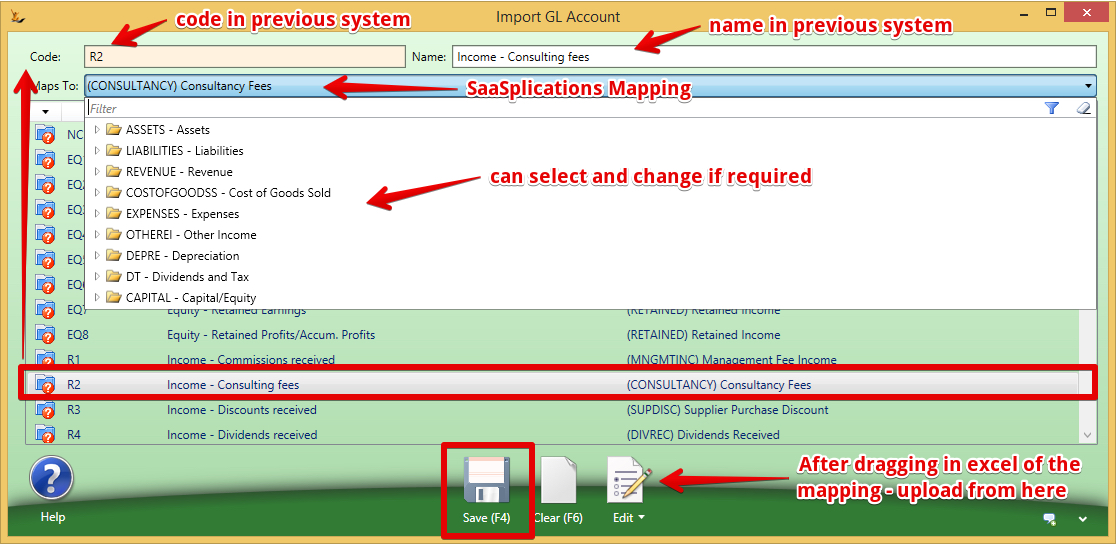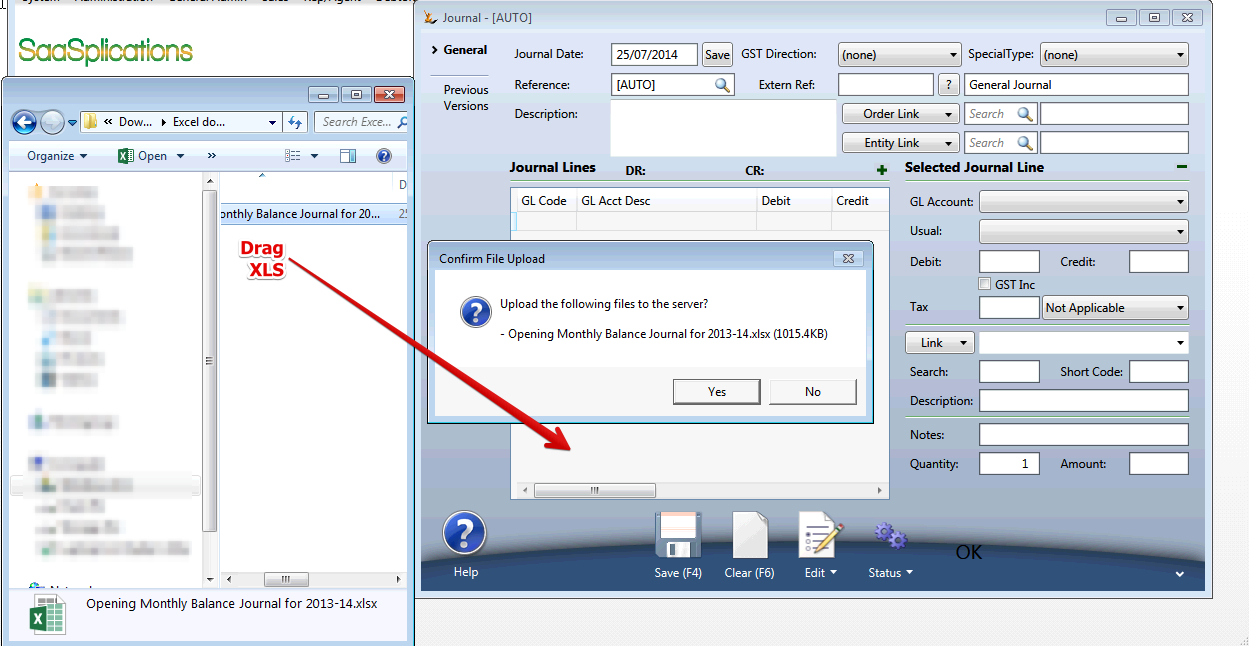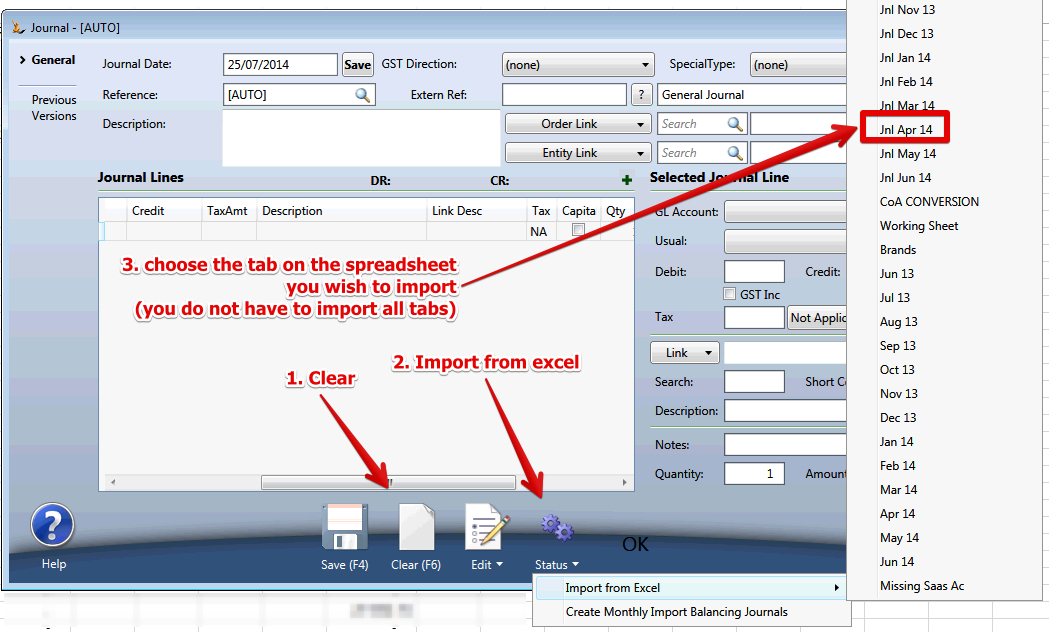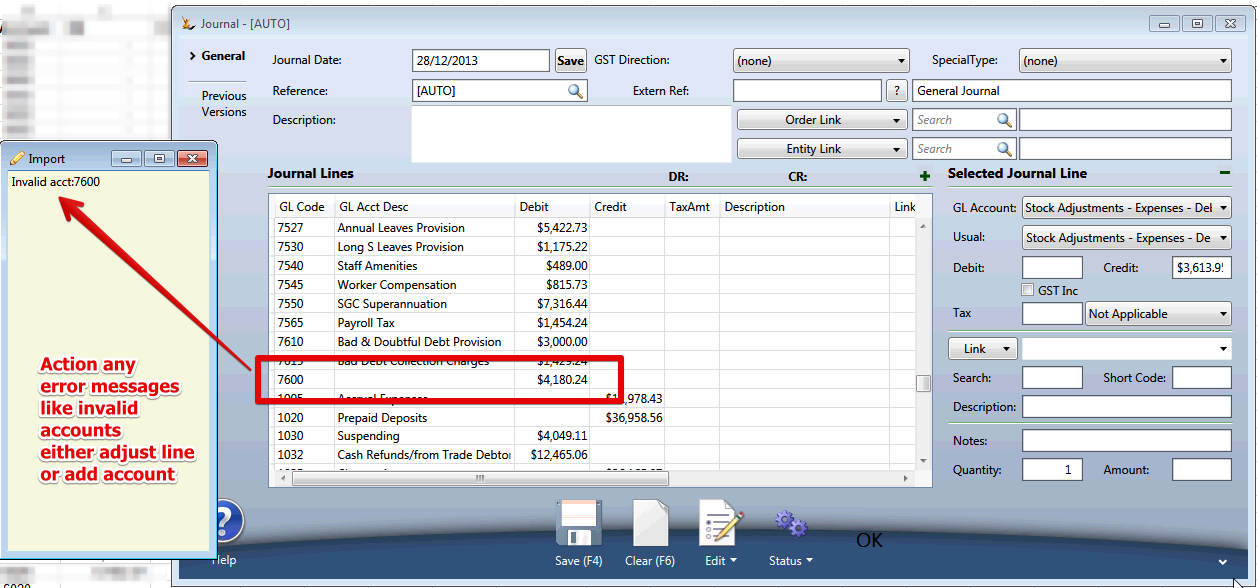...
When uploading journals you have created in excel - see also Importing Open Transactions
Columns in XLS to create multiple journals in the system
One Journal will be created for each date listed.
...
- Date = D/MM/YYYY
- Account = Account Code
- Notes
- Dr = $ Amoujnt
- Cr = $ Amount (only one column to have a value
- Tax = Tax code eg GST or NA
- Tax Amt = GST tax $ amount
- GST Inc = Y or NA
Step by step example of uploading file from ePayroll
Export the file from ePayroll
- Ensure your ePayroll account has had the GL Accounts uploaded and mapped first
- Export the file from epayroll = this will be a csv normally.
Make some changes to the file to get it ready for import - and save it as a .XLS file (File-save as)
Drag the XLS file over the general Journal grid - confirm the upload
Populate the screen from the tab on the excel sheet
The grid will populate with the details - enter a date and save
Once saved the journal has been created in the system.
Historical Trial Balances
It is common that companies would like a reference for their financial accounts of 1 or 2 years from their previous system - this is how to create that history.
...
| Note |
|---|
Retained Earnings is NOT a GL Account , it is calculated values at the end of each financial year - the Trial balance for the year uses the calculation from the previous year. Earnings YTD is not a GL account either. So to illustrate with an example - how to create retained earnings
|
Mapping your old systems GL to the SaaSplications GL
Your GL in SaaSplications should be a lot simpler than your old system - as you will not need to rely on the GL for so much reporting as in other systems.
Export your GL from your previous system
If it does not have a column for Account code - make one up for the import process.
| Note |
|---|
There is no GL Account required for Retained Earnings in our system - do not map it to a GL Account Any line that is not mapped will be ignored in the import |
Export the GL from SaaSplications - the flat list
Build a mapping in excel
Columns
| Description of columns | Old System GL code | Name in old system (optional) | SaaSplications GL Code |
|---|---|---|---|
| Column Headings for Spreadsheet | Code | Name | Maps To |
Upload the excel mapping - and review
Drag the excel sheetonto the GL Account Mapping screen - Edit - Import
Can edit from this screen if required
Import the first Target Trial Balance
Run a trial balance for the date you want to update before uploading see - Financial Reports including Balance Sheet, Profit and Loss, Trial Balance, Aged Debt and Payable, Stock Valuation keep it open and then after upload run another one to see the results.
...
continuing the example above - the first one will be in July 2012
Review the Resulting Journal
The resulting journal will display in the General Journal Screen - not yet saved.
...
Run the trial balance again - check the results
Then do the next month until the last one before operating.
| Note |
|---|
|
If Splitting a GL account
When splitting a GL account into multiple new accounts
- Import the last trial balance
- After this create the journal between the trial balance import and the new GL account for the partial amount
Example - Deposits for suppliers on Purchase Orders
Suppliers sometimes require a deposit. SaaSplications will create a deposit invoice and match the deposit invoice and then later credit that amount on the final PO invoice.
...
In this case - importing the transactions will create the Deposit Payment AND the Deposit Invoice as a matched pair. Hence some funds will need to be moved from Accounts Payable to the new control account "Supplier Deposits" after the import of the trial balance.
Step-by-step guide example of creating journals
First create the journal in excel
- Mandatory Columns in the spreadsheet (use these headers)
- Date (of journal)
- Account (Can be Acct)
- DR (or can use Debit)
- CR ( or can use Credit)
- Optional columns that may follow mandatory columns in the spreadsheet (use these headers) - check with us before using these as they are not yet tested.
- Link (from list on Journal - Asset, BusinessEntity, Stock, ItemForSale, CompanyDivision, Brand) - note Brand will link to the supplier.
- Search code (eg for a brand that would be the supplier search code in the system, for Asset it is the Asset Search Code in our system)
- External reference (normally this would hold the reference that was in the old system)
- Notes
- Qty
- Amount
- Note GST is not relevant for General Journals
Once the journal is ready to import - Drag the XLS over the grid in the General Journal
- A confirmation will ask if you meant to do this
- A confirmation will confirm the file is available for the session you are logged in for (if you log out you will need to do upload the file again)
Choose the Excel Tab to import
- Action > Import from excel > Choose the tab on the spreadsheet you wish to import
The Journal screen will populate
Save
- If the journal does not balance you will get an error message and journal will not saveIf there are GL accounts the system does not recognise
- The journal will not save
- A note will popup with a list of the problems
- There will be an indicator on the lines in the journal for you to review / adjust
- If there are values outside a reasonable range (example very small values like 0.0000000000001
- The journal will not save
- A note will popup with a list of the problem accounts - review and adjust
...
Clear
Import the next tab.
Importing mass Debtor Invoice Journals (and creating mirror transactions)
| Note |
|---|
requires loans setup between the entities to enable a journal in one entity to create a mirror journal in a related entity.. see Loans Between Trading Entities |
...
| Debtor | Date | Extern Ref | Description | Debit (GST Incl) | Credit (GST Incl) | Tax Code | Tax Amount | Service Code |
| AC001 | 3/31/2018 | PAY 2018 03 | Salaries/Wages recharged | $15,198.18 | GST | $1,381.65 | PAY | |
| AC001 | 3/31/2018 | PAY 2018 03 | Superannuation recharged | $1,443.83 | GST | $131.26 | PAY | |
| AC001 | 3/31/2018 | PAY 2018 03 | Annual leave provision recharged | $1,168.74 | GST | $106.25 | PAY | |
| AC001 | 3/31/2018 | PAY 2018 03 | Payroll tax recharged | $970.68 | GST | $88.24 | PAY | |
| AC001 | 3/31/2018 | PAY 2018 03 | Workers comp insurance recharged | $355.64 | GST | $32.33 | PAY | |
| AC001 | 3/31/2018 | PAY 2018 03 | Payroll processing fee | $683.91 | GST | $62.17 | PAYF | |
| JP005 | 3/31/2018 | PAY 2018 03 | Salaries/Wages recharged | $25,506.86 | GST | $2,318.81 | PAY | |
| JP005 | 3/31/2018 | PAY 2018 03 | Superannuation recharged | $2,423.16 | GST | $220.29 | PAY | |
| JP005 | 3/31/2018 | PAY 2018 03 | Annual leave provision recharged | $1,961.48 | GST | $178.32 | PAY | |
| JP005 | 3/31/2018 | PAY 2018 03 | Payroll tax recharged | $1,629.09 | GST | $148.10 | PAY | |
| JP005 | 3/31/2018 | PAY 2018 03 | Workers comp insurance recharged | $596.86 | GST | $54.26 | PAY | |
| JP005 | 3/31/2018 | PAY 2018 03 | Payroll processing fee | $1,147.81 | GST | $104.35 | PAYF | |
| BOOKERS | 3/31/2018 | PAY 2018 03 | Salaries/Wages recharged | $24,707.28 | GST | $2,246.12 | PAY | |
| BOOKERS | 3/31/2018 | PAY 2018 03 | Superannuation recharged | $2,347.19 | GST | $213.38 | PAY | |
| BOOKERS | 3/31/2018 | PAY 2018 03 | Annual leave provision recharged | $1,899.99 | GST | $172.73 | PAY | |
| BOOKERS | 3/31/2018 | PAY 2018 03 | Payroll tax recharged | $1,578.02 | GST | $143.46 | PAY | |
| BOOKERS | 3/31/2018 | PAY 2018 03 | Workers comp insurance recharged | $578.15 | GST | $52.56 | PAY | |
| BOOKERS | 3/31/2018 | PAY 2018 03 | Payroll processing fee | $1,111.83 | GST | $101.08 | PAYF | |
| GH002 | 3/31/2018 | PAY 2018 03 | Salaries/Wages recharged | $14,579.74 | GST | $1,325.43 | PAY | |
| GH002 | 3/31/2018 | PAY 2018 03 | Superannuation recharged | $1,385.08 | GST | $125.92 | PAY | |
| GH002 | 3/31/2018 | PAY 2018 03 | Annual leave provision recharged | $1,121.19 | GST | $101.93 | PAY | |
| GH002 | 3/31/2018 | PAY 2018 03 | Payroll tax recharged | $931.18 | GST | $84.65 | PAY | |
| GH002 | 3/31/2018 | PAY 2018 03 | Workers comp insurance recharged | $341.17 | GST | $31.02 | PAY | |
| GH002 | 3/31/2018 | PAY 2018 03 | Payroll processing fee | $656.08 | GST | $59.64 | PAYF |
| Info |
|---|
Related articles
| Filter by label (Content by label) | ||||||||||||||||||
|---|---|---|---|---|---|---|---|---|---|---|---|---|---|---|---|---|---|---|
|
...