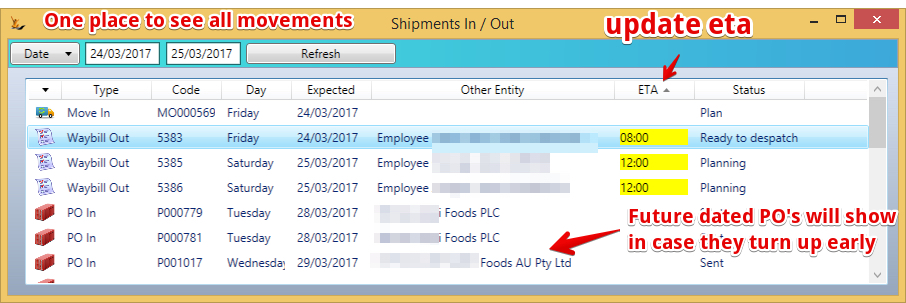...
| Table of Contents |
|---|
Overview
Warehouses may be
- Fine grain
- every bay specified in the system.
- Require updates every time stock is moved
- Preferred when stock
- has expiry dates
- is hard to tell apart (multiple sizes of same shirt).
- Coarse grain
- Pick locations specified
- Other locations not specified
- Stock considered to be in pick location - rely on warehouse staff to store it / find it nearby
- Does not require updates every time stock is moved - only receipt and picking
For a warehouse manager working on the floor of the warehouse
Replenish the pickface (fine grain warehouse)
Normally this will be done when time = start or end of the day - or as the day proceeds.
...
Review the planned movements - put ETA times where known.
| Note |
|---|
Where picked orders exist that are not linked to a waybill or a delivery event or marked as customer pickup - they will be in a list "picked orders" with a count on the in/out dashboard - right click to go to the list and mark the orders dispatched |
- Right click to count PO stock then put the stock away - see Purchase Order for from PO to Goods Receipt
- Right click to open Waybills to add orders, pick and pack them - see Working with WaybillsWaybills - Grouping deliveries together and doing consolidated picking across orders
- Right click to open Waybills and move status to "Dispatched" - see Working with WaybillsWaybills - Grouping deliveries together and doing consolidated picking across orders
- Right click to receipt move orders - see Inter Branch Transfer Warehouse to Warehouse Stock Move Orders
- Create new waybills for orders not yet on a waybill (normally for next day) - see Working with WaybillsWaybills - Grouping deliveries together and doing consolidated picking across orders
- View all orders ready to pick not added to a waybill - open list to pick orders
Project Installation Companies
- Show expected customer Pickups and associated status - can pick items required and mark dispatched
- Show Fabrication Orders Expected in - can mark received
- Show delivery events - can pick items and mark dispatched (note when marking a Fabrication Order In as Ready to ship on Warehouse In/Out dashboard then if it is linked to an event and all of the lines in the event are Picked then the system will update the event as Picked.
- Items not invoiced in advance of picking will be highlighted in pick form. Picklist cannot be printed and picking cannot be finished if all lines are not invoiced.
Franchisee Companies
- Can view franchisor drop ship purchase orders expected (indicated by Asterix against PO#) - completion of count will create intercompany invoices (Franchisor/Franchisee)
Stock count small areas of the warehouse - or particular products
...
View the Proof of Delivery Documents
see Working with WaybillsWaybills - Grouping deliveries together and doing consolidated picking across orders#ProofofDelivery,Returns,PaymentsandRollbacks
Move stock around
...