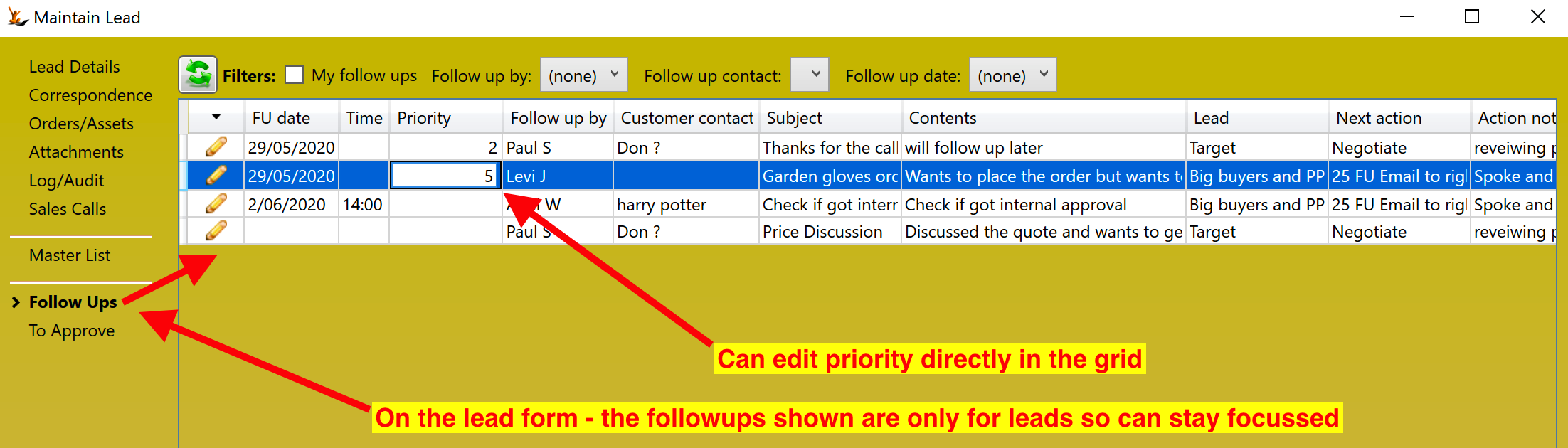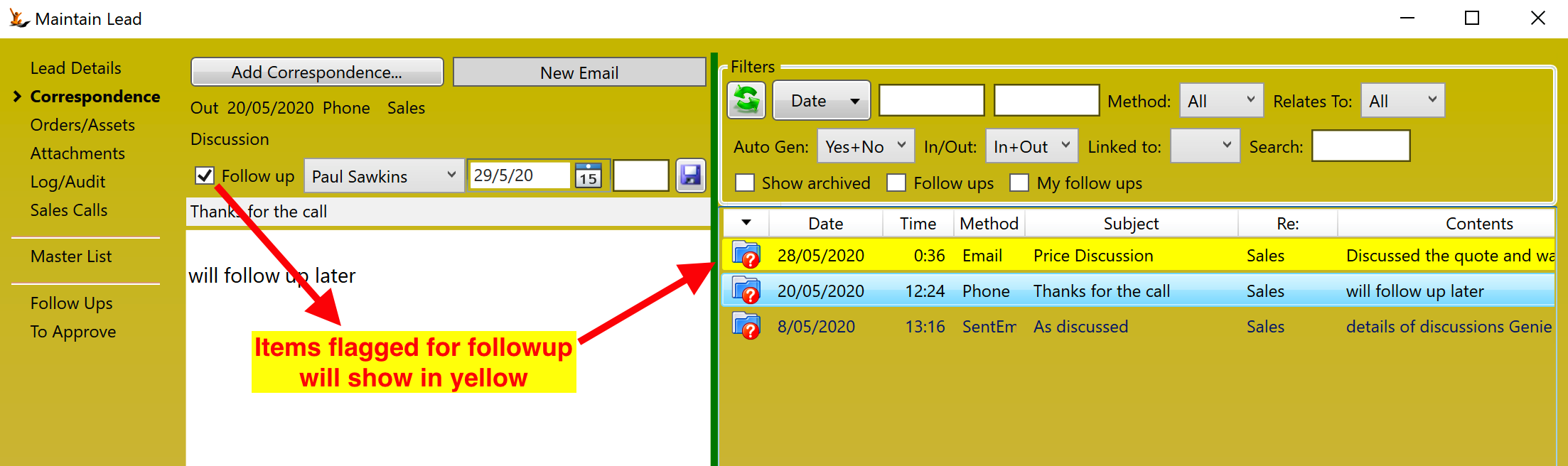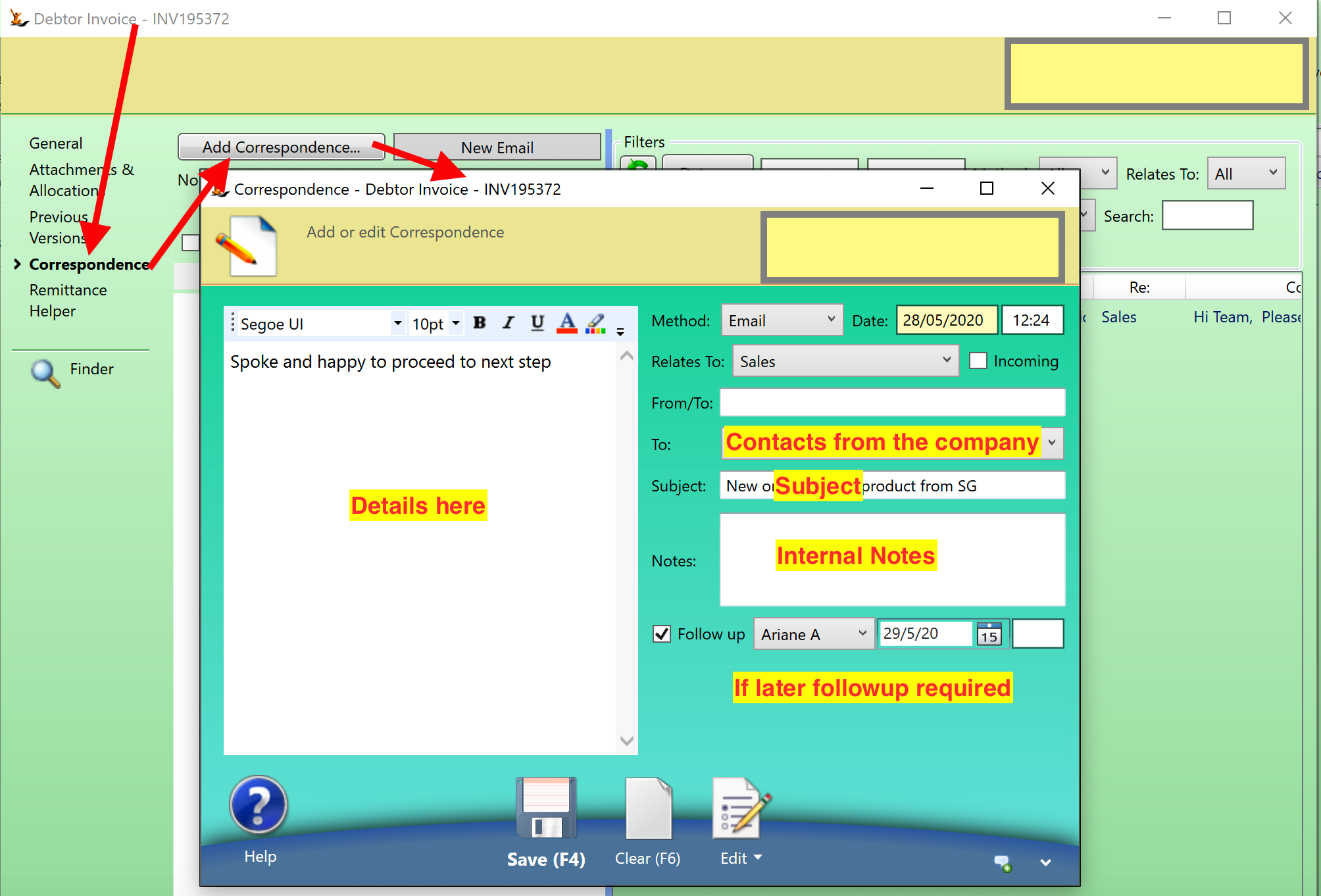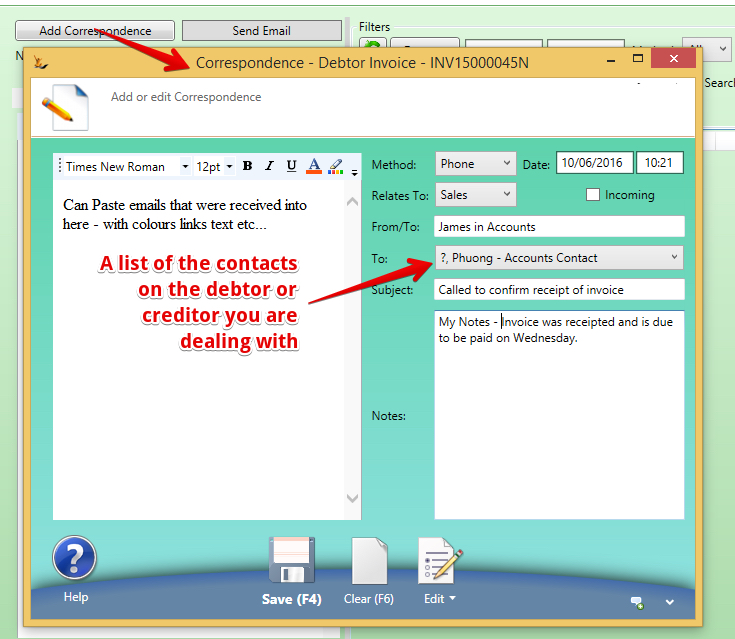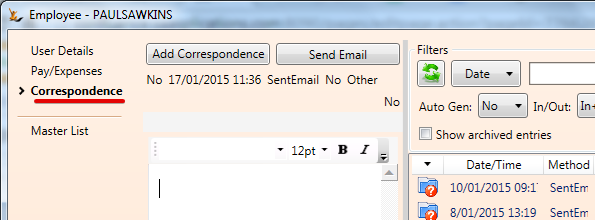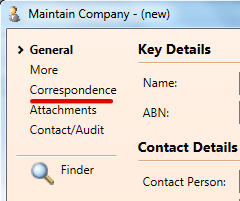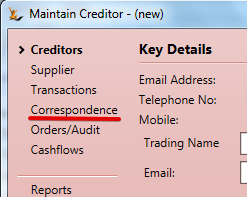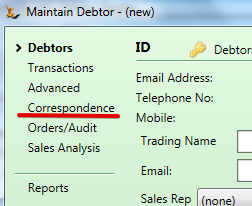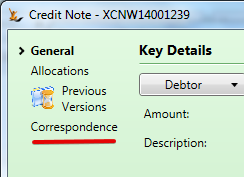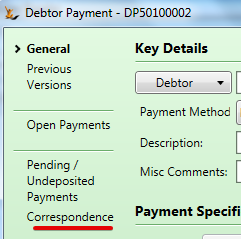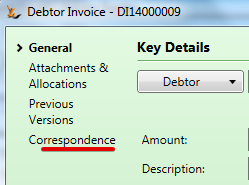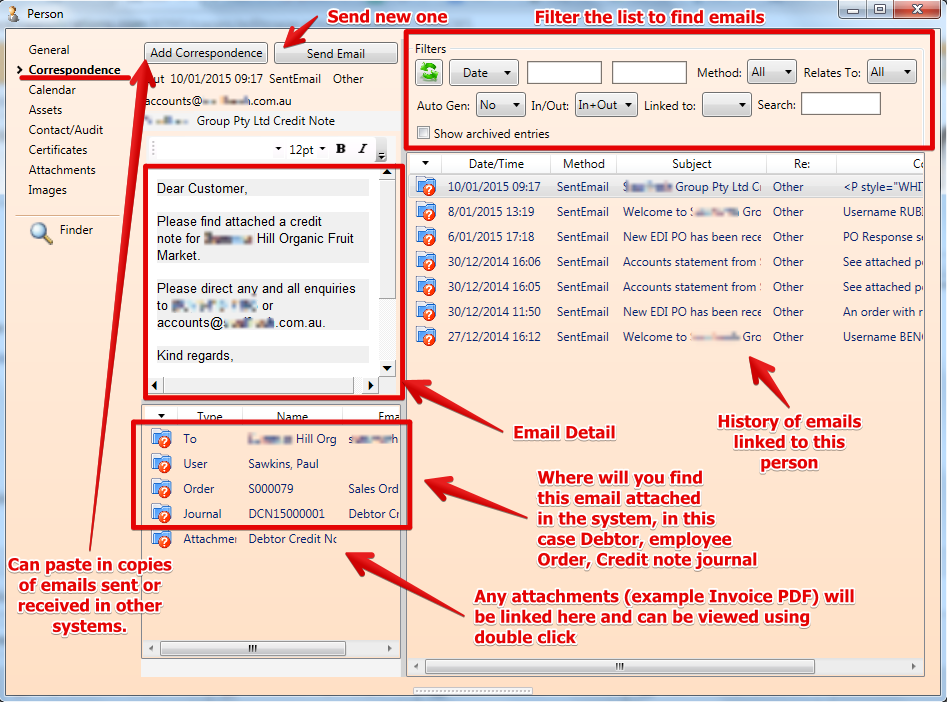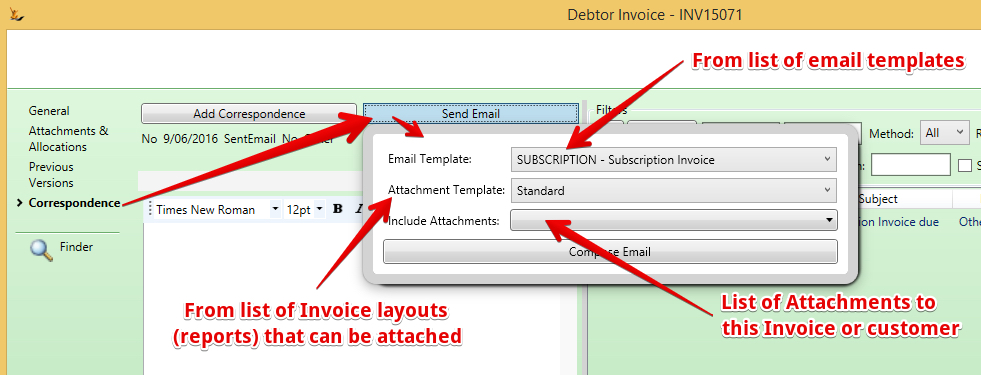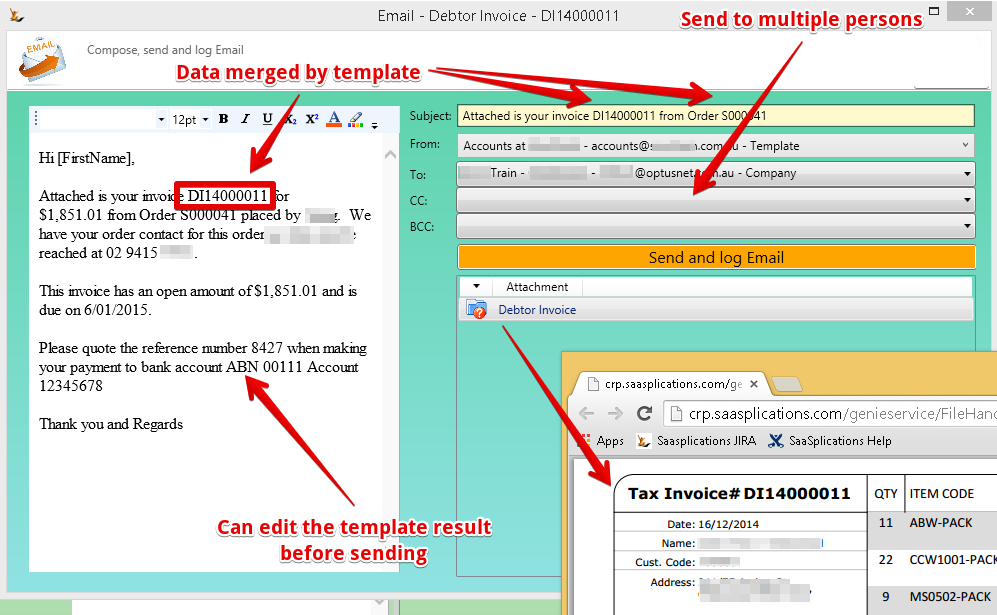Table of Contents
| Table of Contents |
|---|
Summary
Correspondance includes emails sent from the system and calls notes
Correspondance has links in the system. For example an email or call note can be recorded related to a transaction (Eg Sales Order or invoice) - this will result in a link to (1) the transaction (2) the company you spoke to (3) the employee who entered the correspondance (4) a contact at the debtor or creditor that was spoke to / emailed
Correspondance may require a follow up. Flag the correspondance if it requires a follow up, you can optionally assign to a person, set a date and time and also set a priority on the followup. A master list of followups is available across all entities, more focussed ones are available on debtor and creditor forms (Across all debtors / Creditors).
Follow Up of Correspondance
Any correspondance can be flagged for later followup. A list of items to follow up makes it easy to stay on top of items that need attention
Follow up across all Leads, Customers or Suppliers
The lead, customer and supplier forms have a Follow up list focussed on only the type of entity being viewed.
Below is the lead example.
| Note |
|---|
The list is sorted so
|
Correspondance Tab
Items flagged for followup in the correspondance tab will be highlighted
Capturing emails sent or received into another system or a call record
The correspondance form allows for tracking of emails, phone calls and other transactions (for example sms).
Phone Call notes + correspondence not sent as email from the system
If attachments were sent with the email = attach them directly. ie to the invoice - they will then be available to attach to future emails.
Sending emails using actions in the system
These emails do not show a compose form.
| What | When | Who | Email Template Settings |
|---|---|---|---|
| If a Debtor has the Auto Email Invoice box ticked on the Debtor form, Debtors tab, Extended Attributes, Invoicing Rules | The invoice will be automatically emailed to them when their order has been picked and invoiced via a waybill. | These emails will be sent to
|
|
| The same Auto Email Invoice box controls auto emailing of Credit Notes. These are sent to the same recipients. |
| ||
| When a Purchase Order is emailed to a supplier by selecting an option on the Status menu | sent to the Company email address and BCCed to the user |
| |
| When a payment is created for a supplier |
|
| |
| If statements are sent to a group of debtors via the Accounts Receivable dashboard | these will be sent to and Accounts contact(s). If none they will be sent to the debtor email address, if any, or the Company or Person email address. |
|
Sending Emails using Correspondence Tab
If you are sending an email that pops up a compose form before sending then you can choose who it is addressed to in the same way as using the correspondence tab
Overview
You can send emails from the system attached to Debtors, Creditors, Companies, Persons and Transactions. Normally
These emails will often have a PDF of the transaction attached (eg to send an email of the invoice go to the invoice correspondance tab).
Normally you will select an email template - then modify it before sending it.
See also: Entering Email Templates
See also: Collecting Debt from Customers#SendingStatementstoCustomers
Navigate to the Correspondence Tab
Examples of navigation (note this is not an exhaustive list - just some examples).
When you get to the correspondence tab - you can review history
Phone Call notes + correspondence not sent as email from the system
If attachments were sent with the email = attach them directly. ie to the invoice - they will then be available to attach to future emails.
Sending a new email - can use a Template
Can edit the email template results and view the attachment before it is sent
Email addresses
Who is in the list of people that can be emailed?
The list of email addresses that appear in the drop down:
...
- The employee logged in (so can cc to themselves)
- Will list employee email address
- Will list person email address (if different)
- Will list all employees with Secure Features#EmailCopy
- When sending to a debtor (or a debtor related transaction) - either person or company debtor
- All contacts at the Debtor or Creditor with an email address
- Email address for the parent company
- IF this organisation is setup as "invoice my parent"
- then the contacts with email address at the parent
- The email address at the Parent company
- IF this organisation is setup as "invoice my buying group"
- the buying group debtor contacts with email addresses
- The buying group company email addres
- Can select "sales" to get all persons with a Role
- When sending to a creditor
- The contacts with email addresses at the Creditor or Debtor
- The email address at the company
- When sending to a person
- The email address on the person
- When sending to a company
- The email address on the company
- When sending to an employee
- The email address on the employee
- and the email address on the person card for that employee
Where does the list of possible "From" addresses come from?
A from email address may come from the email template - see Entering Email Templates - it will be listed in the from address list as "Template"
...
| Note |
|---|
A default from email address can be set in Symbols Config - This from email address will always be listed as an option when composing an email on the Correspondence tab, labelled as 'Default'.
|
The user sending the email will have their email address listed as a possible from email address
Any email sent out by a user - will be attached to that users Person Card
Emails are also visible from the Employee card
Note that the email needs to have been sent to their employee email address or from the employee email address
...
Email of statements - see Customers and the Debtor Card
| Info |
|---|
Related articles
| Filter by label (Content by label) | ||||||||||||||||||
|---|---|---|---|---|---|---|---|---|---|---|---|---|---|---|---|---|---|---|
|
| Page Properties | |||
|---|---|---|---|
| |||
|