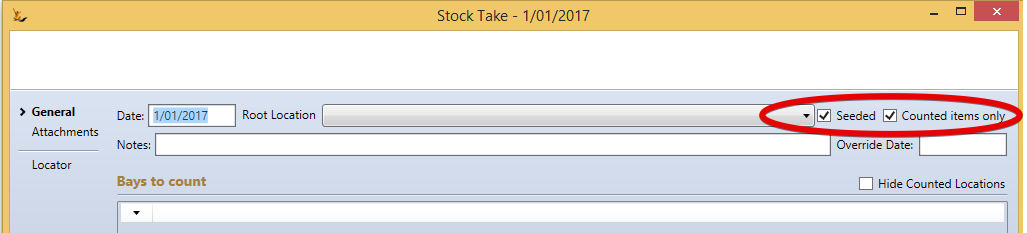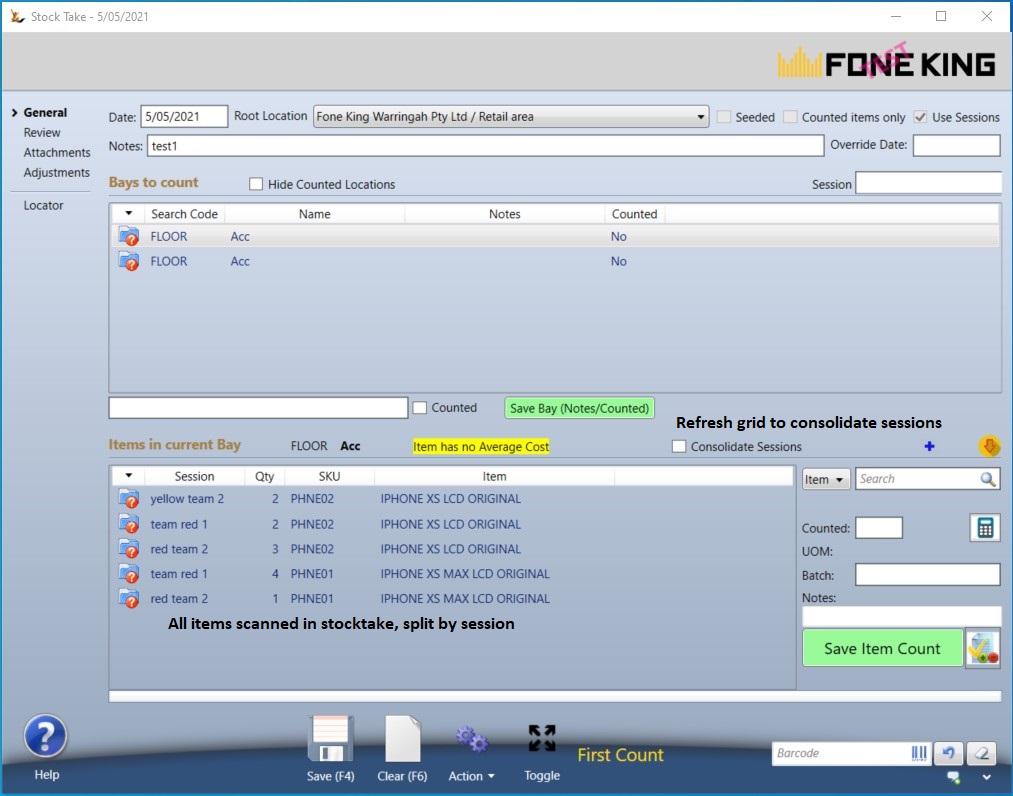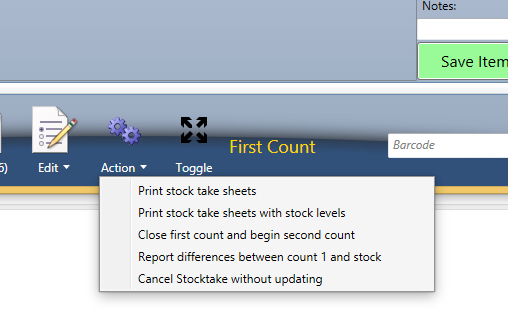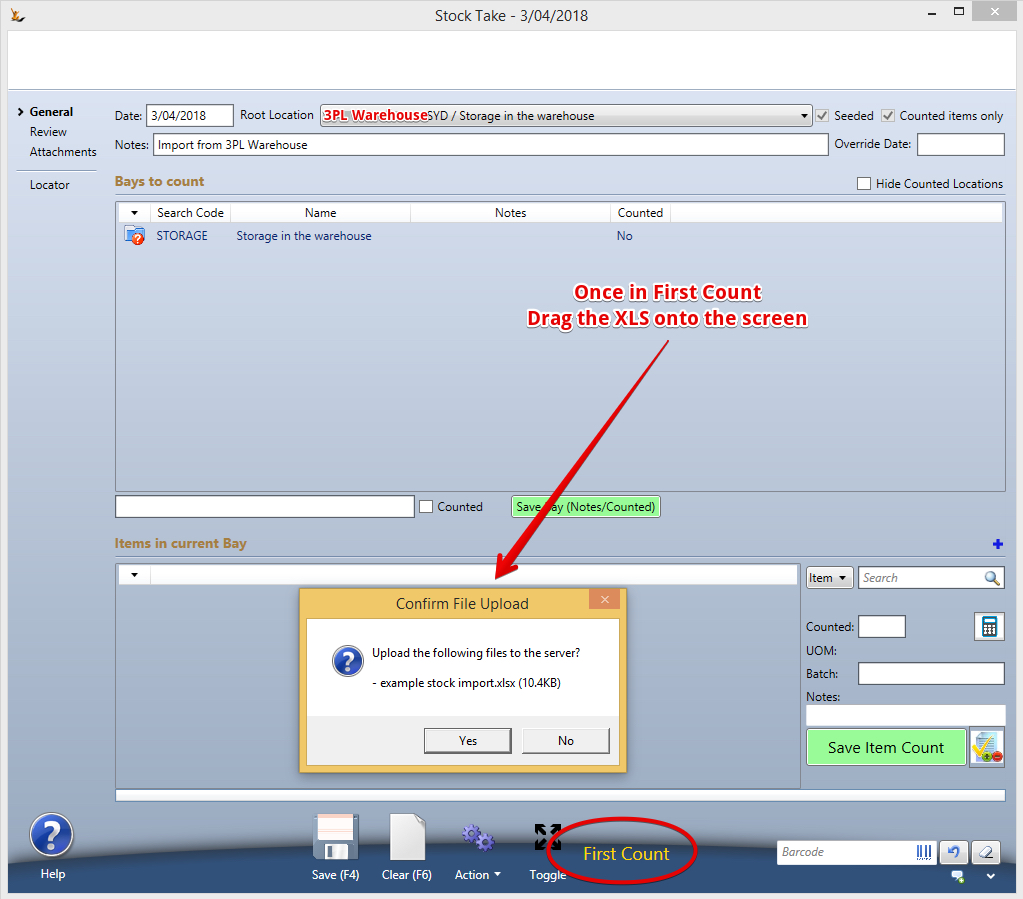...
Warehouses and Stock Locations that hold stock are "Lot / Pallet Bay"
| Note |
|---|
if a stock location has multiple stock items in it and that stock bay is counted - only the counted items are updated UNLESS counted items only is ticked. So if you want the stocktake to remove items that are not there either
|
Options:
- Seeded
- Selected = will seed the stockcount with items/Expiry dates you expect to find but no counts
- Not Selected = no items seeded - must manually enter all items.
- Counted items only
- Not selected
- all items must be counted
- any not counted will be removed from stock
- Selected
- only the items with a count in count 2 will be updated
- Uncounted stock items will not have their count updated
- Not selected
...
The stocktake is defined and count started using the normal stocktake screens (Below) - the stocktake is done using the retail stocktake screens.
Below image is screen Stock>Stock Take
Addition of Sessions. Sessions can be used if you want each logged in user to see only the items they scan and not other users. This can be useful if there are SKUs in multiple areas throughout the stocktake
Below image is screen POS Point Of Sale > Stock Management > Store Stock Take
There is no provision for capturing expiry dates unless the barcode includes the expiry dates of the product.
...
| Note | ||
|---|---|---|
| ||
When setting up a new company that has existing stock - you can count the stock and not write journals - instead using a single journal line for the stock value. This feature can also be used to count stock that you do not need to do journals for adjustments - for example stock held on consignment At end of count 2 "Use this stock as initial stock" - requires
|
...
Once first count is started there are a number of print options. A manager is likely to want to print stocktake sheets with stock levels to compare with actuals.
| Note |
|---|
If doing a Retail Stocktake - use the retail stocktake screen for counting via barcode 32965437 Barcode scanners can also be used with the normal counting screens (at the same time) if you need to also select from known expiry dates as you count. |
Any Stocktake (including 3PL check counts) - upload of XLS
If you use a 3PL warehouse who send you XLS current counts on a regular basis - you can create a stock count - upload by uploading the xls file - and then use that data to compare with system stock levels.
The import simply updates the count information instead of manual entry - follow the rest of the process as described below.
Column headers in the spreadsheet = SKU, Qty, Bay
Ensure there is no formatting in your spreadsheet to upload
Drag the XLS onto the screen once in first count
Then import the stock count
...