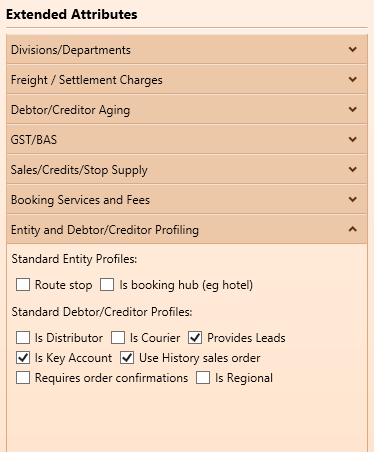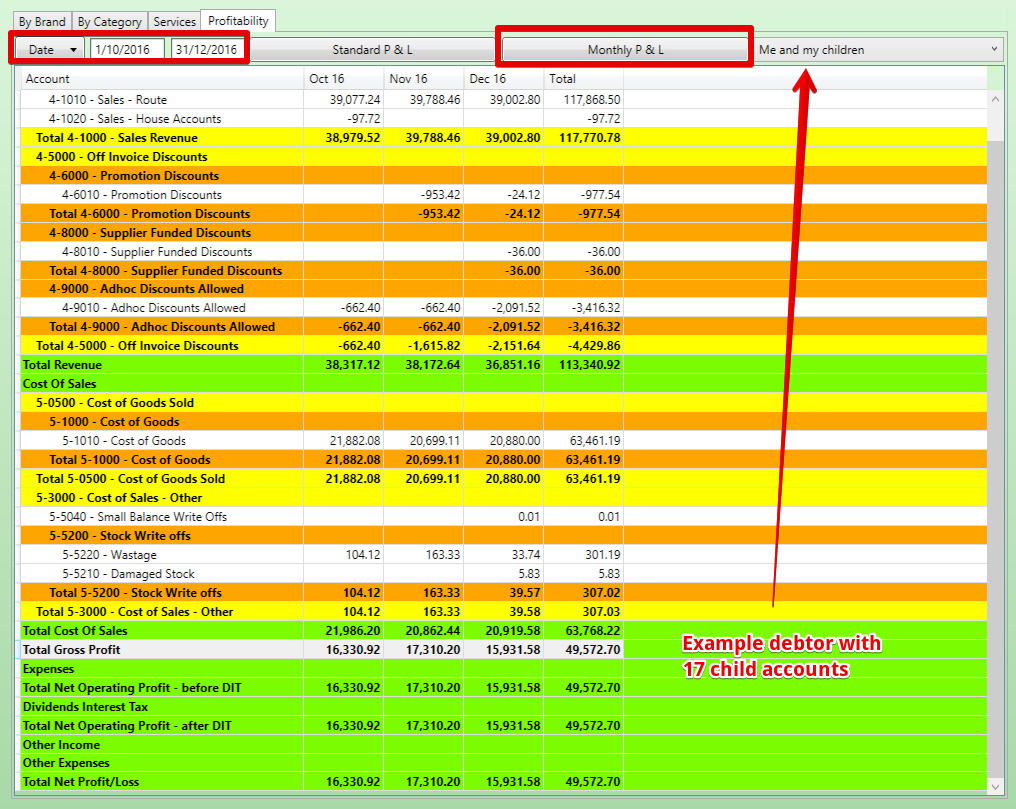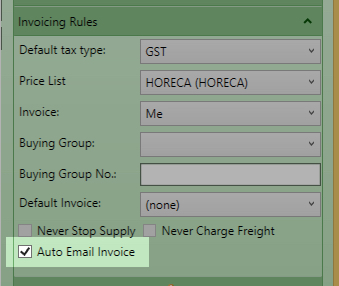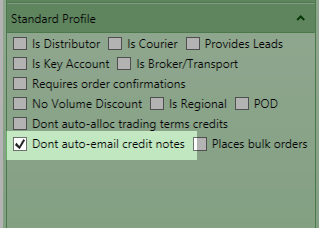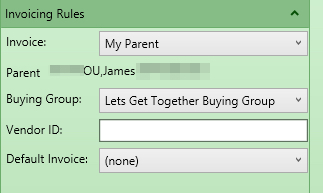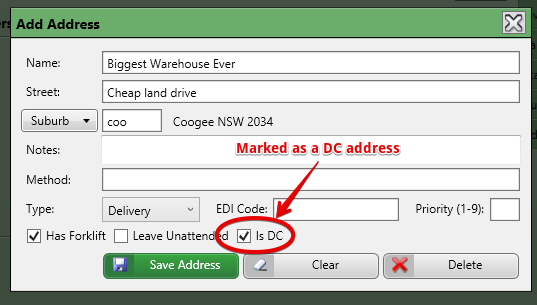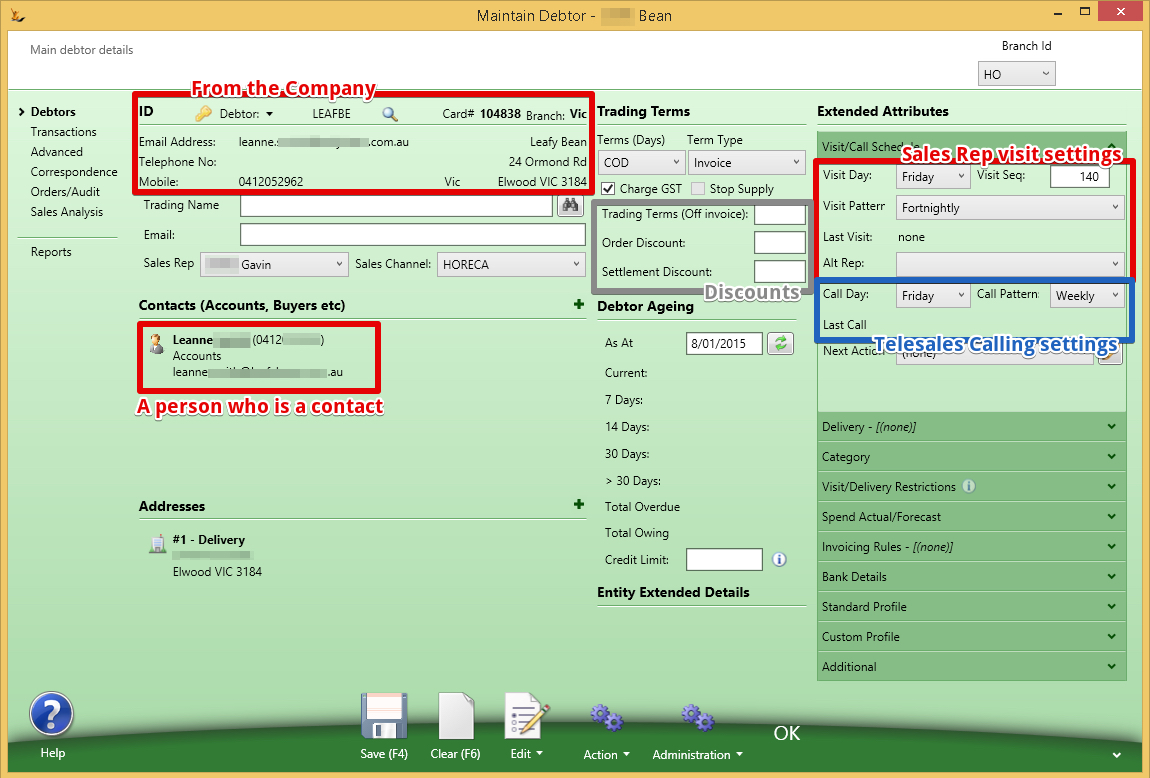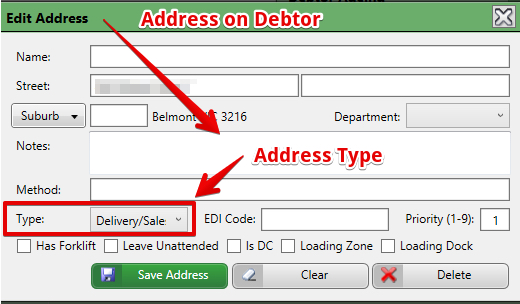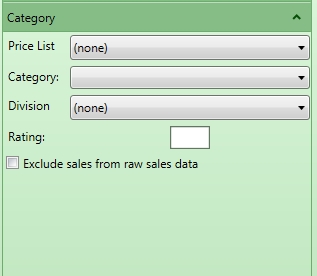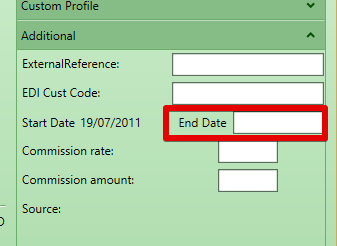...
Table of Contents
Also review Creating Leads
How Host Company Settings impact on the Debtor
| Excerpt | ||||||
|---|---|---|---|---|---|---|
|
Branches of your Host Company
Branches are optional in the system
...
Selection of any of these profiles will cause the profile to appear on Debtor / Creditor cards in the system
Is distributor = can purchase "Buy Only" items
Is courier = will be in courier dropdown lists
Provides Leads = can link a new lead to them and provide a report
Global Persons and Companies
A Person and a Company may be Global - ie visible and a single record across Host Companies.
Owner host company code shows in Advanced Extended Attributes of Person and Company. Will show blank if global.
The relationships between Companies, Persons and Debtors
| Gliffy | ||||
|---|---|---|---|---|
|
A company may be owned by a number companies or persons
...
Debtor profit and loss can include the children transactions
Recent Sales Report
View the profitability by item sold. Average cost uses the cost at the time of the order. Average cost for Supplier Direct to Customer orders uses PO landed cost value.
Auto emailing Invoices and Credit Notes
If Auto email invoices is ticked then both invoices and credit notes are emailed immediately they are created.
Who gets the emails?
- The system checks who gets the invoices. Debtors can be invoice me, invoice my parent or invoice my buying group
- On the entity that gets the invoices AND on the entity that placed the Order
- Any contact that has a role of type "Accounts" on the Debtor
- Any AP email address from the Entity Card
- If none of the above exist - then the email address on the Debtor card for the invoice entity only
- If none of the above exist - then the email address on the Company/ person card for the invoice entity only
The email
- A PDF of the invoice will be attached.
- Email logged in Correspondence of debtor and invoice.
The email template used for invoices:
...
| Note |
|---|
If you do not want to also auto-email credit notes then set this option on your host company debtor profile settings and it will appear as an option on the debtor |
Sending invoices to a Parent Company or Buying Group
On the Debtor
If an order customer has
- "invoice my buying group" or "invoice my parent"
- and the buying group or parent has "auto email invoices"
- then email the invoice to the buying group or parent when created
Parent Company Statements
...
| Note |
|---|
Cross DockIf a Debtor has the Delivery to "My Buying Group" then they are a Cross Dock Customer ( the buying group picks up the stock, takes it to a DC and then delivers it to the store) Charge ThroughIf a Debtor has Delivery by your company + invoice to my buying group - then they are a Charge through customer. They will be charged using the buying group price list. Goods not sent using the default delivery methodNote: The debtor that gets invoiced may be different if you do not send the goods to the default delivery method. The Invoice will still go to the buying group - but will be sent to a different entity for the buying group - see Buying Group Definition |
Buying Group Definition
A buying group is a debtor in the system
...
The buying group may be the delivery address - If if there are multiple addresses on the buying group debtor then the system looks for the one flagged as the DC.
To make a debtor a member of a buying Group
Any Debtor may be a member of a buying group
...
Note that if the Debtor is the owner or alternate of a buying group the field will not be selectable
If the Buying Group delivers the goods to store by default
ie if goods are delivered to the Buying Group DC and they deliver to the store (can be over-ridden on the sales order)
...
Key information that is commonly required is on the main screen area.
Customer Addresses
The company card will have an address - if no other address is found then this is used on sales orders
When the company has departments setup (eg Dairy, Drygoods etc) then an address may be the default for a department
If the customer has addresses at the debtor level - then these will be available options on the sales order using priority if defined
The number of days delivery on the address is the default number of days from XWarehouse date to customer receipt to go on the sales order
Persons who can login on behalf of a company
...
- Days and Reference Type = difference between invoice date and due date = here the due date is based on 30 days from invoice date. Changing the terms will change due dates on all open invoices
- Order Discounts = automatically applied discount to all lines on an order
- Note Order Discounts will not apply to order lines with Promotions of any kind including Pricing Contracts
- Settlement discount = A discount that can be manually applied if an invoice is paid within terms
- Trading Terms (Off Invoice) = A discount that is automatically applied when an invoice is created by creating a credit note for the amount of the trading terms at the time the invoice is created
- The credit note that is created will be allocated to the invoice - unless you have selected "do not allocate trading terms credit notes" on the customers "Standard Profile"
- If a company does not want a per invoice trading agreement - instead based on revenue over a period of time - this is best done manually as a credit note with supporting documentation.
Auto-Email Invoices
Invoices are emailed once an invoice is marked delivered.
...
| Note |
|---|
Requires also a profile setting to be activated |
See Entering Email Templates to setup the following templates:
| Note | ||||||||||||
|---|---|---|---|---|---|---|---|---|---|---|---|---|
Configurations available:
|
Email template for Invoices:
...
Setup the addresses and determine if they are an office or a delivery address
Detailed information is the concertina
...
A Rating - used only for scarce stock allocation
Invoicing Rules
Invoice : who pays my invoice
...
If New Debtors require approval then:
- Users with Secure Feature "Can Maintain Debtor Terms" can make debtors active
- Users without this secure feature will create Debtors in status "Proposed" status
- Orders placed on users in "Proposed" Status will be on hold until the debtor is made active.
...
To Make a debtor inactive - put an end date on the debtor (this can be in the past or the future).
See Archiving Debtors including "Collect Only" status to explain the process involved if the customer still has debt owing
...
Deliver entity is unsecured – anyone can do it.
- Secure FeaturesFeatures#IsEDImanager can update
- EDI code
- Secure FeaturesFeatures#CanMaintainCreditHold can update
- Manual Credit Hold - stop supply checkbox
- Never Credit Hold checkbox
- Never Charge Freight checkbox
- Secure FeaturesFeatures#CanMaintainDebtorTerms can update
- Terms Days
- Term Type
- Invoice Discount
- Buying Group
- Invoice Entity
- Vendor Code
- Bank Account Number
- Bank Branch
- Bank Transaction Identifier
- Account Name
- Commission Rate
- Statement Frequency
- Auto email Invoice
- Secure FeaturesFeatures#IsSalesManager
- Price List
- Sequence Number
- Exclude Sales from Raw Data
- Standard Profile
- Secure FeaturesFeatures#CanMaintainDebtorSalesRep
- Sales Rep
Foreign Currency Debtor Payments
- Financials menu, Advanced, Foreign currency debtor payment:
- Must be used if customer uses FC.
- Must not be used if customer does not use FC.
- Automatically used if:
- Debtor payment opened from FC customer's Transactions list.
- New payment started from FC customer's Action menu,
- FC amount from customer's total FC owing.
- AUD amount from customer's Total Owing.
- FX rate calculated as the relative rate between them.
- 'Record a payment for this invoice' chosen from FC debtor invoice Action menu:
- FC amount from invoice open FC amount.
- FX rate from invoice.
- AUD amount calculated from FC amount using FX rate.
- When a customer is selected on an FC debtor payment form:
- FC amount from customer's total FC overdue (i.e. excluding current).
- AUD amount from customer's Payment Due.
- FX rate calculated as the relative rate between them.
- On a new FC debtor payment the bank account will default to the lowest sequence bank account in the same currency as the customer. If no bank account in the customer's currency then the default debtor bank account.
- The FC amount, the FX rate and the local amount are all editable on a FC debtor payment form.
- If the FX rate is empty and either the FC or local amount is changed then the FX rare will be calculated as the relative rate between them.
- If the FC amount is changed then the local amount will be recalculated using the FX rate.
- If the local amount is changed then the FC amount will be recalculated using the FX rate.
- If the FX rate is changed then the local amount will be recalculated using the FC amount.
- Allocation:
- If a FC debtor payment is allocated to an invoice with a different FX rate then an adjustment journal will be written for the difference between the allocation amount converted to local currency using the payment FX rate and the allocation amount converted to local currency using the invoice FX rate.
- The adjustment journal will have local currency amounts only.
- Local currency bank account:
- If a FC debtor payment is made to a local currency bank account then the Trade Debtors line will have an FC amount but the bank line will not.
Custom Profile - Fixed Courier
- If a Marketplace has a Fixed Courier this can be configured on the Custom Profile - Fixed Courier - either TPW or Australia Post
- To ensure the change take affect right away - Administration Menu - Clear all caches