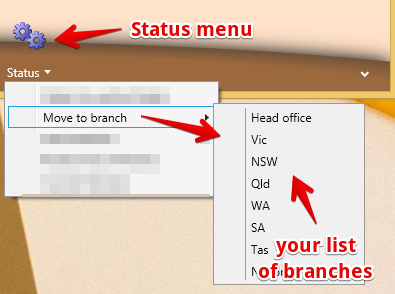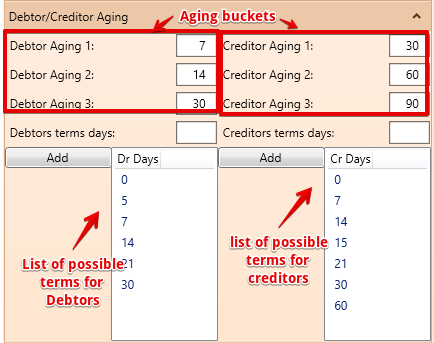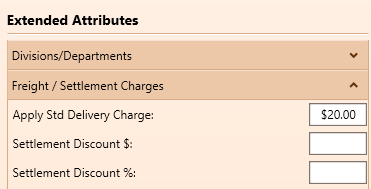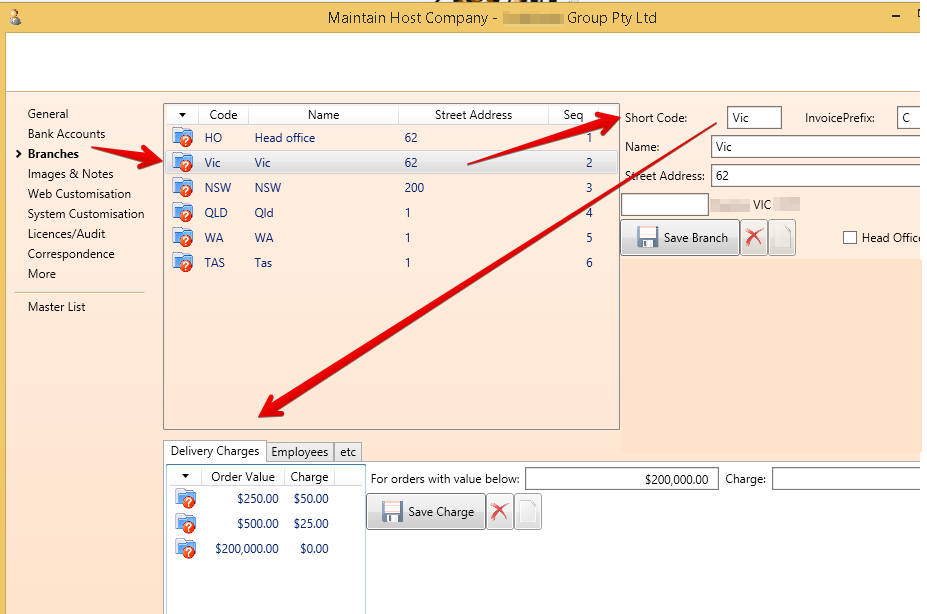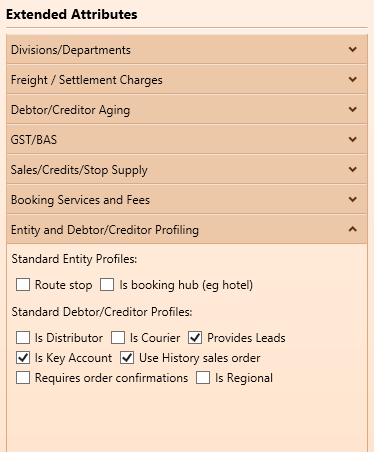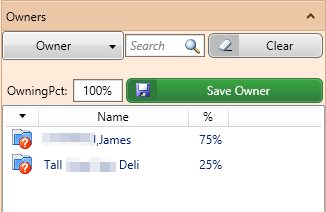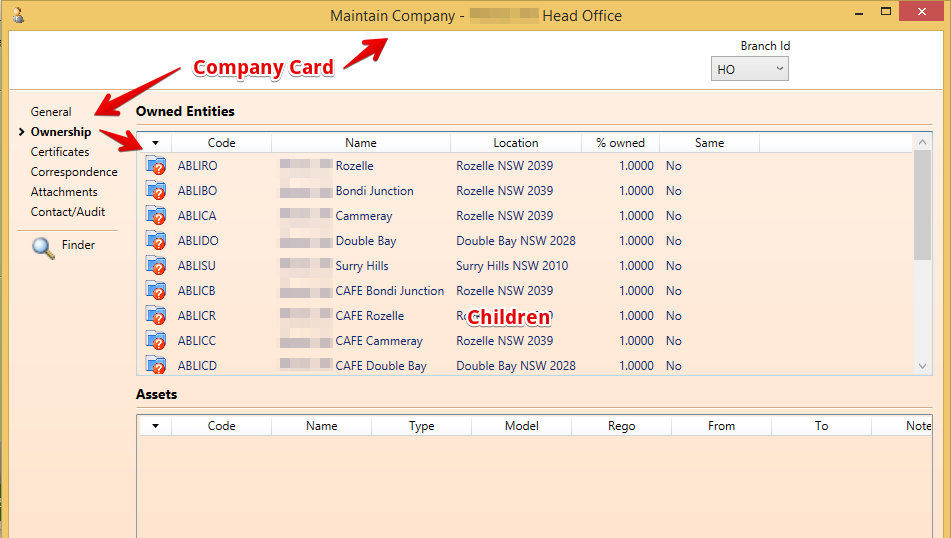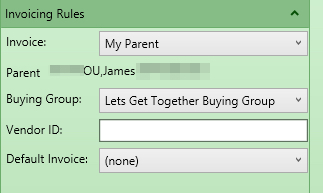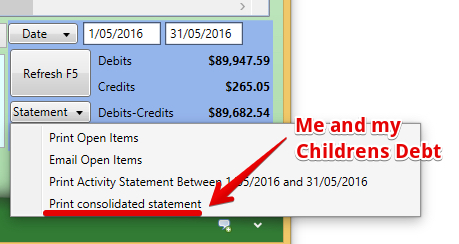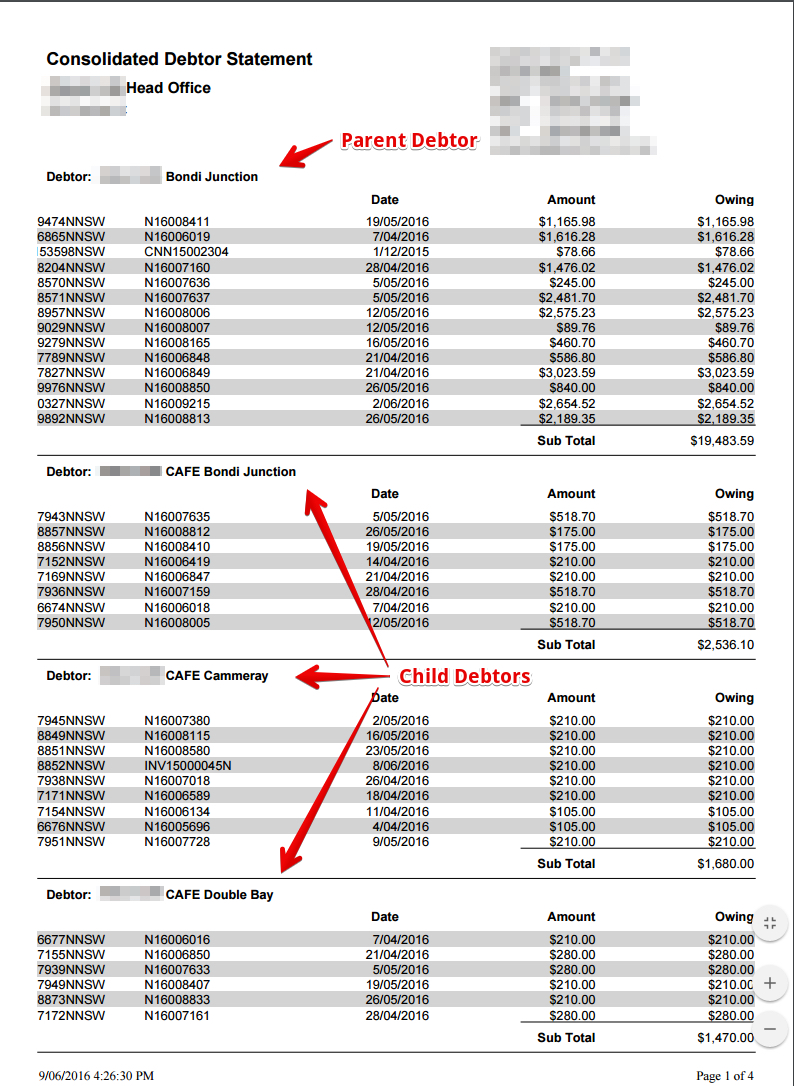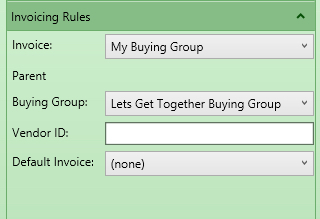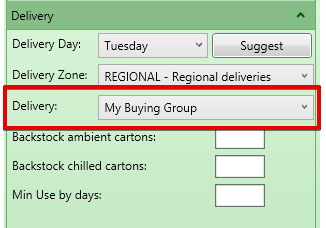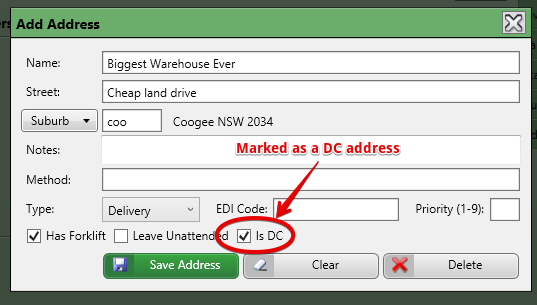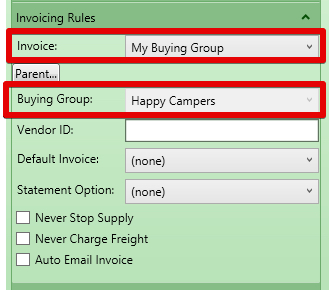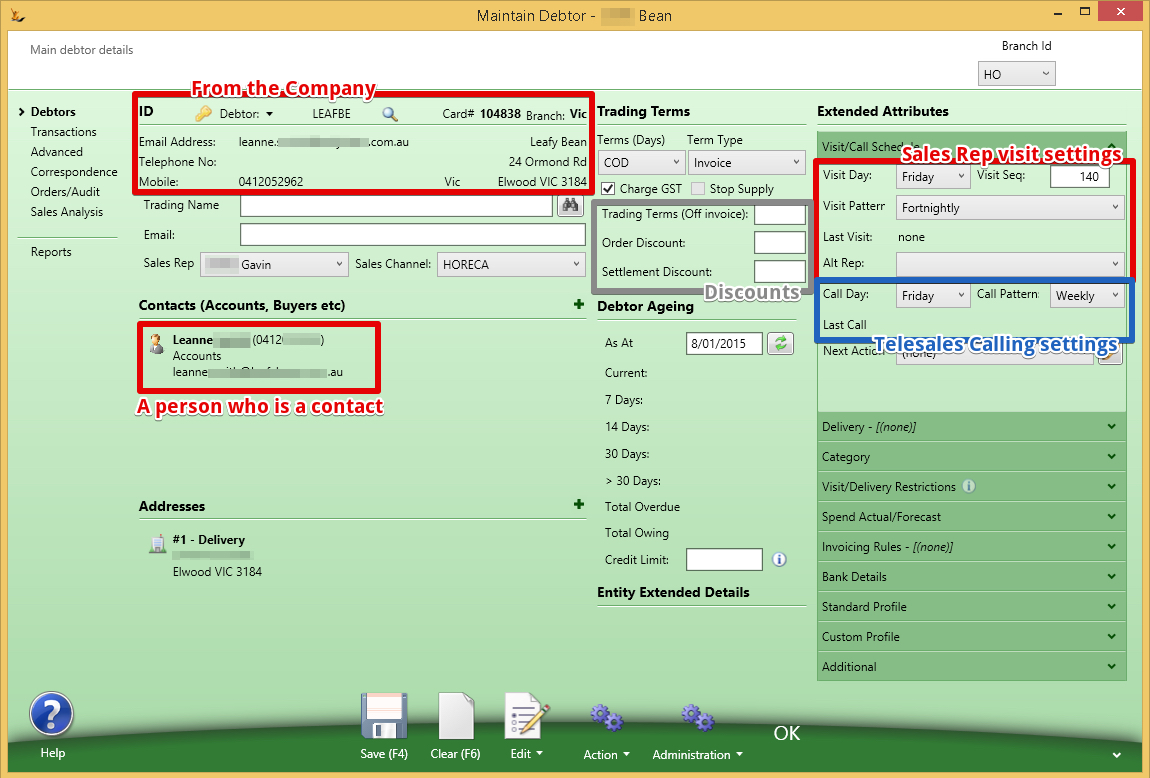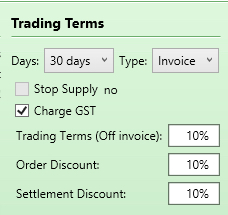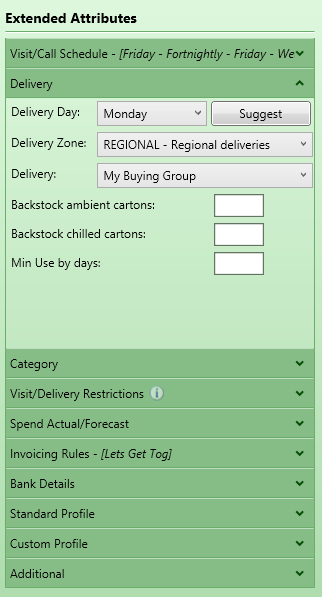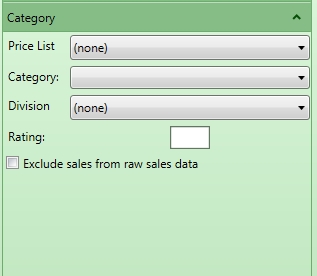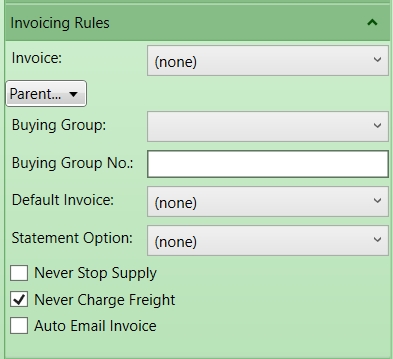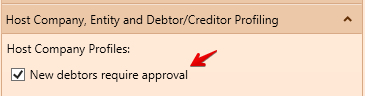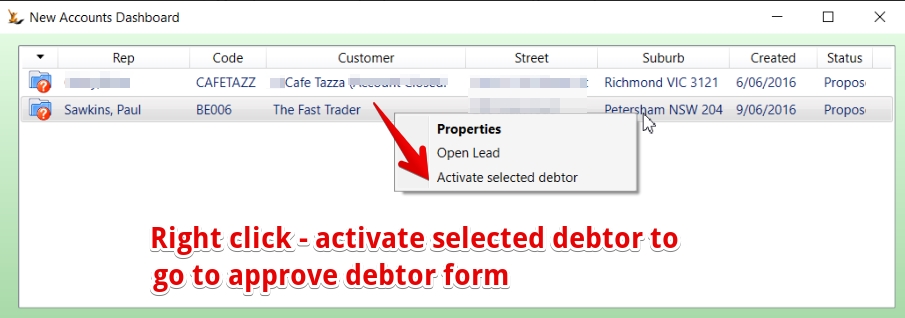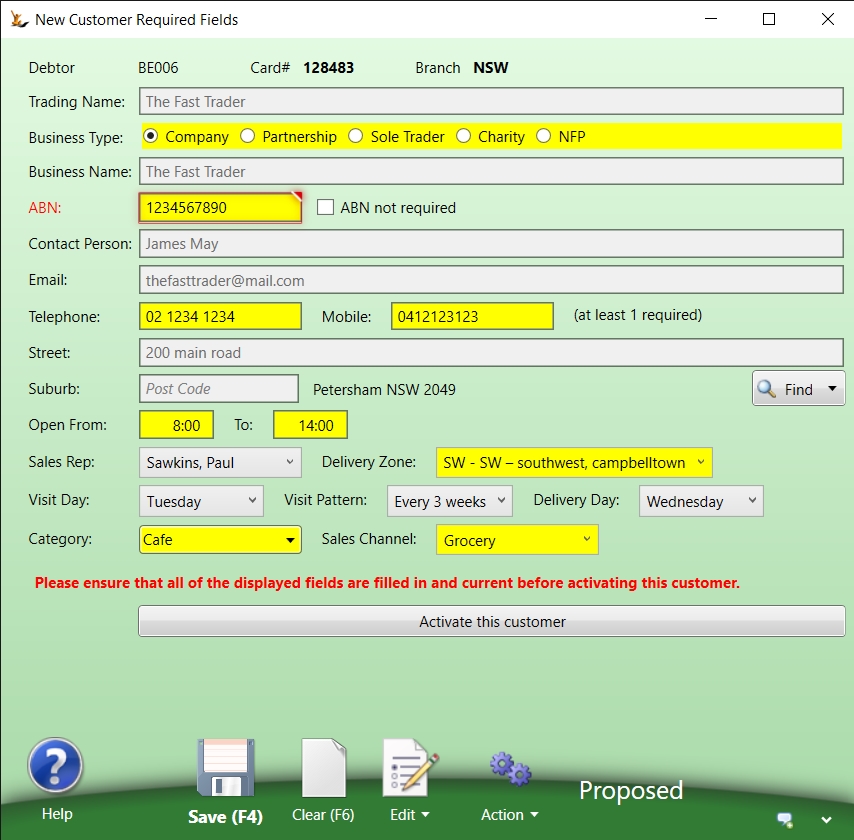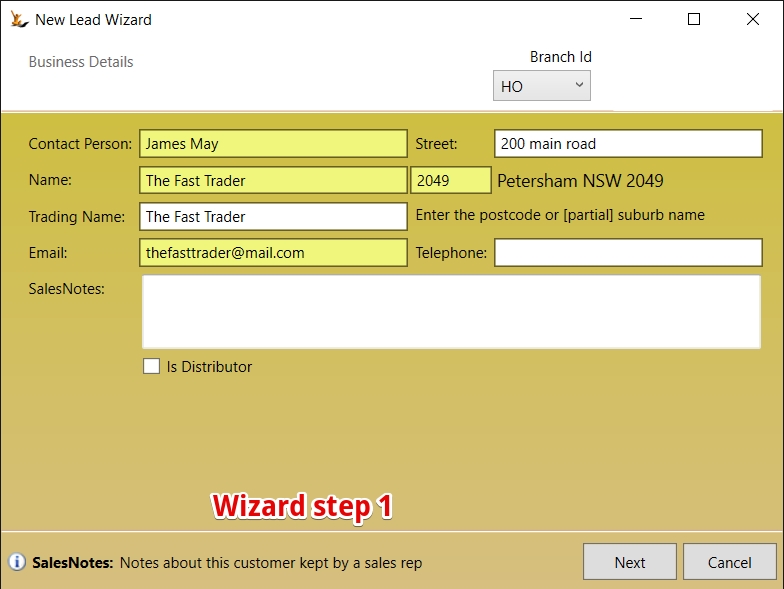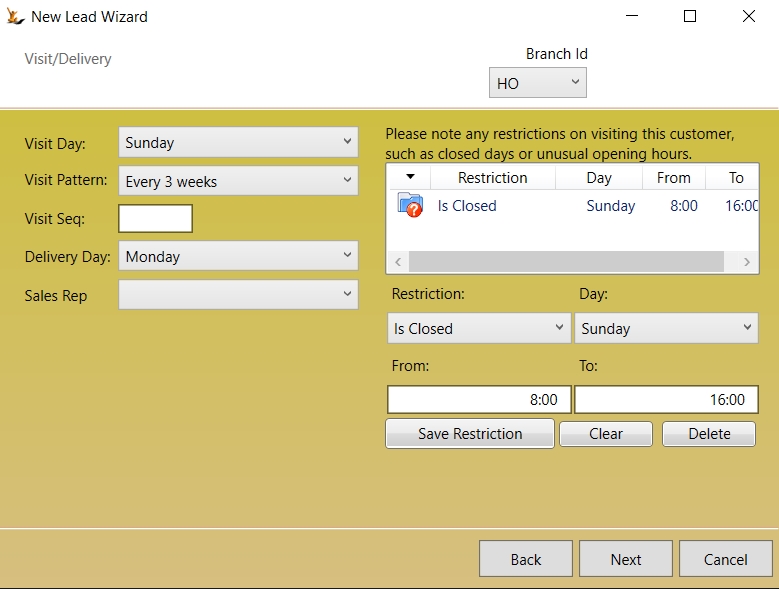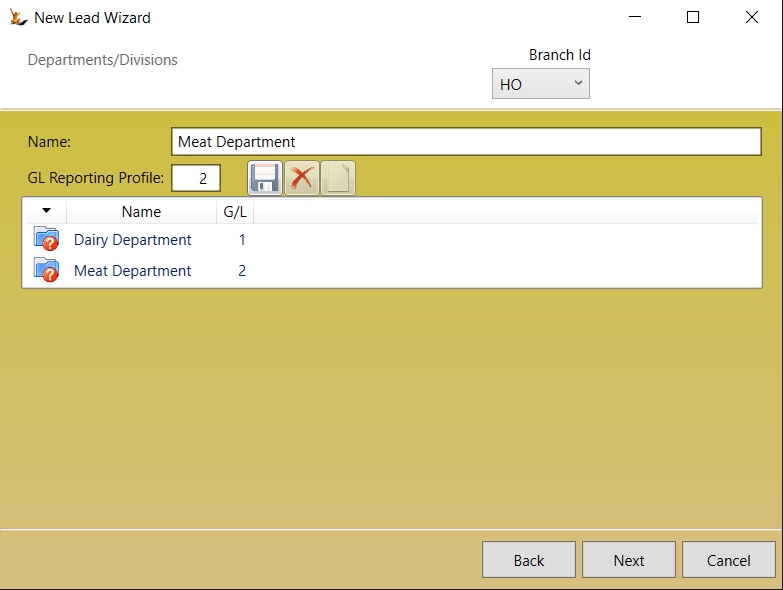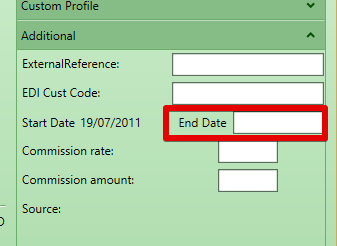The debtor card has a lot of information on it now. This flow explains how it works and the impact of different fields on the Debtor. Note that each field also has "hover over help".
Table of Contents
Also review Creating Leads
How Host Company Settings impact on the Debtor
Branches
Branches are optional in the system
Companies and Persons belong to a Branch
To change the branch use: Status > Change Branch
Branches are used across the system to filter the information in the screens - choose the branch in the top of the screen to filter the information you find in the screen
Branches are also used to default some lists that may be branch specific like:
- Warehouses
- Delivery Zones
- Sales Reps
- Invoice templates
Customer (Debtor) terms and Supplier (Creditor) terms on the Host Company
Standard Delivery Charges
Settlement discounts = the $ amount or % amount of an "Asked for" discount to the invoice if it is paid within terms.
Standard Delivery Charges = delivery charge to apply to all invoices - unless branch charges apply (see below)
Branch Standard Delivery Charges based on Order Value
Note that each branch may have different delivery charges based on order value
Settlement discounts - the $ amount or % amount of an "Asked for" discount to the invoice if it is paid within terms.
Profiles to appear on your Debtor and Creditor cards
Selection of any of these profiles will cause the profile to appear on Debtor / Creditor cards in the system
The relationships between Companies, Persons and Debtors
A company may be owned by a number companies or persons
On the company card indicate owner
On the company card you can see all the children
Sending invoices to a Parent Company
On the Debtor
Parent Company Statements
From the Parent Debtor create a statement showing the parent and the children debt
Example printout
Debtors may be part of a Buying Group
A Buying Group indicates that any order I place will be invoiced to my Buying Group.
Invoice my Buying Group
IF the buying group receives the invoices - then
- Reference the buying group as a membership
- Configure who gets the invoice
Deliver to my Buying Group
A buying group may be the delivery address for the goods for example in the case of a central warehouse Distribution Centre (DC).
Cross Dock
If a Debtor has the Delivery to "My Buying Group" then they are a Cross Dock Customer ( the buying group picks up the stock, takes it to a DC and then delivers it to the store)
Charge Through
If a Debtor has Delivery by your company + invoice to my buying group - then they are a Charge through customer. They will be charged using the buying group price list.
Goods not sent using the default delivery method
Note: The debtor that gets invoiced may be different if you do not send the goods to the default delivery method.
The Invoice will still go to the buying group - but will be sent to a different entity for the buying group - see Buying Group Definition
Buying Group Definition
A buying group is a debtor in the system
The buying group will receive invoices - hence it is a debtor in the system
Sending goods to the Buying Group DC
The buying group may be the delivery address - If if there are multiple addresses on the buying group debtor then the system looks for the one flagged as the DC.
What happens if goods are not sent via the DC
Some buying groups have a different debtor invoiced if you do not send the goods via their DC - this does not apply to all buying groups
There is two debtors listed on the Buying group Definition
The first debtor is the default - if there is no debtor listed in the Alternate debtor and the customer has "Invoice my buying group" then the invoice always goes to the Owner regardless of the delivery method
The second debtor is only used if
- The first Debtor has a DC
- The product is not sent via the DC
- There is a debtor listed in the Alternate debtor - this becomes the invoiced debtor in this situation
To make a debtor a member of a buying Group
Any Debtor may be a member of a buying group
A Debtor may have invoices sent to the buying group for payment
Note that if the Debtor is the owner or alternate of a buying group the field will not be selectable.
Debtor Main Screen
Key information that is commonly required is on the main screen area.
Trading Terms Explained
Trading terms includes
- the difference between invoice date and due date = here the due date is based on 30 days from invoice date. Changing the terms will change due dates on all open invoices
- Order Discounts = automatically applied discount to all lines on an order
- Settlement discount = A discount that can be manually applied if an invoice is paid within terms
- Trading Terms (Off Invoice) = A discount that is automatically applied when an invoice is created by creating a credit note for the amount of the trading terms at the time the invoice is created.
Detailed information is the concertina
Note most items have hover help and are self explanitory. Some are clarified here
Delivery Information
Delivery day is used to calculate ETA date on Sales Orders when created
Suggest will review the delivery zone and the other debtors in that zone
Delivery by my buying group indicates stock will be sent to a buying group DC and not directly to the customer
Category Information
The Customer Category from sales categories and used in sales reports
The division (From Host Company) used to indicate internal groups
A Rating - used only for scarce stock allocation
Invoicing Rules
Invoice : who pays my invoice
If my company has a parent (see company card)
Default invoice layout
Statement Option (do I want it emailed / mailed etc)
Never Stop Supply - to avoid this customer being put on stop supply for late payments
Never Charge Freight - to avoid smaller orders attracting freight
Auto Email Invoice - every invoice is immediately emailed to all contacts with an Accounts Role as the goods are dispatched
Standard Profile
Contains the system flags that have been turned on in the Host Company to be used on Debtors / Creditors
Custom Profile
Custom fields you have created to track on debtors
Customer registration process on the web
When a customer registers on your website - they might already be in the system.
- If the last name and mobile number matches the email address on record - they will be linked to this record. Password will be emailed to them using the Email Template with - Usage: Authentication System Usage: Created Role: Customer
Who can create an Active customer
By Default all users can create Active Customers unless a restriction is set on Your Host Company:
If New Debtors require approval then:
- Users with Secure Feature "Can Maintain Debtor Terms" can make debtors active
- Users without this secure feature will create Debtors in status "Proposed" status
- Orders placed on users in "Proposed" Status will be on hold until the debtor is made active.
Making Customers Active (if require approval)
Review the new debtors dashboard - this shows all the leads or debtors in proposed status
Fill in the details required to make the debtor Active
Wizard for creating new Leads and Customers
New lead wizard steps through setting up fields on the customer.
Making Debtors Inactive
To Make a debtor inactive - put an end date on the debtor (this can be in the past or the future).
See Archiving Debtors to explain the process involved if the customer still has debt owing