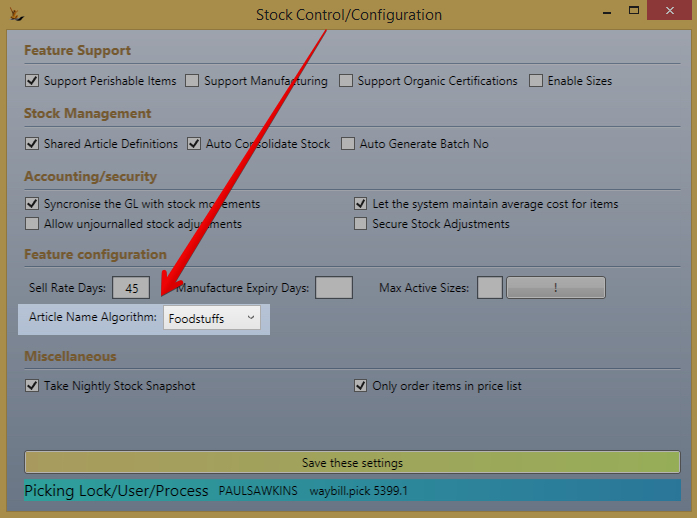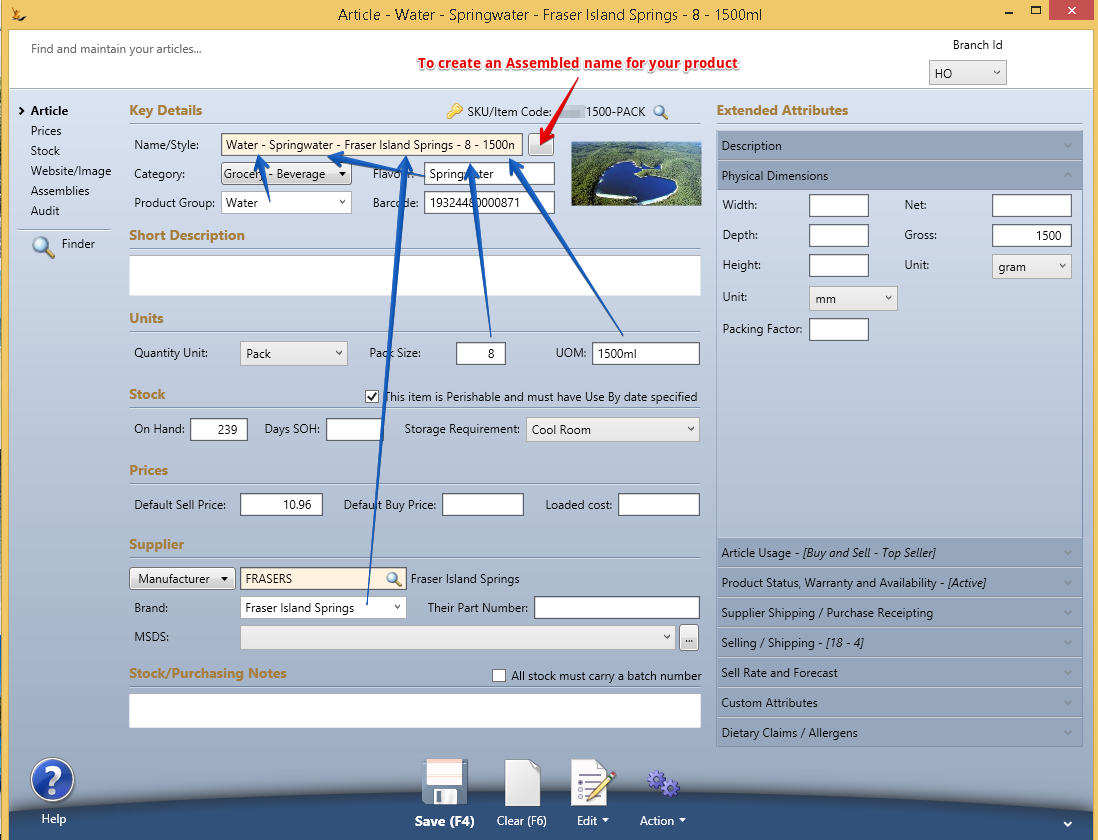Overview
The Article is referred to as an Item by the purchase order, sales order and other screens in the system that deal with inventory.
Standardising the Article Name (Food) - Stock Control Configuration
The Article Name is then made up from pieces to get a consistent naming convention (Eg Foodstuffs)
Article Tab
General information about this Article
- SKU/Item Code (is stock keeping unit) is also search code. Use this field to Useful things to know#Searching in the system for an Article you are looking for.
- Note changing SKU/Item Codes can only be done by persons with the Secure Feature of "Can Maintain Article Details" when it has a qualifier >0
- Name is commonly displayed as well as SKU in the system
- Description
- Category is used in a number of areas in the system and is setup in Article Categories where you can see all the items that belong to a particular category.
- Purchasing
- Portal
- Webstore
- Quantity Unit is the base unit of measure
- On Hand is the current total quantity of the item in stock - have a look at Article#Stock Tab for details
- On Sales order is the current quantity that has been committed in the system but have not yet been shipped. To be included the order must be committed
- ETA is expected date for next arrival of a purchase order
- Barcode is an alphanumeric field to store the barcode definition
- Price GST indicates if this Article is generally sold as GST-inc.
- Default Value Price is a value that can be used if a different estimate of the value of inventory is of interest than the inventory standard cost
- Default Buy Price is the default price to use on Purchase orders
- Default Sell Price is the default price to use if no other price list applies to the order
- Note that if there is no default sell price the item will not be found by the sales order when looking up items
- Mass is used for planning Cartonising process
- Net Mass is the item
- Gross Mass is the item plus packaging
- Physical Dimensions is also use for planning Cartonising process
- Width, Depth, Height
- GL Account is the default GL account to use when selling this item
- Manufacturer is the default manufacturer for this item and is used in Purchase Order Flow for clothing to limit the lists of items by manufacturer
- Their Part Number outlines the part number that is used by the supplier and is used on Purchase Order Flow for clothing sent to the supplier (depending on your configuration of your purchase order printouts
- Product Livespan and Available Warrantee
- Not available before or after limits ability to use the Article in sales and purchase orders, it can still be used however warnings will make it more difficult to use
- Warranty Period (months)
- Private SKU Owner - Stock Article will only be visible to
- An individual debtor - if entered
- A buying group member - All Debtors linked to the buying group will be able to purchase this product
- State Availability
- If no states are ticked - the stock is available in all states
- If some states are ticked - the stock is only available in those states
- NIP (If Expiry Dated products)
Prices Tab
Is information about purchasing and selling. Review Managing Pricing when you sell products for general information about selling prices
- Quantity Discounts is a sales discount and enables this item to have a discounted price when a particular quantity is reached on a sales order.
- Quantity that must be purchased minimum
- Unit price Price Lists limits this quantity discount to those who qualify for a particular Price Lists
- Order Qty must be in Qty Discount Multiples will limit the quantities that can be ordered and receive discounts to multiples of the qty discount
- Price List grid shows the pricing by Price Lists
- Price
- Maximum Quantity is used by the portal to ensure order quantities are not above a certain value
- Price list this relates to
- Buy or Sell determines where it is available in the system
- Buy - available on Purchase Orders
- Sell - available on sales orders.
- Supplier Orders
- Shipping unit (buy) is the units that are used for purchasing
- Cartons per layer is the number of Articles per layer
- Layers per pallet
- Alternative Buy Price
- Selling or Shipping Details
- Shipping unit (sell) is the units that are used for selling
- Cartons per layer is the number of Articles per layer
- Layers per pallet
- Average cost is the current for the item based on recent purchase prices and Landed Costing
- Sell Rate and Forecast area
- '''Sell Rate Days''' is the days to look back to calculate the sell rate of an item
- '''Min Days of Stock''' shows the number of days of stock available using the Daily Sell rate and the quantity available
- '''PO to Delivery days''' is the standard time between placing an order on your supplier and receiving the stock in store
- '''Daily Sell rate''' is calculated based on the weeks to look back in history as set in Maintain Stock Control Settings Sell Rate Days and is an average assuming 7 days sales per week.
Stock Tab
Shows stock on hand and enables stock additions - this does not automatically create journals and is normally only used either when the system is first put live or if the item does not have a stock value. Note that a Secure Features controls if a user has access to use this feature.
- JIT Component or Assembly - is this a just in time assembly or component - or is it stocked. Items flaged as JIT will not be stocked and hence will not be removed from stock by a transaction.
- All stock must carry a batch number The grid shows all stock across each location with details by batch number
- Double click on any of the locations in the grid to have a look at the details
- Right click to move stock from one location to another
- From location will populate from the location you right click on
- To location to be filled in with quantity
- Effective date can be filled in (will default to today)
- '''Move Stock''' button to action
Manufacturing Tab
- Is Manufactured flag - will be available in Manufacturing lists and reports
- Production Batch Size - set to 1 at this stage (not used)
- Estimated Prodution time (not used)
- Manufacture Expiry Days - when manufacturing the expiry will be set this number of days from the production run
- QA Group - points to QA Test Groups which hold the QA Tests that will be used when this is produced
- Instructions URL - provides the ability to hold a web link to an area (like a wiki) that has your production instructions that will be shown on manufacturing order
- Station type - will default the station this is to be produced on
- Note that if at item is a "JIT pick" item ( Stock Tab ) and is manufactured and has station type "Labelling" then the system creates a linked labelling job when the manufacturing job is created
- Preview stock Availability to Produce button - enter a qty and the grid will populate with the required ingredients to make that number and if the ingredients are available.
Web Tab
- Shopping Cart Title - shows the title that will display in the shopping cart
- Short Description - shows the short description that will display for the item
- Shopping Cart Status ( Show, Featured, New, Special, Show no stock, Not Available) determines behaviour on the website
- Promotional Status - determines items on special list
- Web Description - a field that can be edited using a WYSIWYG editor or upload of html source to provide a detailed page for the item in the website.
Images Tab
Is used for providing information about the item if it is to be added to a web page or displayed in the Portal
- Image picture can be uploaded - will be visible on the RHS when you right click "Display Refresh"
- Thumb image can be uploaded
- Will be visible below use right click "Display Refresh"
- Shopping Cart status is used to determine if the Article is
- Special - note this is used in the Agent Portal
- Show (or not visible)
- Featured - for feature areas of the website
- New - to show where new items will display
- Gender for items like clothing that are gender specific
- Colour is an example field that has been placed into the system
Audit Tab
Tracks a history of the line level transactions that are associated with this Article. To use this view you must Right Click and Refresh to populate the grid. Note that some views will require the dates to be filled in at the bottom (watch for the messages at the bottom of the screen)
Log
All inventory movements in the system
COGS
All COGS journals written by transactions in the system
Sales & Purchases
All line item movements with date,time, Qty, location and reference
- '''A purchase order line''' (say for 100 items) can result in the following:
- '''Out(Quick)''' - (say line for 100) - is the total on the purchase order line it is not a stock movement
- This qty is updated if not all the stock is received to the amount actually received once all the outstanding amount on the purchase order has been stocked.
- '''A Stock Receipt''' - can result in multiple lines and multiple journals to stock on hand account
- '''In''' - line for partial receipt of stock (say 10 counted separately)
- This will result in an individual journal to the stock on hand account once line is stocked
- '''In''' - line for other part of partial receipt of stock (say 90 counted separately)
- This will result in an individual journal to the stock on hand account once line is stocked
AvgCostHistory
Shows each time the average cost has been updated. Average cost can be updated through purchases or assemblies.
A single Purchase order with multiple Counts will still result in only one Average cost update
Components Tab
- If this is an Assembly from other items setup the components used to assemble it.
- Assemblies can use other Assemblies as components.
- If this item is used in other Assemblies use the "Show where used in other Articles" button to display - double click to view the article and it will populate it to the top area to make changes.
- Find the component item
- Indicate the number of component items used in this assembly.
- Note to quickly assemble an item fill in the quantity use the "I have assembled this many" button. This does create journals and does update the average cost of the item.
- If the item is manufactured
- The "Quantity" field is the amount in g of the product used to create one finished article
- The next field will calculate a % based on the g of the product (Quantity Field) and the weight of the ingredient pack (Article Tab - Net Mass, KG or g)
- Eg: if a 1kg bag is being produced from an ingredient with pack size 25, UOM Kg then enter 1000 in the quantity field and the % field will show 4% of the raw material bag is required
- Sequence is to enable raw materials to be sequenced in manufacturing jobs to prefered sequence for picking
- Total Mass is the total mass of the Assembly
Profile Tab
- Dietry Claims and Allergens can be listed here
- Organic / Natural flag used for reports and equivalent items
- Equivalence Master flag - if this article is a master that sets values for child articles
- Equivalence Master Pointer - if this Article points at another Article as it's master
Orders Tab
Enables the ability to see all Sales Orders, Purchase Orders, Service Orders, Returns that reference this Article. Enter the dates and then click the button or right click + Refresh to view the list