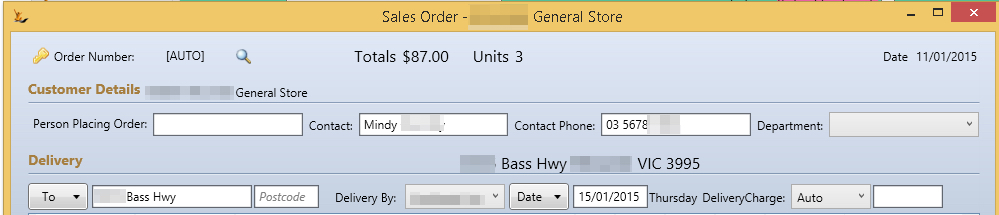If you need to understand the options and alternatives within a sales order dealing with perishable goods please review this document.
Table of Contents
Sales orders in General
The sales two orders (Recommended and History) have a number of common features:
The top part of the screen
- Order number is created on saving the order
- Totals - is the order total
- Units is the number of items on the order
- Person Placing Order - a mandatory field - allows capture of the person who placed the order
- Contact, contact phone
- Default value
- If a customer department (eg Grocery) is chosen this is replaced with any contact on the debtor linked to the department
- Otherwise default comes from the Company card details
- Default value
- Department - if the Company has departments - then they are available in this list. Changing the department may change the contact referred to.
On the bottom part of the screen
- A new line can be added;. You can search for the item you want to add, then enter a qty and save to in order
- Save button saves the order
- Clear button clears the screen
- Edit button has other actions that can be taken on this order
- Status button allows for user to change to available statuses
- The status is visible at all times (not this image shoes it as Not-submitted)
- Create Order button - saves the order as described and is only visible while the recommendations are still visible
- Based on Cycle allows you to change the cycle and recalculate the recommended quantities to order
- The promotion wizard allows you to review the promotions available to this customer and add items to the sales order
Different Views in the Sales Order Grid
There are a number of sales order screens in the system
- A Fast Recommended Order
- For customers who do not have a system that tells them how much to order
- The system recommends the qty of each stock line to purchase considering the customers purchase history and the next expected order date
- For customers who you contact on a range of cycles from weekly to 3 monthly
- Great when you want to change the order cycle and still ensure you get enough stock to last until the next order
- Helps to ensure that all products will run out about the same time - to avoid deliveries for a few products between orders
- A Fast Historical Order
- For customers who order frequently and have an internal system that advises them what to order
- Shows history over previous weeks purchases
- Helpful for showing customers their history as part of a discussion
- A back office sales order view
- Has access to a more capabilities for managing orders
Note that the default order grid seen when viewing an order may depend on a number of settings in the system
The system looks
- To see if the Debtor has Historical Order Flagged
- Then looks at the Customer Category default
Unless otherwise nominated the Recommended Order Screen is the Default view when creating new orders from /wiki/spaces/SE/pages/32638139 or Daily Sales Run
Recommended Sales Order
A recommended sales order is designed for discussion with a business owner who does not have an ordering system telling them what to order.
The intention is:
- They keep ordering the same products from you
- All products will run out around the same time - so you will not need to do an interim small order
- It is easy to add new products to the order (specials / ranges)
Here you can see the main differences on the Recommended Order