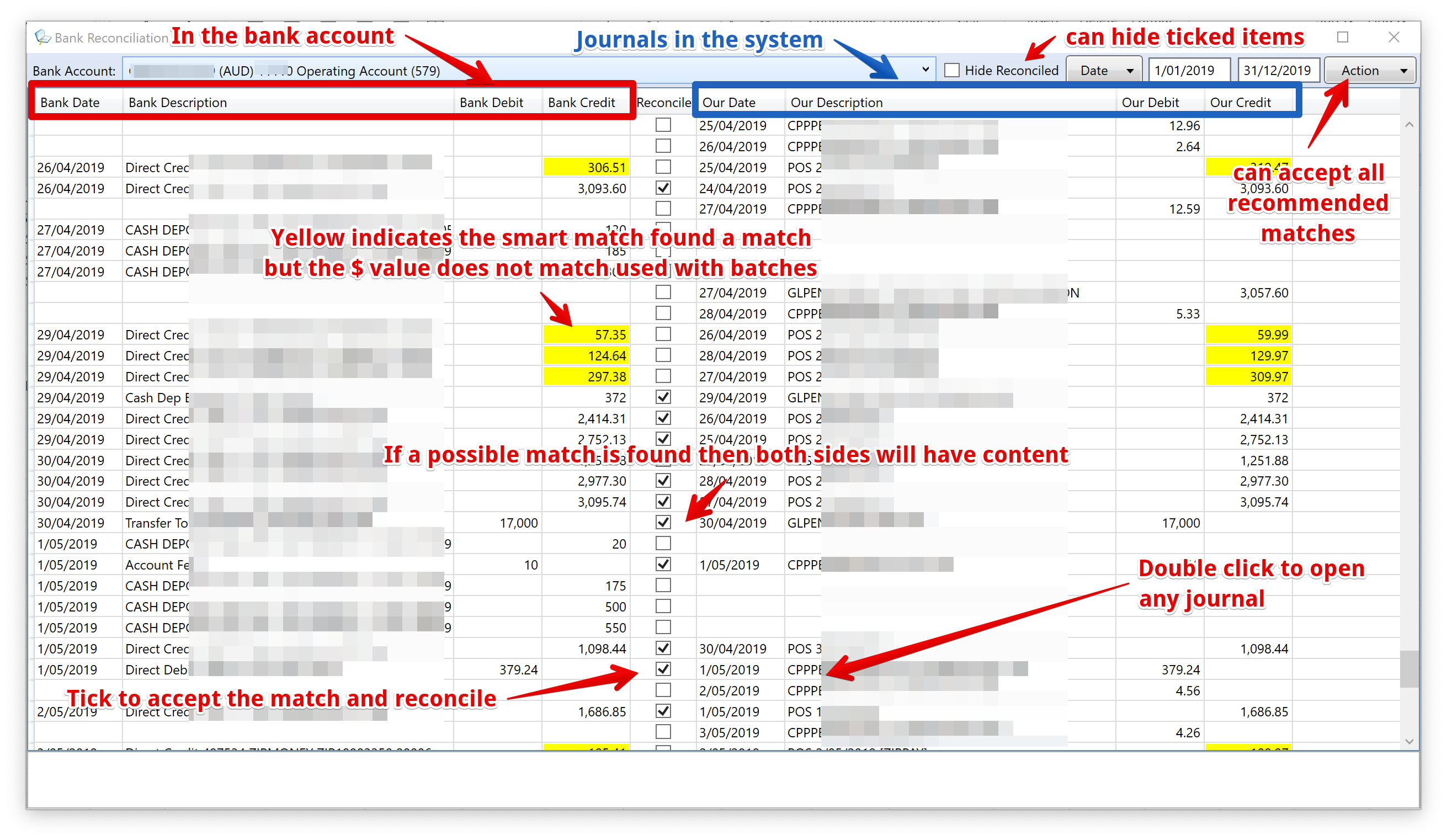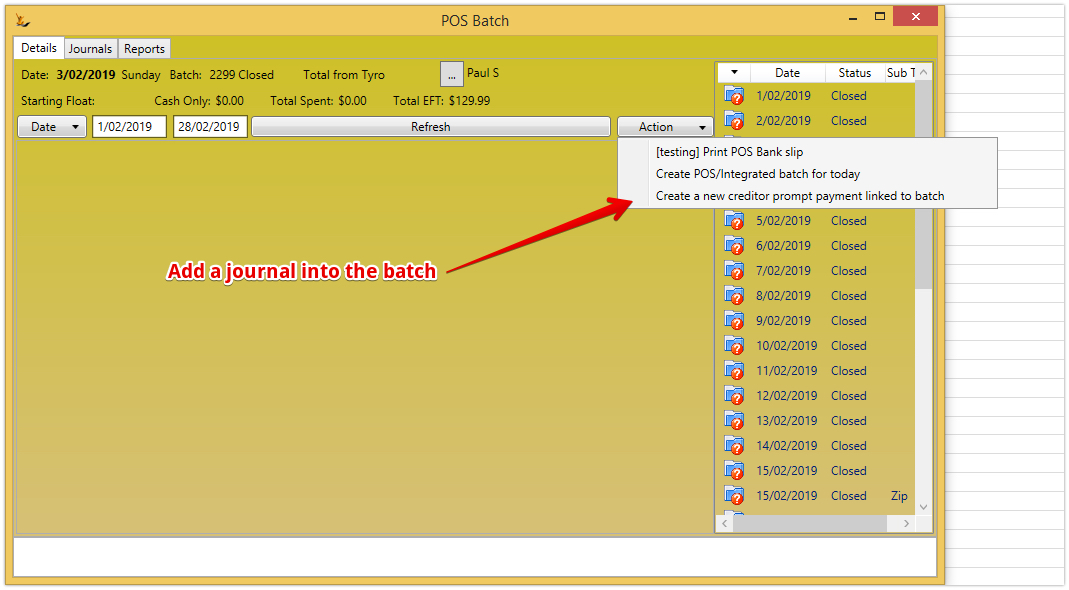Bank Reconciliation Example
LHS is the detail from the bank
RHS is the detail from the system
- Right click on a line with bank details only, will search the grid for lines with our details only and a matching amount and show actions to match the bank line with our journal or batch.
- Right click on a line with our details only, will search the grid for lines with bank details only and a matching amount and show actions to match the bank line with our journal or batch.
- Choosing to match will merge the lines and tick Reconcile.
- Unreconciling these lines will split them again.
- Handles bank descriptions ending in 'Tyro' or 'Amex' to match amounts to amount within a POS batch
- Bank lines ending in ' Amex' or 'Tyro' will match on date in bank description regardless if amount does not match
- if amount does not match a journal may be required to be added to the batch
- Bank lines ending in ' Amex' or 'Tyro' will match on date in bank description regardless if amount does not match
- Improved matching of ZIPPAY lines using dates
Process Flow
Statement-centric bank Account reconciliation upload
There cannot be a gap in bank statement uploads.
Every upload checks that the balance showing in the bank is correct after the first transaction in the bank statement using the final balance of the last upload.
- Importing a statement file from the bank:
- The file must be an xlsx or csv format file.
- It must have column headings in row 1, containing (Column headings are not case sensitive) :
- narrative OR description
- date
- debit
- credit
- balance
- The balance on the first data row + debit - credit must match the balance on the last row of the previous import for the host/bank account, unless it is the first import.
- Drag the statement file over the Statement-centric bank rec form and drop it.
- Reply Yes to upload the file.
- Action menu
- 'Import bank statement'.
- 'List bank statement(s)'.
Batches of Journals
Journal batches are common - example credit card batches where an aggregator deposits the result into the bank at the end of the day from a POS. In this case all the journals as they are created are linked to the batch.
Reconciling the batch will reconcile all the journals in that batch.
Tyro Batches
Tyro payment settlements are made in two amounts for a single day
- All non AMEX cards - normally the same day or next day
- AMEX cards - could be a number of days later
If the Tyro machine takes some offline transactions then the amount expected will be different to the amount paid. The matching process will find dates that align with amounts that do not so the missing journals can be added to the batch before it is matched off.
Adding a journal to the Tyro Batch
User will require to either swipe their thumb or use initials and pin
Retail Takings Bank Deposits
Some organisations bank cash daily for the previous day and the full amount each time. In this case the expected bank deposit journal will have been created as the POS is closed in the following day ready to be reconciled. Right click to open and change it if required.
Reconciling statement lines
- If a line has been reconciled the Reconcile box will be ticked and the matching journal or batch details will be shown
- Lines in the bank statement may reconcile with individual journals or with the total of a journal batch
- The journal or batch can be opened from a right click on the line
- Likely matches are listed beside the bank statement line details
How are matches made
| Matches are assessed in this sequence | Pre-requisites | Test | Result | Action Required |
|---|---|---|---|---|
The journal or batch has not been ticked as reconciled in another bank statement or reconciled or assessed as a match in this bank statement | ||||
| the Bank Description contains 'Tyro Settlement' or ends in "Tyro" |
| The total of the journal lines for the bank account in the batch that do not have 'american' (not case sensitive) in the Transaction Summary matches the Bank Credit. | If the total does not match but the date does then it will be listed with the amounts highlighted. | Right click to open the batch and add journals to it so amounts match |
| If the Bank Description contains 'AMEX GR' |
| The total of the journal lines for the bank account in the batch that have 'american' (not case sensitive) in the Transaction Summary matches the Bank Credit. | Matched | |
| If the Bank Description ends with or ends in " AMEX" | will match on date in bank description regardless of amount | Right click to open the batch and add journals to it so amounts match | ||
| If the Bank Description contains 'ZIPMONEY' |
| The total of the journal lines for the bank account in the batch is equal to or greater than the Bank Credit. | If more than 1 batch qualifies then the batch with the total closest to the Bank Credit. | Right click to open the batch and add journals to it so amounts match |
| If the Bank Description starts with 'Direct Credit' and ends with 'Payments' |
| The total of the journal lines for the bank account in the batch matches the Bank Credit. | Matched | |
| Otherwise |
| The total of the journal lines for the bank account matches the Bank Credit. |
Ticking the Reconcile Box
- Ticking the Reconcile Box will:
- Link the journal or batch to the bank statement line.
- Write today's date as the cleared date for all journal lines to the bank account in the journal or batch, unless the line already has a cleared date.
- Un-ticking the Reconcile Box will:
- Unlink the journal or batch from the bank statement line.
- Remove the cleared date for all journal lines to the bank account in the journal or batch, unless the date is on or before the last original bank rec reconciled date for the host/bank account.
- The Action menu includes an option to 'Reconcile all lines with matching amounts'.
Manually finding lines to reconcile
- Right click on a line with bank details only
- will search the grid for our transaction matching amount and show actions to match the bank line with our journal or batch.
- Right click on a line with our details only
- will search the grid for lines with bank details only and a matching amount and show actions to match the bank line with our journal or batch.
- Choosing to match will merge the lines and tick Reconcile.
- Unreconciling these lines will split them again
Adding new transactions to match the bank
On lines with bank details but no matching journal, Right Click for options
- If Bank Credit has an amount:
- Start a debtor payment
- Start a debtor prompt payment
- Start a bank transfer
- If Bank Debit has an amount:
- Start a creditor payment
- Start a creditor prompt payment
- Start a debtor refund
- Start a bank transfer
- Each option will open the appropriate form and pre-populate it with Bank Date, the selected Bank Account and the Bank Debit or Credit.
- When the journal is saved the Bank Statement list will be refreshed.
Changing from the non-statement centric (old method) Bank Reconciliation process
- If there is a LOCKED old method bank reconciliation for a bank account (ie one that is active)
- then no journal or batch can be reconciled for the same host/bank account.
- Close or delete the LOCKED old method bank reconciliation
The Old Method bank reconciliation will no longer be available once the statement centric process starts to be used
- If journals or batches for the bank account have been ticked as Reconciled in this statement centric bank reconciliation then no old method bank reconciliation can be started for that host/bank account.
- History tab, Delete/Cancel context menu option, will get an error if any lines are ticked.
- Deselect all ticked reconciliations in this statement centric bank reconciliation and try again.