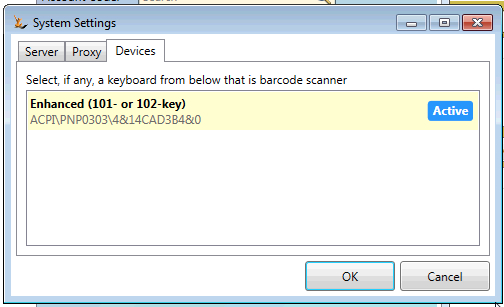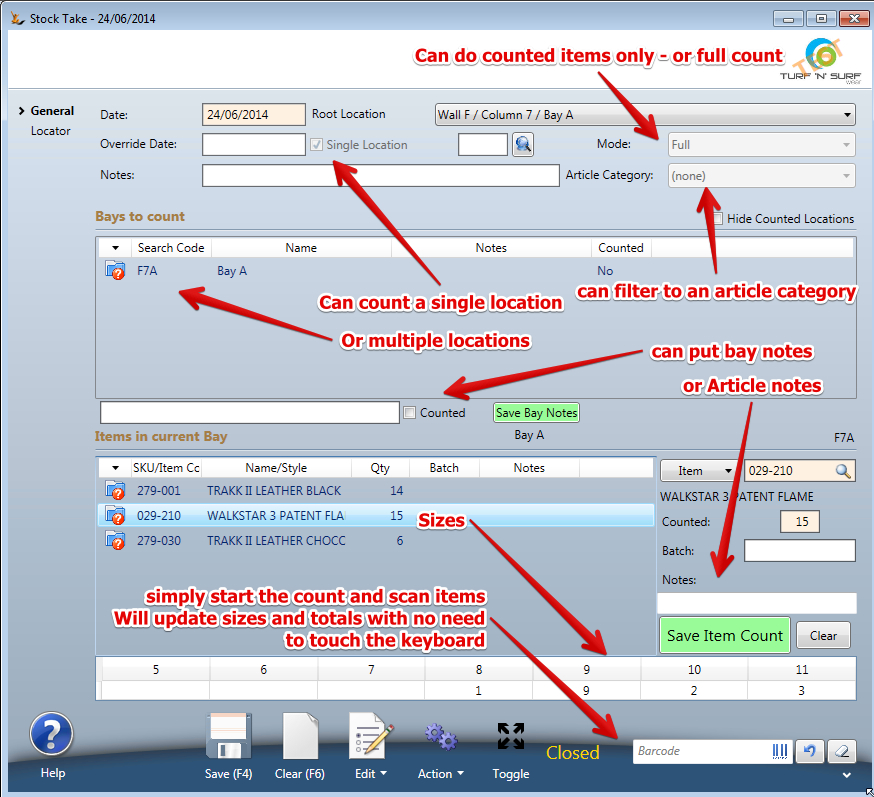Use Sidebar LHS to navigate
For global help click here
Doing a Stocktake of Clothing Articles
If you have stock you will need to do regular stock takes. You can do small parts of your warehouse at a time - even only a bay or some items in a bay.
If you are first using the system you will need to use a stock count as your initial stock.
All stock counts have a first count, a second count, then show a difference, allow a check to be done and then journal changes to stock compared with the second count.
Setup your scanner on your computer if you are using a scanner
If you are using a scanner then you will be able to count your stock using the scanner by scanning each stock item one at a time - or scanning to find the item and then entering a quantity.
The computer basically thinks that the scanner is a keyboard that types in a number or characters (the barcode) into the barcode field.
- Plug the scanner into your tablet - the tablet will recognise it and it will appear in the devices area (where you see printers, keyboards etc) as a keyboard
- Then go to Settings > Devices and click on the one that has VID in the number (Virtual Device ID)
- Your keyboard scanner should now work ok
Counting Stock
- Decide what you are counting
- Count only some items - used for high value items or items that regularly need checking
- Define the bays you intend to count. Only the items you count will be updated, all other items in those bays will not be affected.
- count all items - used for annual stock counts or initial stock counts.
- Only items counted will be in the system after the stock count. Uncounted items will be written off
- Count only some items - used for high value items or items that regularly need checking
- Decide how you will count
- Bay by Bay - define a stock count for each bay
- Multiple bays in a single count - define counts that covers a number of bays
- When ready
- Start first count - count items until count is completed
- Mark first count completed
- Start second count (normally a different team)
- Mark second count completed
- Report on differences between counts and stock levels
- Check items that are different and update second count
- Finish count and create relevant journals
- Journals are created to adjust stock from system stock levels
- Where an initial count is being done and the Opening balance journal provides the stock value - then choose "initial stock" and no journals will be created
- Start first count - count items until count is completed
Counting stock if you have clothing articles
- Clothing articles have many items that look very similar - so bar code scanning is recommended.
Related articles
For information about SaaSplications go to http://saasplications.com.au