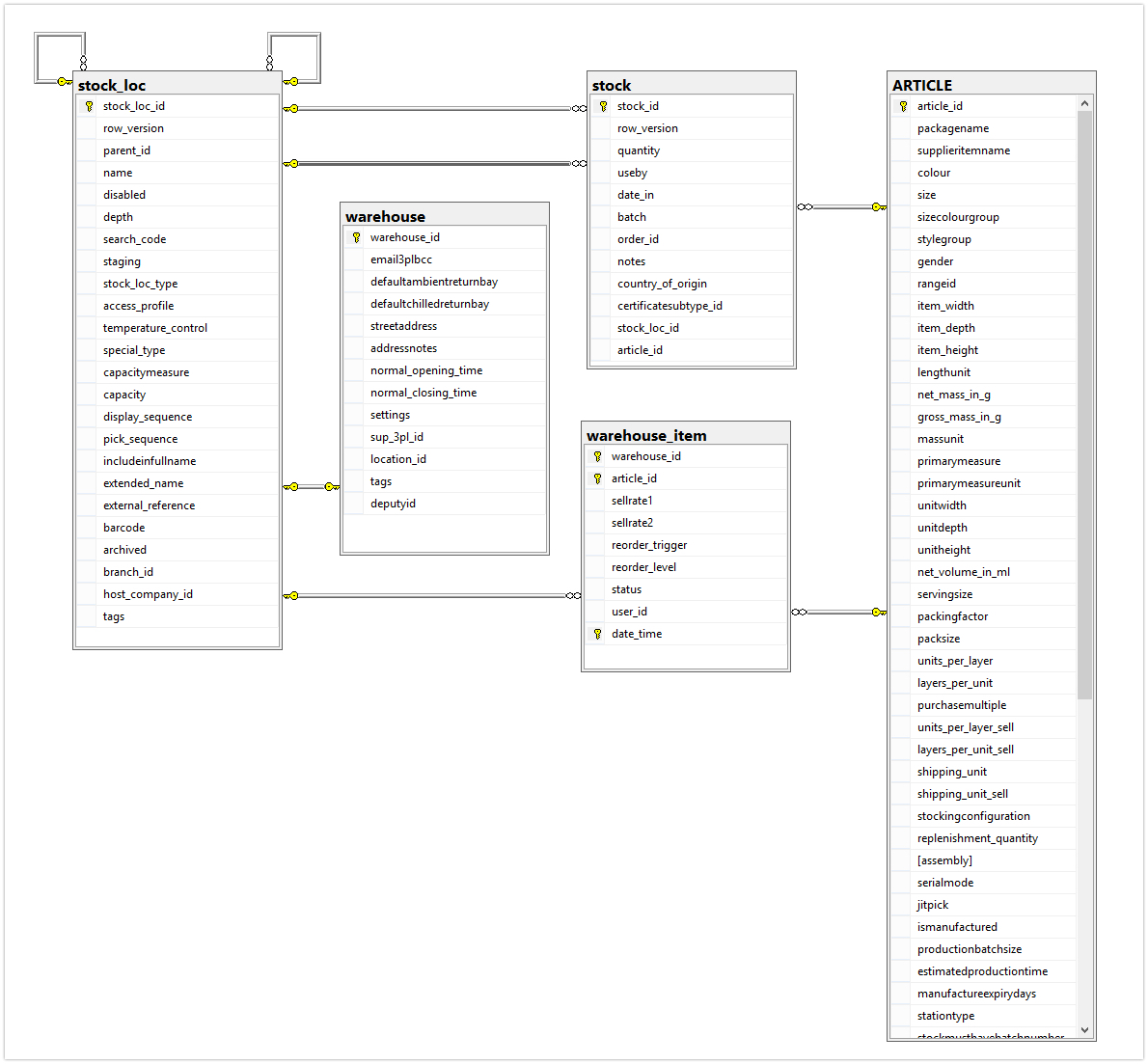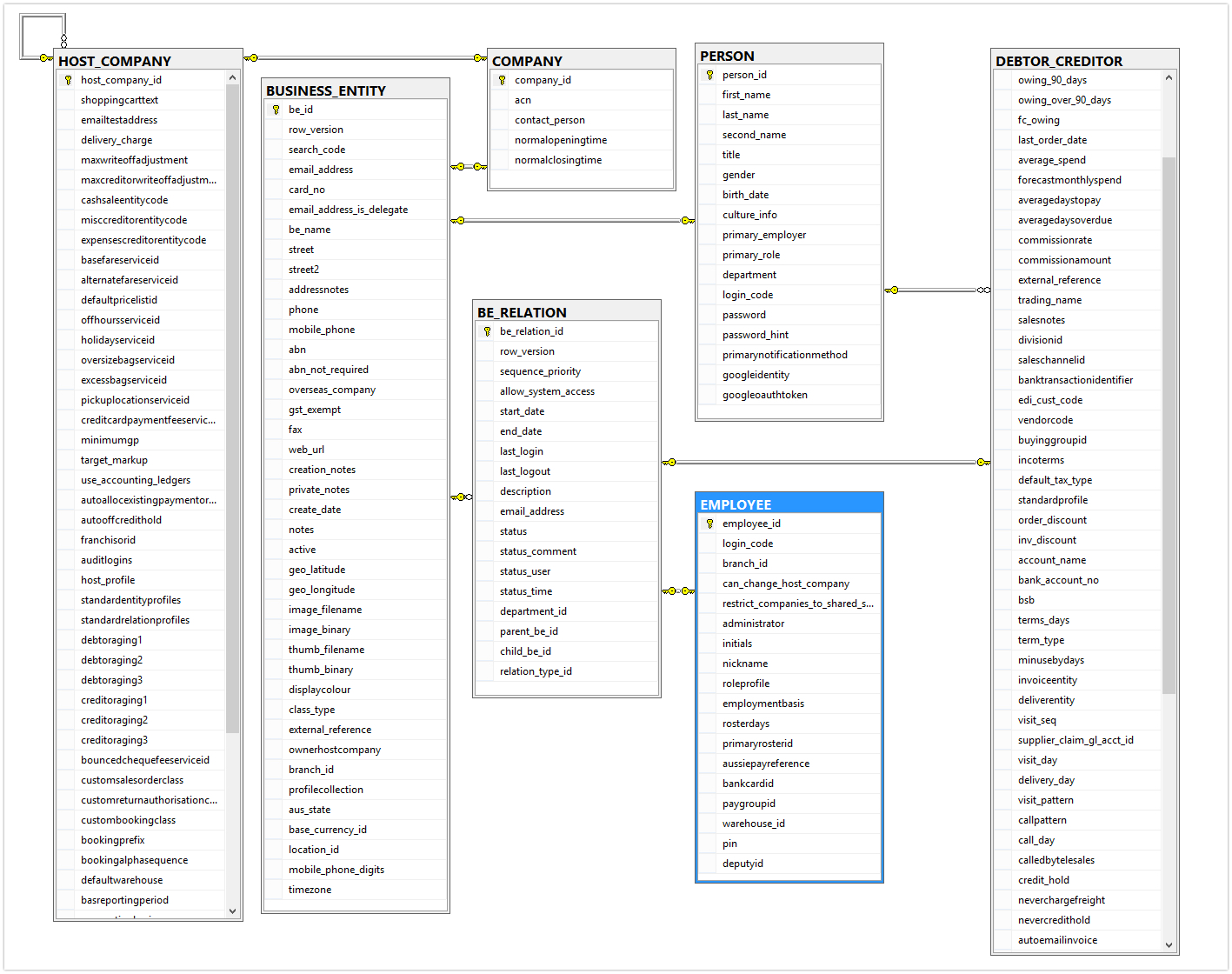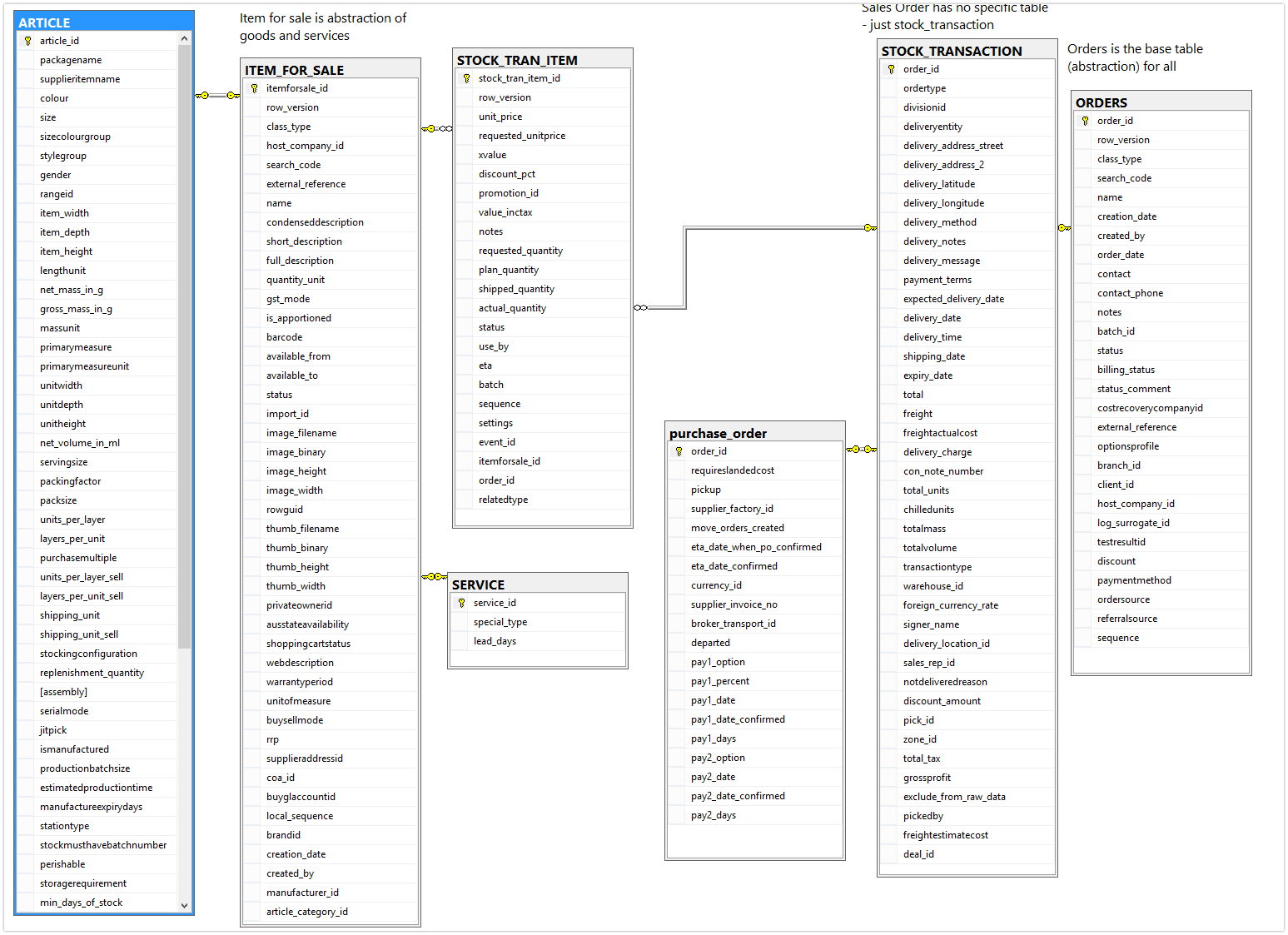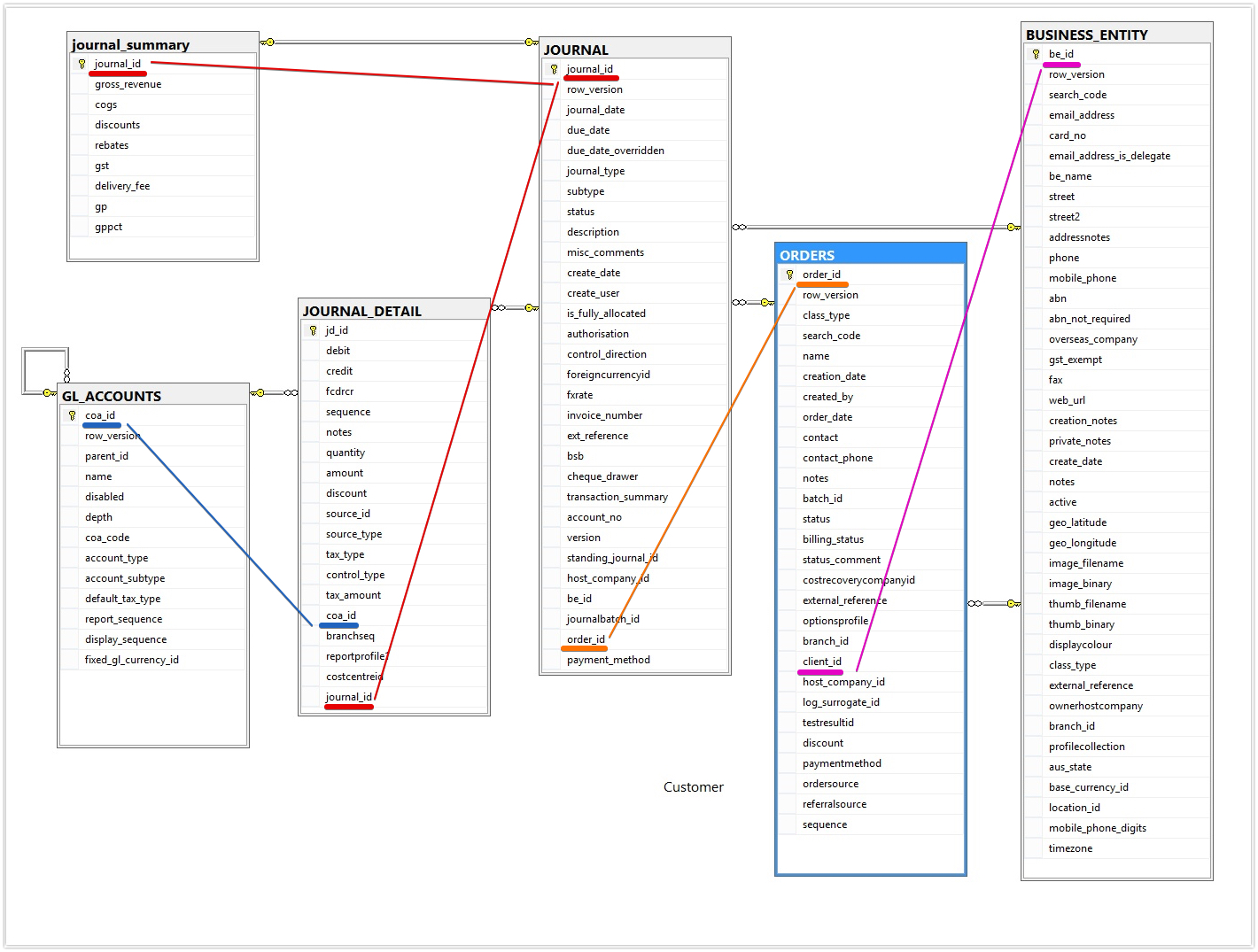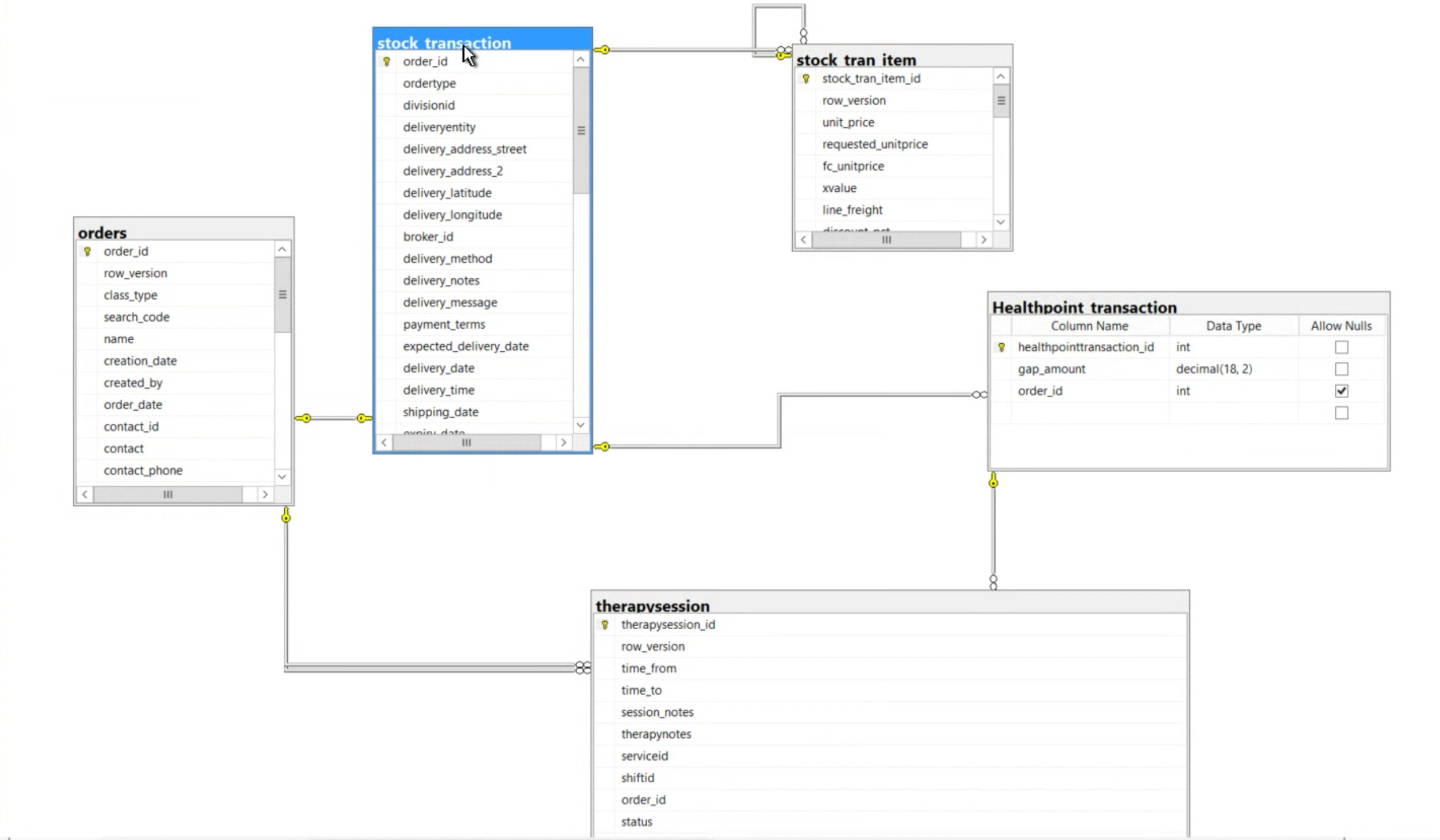Table of Contents
Overview
Every night we refresh the data into a complete copy of the live database. So reporting via powerbi has the latest information as yesterdays information.
Once you have connected PowerBI to the reporting tables - these are the tables to consider.
vbi_xxxxx
Tables that begin with vbi_ have been created specifically for reporting. This means that the information in them has been converted to readable form. So if a supplier on a SKU is number 123 in the system - the vbi_ table will show the supplier name (rather than what is stored in the table - the number 123)
vbi_ tables do have relationships - use SQL server management studio (described above) to view the relationships.
Non vbi tables
Genie Enumerations > central table for all lookups in the system
Stock Transaction > Order Headers (for lots of different types of orders)
Stock Trans Item > Order lines (for lots of different types of orders)
Journal Detail > All Journal Lines
PowerBI Diagrams
Here are some relationship diagrams that may help
Click here to expand...Stock Diagram
Click here to expand... entities and relationships
Click here to expand... core tables
Click here to expand... Orders - sales, purchase, repair, etc
Click here to expand...Journals
Journals
vbi_article - this is all stock items and is the Product table
- COA_ID - chart of accounts GL account - will only have a value if not using the default values
- MANUFACTURER_ID - link to business_entity to get supplier details
- ITEMFORSALE_ID - link to item_for_sale (1:1 and service also links to item_for_sale)
- SEARCH-CODE = SKU
- ARTICLE_CATEGORY_ID link to table article_category
- STATUS - what is 10 / 20 / 99 ? internal numbers; there should be a StatusText column that is decoded
- brandid - link to table item_brand
- GSTModeText - are values always stored ex GST and this is just whether to add GST or not?
- Price_list (filtered by host company) is Average Cost table
vbi_itemforsale = Abstraction layer for goods (articles) vs services
vbi_salesorder
vbi_journal
is the table that determines the nature of the transaction from the JournalTypeText field with journal_id being the related key field
- JOURNAL_TYPE = Debtor invoice, CN, COGS etc
- JOURNALBATCH_ID = link to journal_batch table
- ORDER_ID = optional related order (Sales, Purchase, RA etc)
vbi_journal_line
- Please explain this table relative to vbi_jourmal and vbi_journal_lines
- COA_ID
- debit / credit - only 1 of the 2 be populated per line
- quantity = decorative, used for printing, not part of any calculation
- jd_id = unique id for journal lines
- status - 1,2 or 5 - what do these mean = Status of the line
vbi_journal_lines
- Order_ID = optional related order (Sales, Purchase, RA etc)
- control_type
- quantity = decorative, used for printing, not part of any calculation, often the number of items if it was a sale/purchase
vbi_purchaseorder
- why a purchase table but no sales equivalent?
- Status - what do the codes mean ?
- supplier_id = different to manufacturer_id - link to business_entity to get supplier details
- ORDER_ID =
- SEARCH_CODE = purchase order search code
- CONTACT = contact name on PO
- log_surrogate_id ?
vbi_purchaseorderlines
- LineStatus ? meaning of each number
- XVALUE ?
- PLAN_QUANTITY = quantity on the line sent to the supplier
Clinics and Healthpoint Transactions
Clinic bookings and payments
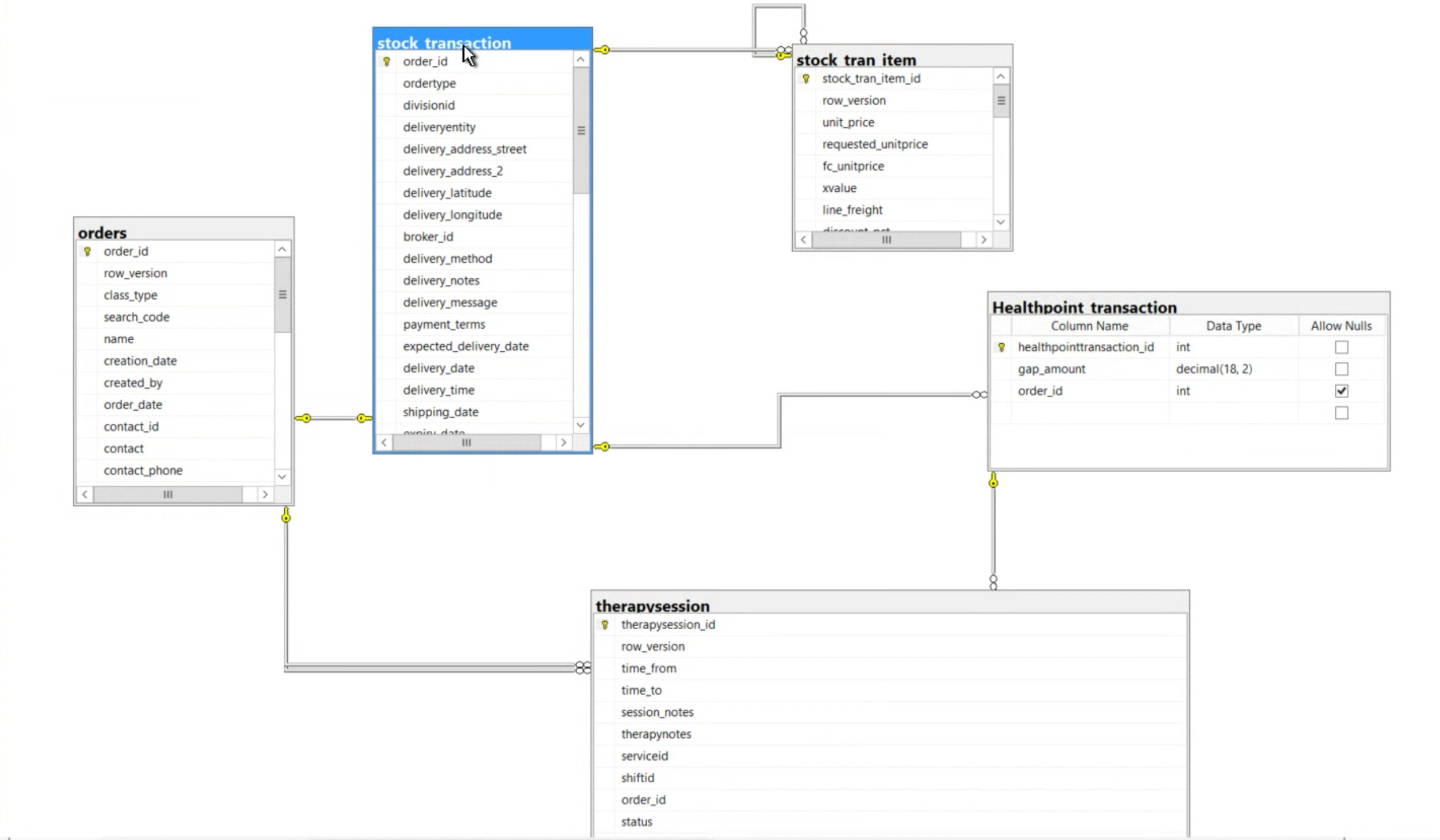
Related articles