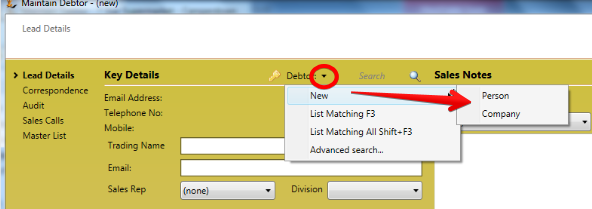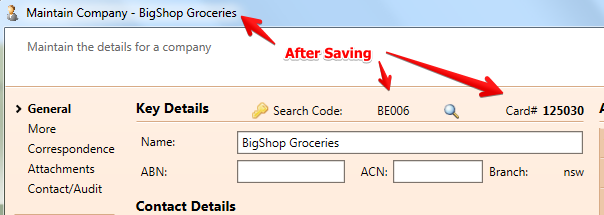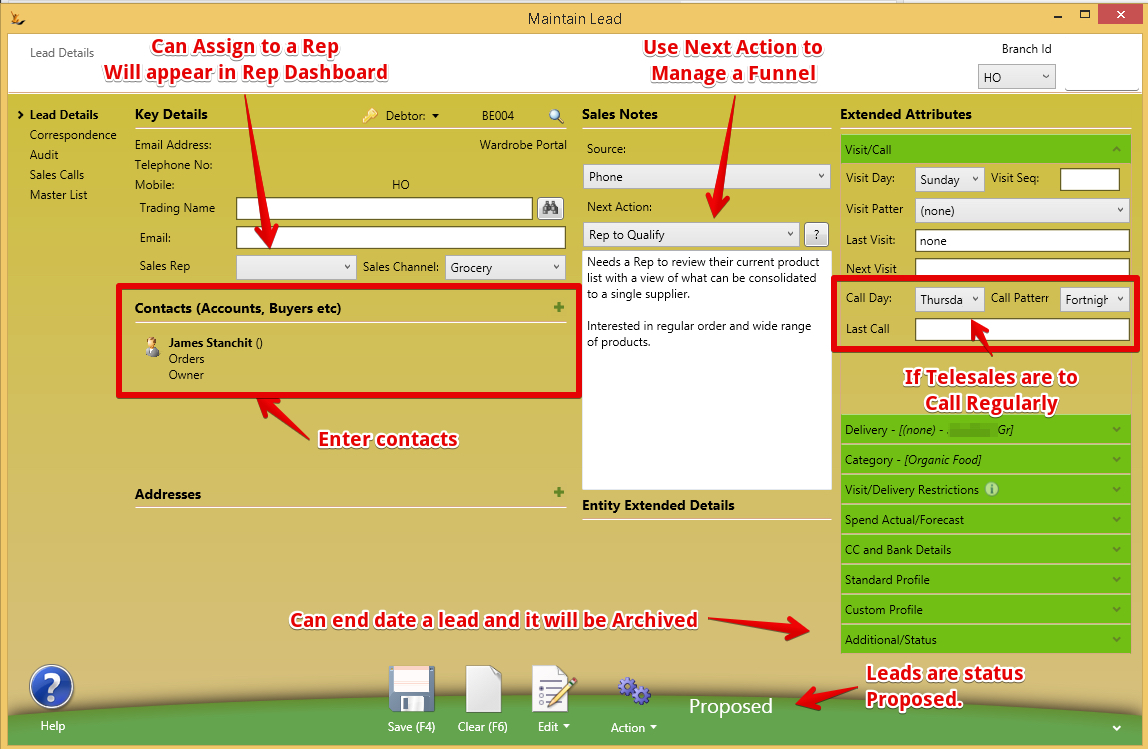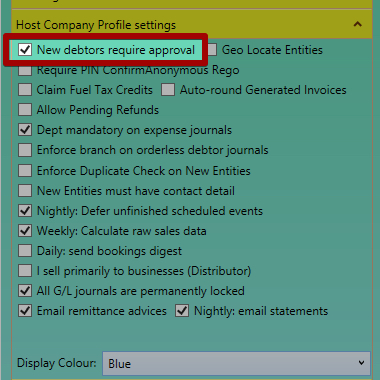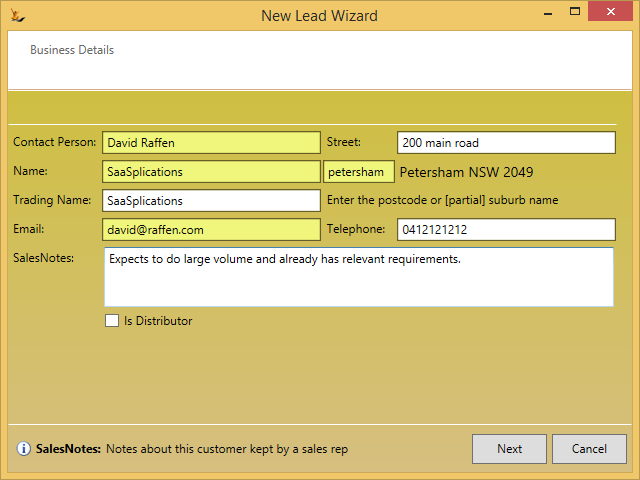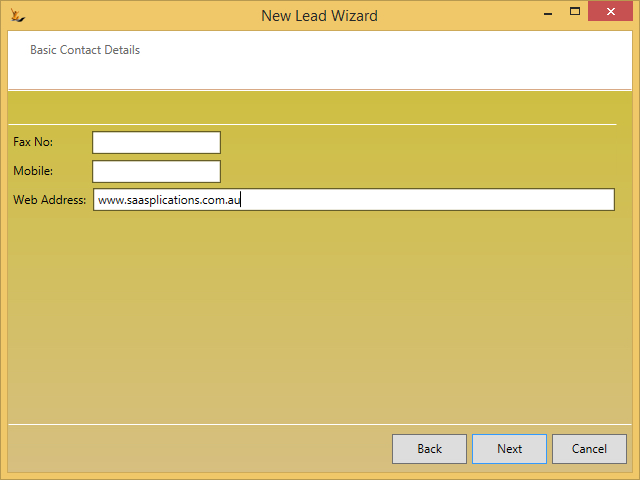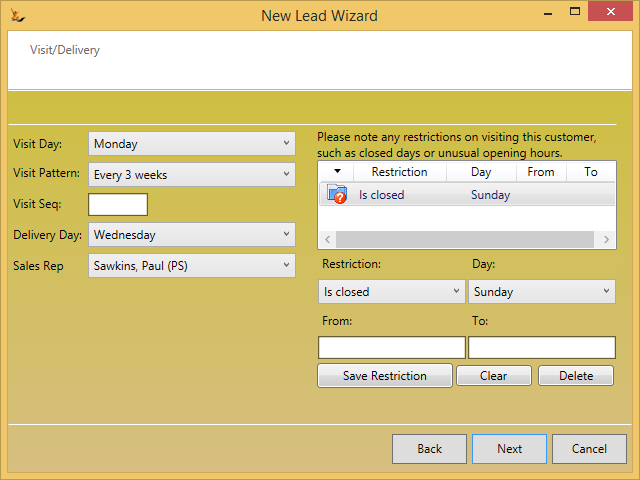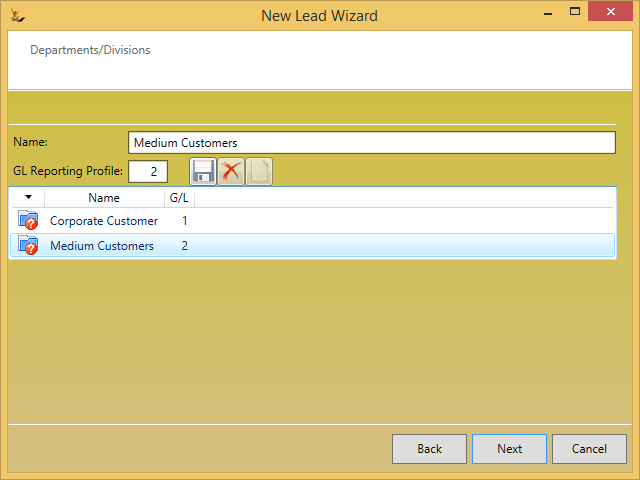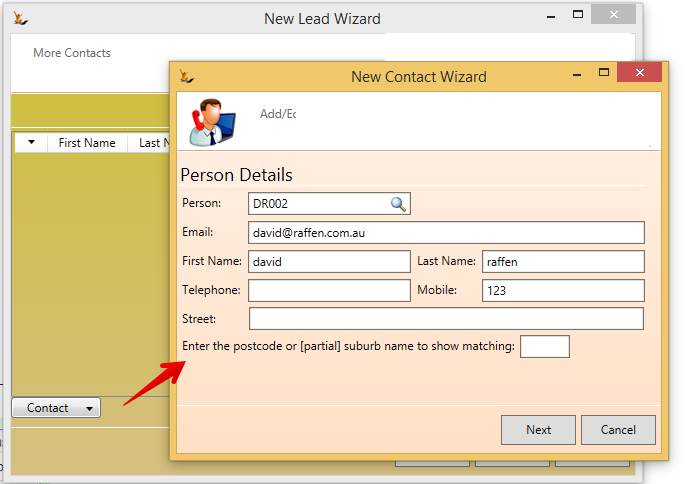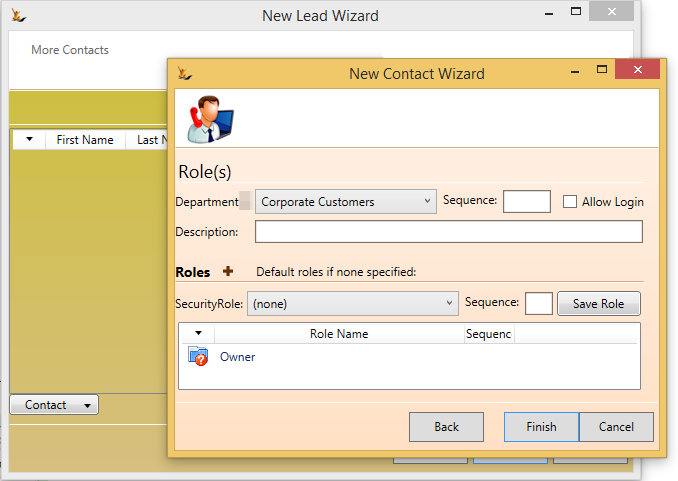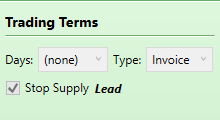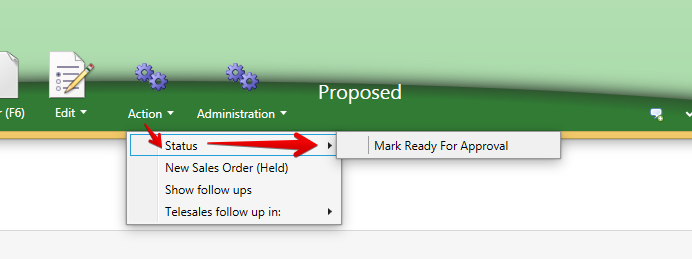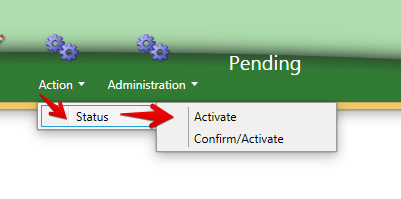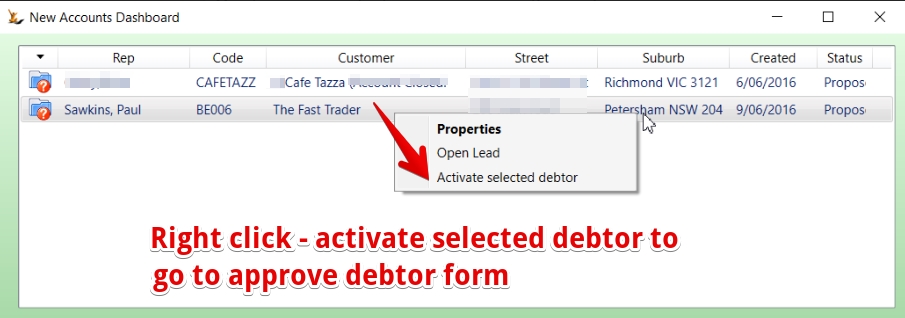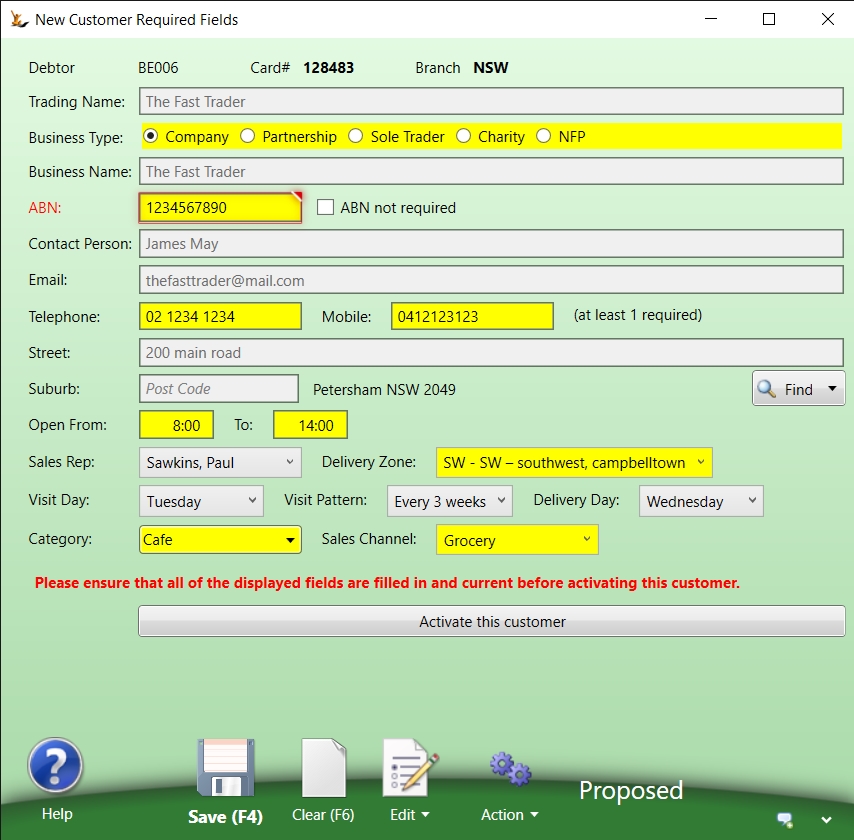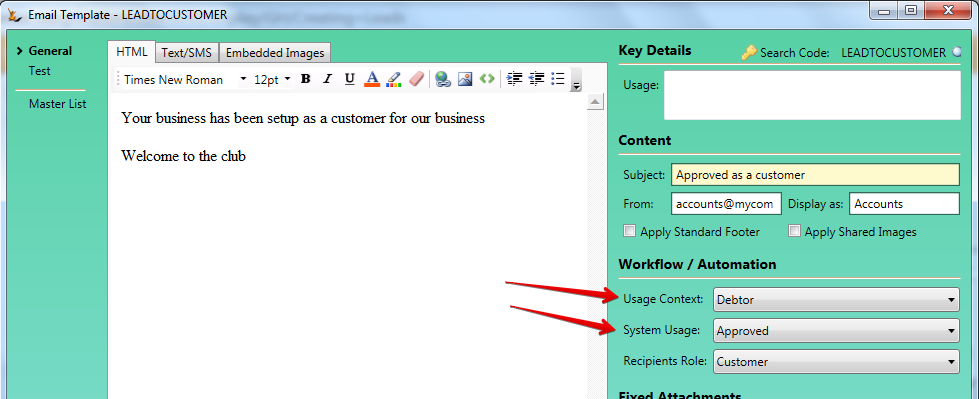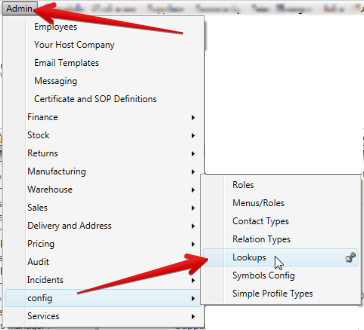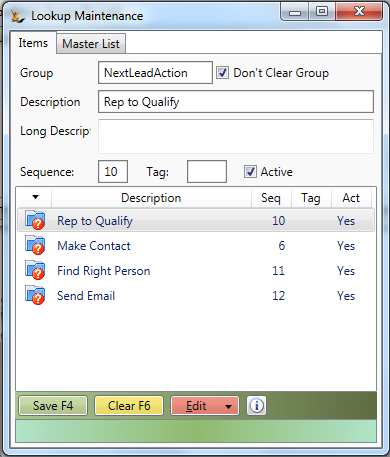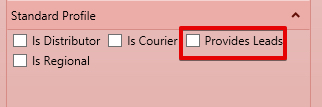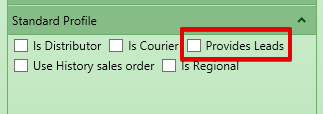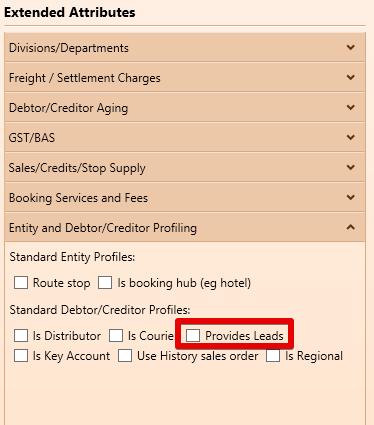This explains how to create a lead in the system and how the lead becomes a customer.
Table of Contents
Leads Overview
Leads are Debtors that are not yet a Debtor. This gives them many capabilities you are familiar with from the Debtors - however it does not clutter up your debtors lists.
If an order is placed by a lead - the order goes on hold. The debtor can then be reviewed by accounts before the order is released.
How is a lead different to a customer?
As you can see from the above a lead is related to a customer - so you will see many of the same fields.
Creating a Lead in the system
Enter a Company or Person as the parent.
You might want to check if the company (or person) does not exist already in the system before you create a lead by doing a search
From the Lead Form
Saving the company (or person) will give a search code (unless you defined one) and a card number
Once the company or person details have been added then they will populate to the lead form
Enter the required details and save
Orders entered for Leads
An order indicates that the lead is about to become a customer. Customers need to be reviewed before orders are shipped to them.
Leads have Stop Supply - an order can be entered - but cannot be released to a lead.
For the Order to be removed from hold - the lead must be converted to a Debtor.
Lead to Debtor for companies with an Approval Process
If your host company has New Debtors Require Approval
Lead Wizard - for companies
The lead wizard is designed to enter high volumes of leads - through a formal process that includes approval of the lead
Company information
Sales Reps and Delivery Patterns (if required)
If the customer has departments you deal with separately
Contacts at the company
If a sales order is entered for a lead that is not approved - the sales order and the customers is put on hold with reason "Lead"
To remove the Stop supply - the lead must be approved and converted to a customer (requires appropriate authorisation)
New Accounts Dashboard = leads to be approved
Review the new debtors dashboard - this shows all the leads or debtors in proposed status
Fill in the details required to make the debtor Active
Lead to Debtor for companies without an Approval Process
Activate the lead via the Status menu
- Sets status to OK
- Sets Stop Supply off
- Sets terms to COD
- Unholds any held orders
- Sends an email to the new debtor, copied to the sales rep and the activating user
Status changes are logged on the Debtors form, Orders/Audit tab
Only users with the Secure Feature "Can Maintain Debtor Terms" can convert a lead to a debtor
Email Template sent is Usage Context: Debtor, System Usage: Approved
Setups
Next Actions List
Note that the Next Actions are setup as Lookups and can be maintained
Lead Sources
Lead sources includes
- Phone
- Website
- Any Organisation that is flagged as a Lead Source
Turn on the "Provides Leads" flag on Debtor and Creditor on your Host Company
Related articles