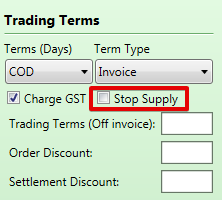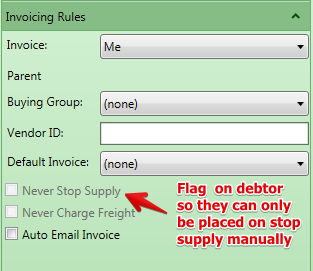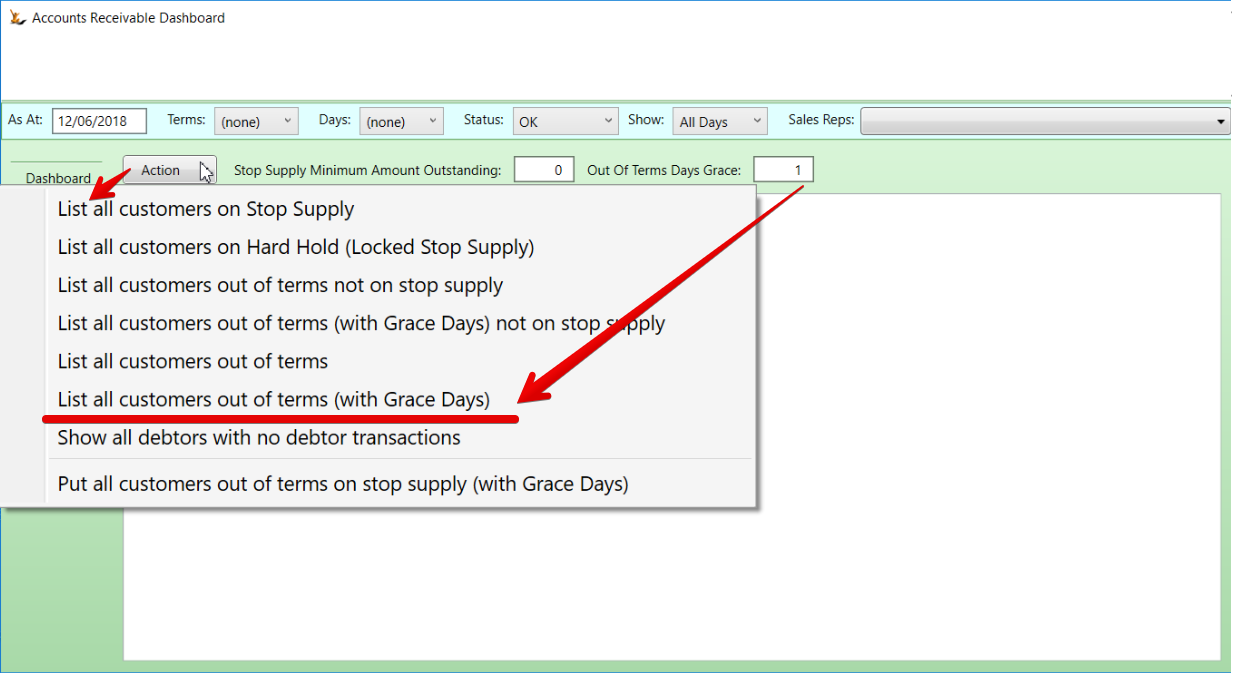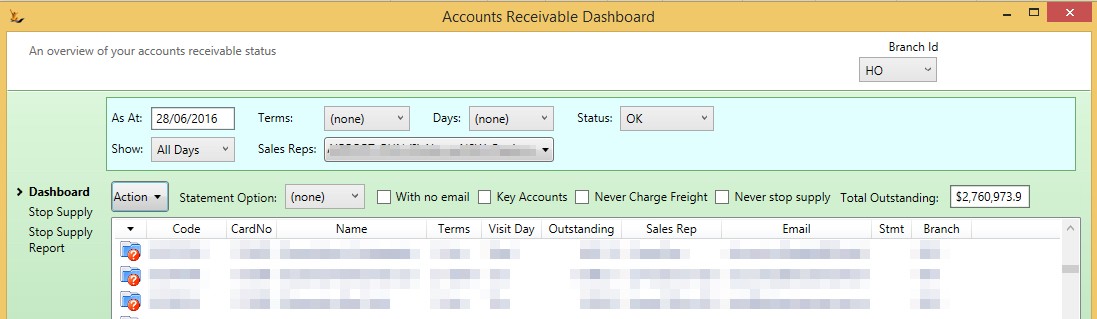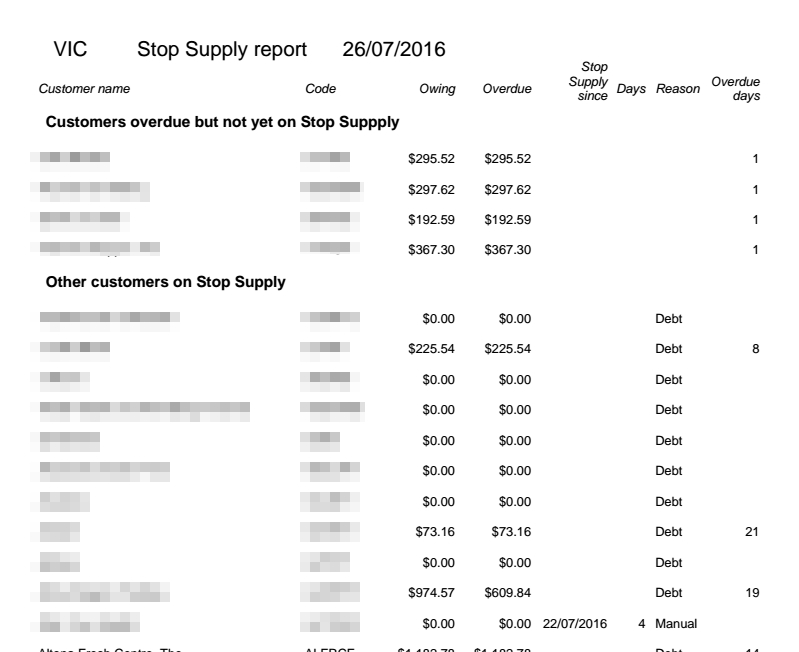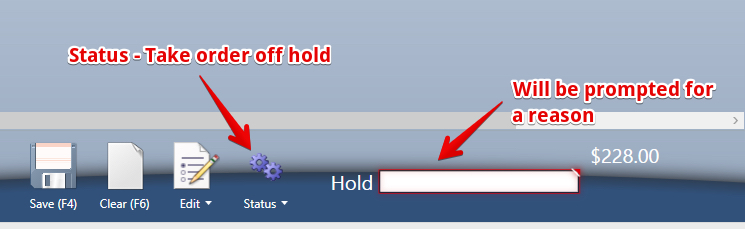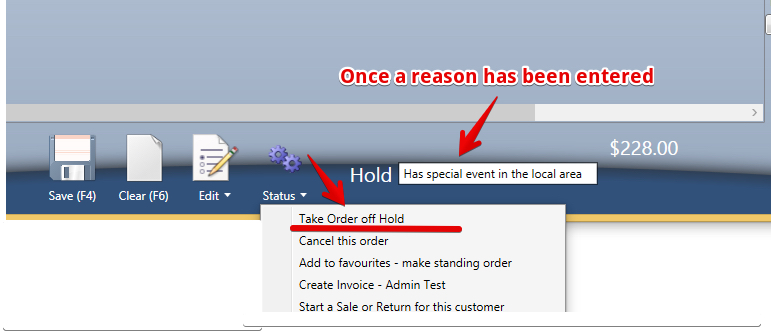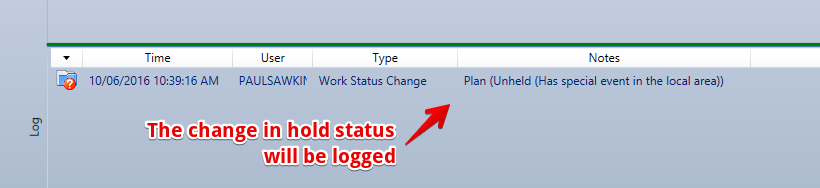Use Sidebar LHS to navigate
For global help click here
Managing Stop Supply
Credit Limit > Refers to the overall credit any entity can accumulate including:
- Invoices
- Authorised Orders
Stop Supply - Order Entry
When authorising a wholesale or marketplace order for a customer with a credit limit (can be $0),
- if the debtor total owing
- plus the value of orders authorised but not invoiced
- plus the value of the current order
- exceeds the credit limit
- then
- put the order on hold with a reason of ‘Credit limit breach’
- and put the debtor on Stop Supply with a reason of ‘Credit Limit’
Accounts Receivable Dashboard form (Customers menu, Dashboards, Statements and Stop Supply) Stop Supply tab, Action menu, ‘List all customers with a Credit Limit’ and ‘List all customers over their Credit Limit’:
New column ‘Held Orders’, shows value of orders on Hold.
Debtor form, Sales Analysis & Profitability tab, when Credit Limit field changed:
The credit limit is saved in the database.
If the credit limit is greater than the debtor total owing plus the value of the authorised but invoiced orders and there are no held orders then no action is required.
Subtract the debtor total owing from the credit limit to get the orders limit.
Subtract the value of authorised but not invoiced orders that are in a pick from the orders limit.
Loop through the authorised but not invoiced orders that are not in a pick, in order of order code within ex warehouse date (or order date), accumulating the value of the orders.
If the accumulated order value is less than the orders limit and the order is on hold then un-hold it.
If the order is a marketplace order then set the status to Picking.
For other orders set the status to Authorised.
When the accumulated order value reaches the orders limit put the remaining orders on hold if they are not already.
Out of Terms > refers to the situation that a debtor is not paying invoices by the due date.
Customers who do not pay on time can be put onto Stop Supply.
Invoices have a create date and a due date. The due date can be changed.
Stop supply puts orders on hold as they are created to avoid you sending product until you have received payment.
Changes to Stop Supply are logged in the Audit Log
User, Old Reason Value, New Reason Value. Reason Values include "Credit" and "Manual".
Putting a debtor on stop supply Manually
A Secure Feature to remove stop supply from a sales order or from a debtor can be added to a role
Ensuring a Debtor can only be put on stop supply Manually
You can flag a Debtor to never be put on stop supply by the stop supply dashboard
Managing Stop Supply with a large number of customers
When you have a large number of customers then you will want to use the Stop Supply Dashboard
The stop supply dashboard uses the customer terms and allows you to add a number of grace days (days in addition to the terms)
Stop Supply can be based on
- Out of terms customers - ie have not paid invoices on time
- Credit Limit Reached Customers - Credit limit = Total Owing + Committed Sales Orders
- Value of sales orders (including order or line Freight) with status of Authorised, Picking, Picked, Despatched or Delivered, not Invoiced and no line link to a debtor invoice
- Credit Limit is set per Debtors (Sales Analysis & Profitability tab)
Review the list of debtors - to remove debtors from the list
- Collect payment for all out of terms debt they will be removed from the list
- Change the Due date on all overdue invoices - Requires a Secure Features
- Change the customer terms
Finding total debt - Accounts Receivable Dashboard
Filters on Dashboard Tab
Not all filters apply to all actions or reports. The following table shows what applies to what:
Action | Tab | As At | Terms | Days | No email | All debt | All hosts | Visit Day | Reps | Min Outstanding | Grace |
|---|---|---|---|---|---|---|---|---|---|---|---|
| List Debtors | Dashboard | Y | Y | Y | Y | Y | Y | Y | Y | ||
| List end-dated Debtors | Dashboard | Y | Y | Y | Y | Y | Y | Y | Y | ||
| List end-dated Debtors with debt | Dashboard | Y | Y | Y | Y | Y | Y | Y | Y | ||
| List all customers on Stop Supply | Stop Supply | Y | Y | Y | Y | Y | |||||
| List all customers out of terms not on Stop Supply | Stop Supply | Y | Y | Y | Y | Y | Y | ||||
| List all customers out of terms (with Grace Days) not on Stop Supply | Stop Supply | Y | Y | Y | Y | Y | Y | Y | Y | ||
| List all customers out of terms | Stop Supply | Y | Y | Y | Y | Y | Y | ||||
| List all customers out of terms (with Grace Days) | Stop Supply | Y | Y | Y | Y | Y | Y | Y | Y | ||
| Put all customers out of terms on stop supply (with Grace Days) | Stop Supply | Y | Y | Y | Y | Y | Y | Y | Y | ||
| Email or print statements for All customers with non-zero balance | Stop Supply | Y | Y | Y | Y | Y | Y | ||||
| Email or print statements for All customers out of terms | Stop Supply | Y | Y | Y | Y | Y | Y | ||||
| Statement list for all customers with non-zero balance | Stop Supply | Y | Y | Y | Y | Y | Y | ||||
| Statement list for all customers out of terms | Stop Supply | Y | Y | Y | Y | Y | Y | ||||
| Show all debtors with no debtor transactions | Stop Supply | Y | Y | Y | Y | Y | Y |
Sending Statements
Once the list has populated
- can right click on a debtor to send a statement
- Can email statements to all listed debtors
- Action - Email or Print Statements
Automated Stop Supply Process (run at 2am each day)
A person with the Secure Feature - Can Lock Credit Hold - can flag that the system is to automatically run the Stop Supply Process.
- Customers menu, AR Dashboard Statements and Stop Supply, Stop Supply tab, Action menu.
- Runs daily after 2am.
- No notifications are sent as part of this normal process
- Uses 'Stop Supply Minimum Amount Outstanding' and 'Out Of Terms Days Grace' defaults as set and saved on AR Dashboard Stop Supply tab.
- Stop Supply report (Customers menu, AR Dashboard Statements and Stop Supply, Stop Supply Report tab) can list debtors put on stop supply since the 'As At' date to show those put on over the weekend, for example.
If the process fails or does not complete - an email is to be sent to all users with the secure feature "Can Lock Credit Hold" as follows:
"The automated nightly process of putting customers on stop supply did not complete. Please review the Stop Supply Tab on the Accounts Receivable Dashboard to put any accounts you want onto stop supply."
The Report (by State) is sent every night to all Branch Managers. Each branch manager receives their own state. National Branch managers receive all reports.
Customers on Stop Supply that have orders on Hold
When a customer is place on stop supply for any reason - all orders in the system are placed on hold.
An order may be removed from hold if the user has Secure Features#CanMaintainCreditHold
From the status menu - take order off hold will prompt a reason to be entered
Related articles
For information about SaaSplications go to http://saasplications.com.au