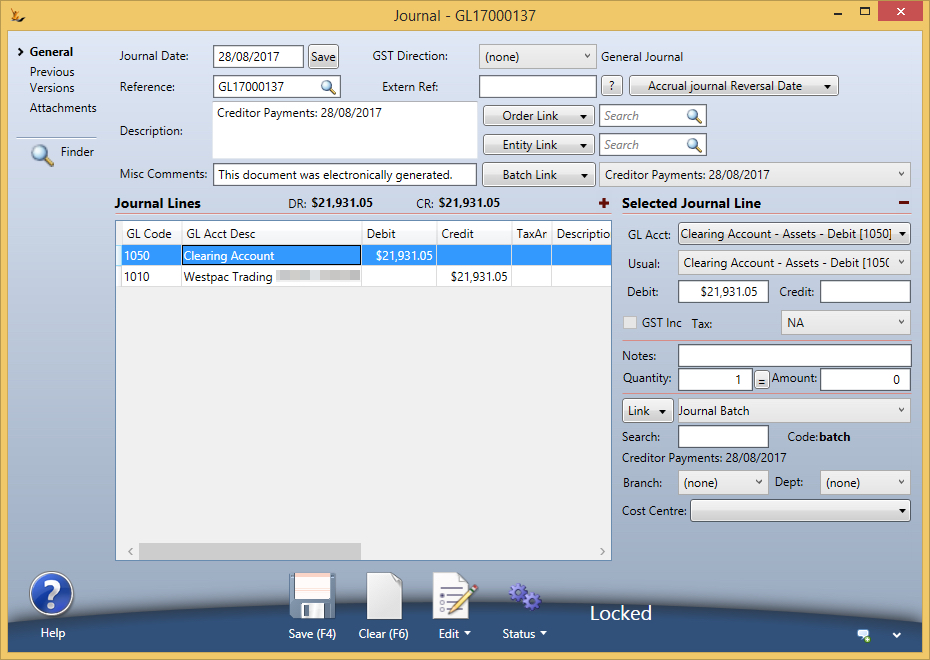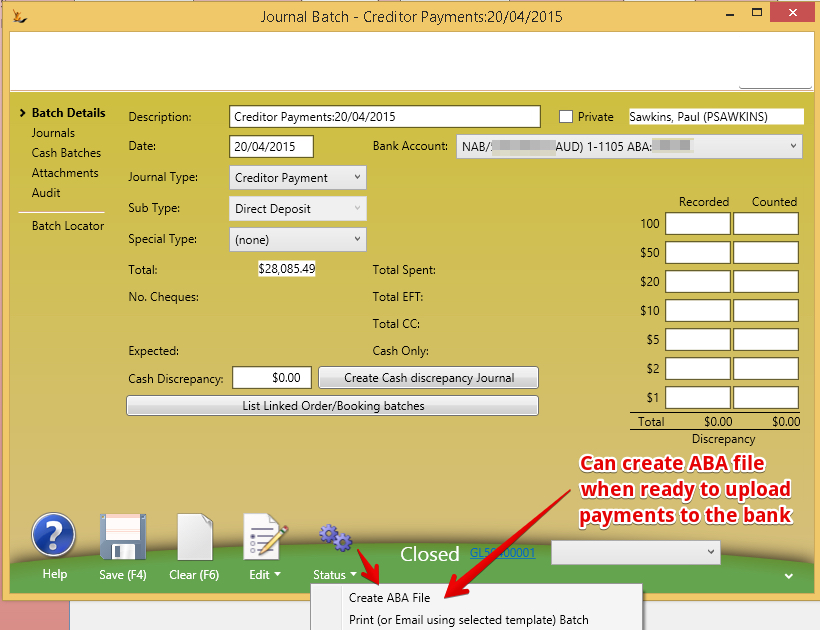Table of Contents
Overview
This form enables the bulk payment of creditors invoices rather than having to make payments one by one.
The form allows pay by Direct Debit (DD) using Account Details on the Creditor Maintenance.
Select the bank account the money will be paid from
Select the companies to pay (Summary)
Select the Creditor invoices to pay (Detail)
By default all invoices will be selected
Note that you can put a payment date in the future if you want to create the payment journals now to manage cash at bank.
The button "Create Payments" will:
- Create a creditor payment for each selected creditor
- Creditor payment is applied to Payment Clearing account (if using) - otherwise will be to the chosen bank account
- If using a clearing account then a single journal from the clearing account to the bank account will be created for the batch
- Creditor payments are added to a batch
- Creditor payment has a status of Undeposited/Pending
- Allocate the payment to the chosen invoices
- Note - if Credit notes are also selected then they will be allocated directly to Debtor invoices until consumed
- Email remittance advice (if the customer has an email address
- Attach remittance advice reports to the batch as attachments (even if not emailed). So you can print or download from the batch
The payment will have todays date. Normally to make it easier to reconcile the bank statement - create payments in the system on the same day you create the payments in the bank
Remittance Advice
Remittance Advice is sent automatically to any contact with an email that has a Role type of "Remittance Advice" for a Creditor being paid.
The Email Templates that will be sent has Usage Context of "Creditor" and a System Usage of "Pay Advice"
Because the email is auto generated by the system you will need to select Auto Gen: Yes or Yes+No on the Correspondence tab to see it listed
You can resend remittance advice by locating the email and using Resend.
Payment Clearing Account
If your bank has a single line for multiple payments - then you will need to use the Payment Clearing Account
- Each Creditor Journal will be journaled to the Clearing account nominated in the Maintain GL Control Screen and they will grouped together in a Journal Batch
- After creditor payments are created for all selected creditors a general journal is written to transfer the funds for all of the payments, from the Payment Clearing account to the selected bank account
Journal Batches Screen
Review the Batch created
You can easily find the batch from Journal Batches screen
View the individual payment journals (if using Clearing Account the Clearing Account Journal will be included
Detailed view of a Debtor Payment Journal created and the allocations created
The batch has a link to the Summary Journal created if using a Clearing Account
Where you can view the details - use the link on the line to open the batch
Create an ABA file
You can create the ABA file from the Batch screen to upload to your internet banking to make the payments.
From the Bank Reconciliation Screen
If you have made the payment in advance of entering it into the system - your bank statement will have transactions that the system does not have.
- Upload the bank statement
- Find the ones that are not in the system
- Create transactions for these from the bank reconciliation upload
See Creating and Managing Bank Accounts for details
Child pages